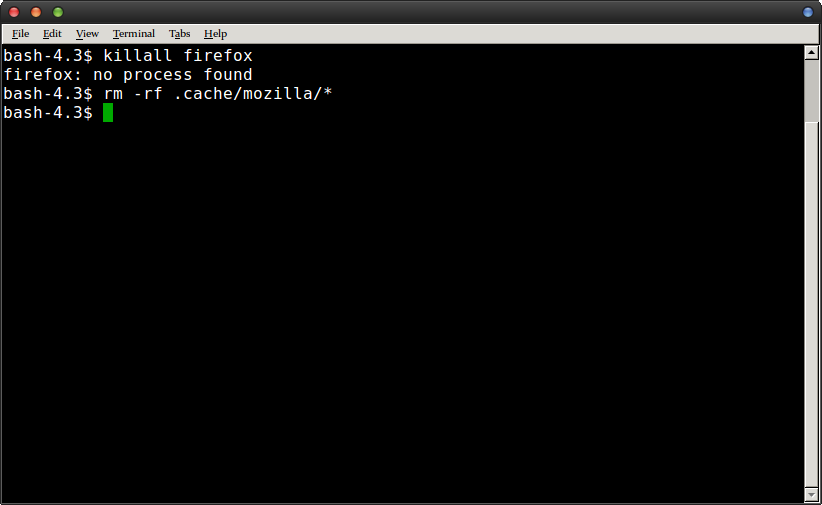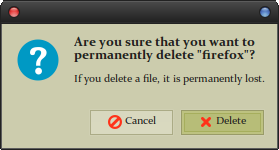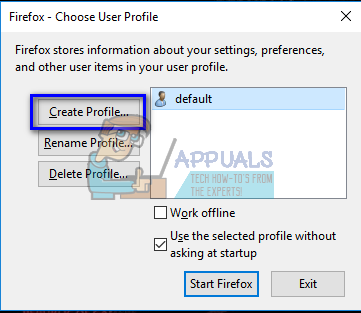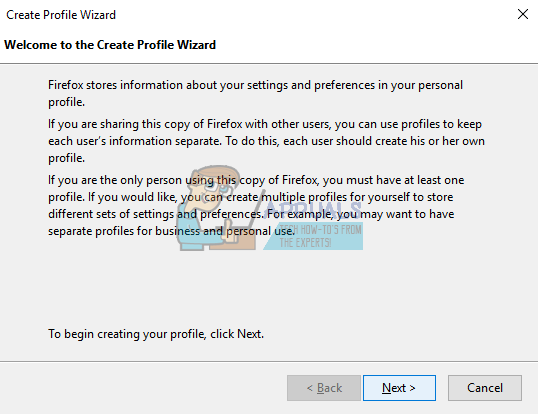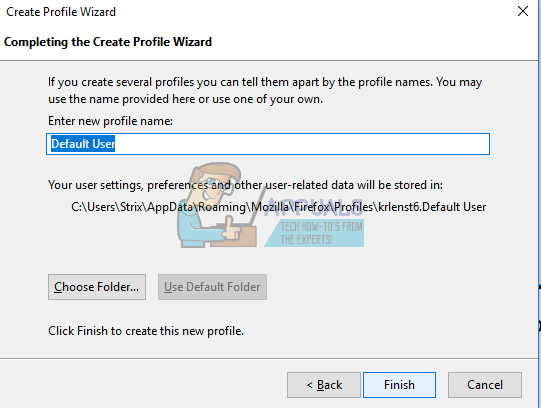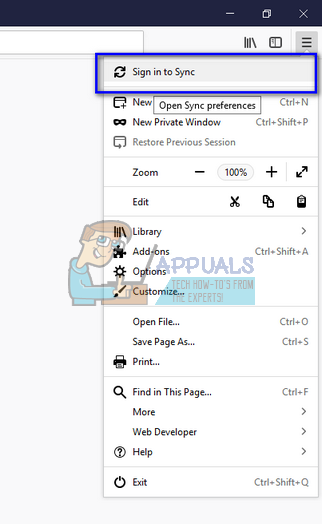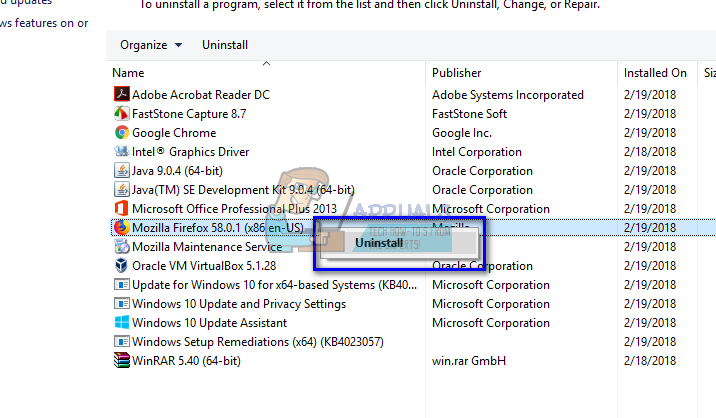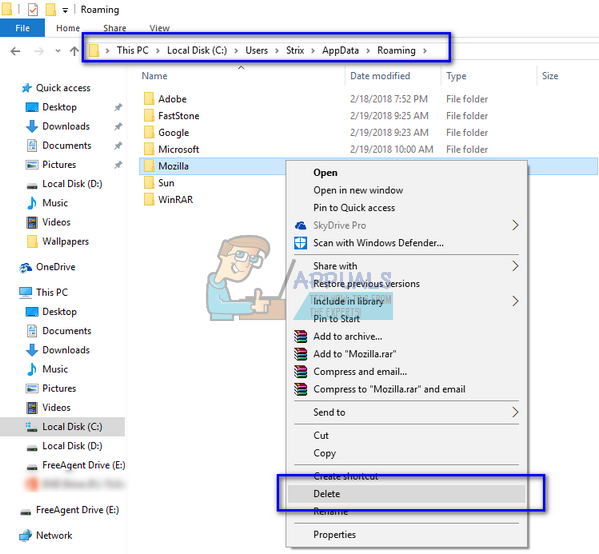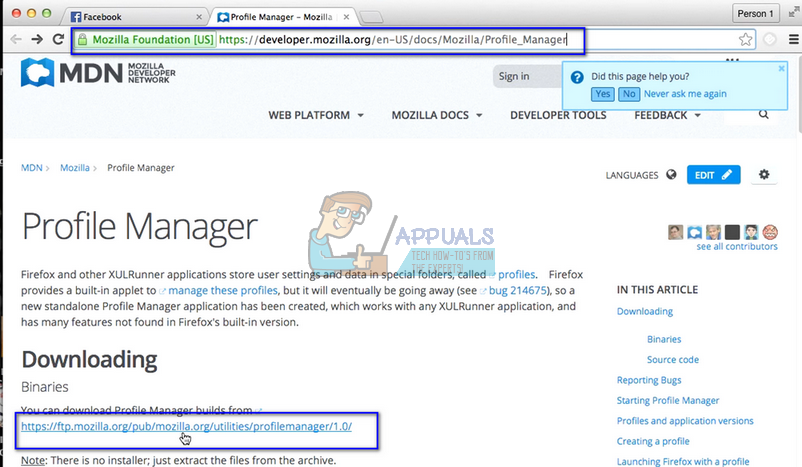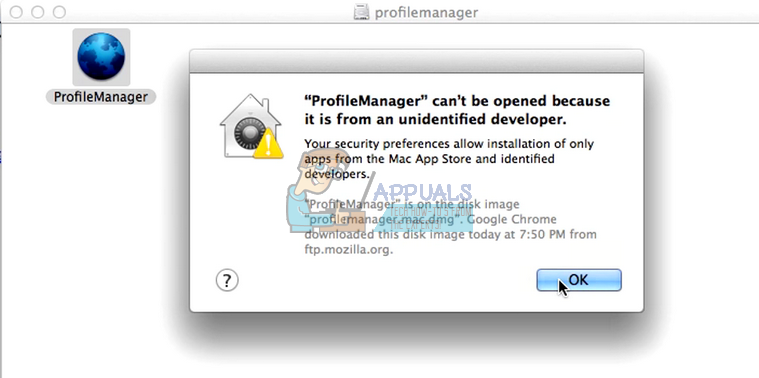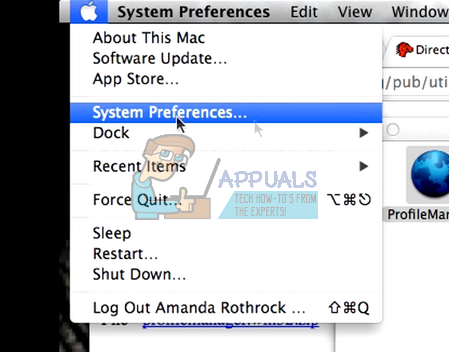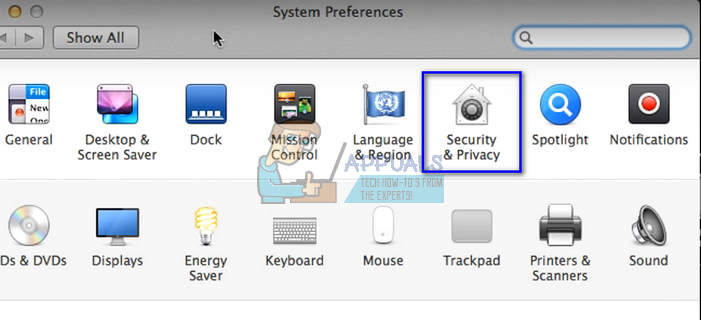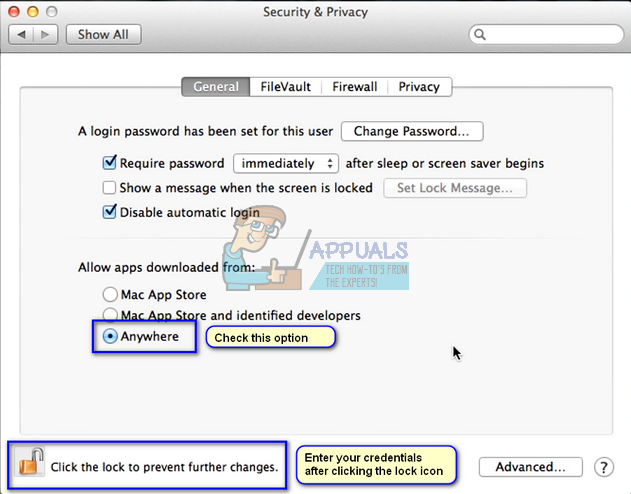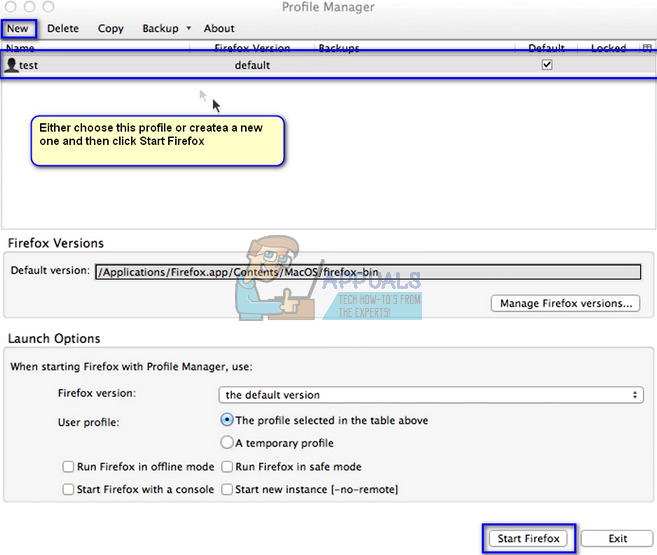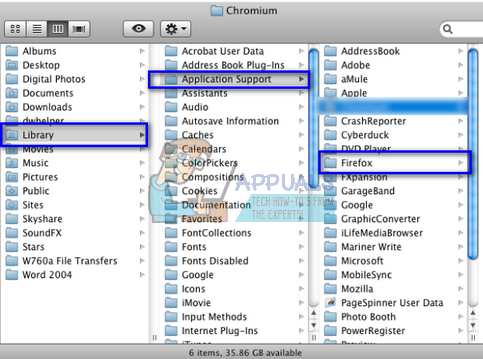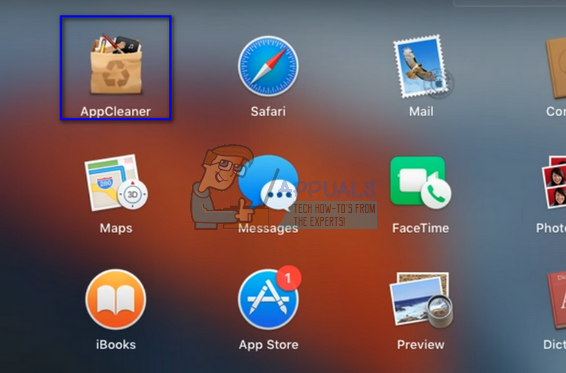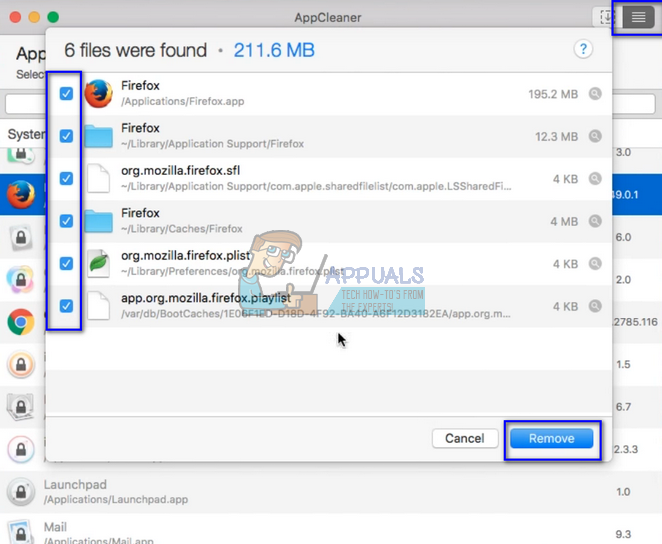The .cache/Mozilla directory inside of your home directory holds a bunch of junk files that get created each time you do some browsing and can be safely removed. If you’ve been getting any error when starting Thunderbird that reads something like “Your Thunderbird profile cannot be loaded. It may be missing or inaccessible“, then this will fix that up too. We will iterate through all the platforms on which this problem is seen. We will start with Linux and work our way to Windows and then MacOS.
For Ubuntu:
Method 1: Delete the Mozilla Cache
Method 2: Delete the Mozilla Cache Graphically
The terminal method is the fastest in most cases, but you can use your graphical file manager too if you’re using any modern Linux implementation. Close the Firefox and Thunderbird apps if they’re running, open the file manager and then hold down Ctrl+H if hidden folders aren’t shown automatically. Double-click on .cache then double-click again on the Mozilla folder.
In the future, if you end up seeing a “Warning: Unresponsive Script” error repeatedly in Firefox each time you start then you can run this again because it usually corrects that error as well.
For Windows:
Method 1: Creating a new Profile
When you encounter this error in Windows OS, it means that the Firefox profile that the browser is using by default is not accessible. Now the remedy is quite easy; we will create a new profile using a run command and then launch Firefox. After Firefox is launched, we can easily use the backup utility and restore all your previous data saved on your profile. Do note that this method will require the email and password associated with Firefox.
Method 2: Reinstalling Firefox
If the above method doesn’t show any results, we have to reinstall Firefox from scratch after uninstalling it and removing all the local files. This is a known problem with Firefox where some configuration files get corrupt and you are unable to launch the browser properly.
Here
For Mac-OS:
Similar to Windows and Ubuntu, this error message also appears in the Mac operating system. The symptoms are the same and so are the remedies. The method to implement those remedies is a little different depending on the operating system to the operating system.
Method 1: Using Profile Manager
We will try either creating a new profile or recover a pre-existing one and see if Firefox launches without any trouble. If it doesn’t launch as expected, we can try uninstalling Firefox, removing all residual files, and reinstalling the browser from the official website.
Note: Make sure to disable this setting after you are done with running the profile manager to protect your Mac.
Note: You can also sign-in to Sync in Firefox to restore your previous bookmarks, favorites, etc. You can do it in a similar way we did with Windows OS. If you are unable to sync to your older profile, you can locate your old Firefox profile if it is still present on your computer and restore it using the profile manager.
Check if there are any valid Firefox profiles present. If there are, launch the profile manager again, click on New and when the option is given, browse the folder for the pre-existing profile (here navigate to the profile you just discovered earlier). Press OK and your Firefox profile should be recovered. Note: If this doesn’t work, try deleting the profiles already listed in the profile manager and then creating a new one.
Method 2: Reinstalling Firefox
If the profile manager doesn’t work, we have to resort to reinstalling the application as mentioned before. When you uninstall a software, some of the residual files always get left behind. We have to delete them as well before we can install a fresh copy or the error will repeat itself.
Delete all the files/folder present in the given directories and restart your Mac again. Note: If you are having trouble uninstalling the application using this program, you can also consider using third-party applications for uninstalling such as Osx uninstaller.
How to Fix “User Profile cannot be loaded” Error in Windows?Fix: The Boot Selection Failed Because A Required Device Is InaccessibleHow to fix ‘Inaccessible Shared Printer’ after the KB5005565 Update?How to fix Windows successfully loaded the device driver for this hardware but…