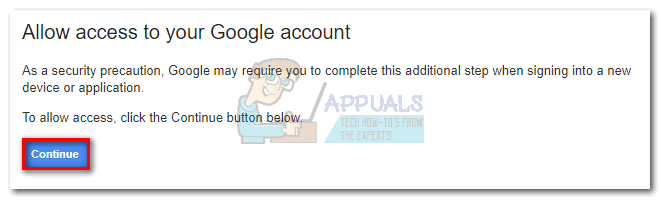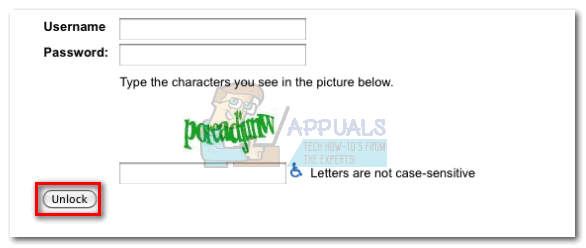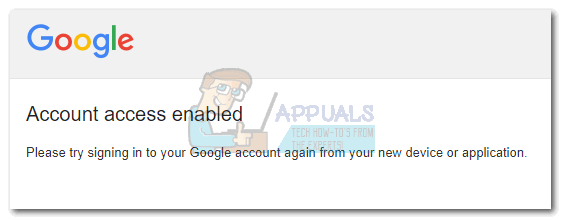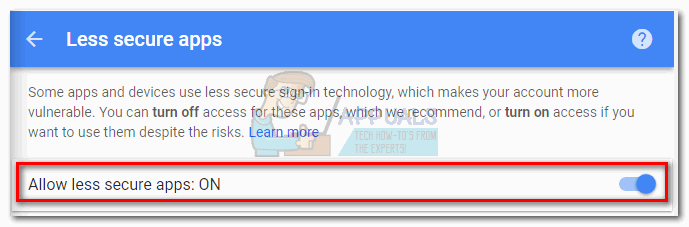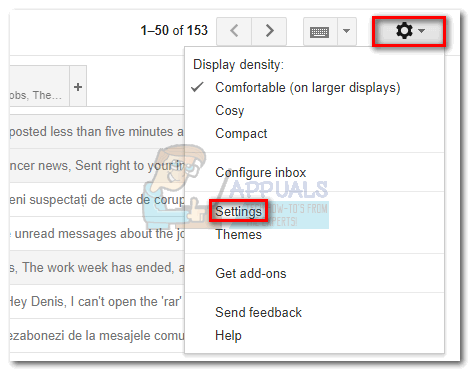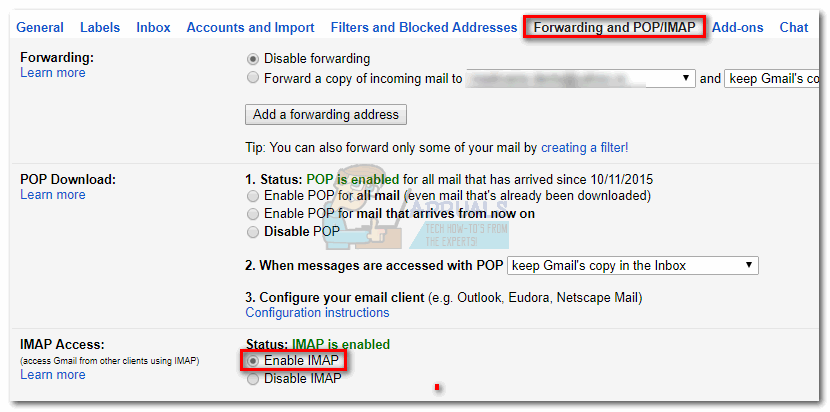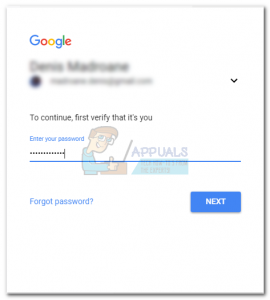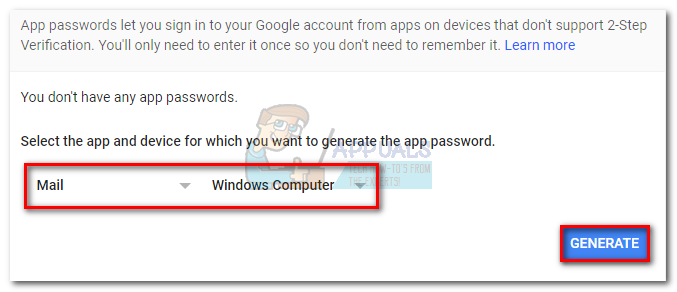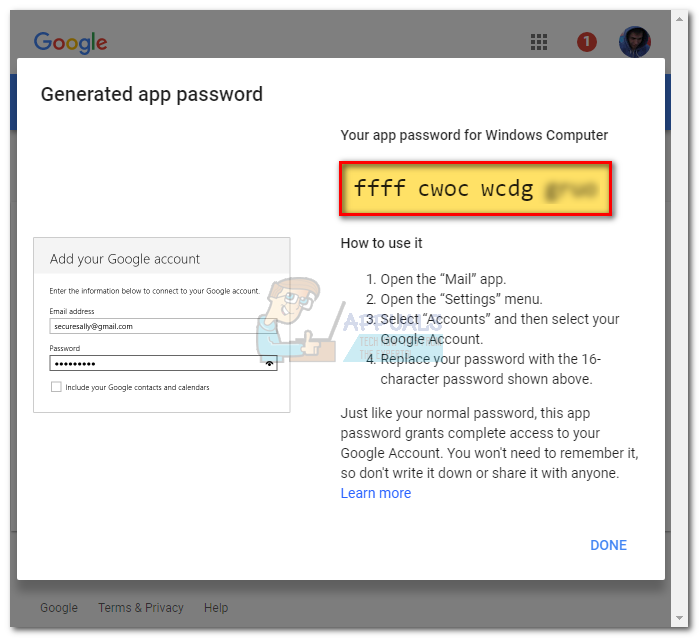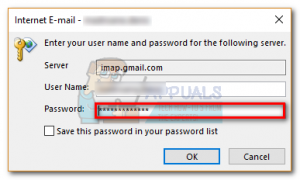Most users will get this error as soon as they open Microsoft Outlook. After they close the error message, they are prompted to re-enter their email password. The problem is, in some cases, Outlook will repeat the same error message again and again even if the credentials are correct. If you’re absolutely sure you have entered the correct credentials, the issue might originate from Google. In fact, the “Your IMAP server wants to alert you of the following: Invalid credentials” error is usually not caused by you or Outlook. It’s actually a Gmail defense mechanism for malicious things like automated scripts, robots and other account abusing practices. Another reason for the appearance of this message is when users check their email too often, and Google mistakenly treats it as suspicious account activity. By default, Gmail guidelines advise users to avoid checking their emails in intervals shorter than every 10 minutes. If you’re currently dealing with this issue, below you have a collection of methods that helped a lot of users get rid of the message.
Method 1: Unlocking and clearing the Captcha
When signing into a new device with your Gmail address, your account might require an additional step in order to function properly. If you didn’t already, unlocking the CAPTCHA and clearing it will most likely make the error message go away. Here’s what you need to do:
Method 2: Allowing less secure apps
Another popular fix for this error message is to change your Gmail account settings to allow less secure apps to access your Gmail account. Don’t automatically assume Outlook is not secure, it’s just Google’s categorization. Anyways, here’s how to allow less secure apps to access your Gmail account:
Method 3: Enabling IMAP access in your Gmail Account
Even if IMAP enabled by default, there are cases where 3rd party services can interfere with this setting. If the two methods above have failed, it’s highly probable that IMAP is disabled in your Gmail account. Here’s how to enable it:
Method 4: Configuring 2-Step Verification for Outlook
If you use 2-Step verification with Gmail, you’ll have to adapt it for Outlook. Some apps, including the default Windows Mail app and Outlook, do not support 2-Step Verification. Normally Google will send a verification code to your phone number, but with Outlook that’s not applicable. Instead, you’ll need to authorize the app by generating a specific app password for it. Here’s how:
Resolving Outlook Error 0x800CCCDD ‘Your IMAP server closed the connection’Fix: RAVBg64.exe wants to use SkypeHow to deal with “Mega.nz wants to store files on this device” PromptWhat Does the ‘This page wants to install a Service Handler’ message mean and…