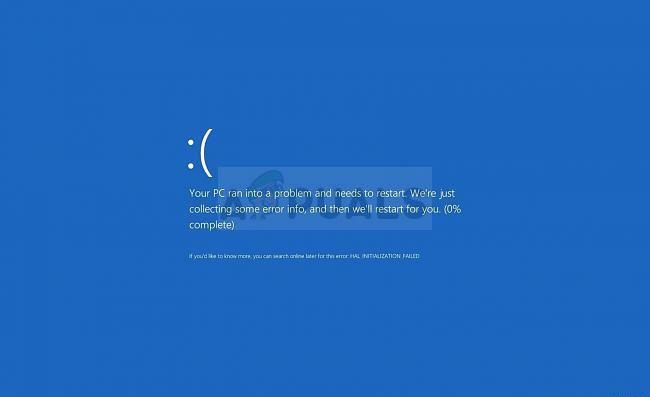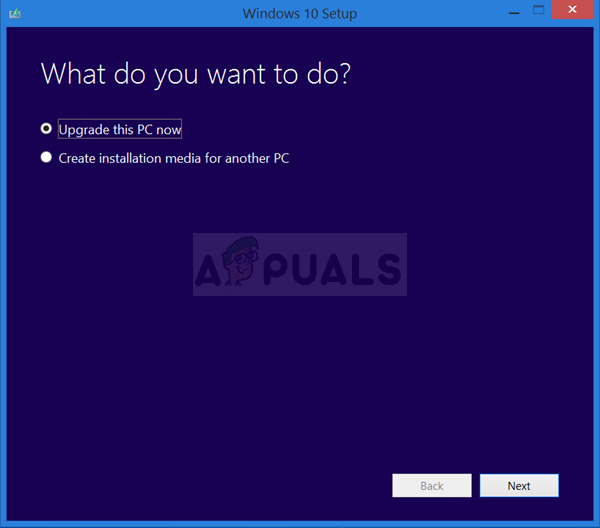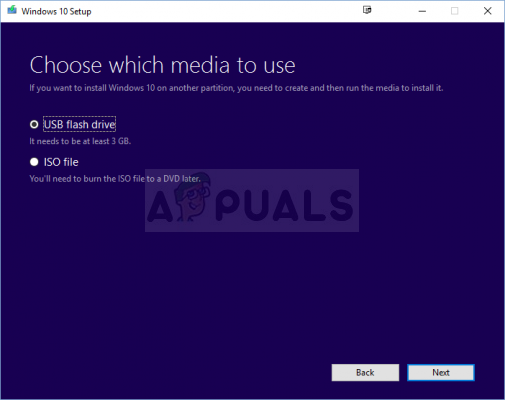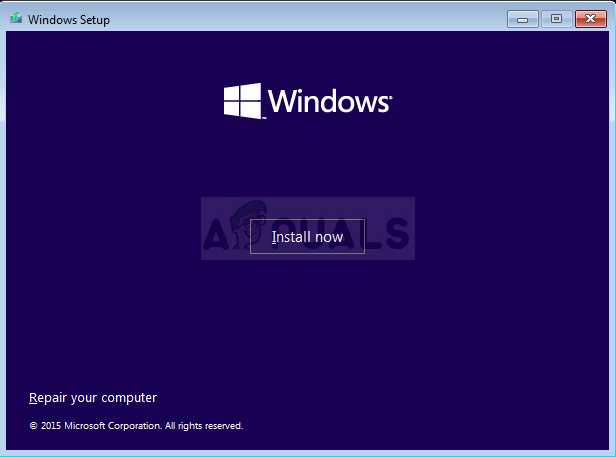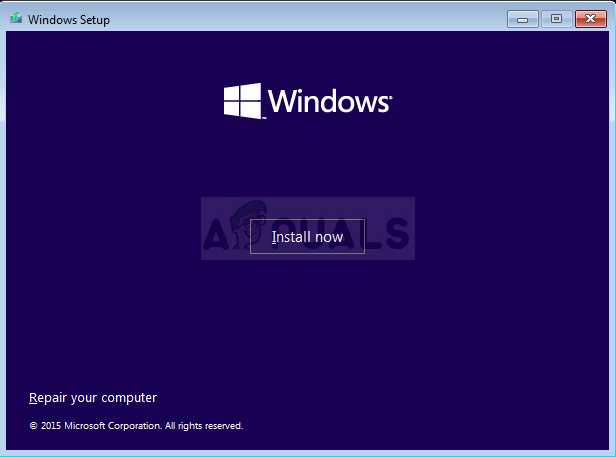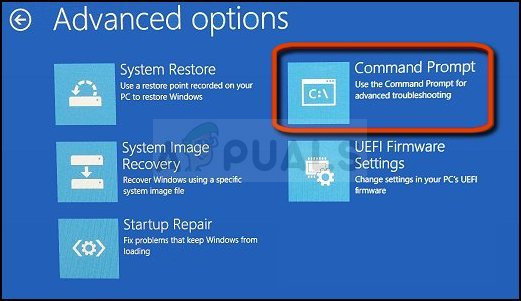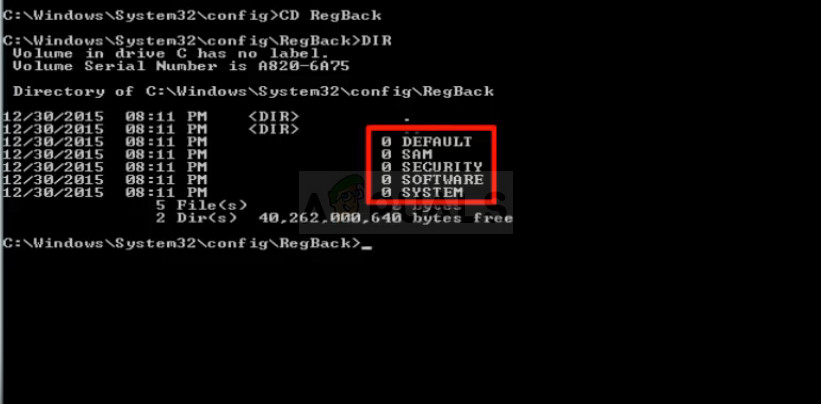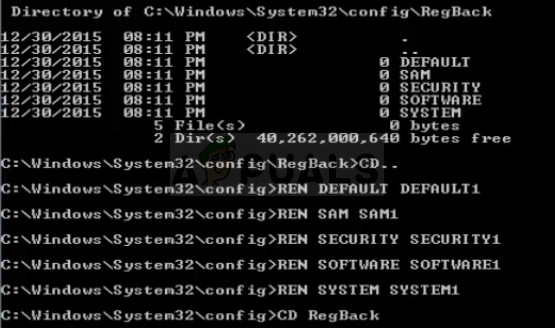An even bigger problem occurs when you are stuck with a never-ending loop of BSODs that appear along the “Your PC ran into a problem and needs to restart” error message. We have gathered some working solutions in this article and we are certain that one of the methods mentioned below will definitely work for you!
What Causes the “Your PC ran into a Problem and Needs to Restart” Loop?
The causes for BSODs are numerous and even the same error message can sometimes lead to two different solutions being used to troubleshoot it on two different computers. This being said, when BSODs appear in a loop, not allowing you to access your computer normally, you can’t really perform many solutions because of the fact that you don’t even reach the welcome screen. Causes are often displayed as a corrupt registry, corrupt system files, or corrupt drivers. These errors are generally quite difficult to resolve and your only chance might be to refresh your Windows installation (while keeping your files) or to undo the changes you have made to the registry prior to error appearing. However, before starting, make sure to check that all your hard drives/SSDs are properly connected to the computer and that there isn’t an issue with their working. After you have done that, you can proceed with the solutions listed below.
Solution 1: Perform a Repair Installation
This method might seem desperate as it includes creating a bootable Windows 10 media and actually performing a repair installation but it can help you since you won’t lose any of your personal files. This has helped plenty of users deal with the BSOD loop so make sure you try this out! You can also try to perform a repair startup before continuing with this method. Now that you probably have your recovery media, we can start actually solving the booting issue by starting the recovery drive which you should boot from.
Solution 2: Undo Recent Changes to Your Computer’s Registry
Faulty registry settings are also a major reason for system failure and it’s almost impossible to fix this problem as you are unable to even reach your computer. That is why you will have to use the recovery media you created in Solution 1 to try and access Command Prompt which we will use to undo changes to your computer’s registry! Note: If the issue still persists, try booting up your computer in safe mode and check if it boots up normally. If it does, try to uninstall recently installed applications and underclock the computer if any overclocking was done recently. Check to see if the issue persists. After doing so, all you are left with is a Bios Update or a clean Windows Install.
Fix: ‘Your Device Ran Into an Error and Needs to Restart’ Error on WindowsHow to Fix Background Installation Ran into a Problem on Windows 10?Windows Stuck in a Restart Loop? Here Is the Fix!Fix: There was a Problem Patching League of Legends Loop