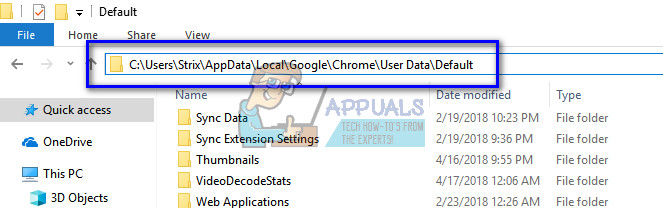We have listed a number of different workarounds. Try to back up your user data profile before starting the troubleshooting.
Solution 1: Clearing Web Data
Whenever you browse the internet, Chrome saves some of the information in order to remember preferences or serve you better in the future. This web data includes a variety of data and can be better discussed in another topic. What you can do is clear the web data and see if this makes the error message go away.
Here the text ‘username’ will be replaced by your unique username in your computer. In this case, ‘Strix’ is the name used.
Solution 2: Removing AVG SafeGuard Toolbar
There were numerous reports that the toolbar ‘AVG SafeGuard Toolbar’ was causing the error message and it was because of this the user profile couldn’t load successfully. This toolbar is known as a browser hijacker on the internet and even though it might not show malicious properties, it is known to change your browser’s settings and get its roots deep in your operating system. You should remove this application and see if this does the trick. If you are having problems uninstalling the application from this menu, you can look in the location “\windows\system32\drivers\avgtpx64.sys”. You can manually remove the file from here. There is also AVG removal software on the AVG’s official website which assists in removing the software from your computer. You can also use the tool if both removal methods fail for you.
Solution 3: Removing the Current User
If both the above methods fail to produce any results, you can remove the current user and try restarting Chrome. This will, in turn, remove the current user from Chrome’s load up files and cause Chrome to start with default configurations. If this method doesn’t work, we will then manually delete the user folder.
Tip: If this method doesn’t work for you, check if your version of the browser has the option ‘delete this user’ button. If it does, delete the user and create a new one.
Solution 4: Deleting User Folder and Creating New One
If all the above methods don’t work, we can try deleting the user folder in your settings. This folder is usually named as ‘Default’ and contains all the default configurations of your user profile. Instead of actually deleting the folder, you can rename the folder or move it to a different directory in case something goes wrong. C:\Users\Username\AppData\Local\Google\Chrome\User Data\Default
Here the text ‘username’ will be replaced by your unique username in your computer. In this case, ‘Strix’ is the name used.
Fix: Cannot open your default e-mail folders. The information store could not be…Fix: Boot Configuration Data Store Could Not Be OpenedHow to Fix ‘The Installation Package Could not be Opened’ Error in Windows?How to Fix ‘Your Input Can’t be Opened’ Error on VLC?