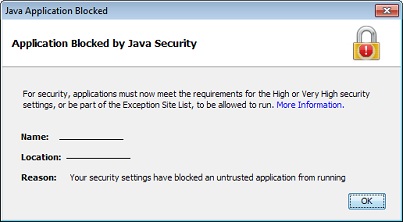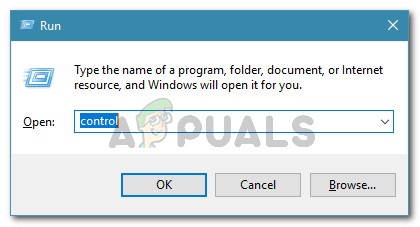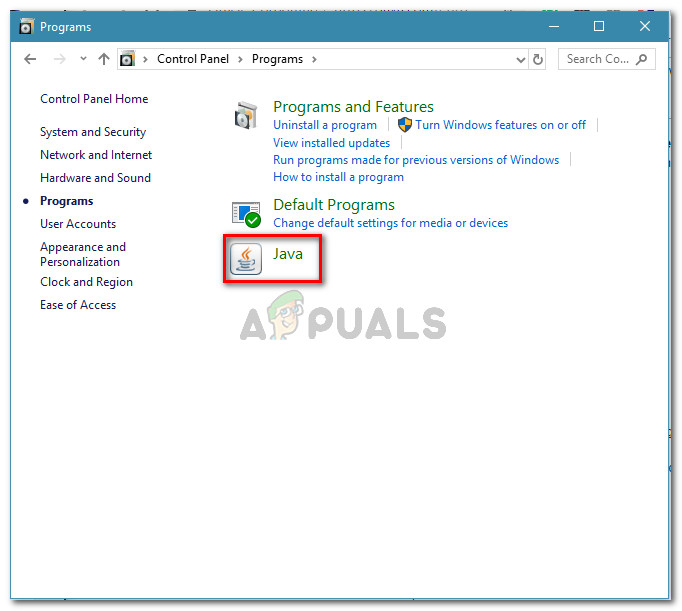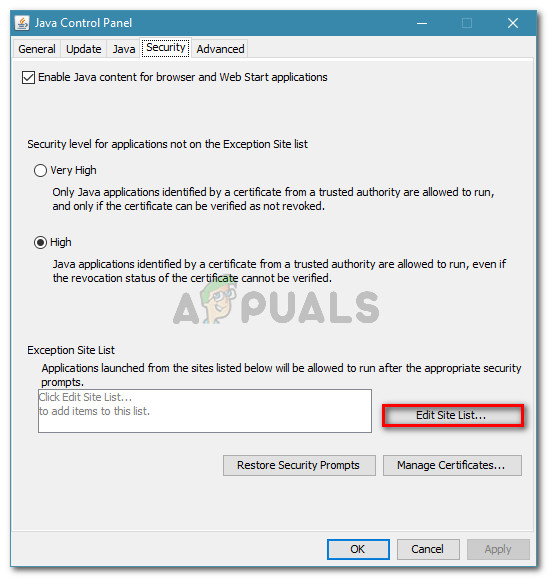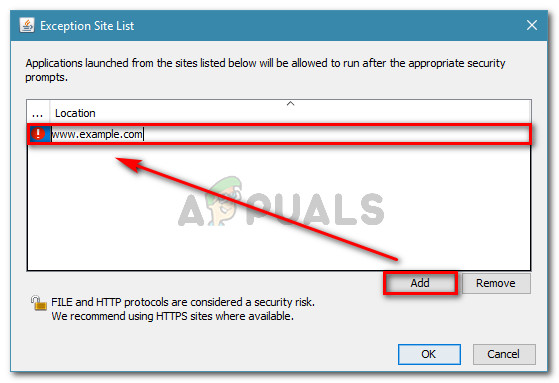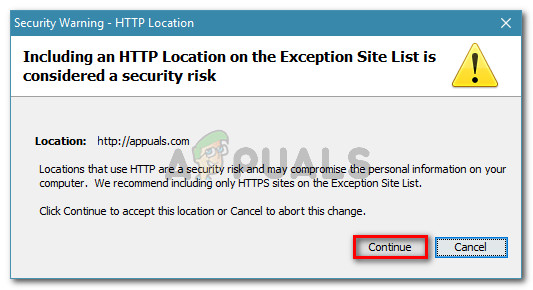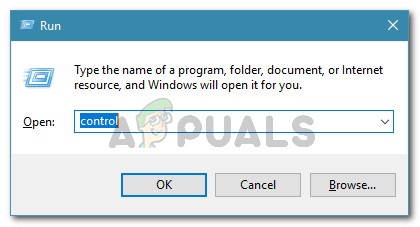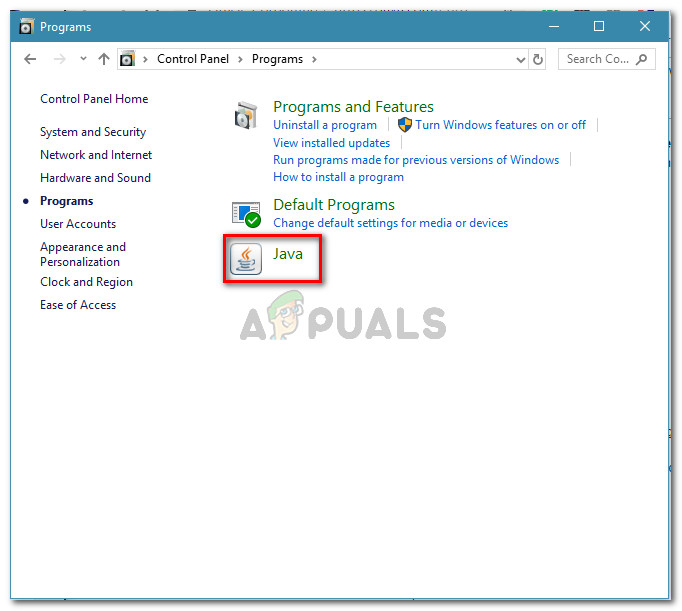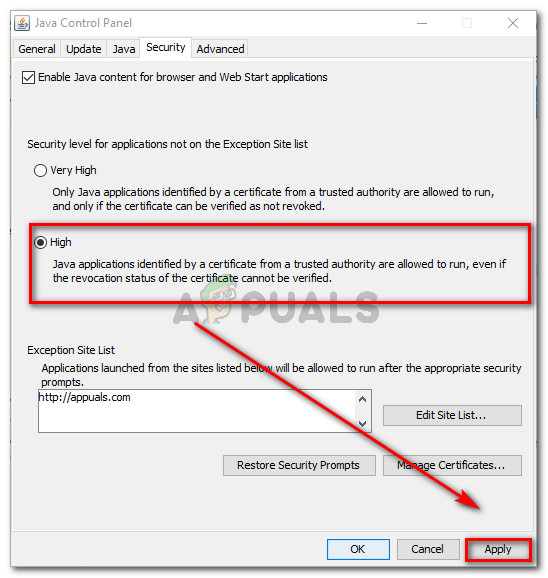What causes Security Settings to Block Applications from Running?
We investigated the “Your security settings have blocked an untrusted application from running” error by looking at various user reports and the repair strategies that they used. As it turns out, the error prompt will occur due to Java browser plug-in behavior introduced with Java 7 Update 21. The idea was to allow users to make more informed decisions when having to run a Java-powered applet inside a web browser. If you have Java 7 Update 21 or older, any application that doesn’t have a certificate or is missing the Application name or the Publisher information is blocked by default. This decision was made to protect unsuspecting users from unsafe or high-risk applications. Once these new changes enforced, there are three main causes that will trigger this particular Java error message: In general, an Applet or application that is missing these key identification parts should be considered unsafe. If you don’t know it, we highly recommend that you avoid running it. However, if you know the publisher and you trust the applet (e.g. you developed it yourself or you’re testing it) there are ways to circumvent this particular error message. Below you have a couple of methods that will allow you to deal with the “Your security settings have blocked an untrusted application from running” error. Although Method 1 is widely considered as standard practice when having to deal with this particular error message, you can also follow Method 2 to achieve the same purpose.
Method 1: Configuring the Exception Site List
In the event that you do understand the risk of launching an application that is considered unsafe by Java, you can prevent the “Your security settings have blocked an untrusted application from running” error message from appearing by adding the application to the Exception Site List. You can find this setting under the Security tab of the Java Control Panel. Here’s a quick guide on opening the Java Control Panel and adding the Java applet to the Exclusion Site List: If you’re looking for a different way of resolving the “Your security settings have blocked an untrusted application from running” error, move down to the next method below.
Method 2: Setting the Security level of application to High
Another way to go around resolving the “Your security settings has blocked an untrusted application from running” error is to set the Java Security level to High instead of Very High. While this method is way easier (and quicker) to implement, it will expose your computer to many potential risks. With this in mind, it’s preferable to follow Method 1 if you trust the source than to modify the security level. However, if you decide to do it, we encourage you to revert to the default Security Settings level once you are done using the Java application that is triggering the error. Here’s a quick guide o how to modify the Security Level:
Fix: Content Was Blocked Because It Was Not Signed By a Valid Security…Fix: Windows Requires a Digitally Signed Driver Windows 7, 8 and 10How to Fix ‘Signed Out of Everything on Reboot’Fix: We Can’t Open Skype. You Are Already Signed in on This Computer