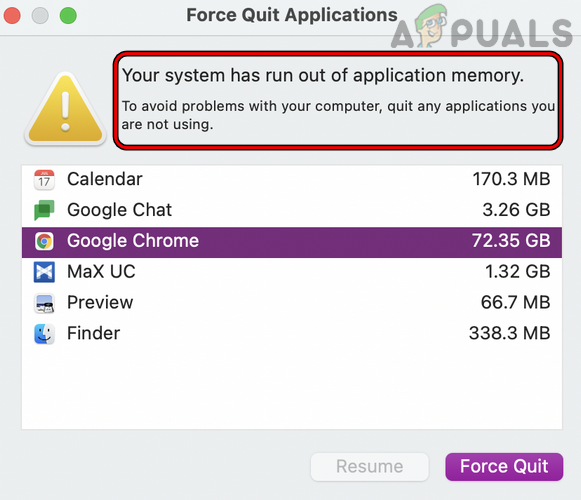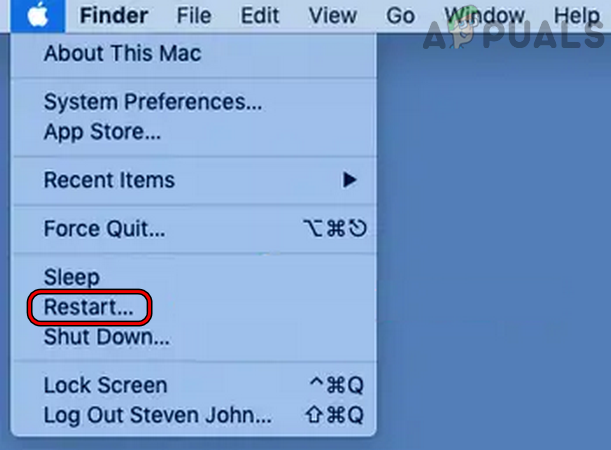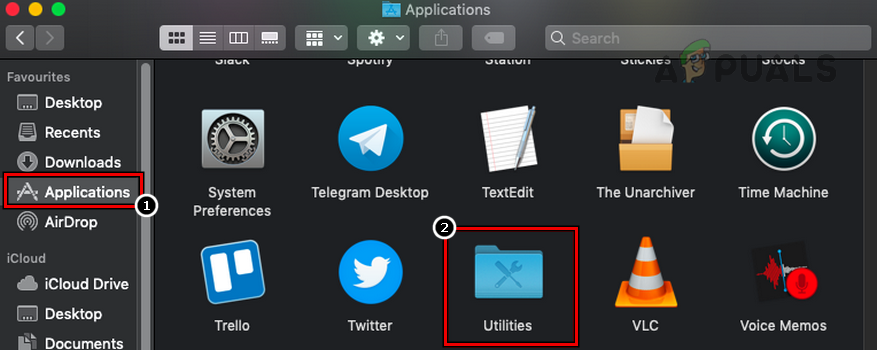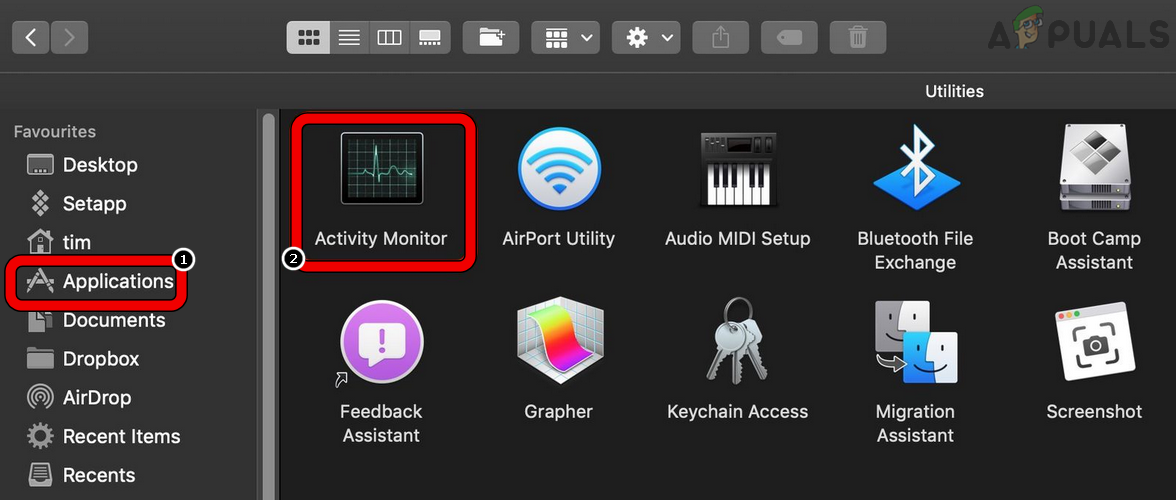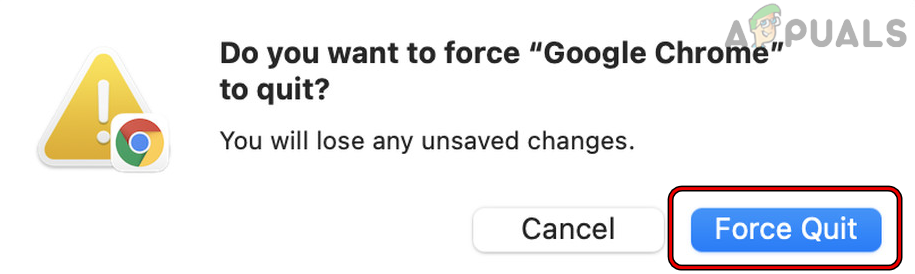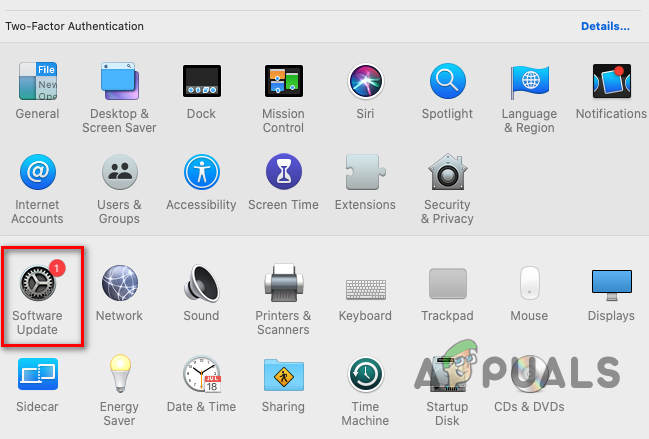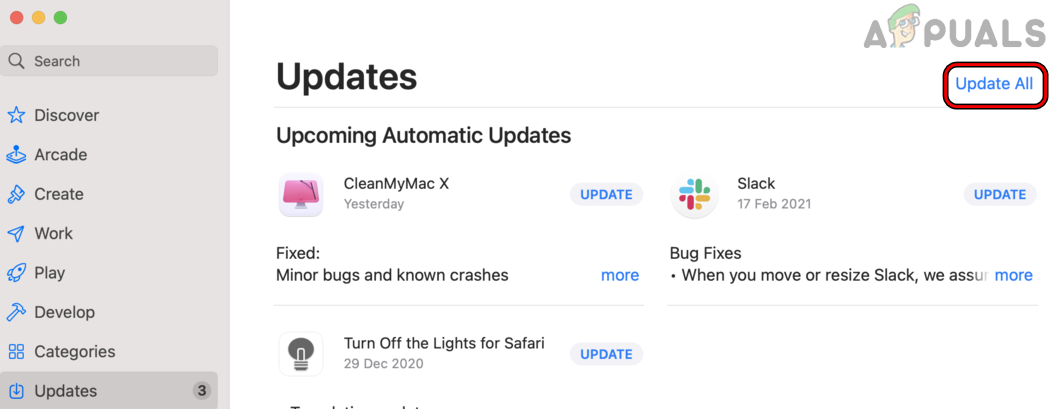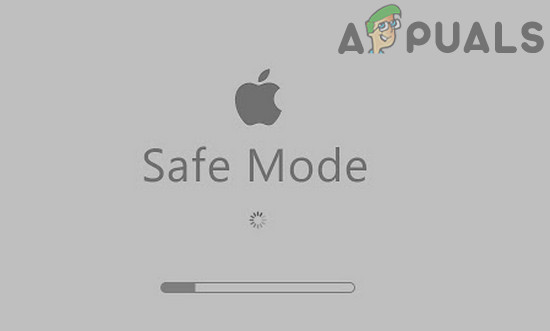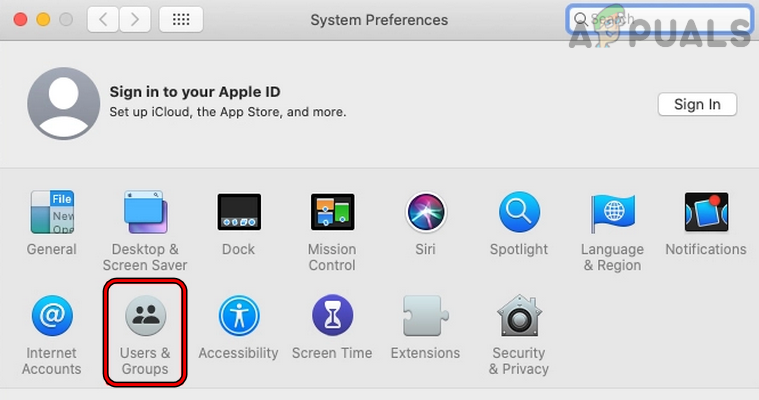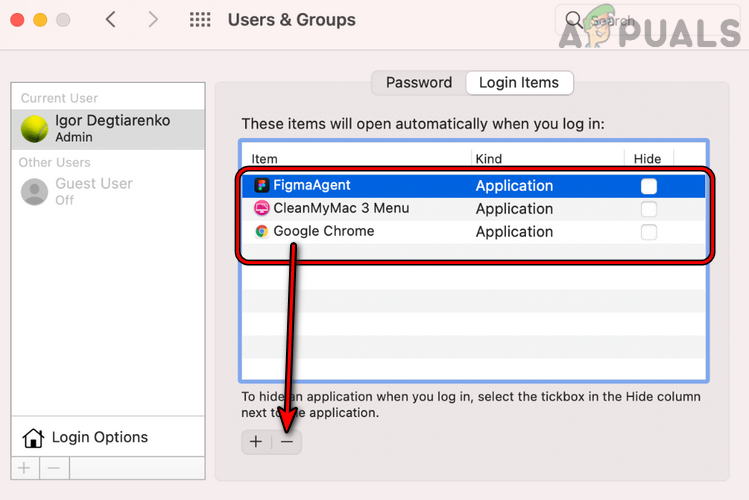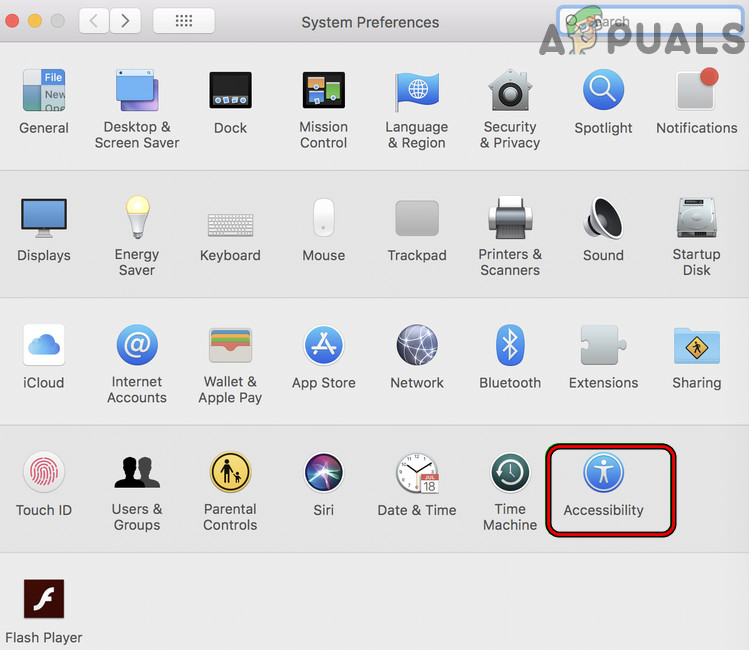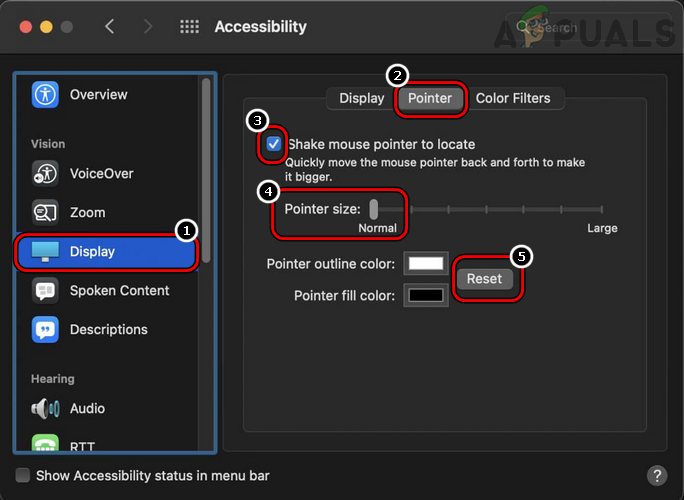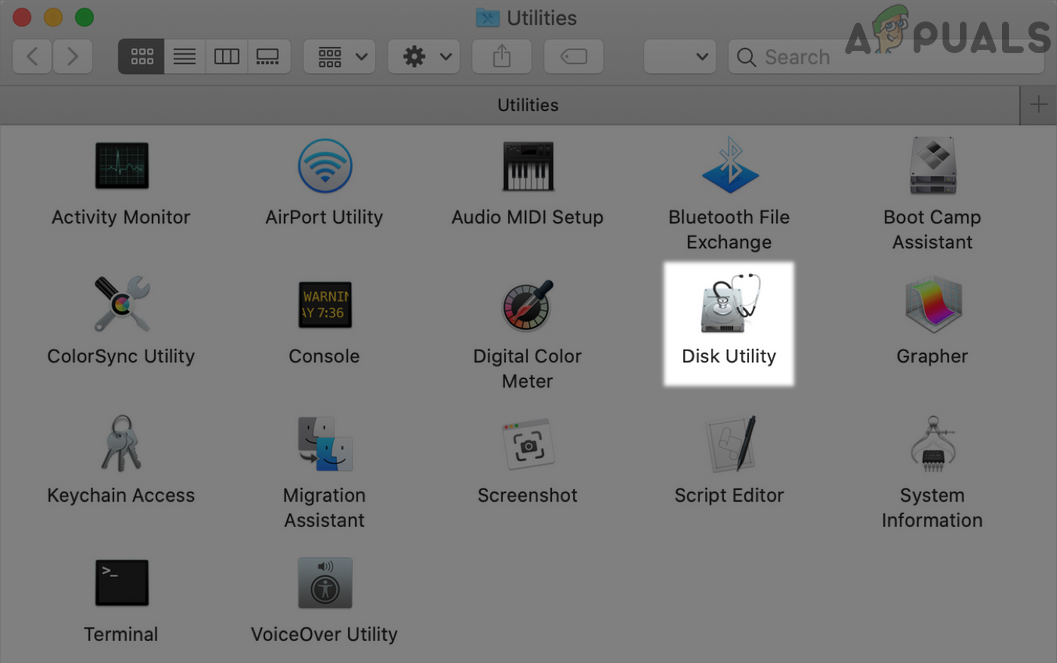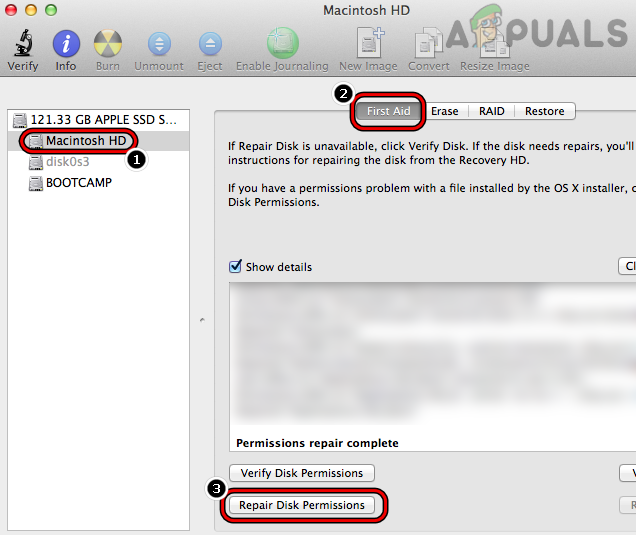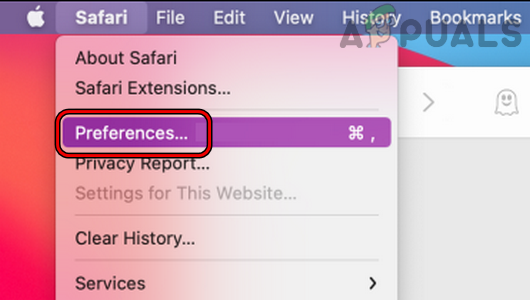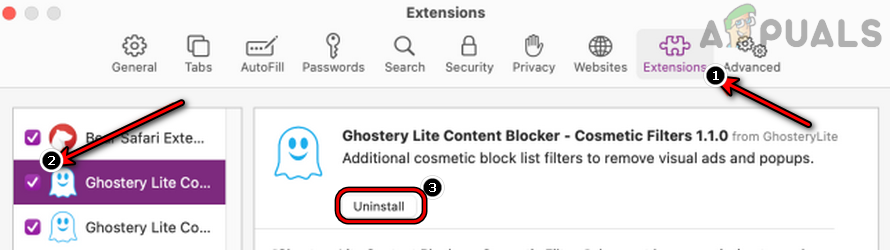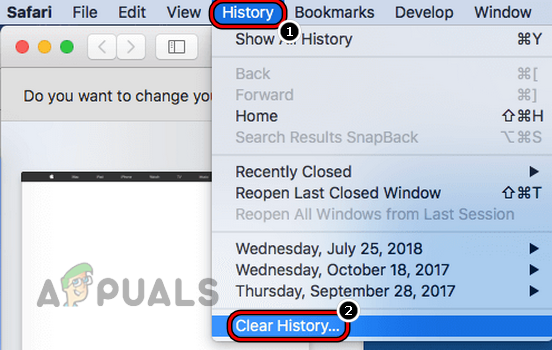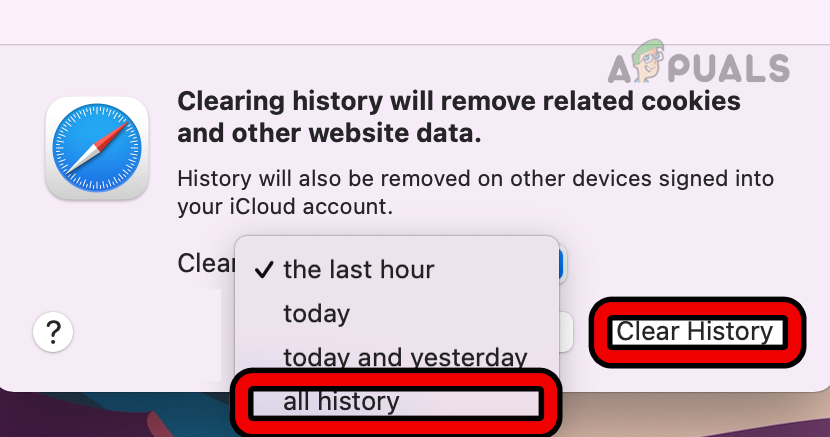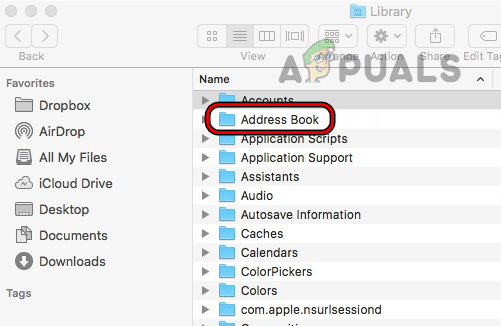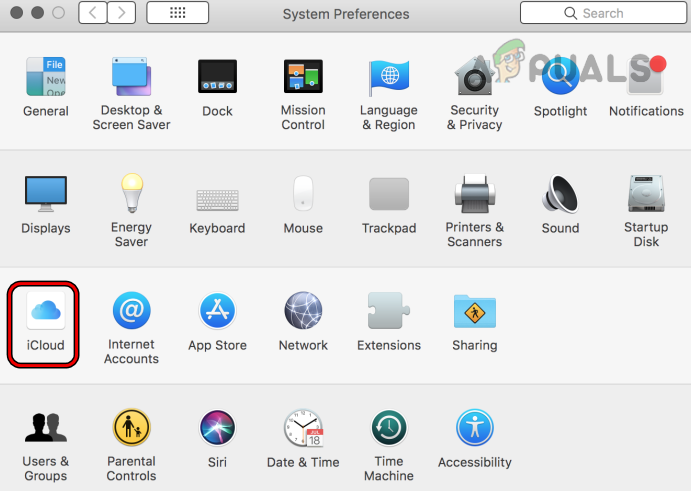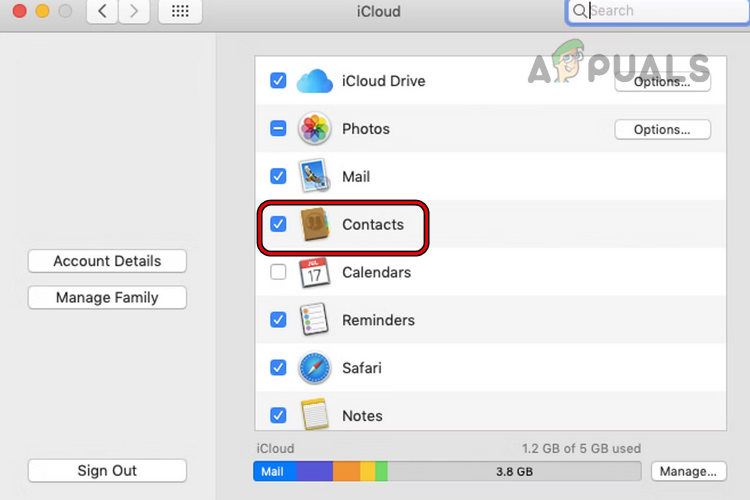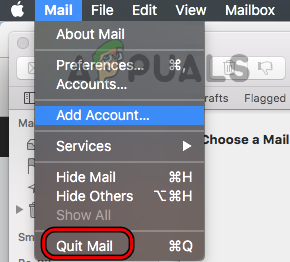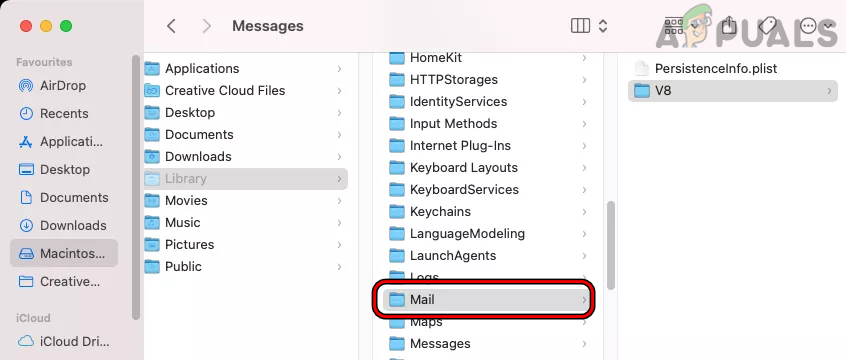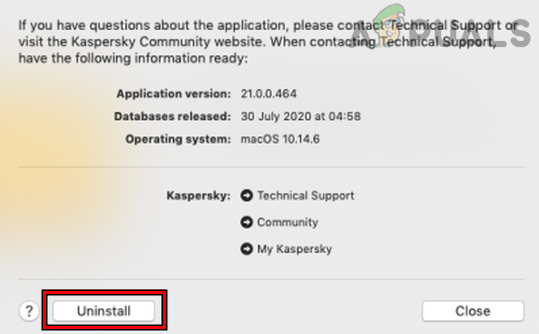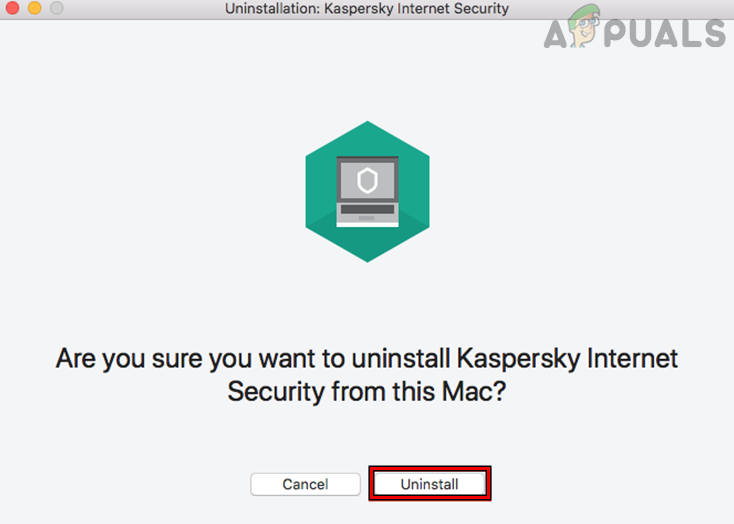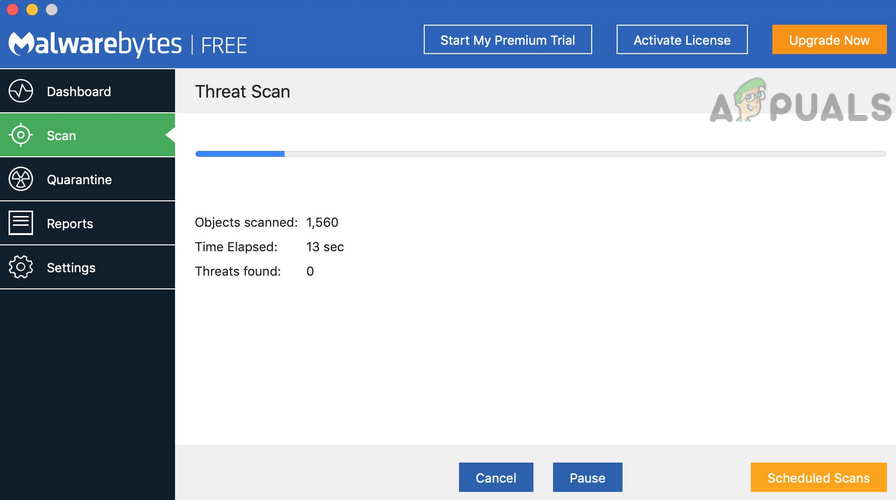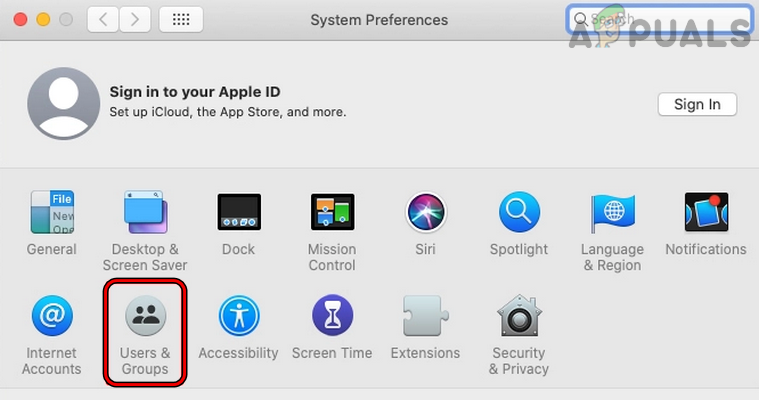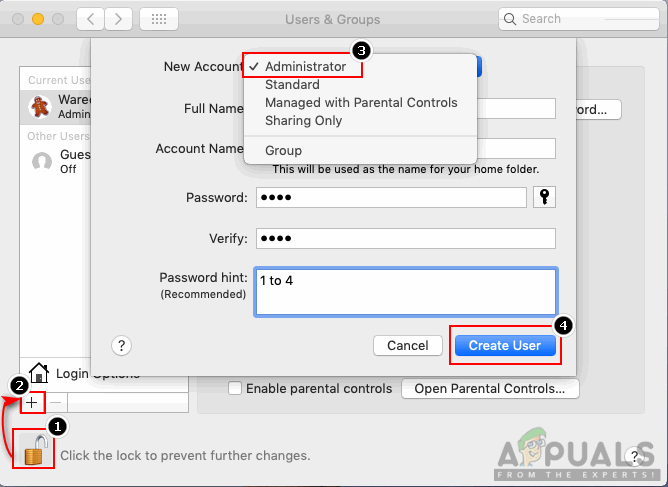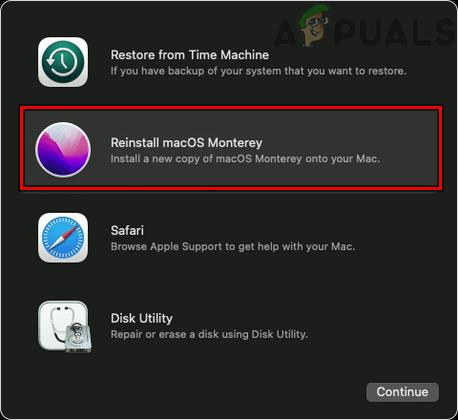There may be many reasons for which a Mac may show the application memory error but the following can be easily marked as the main causes:
1. Perform a Force Restart of the Mac After Force Closing the Problematic Apps
Mac users do not tend to power off their Macs but rather put them to sleep. If your Mac has not been powered off for more than a week, then a lot of things can build up on the system’s RAM or cache and that may lead to your system has run out of application memory. Here, performing a cold restart of your Mac after force closing the problematic apps may solve the problem. Before proceeding, make sure your system’s drive does have enough space to hold onto Mac’s swap file. Also, if the issue is occurring with a particular app (like Adobe After Effects), then make sure the Mac meets the recommended (not minimum) RAM requirements of that app, otherwise, you may need to add RAM to the Mac. If not, please note down the processes/applications showing high memory/CPU usage as you will need those later to solve the problem. You can also sort the virtual memory hogging processes (in the VSZ column) by executing any one of the following in the Mac’s Terminal:
2. Update the OS of the Mac to the Latest Build
You may encounter the application memory error on a Mac if its OS is outdated as it can cause incompatibility between applications and the OS due to which the OS may fail to get the memory released from an application properly. In this case, updating the OS of the Mac to the latest build may solve the problem. Before proceeding, do not forget to backup your data on the Mac.
3. Update the Problematic App to the Latest Build
If an app on your Mac is outdated, then it may cause incompatibility between the app and OS as the outdated app may not behave normally and keep on hogging the system’s memory, thus resulting in the issue at hand. In this context, updating the problematic app to the latest build may clear the application memory problem. You can check the memory hogging app in the memory tab of the Activity Monitor (discussed earlier). For illustration, we will discuss the process of updating the iMovie app to the latest build.
4. Reset the NVRAM and PRAM to the Defaults
Parameter RAM (PRAM) and Nonvolatile Random-Access Memory (NVRAM) hold different essential configurations of the Mac like sound or volume, display resolution, kernel information, startup-disk select, etc. If any of these configurations in the NVRAM and PRAM are corrupt, then that may cause an application memory issue at hand as the system may fail to perform the required actions as required by the OS or application. In such a case, resetting the PRAM and NVRAM to the defaults may clear the application memory issue.
5. Boot the Mac in the Safe Mode
If any of Mac’s startup items are incompatible with the OS or if any of the system’s caches that are essential for Mac’s proper operation are corrupt, then that may lead to the application memory error on a Mac. In this scenario, booting the Mac in the safe mode may solve the problem as the system is launched without any startup items and resets the system’s caches. The process to boot a Mac into its Safe Mode depends upon the type of the Mac (you can find the type in About This Mac in the Apple Menu).
5.1 For Macs with Apple silicon
5.2 For Intel-based Macs
6. Remove Login Items of the Mac
If any of the Login Items is conflicting with the Mac’s OS and hogging the system’s memory, then that may lead to the application memory issue at hand, and clearing the login items of the Mac may solve the memory issue. If the issue persists after removing the startup items, check if mounting Mac’s recovery volume and making the Time Machine backup to an external drive resolves the issue.
7. Reset the Mac’s Cursor Options to the Defaults
Some web browsers may show a memory leak (due to a reported macOS bug) leading to the application memory error on a Mac if Mac’s cursor options (cursor size, color, etc.) are not set to defaults. Here, resetting Mac’s cursor options to its defaults may clear the issue at hand.
8. Repair Disk Permissions of the Mac
A Mac might show the application memory error if its disk permissions are glitched out and are not letting the apps/OS properly access a system resource (like a swapfile). In such a case, repairing the Disk Permissions of the Mac may solve the memory problem.
9. Remove the Conflicting Browser Extensions
If a browser extension is incompatible with the Mac’s OS modules and causes excessive memory usage, then that may result in the application memory issue on the Mac. In this case, removing the conflicting browser extensions may solve the problem. For illustration, we will discuss the process of removing a Safari extension. The Rakuten and Dark Reader extensions are reported ones to cause the issue.
10. Clear the Browser History and Data
You may also encounter the Mac memory issue at hand if a browser item (like a cookie, cache, etc.) is causing the excessive use of the system’s memory. In this context, clearing the browser’s history and data may clear the memory error at hand. For elucidation, we will go through the process of clearing the Safari history and data.
11. Delete the Calendar Cache
If Activity Monitor is showing excessive memory usage by the calendar (CalendarAgent process), then the corrupt calendar cache could be the root cause of the issue at hand. Here, deleting the calendar cache may solve the problem.
12. Delete the Address Book Data from the Mac
If the Activity Monitor is showing excessive memory usage by the Address Book (AddressBookSourceSync process), then the corrupt Address Book data could be the root cause of the application memory issue. Here, deleting the address book data from the Mac may solve the problem. Before proceeding, make sure to back all the contacts to a vCard file.
13. Launch the Mail App in the Clear State
If the Activity Monitor is showing that the Mail app on the Mac is using excessive RAM, then the corrupt configurations or data of the Mail app may cause the issue at hand. Here, launching the Mail app in a clear state may solve the problem.
14. Uninstall the Problematic App
An application may show a memory error on a Mac if the app’s installation itself is corrupt or is in conflict with other apps/OS modules. In this case, uninstalling the problematic app (you may opt to reinstall it later) may clear the application memory error. As there are too many apps that may cause the issue and it is not possible to cover all of them here. You can check the problematic app in the Activity Monitor but it is not always the one using the maximum memory and can be caused by another application or process. The majority of applications reported were auto-cleaners, optimizers, VPNs, virus scanners, etc. If you have any of such apps, you may uninstall them to solve the problem. For illustration, we will discuss the process of uninstalling Kaspersky on a Mac.
15. Perform a Malware or Virus Scan on the Mac
A Mac may show an application memory error if it is infected with a virus or malware as it can cause high usage of the system’s memory and performing a malware or virus scan on the Mac may solve the problem.
16. Create a New User Account on the Mac
You may encounter the application memory problem on a Mac if your user account on the Mac is corrupt and this account corruption is making the apps/OS behave abnormally, leading to the issue under discussion. In this case, creating a new user account (preferably, an administrator one) on the Mac may solve the problem.
17. Reinstall the macOS Without Deleting Data
You may encounter the application memory issue on a Mac if the latest update or patch failed to apply properly on the system and has corrupted some essential OS modules. In this scenario, reinstalling the macOS without deleting data may clear the memory issue. Although, the process is generally safe but to avoid a catastrophe, make sure to back up Mac’s data. If not, then performing a clean reinstallation of the macOS or reverting to an older version of the macOS may solve the problem. If the issue persists, then check Mac’s hard drive health as a failing hard drive can cause the application memory issue on a Mac.
How to Fix Mac Stuck on Setting Up Your MacFix: Outlook for Mac’s Search Not WorkingFix: Mac Trackpad Not WorkingFix: Error NSPOSIXErrorDomain on Mac OS X