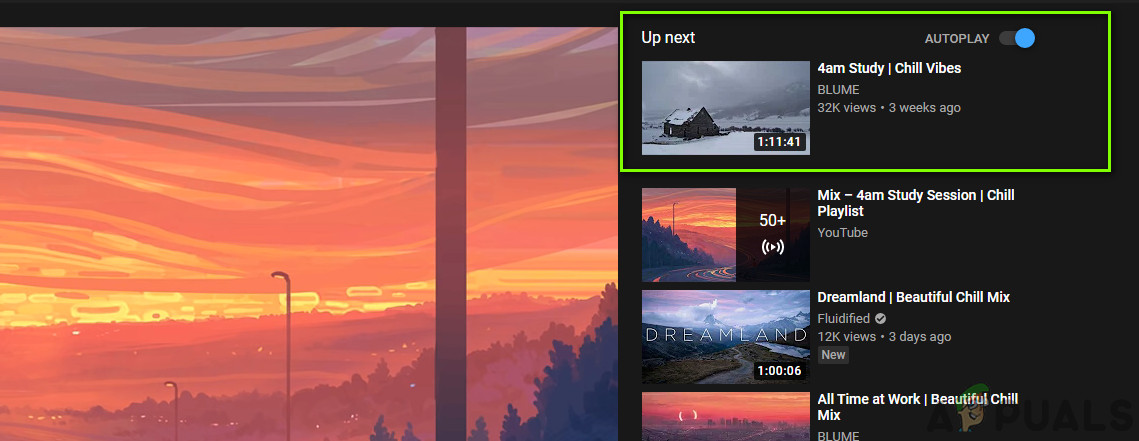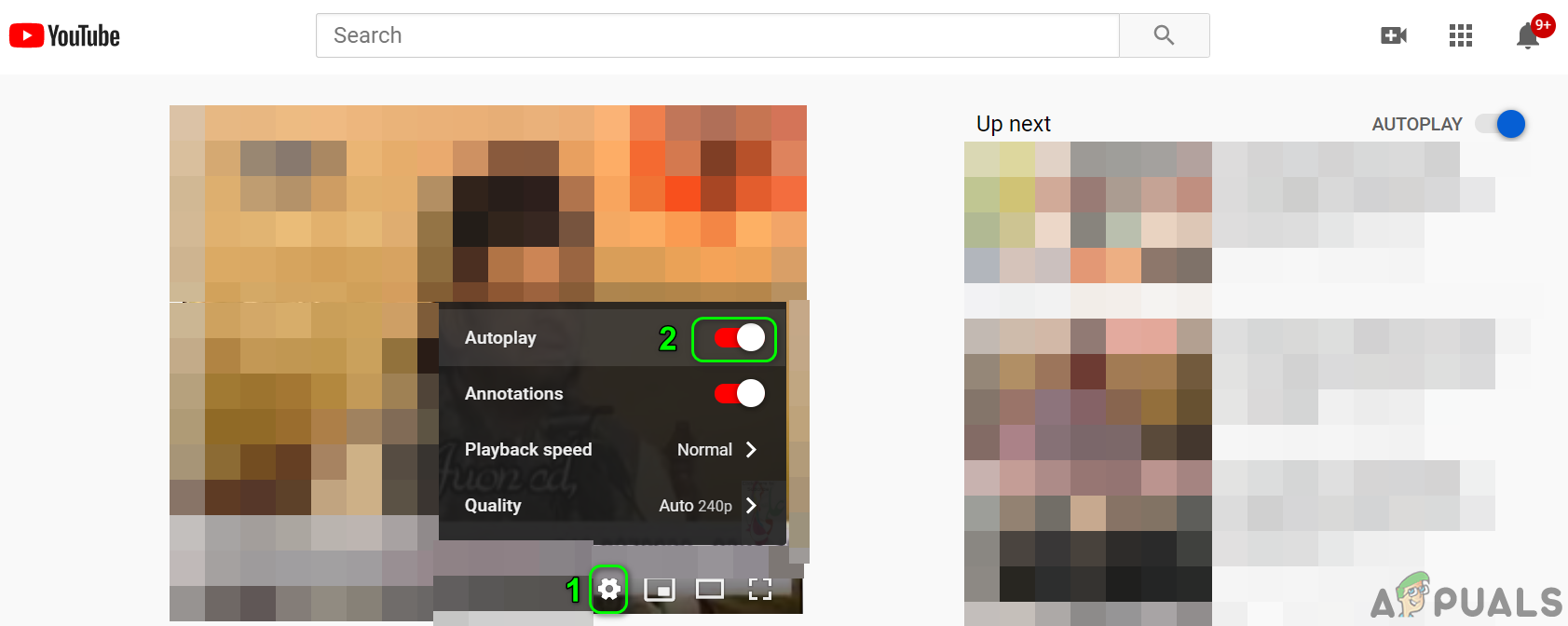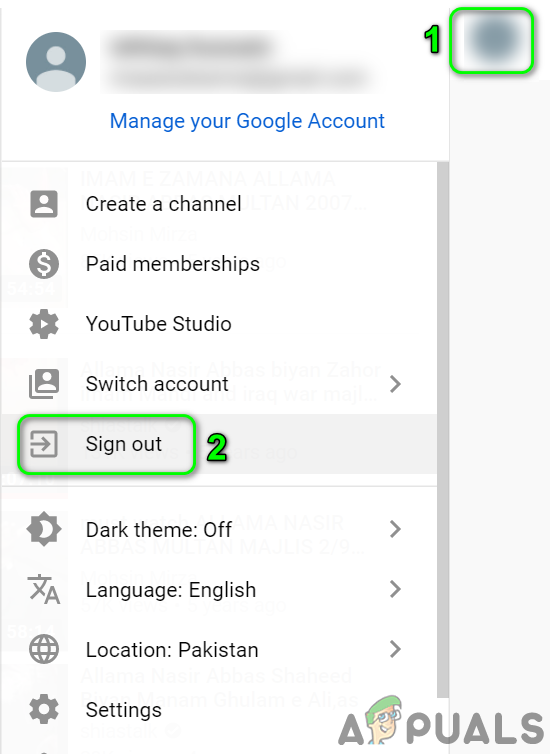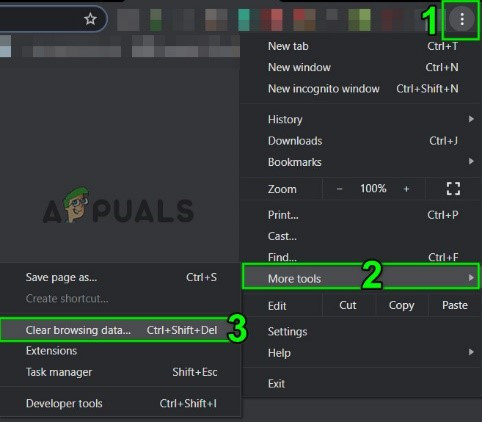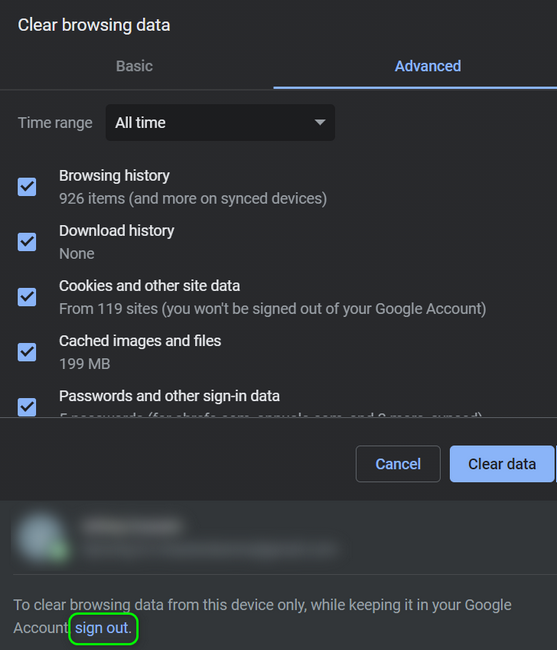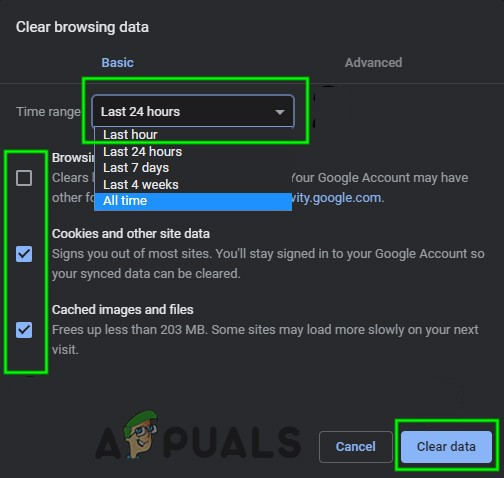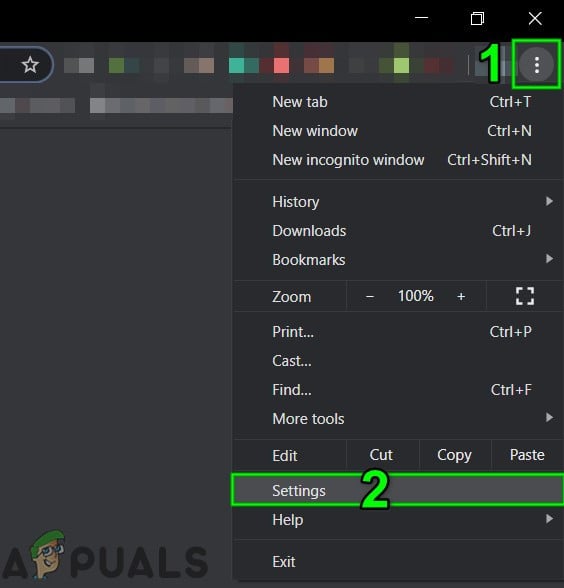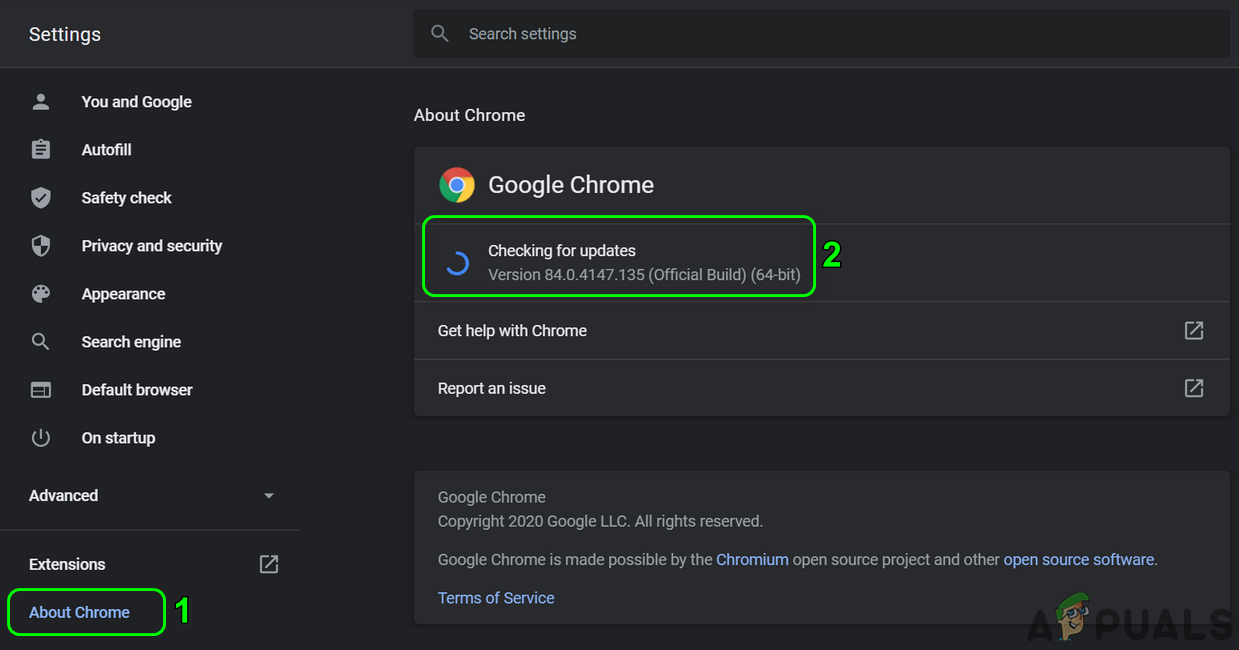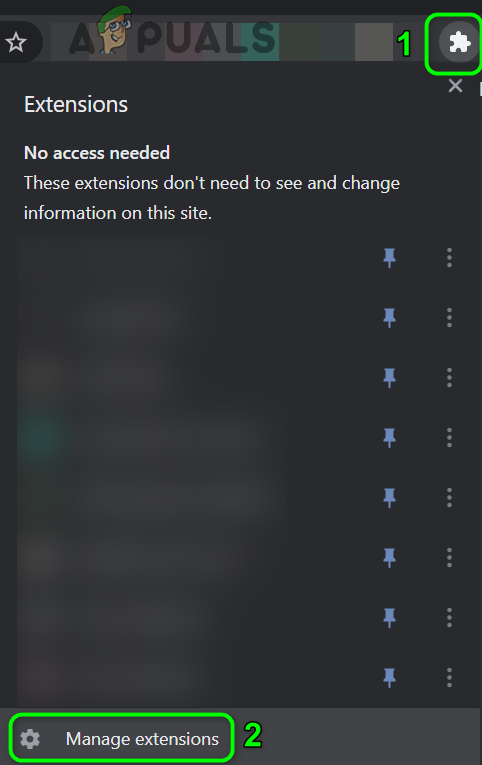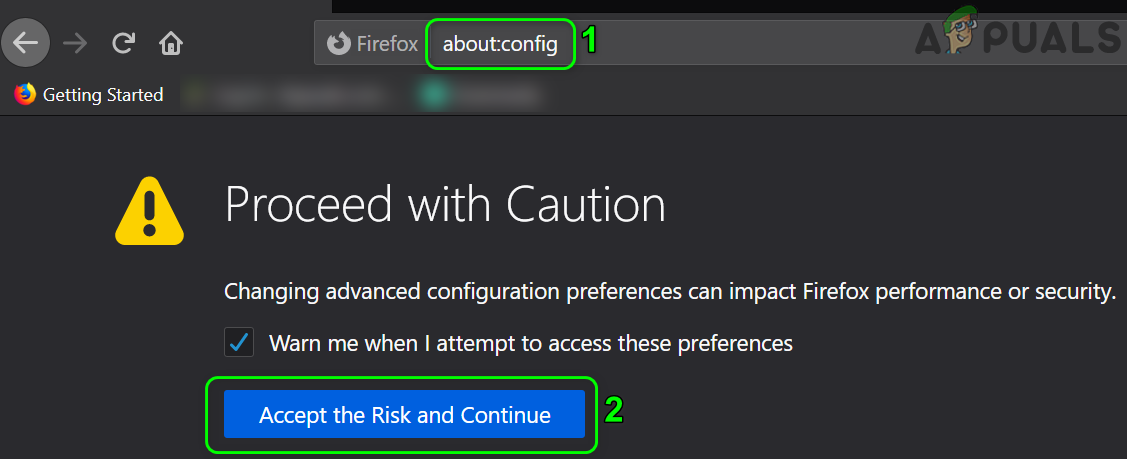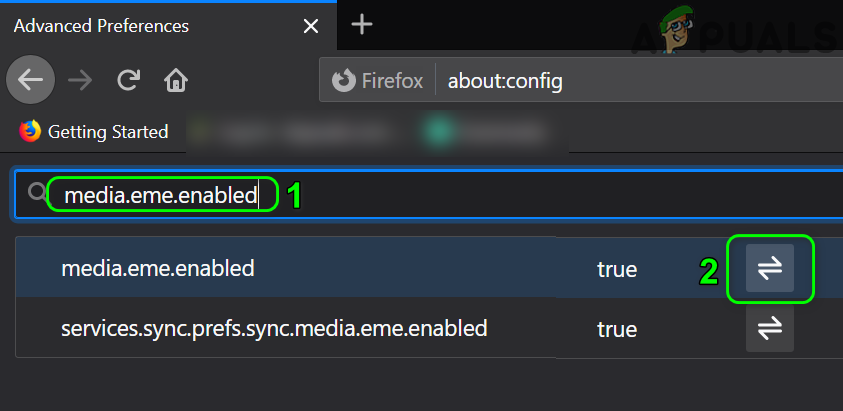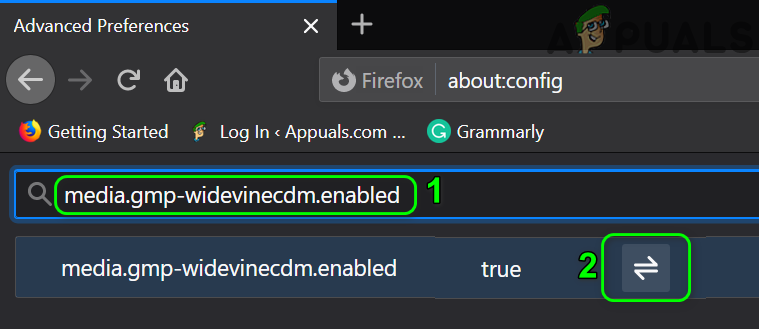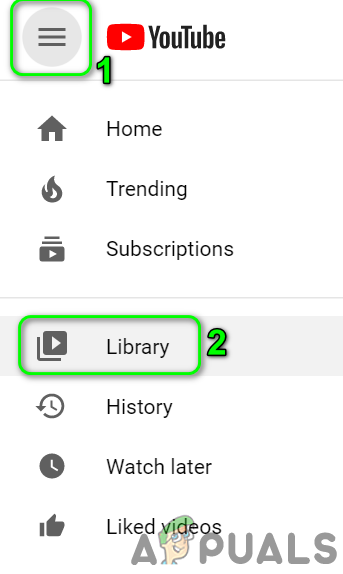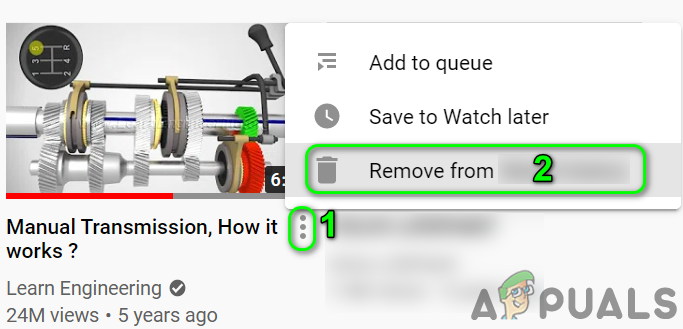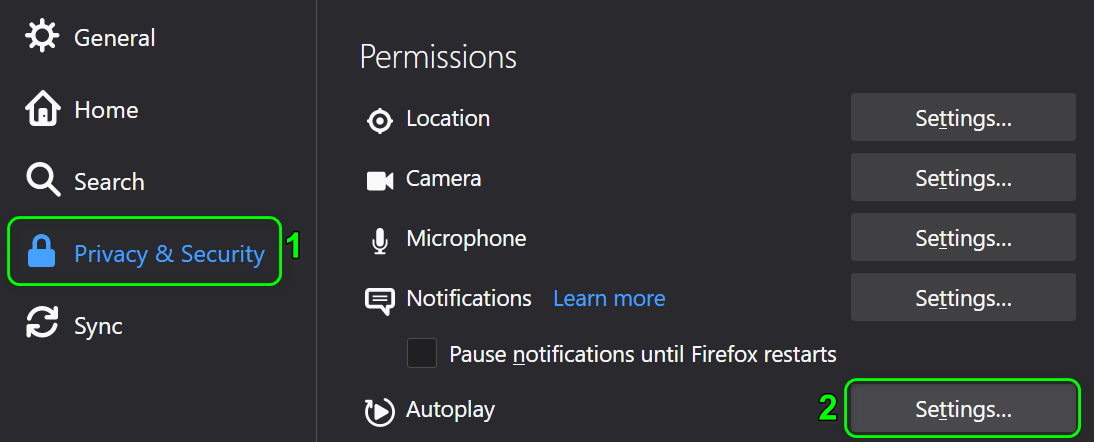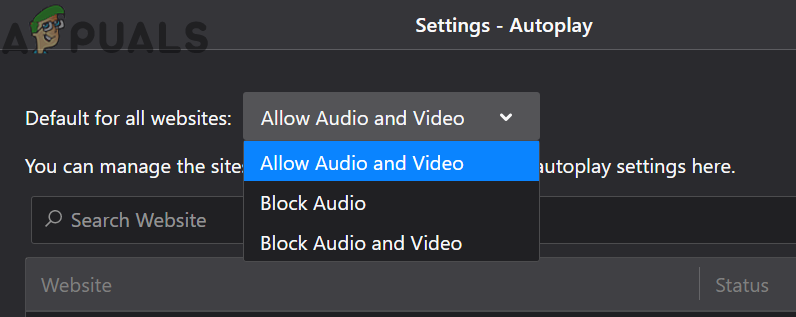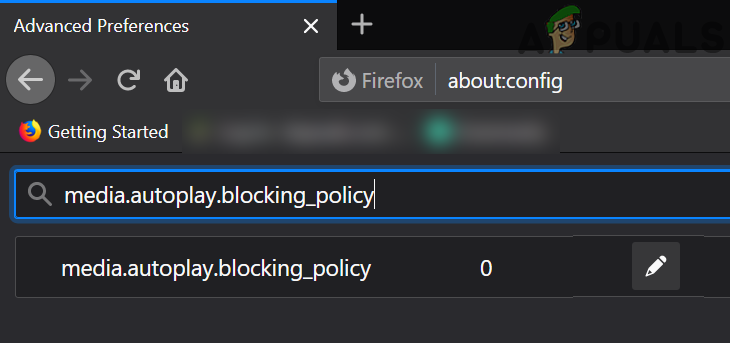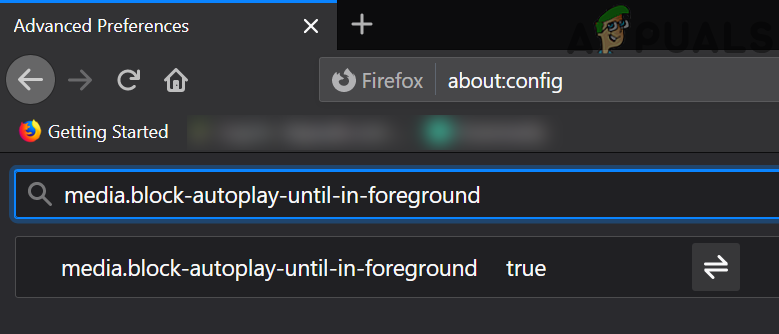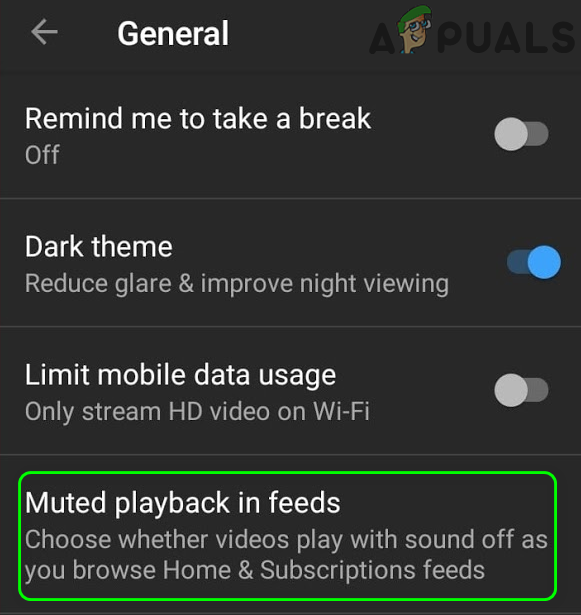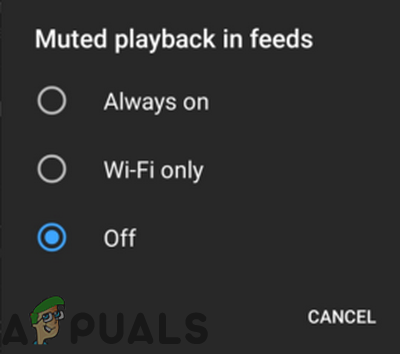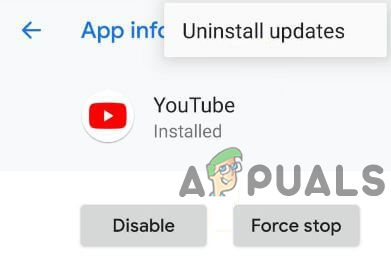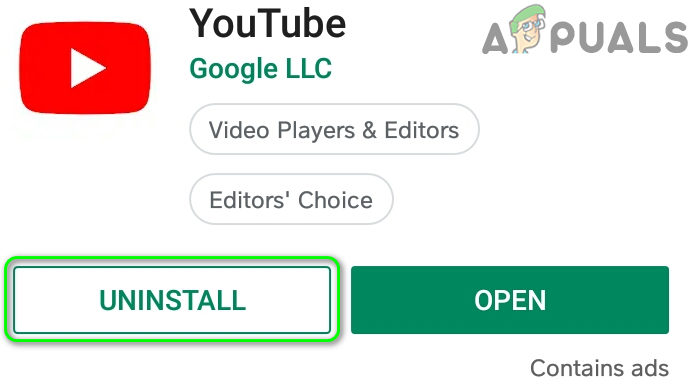The user encounters the issue when he tries to play a video/playlist and YouTube stops (or starts repeating the first two videos of the playlist) after playing one or two videos. For some users, the issue is that they cannot stop the AutoPlay of the videos while some encountered the issue only with playlists (not with the individual videos). This behavior is reported to occur on nearly all the operating systems and all the web browsers. Additionally, TV apps are also affected by the AutoPlay not working issue. Before moving on with the solutions to solve AutoPlay issues, restart your devices (phone, computers, routers, etc.) to check if the issue is a temporary glitch. Moreover, when accessing YouTube, search it through a search engine (not through the bookmark/shortcut). Additionally, keep in mind that AutoPlay will work for 30 minutes on a mobile network and for 4 hours on a Wi-Fi to prevent long AutoPlay sessions that a user might have forgotten.
For YouTube Web:
These solutions are for YouTube accessed through desktop browsers.
Solution 1: Toggle On/Off AutoPlay And Logout of the YouTube Account
You may encounter the error at hand if the AutoPlay setting for the video is not enabled at the backend of your account even though you might have enabled it in your application. In this context, enabling (or disabling) AutoPlay in the video settings may solve the problem.
Solution 2: Clear the Cache and Data of Your Browser
Like many other applications, web browsers use a cache to improve the user experience and speed up things. AutoPlay might fail to work if the cache/data of your browser is corrupt or has bad configurations. In this context, clearing the browser’s cache/data completely may solve the problem. For elucidation, we will go through the process for the Chrome browser. You may check if the issue occurs in the private/ incognito mode.
Solution 3: Update the Browser to the Latest Build
Browsers are updated regularly to cater to new technological advancements and patch the known bugs. You may encounter the issue under discussion if you are using an outdated version of the browser. In this context, updating the browser to the latest build may solve the problem. For elucidation, we will go through the process for the Google Chrome browser.
Solution 4: Disable Adblocking Extensions/Addons
Extensions/ addons are used to add extra functionality to the browser. However, they also might have adverse effects and you may encounter the error at hand if an extension/addon is interfering in the normal operation of YouTube. In this context, disabling extensions/add-ons (especially adblocking extensions/addons) may solve the problem. For illustration, we will discuss the process for the Chrome browser.
Solution 5: Disable DRM Settings of Your Browser
Browsers use DRM settings to protect the copyrights of digital media. AutoPlay may fail to work if the DRM settings of your browser are interfering in the routine operation of YouTube. In this scenario, disabling the DRM settings of your browser may solve the problem. For elucidation, we will go through the process for the Firefox browser.
Solution 6: Remove Videos from Your Playlist
AutoPlay might also not work if you a very big playlist with a lot of videos. In this context, removing some videos from your playlist may solve the AutoPlay problem.
Solution 7: Disable AutoPlay Blocking Features of the Browser
Web browsers keep on implementing different security features to safeguard its users from online threats. One such feature implemented by Firefox is blocking websites from automatically playing audio. We will discuss the process to disable the said Firefox feature. You may have to dig deeper to find out if any of the browser’s option is causing the AutoPlay issue.
For YouTube Smartphone Applications:
These are valid for both iOS and Android.
Solution 1: Disable Muted Playback Feature
Google keeps on adding new features to the YouTube application to enhance user experience. One of such features is Muted Playback. If this option is enabled, the AutoPlay sometimes doesn’t work as expected. In this context, disabling the muted playback feature may solve the problem.
Solution 2: Uninstall Updates of the YouTube Application
Google keeps on adding new features to the YouTube application through application updates. However, buggy updates are a common issue in the application development/enhancement process and the same could be the reason for the current AutoPlay issue. In this regard, uninstalling updates of the YouTube application may solve the problem. This method may not be available for all users. For elucidation, we will discuss the process for an Android phone.
Solution 3: Reinstall the YouTube Application
You may encounter the issue at hand if the installation of the YouTube application itself is corrupt. In this context, reinstalling the YouTube application may solve the AutoPlay problem. This method may not apply to all users. For illustration, we will go through the process of the uninstallation of the YouTube application on an Android phone. If nothing has worked for you then try if the AutoPlay issue persists on another network or another device. If the issue is still there, then try to use a YouTube extension like Stop YouTube AutoPlay or Enhancer for YouTube.
How to Autoplay Embedded YouTube Videos on your pageFIX: AutoPlay Not Working on Windows 10How to Activate YouTube using Youtube.com/activateHow to Disable or Enable AutoPlay in Windows 10