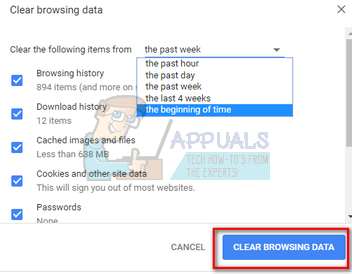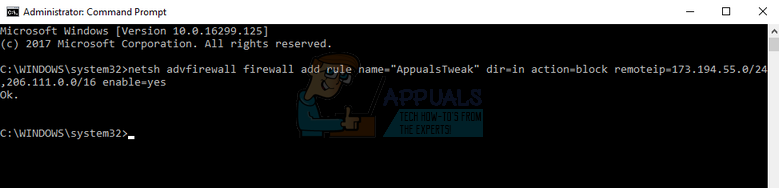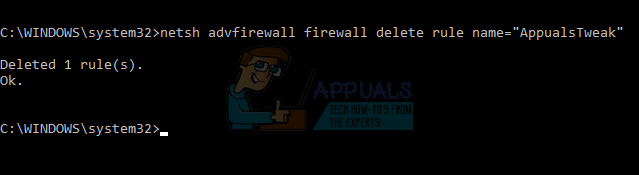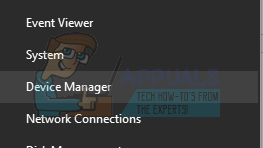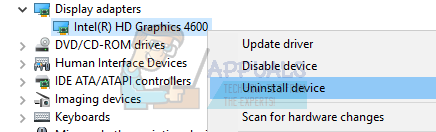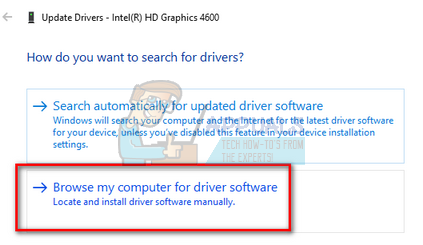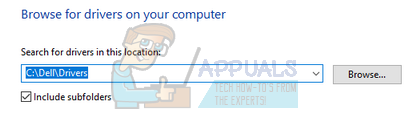Firstly you should check if the problem really is on your end and there isn’t an outrage going on with your ISP. You should also note that if you are accessing YouTube in an organization, it is possible that they have limited the data allocation for this. Make sure you have a good internet, your ISP is working normally, and there isn’t an outrage. If you perform all these checks and still YouTube streaming is slow, check out the tips mentioned below.
Tip 1: Changing the Video URL
Many users reported that changing the URL significantly increased their browsing speed. There doesn’t seem to be a proper explanation for this phenomenon but it seems that specific servers of YouTube have less load as compared to the single official website (www.youtube.com). All you need to do is open the YouTube video you want to play and replace the “www” with “ca” or any other URL you like for example: https://www.youtube.com/watch?v=6mYrcqIYSI4 with https://ca.youtube.com/watch?v=6mYrcqIYSI4
Tip 2: Clearing your Browser’s Cache
When you load a website for the first time, the browser cache’s everything so it can run faster the next time. This way you will get a better experience when loading website back and forth. However, sometimes this can lead to too much temporary data stored on your computer and it can get clogged. We can try clearing your browser’s cache and check if the streaming gets any better. Note: You can always exclude your passwords and browsing data to be excluded when clearing the cache. However, we recommend that you clear everything at least one time and check if this makes any difference.
Tip 3: Checking Flash Software
Adobe Flash Player is pre-installed in many web browsers and is widely used to embed videos on several websites. You can try uninstalling the Flash Player and installing the latest version from its official website. YouTube has also switched Firefox users from Flash Player to HTML5 player by default. You can easily check if your browser is using HTML5 by checking the official YouTube page. However, there are still some add-ons available on different browsers which force Flash on YouTube for users who don’t have HTML5 working correctly. For example, Firefox Users have an add-on which automatically uses Flash to play videos. You can troubleshoot more on this issue by checking your browser if it supports HTML5 or not. Make sure that there are no conflicts with any Adobe software. They are known to cause a lot of issues. Also, make sure that your Flash is updated to the latest build available
Tip 4: Choosing Lower Quality Settings
Google has complex algorithms which optimize the waiting time to watch any video due to load on any server. However, during peak hours the usage still tends to increase dramatically. This can cause a problem for you. You can’t control the traffic to the website but you can always choose to watch the video at a lower quality. The “Automatic” setting automatically adjusts the video quality according to your internet connection but you can set it a lower setting manually.
Tip 5: Blocking Two IP Address Ranges
Whenever you watch a video, you are usually watching it from CDN (Content Delivery Network). CDN is a transparent backbone of the internet which is in charge of content delivery. A CDN’s mission is to virtually shorten the physical distance so you can access the content faster and more easily. This increases a website’s performance and improves site rendering. Sometimes your ISP might increase the speed between you and the CDN’s and this might cause YouTube videos to load slower. We can try blocking two IP address ranges for this situation. You can always revert the changes by executing the command present at the end of the tip. netsh advfirewall firewall add rule name=”AppualsTweak” dir=in action=block remoteip=173.194.55.0/24,206.111.0.0/16 enable=yes
Tip 6: Using a VPN
A VPN can reportedly increase the streaming speed by bypassing the CDN servers and accessing YouTube directly. It is possible that the CDN servers you are using to stream the video are overloaded and are causing immense delay instead of fast streaming. A VPN might skip all the CDN’s and hence, load the videos faster. There are loads of free and paid VPN’s out there for you to try. If you are using a VPN for the first time, we recommend that you try a free one first before being sure that this tip increases your streaming speed significantly. Some examples are Psiphon, Hotspot VPN, Express VPN etc. Note: Appuals is not affiliated with any of these software mentioned. They are listed purely for informative purposes of the reader.
Tip 7: Updating Graphic Drivers
Some users reported that they were streaming slow or not able to stream in HD because their drivers were outdated. This can be a valid cause as your computer uses its Graphic hardware whenever you are streaming a video. Out-dated drivers simply mean it can’t handle the latest optimizations implemented in YouTube. We will start your computer in Safe Mode and delete the currently installed drivers for your display card. Upon the restart, the default display drivers would automatically be installed upon the detection of your display hardware.
Another way to launch the device manager is by pressing Windows + R to launch the Run application and typing “devmgmt.msc”.
Your computer will automatically reach out to Windows Update and search for the latest drivers available and install them. However, If updating the drivers automatically doesn’t solve the problem in question, you can try downloading and installing the drivers manually from your Manufacturer’s website. Manufacturers have all the drivers listed according to date and you can try installing them manually. Follow the instructions below to install the drivers manually.
Now browse through the folders to where you downloaded the drivers. Select it and Windows will install the required drivers. Restart your computer and check if the problem got solved.
How to Activate YouTube using Youtube.com/activateFix: Your Computer is Running Low on ResourcesFix: Computer Shuts Down when Watching YouTubeHow to Fix Silhouette Studio Running Slow?