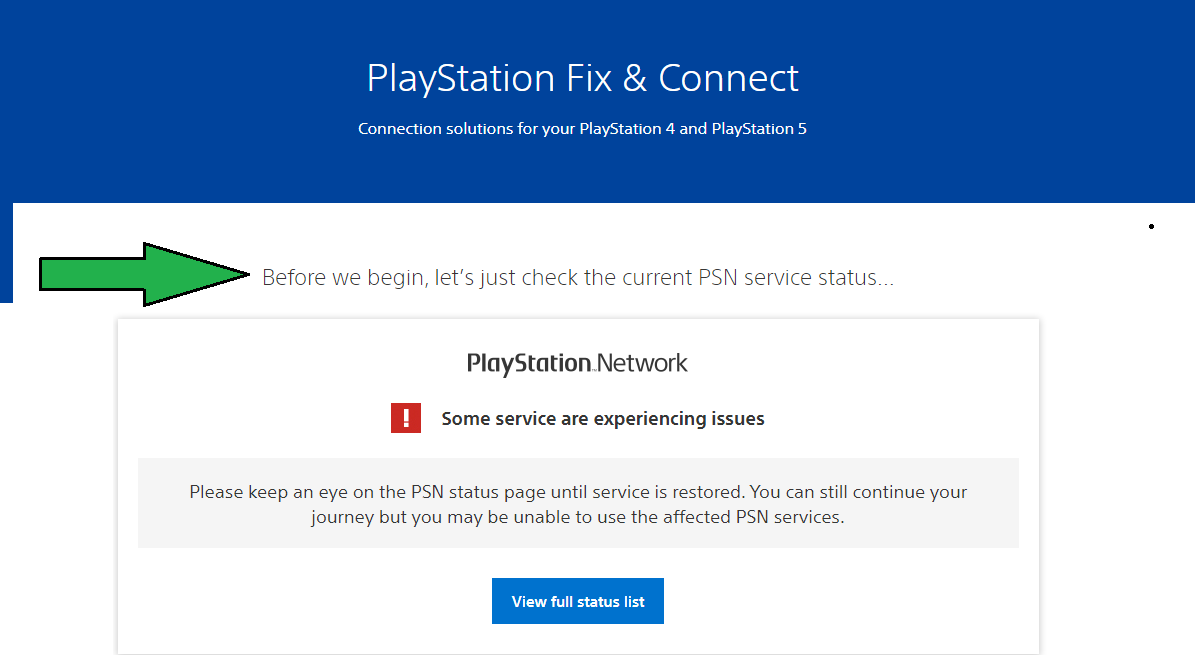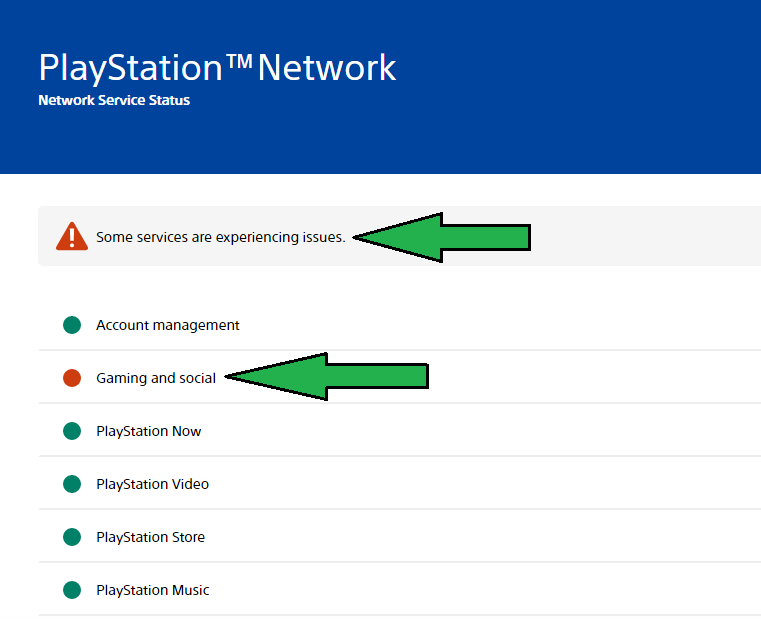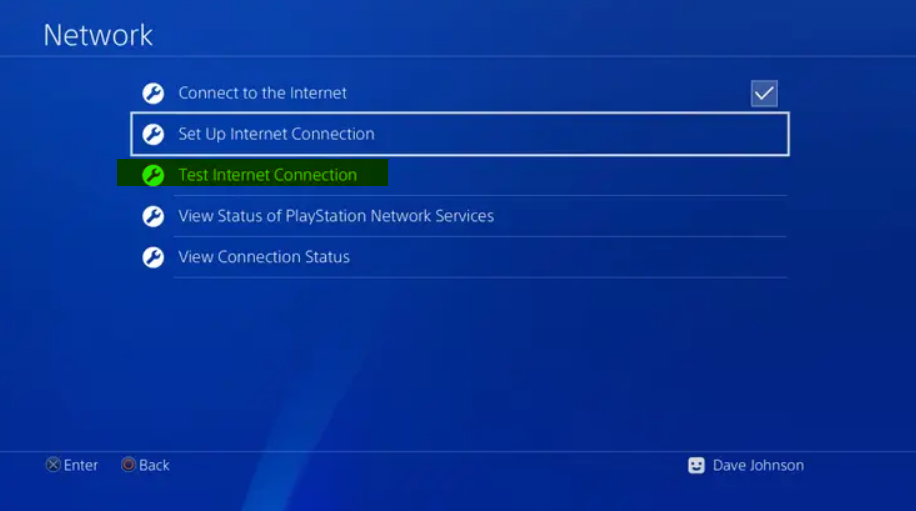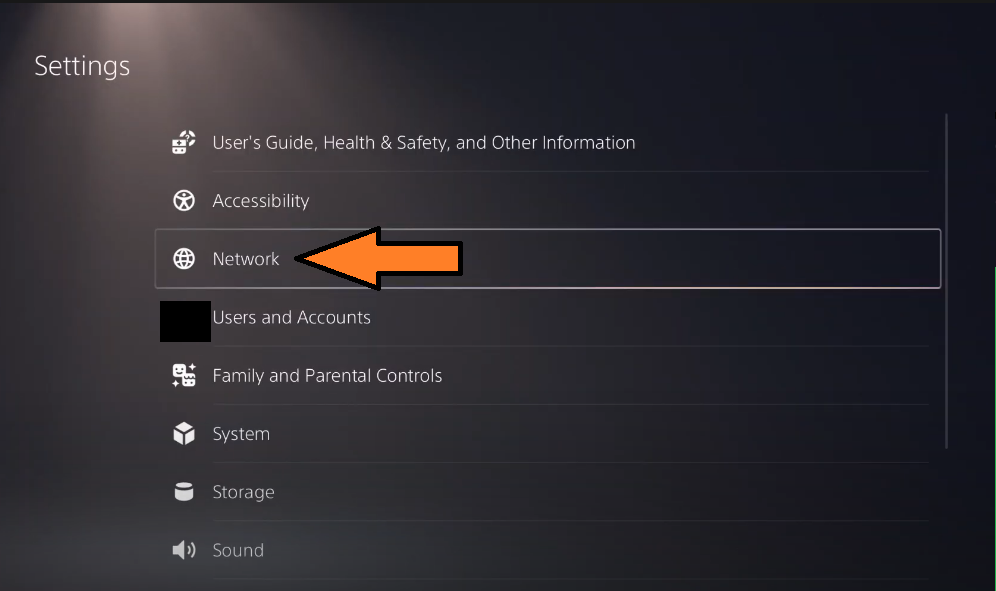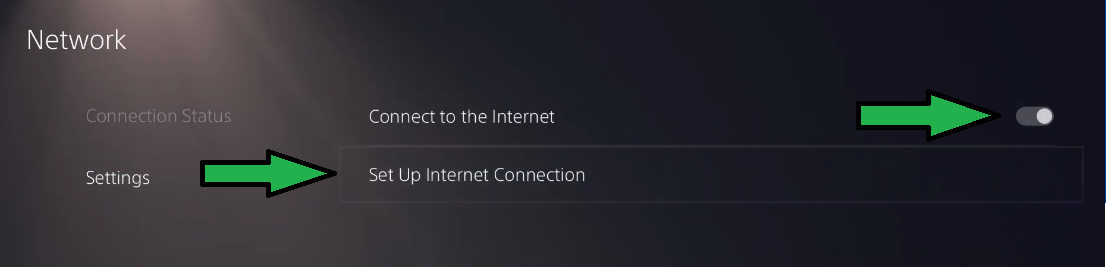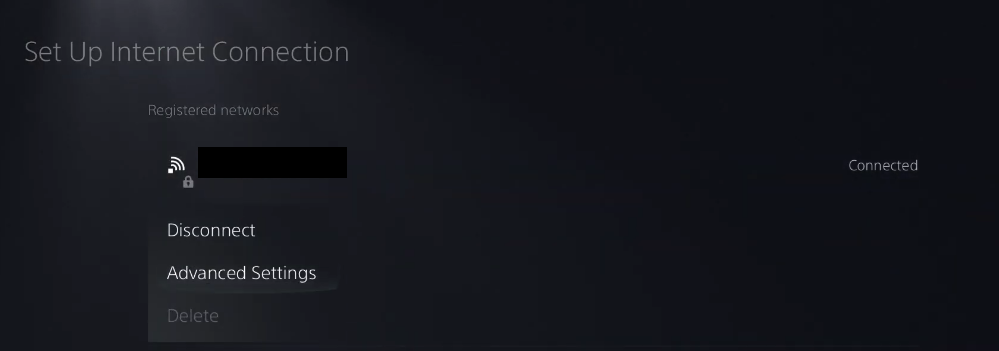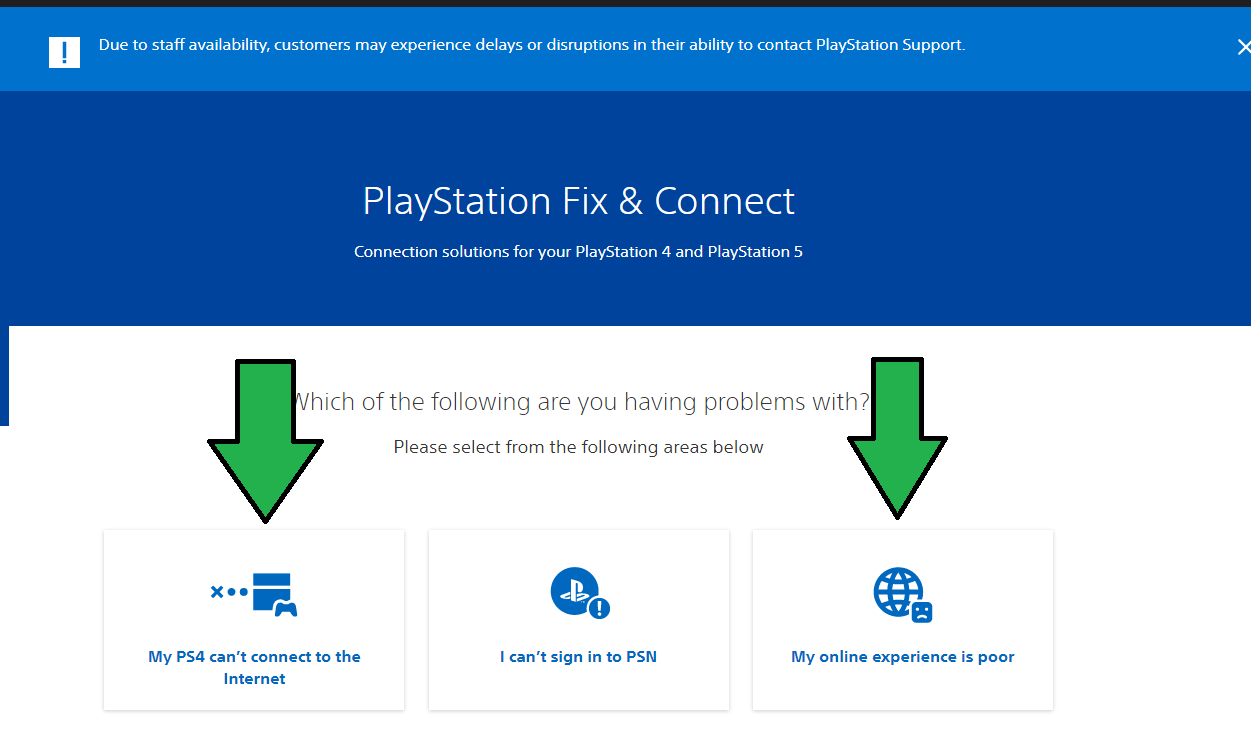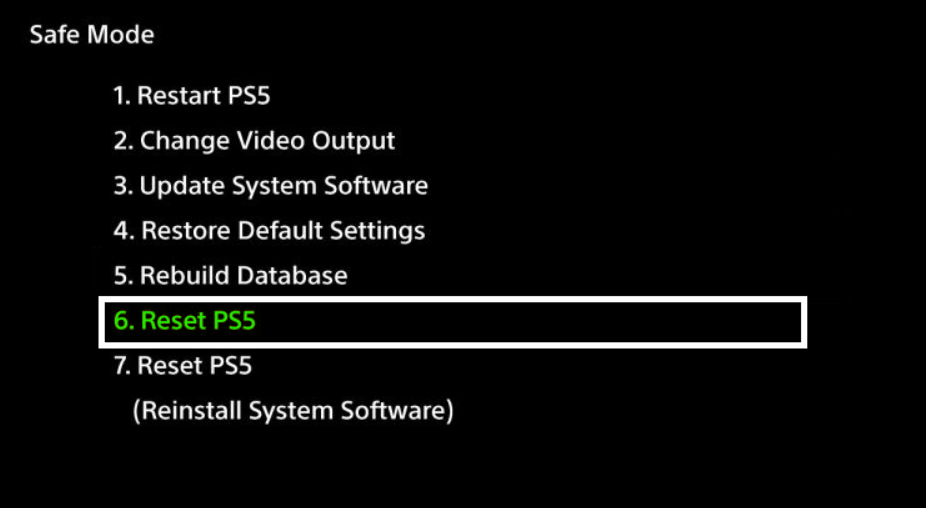This console is newly released, so there aren’t many authentic guides out there. With that being said, it took us a few hours to diagnose the connection problems in PS5 and find suitable fixes. If you are also in the same loop of finding a fix for any of the problems listed above, make sure you apply these changes. Besides, If you are facing different issues, mainly related to the DualSense, head over here.
Check PlayStation Network Status
First things first, you have to make sure that the PlayStation Network is up and running. This isn’t directly related to why PS5 does not connect to WiFi, or you are disconnecting randomly. However, it substantiates the cause of why you cannot log in or perhaps you aren’t able to go online. The PlayStation Network isn’t global; it’s divided into regions; therefore, you will have to manually check if it’s down in your country. Once that is out of the way, follow the other troubleshooting methods.
Connect PS5 To Network With An Ethernet cable
The most important step that will validate all the problems is the use of an Ethernet Cable. There is a lot involved here; once you connect your PS5 to the Internet through an Ethernet Cable, it ensures that the Internet is fine, PS5 does not have network-related hardware problems, and your Internet is also working fine. These three aspects of the Network are highly dependent on how your PS5 functions when connected Wirelessly. All things aside, here is how you can go about it connecting your PS5 to Network with an ethernet cable.
Run PlayStation Network Test
Apart from having acknowledged that your PS5 has successfully connected to the Internet. Now you should check your Internet, and analyse whether you have a faulty network. The Test Internet Connection feature within the PS5 will ensure that all the necessary factors, including the NAT Type, Network Sign-in, Internet Connection, and IP Adress, along with speeds, are validated. You can perform an Internet Connection test through the steps below.
Reset Router
Often the PS5 users complain that they cannot connect their console wirelessly to the internet. This gets further expanded by other problems, such as Internet connection not showing up in settings and enormous lag in multiplayer games. Subsequently, to fix all these at once, you will have to perform a router reset. This ensures that all the potential factors that might be behind Network Problems in PS5 are fixed. For example, If you are unable to see your Network in PS5, this might be caused by a blockage of the hardware through the control panel, or even worse, Wireless is disabled in your Router Settings. Similarly, other factors are completely restored to default settings, allowing you to connect PS5 wirelessly. Although, we would have shown the steps on how you can reset your internet router. This mainly incorporates various modems with unique methods that may vary. The most common method to reset a router is by holding the button above the reset text for 15 seconds. Once done, you will be able to see a blink in the modem lights, and afterwards, It’s a good idea to try and connect your PS5 wirelessly.
Reset Internet Password
There is always incontrovertible evidence that whenever an Internet’s password is changed, all the devices connected are automatically removed. With that being said, this could also be the case in PS5 WiFi Problems, where users are unable to use the internet despite it being functional a few days ago. All things considered, the fix for this is notably simple. You have to re-affirm your Internet’s password, and afterwards, go to the PlayStation 5 Settings > Network > Forget your Internet Connection and Reconnect with the correct password. Most commonly, players wake up to launch the PS5 and when they do. They are troubled with no Internet Connection, and then this problem is confused with WiFi issues. Further, you have to make sure that no one in your home consistently changes Internet Password because that would always result in disconnection.
Affirm Router Signals Reaching to PS5
Suppose you have analysed that PS5 was working perfectly fine with an ethernet cable. It now apprehends a pathway that there must be slight issues with your Bluetooth Connection. The problem could be narrowed down to three major causes. These include: Having said that, you must test all these three elements. The first one, which we described as Signal Problem, is straightforward. All you have to do is either move your PS5 close to the Router and see if the signals appear in your Console. Likewise, you can also move your router towards the PS5 and make sure the network is appearing. Do keep in mind that during this process, your Internet’s WiFI should be enabled. And, for the sake of confirmation, connect at least one device (mobile) to check it works. If the Network Signals showed up after moving either the Console or Router, then you can validate this problem. Similarly, In order to fix it, get a WiFi Booster or Extender. In the second scenario, if your Router is unable to provide WiFi Connections. Then, it seems you will have to change it. This can be confirmed not only through the PS5 but also through another device. Usually, it’s not a common factor, but often people disabled WiFI from the control panel. This step can be a bit technical. Therefore, you should contact your ISP and discuss the PS5 WiFI Problem. The worst possible scenario could be a faulty PS5 that is unable to identify WiFi. This is very unlikely, and before you go on to assume that there is a replacement necessary. We recommend following all the steps mention and below and troubleshooting your Internet. Besides, if your PS5 could not connect to WiFI, It’s reasonable to presume that DualSense wouldn’t work either.
Restart PS5 and Router
In spite of the fact that the most fixes here are advanced and require a technical understanding. There is also the method of Restarting your Router and PS5. This method comes in at the rescue If you are facing disconnection or WiFI problems very recently. The problem, as we predict, could be caused by either the Router or the PS5 itself. Usually, these devices require an update, and once they are done, the settings are changed. Other than that, there could also be minor bugs causing this problem, and you can even subside that common problem are automatically fixed after a restart. Depending on your Internet Modem or Router, restart this first and then do the same for PS5.
Change DNS Addresses
As mentioned above, changing your PS5’s DNS Addresses that access your network can also be a helpful step in fixing PS5 WiFi Problem. This case scenario encompasses a situation where you are already connected to the Internet but are unable to use it. Besides, It can also work If you are facing tremendously slow Internet Speeds and there are constant disconnections. All things aside, you should know that DNS Addresses can sometimes be faulty, and these are to be blamed on your ISP. There are Public DNS addresses like that of Google, which can be accessed easily and works flawlessly. Here is how you can go about it.
Switch Between 2.4 GHz And 5Ghz WiFi Connection
Although, I initially said that the most common reason why PS5 keeps disconnecting from WiFI is due to 2.4 Ghz Internet. It now appears that a handful of users agree that 2.4 GHz seems to function better as compared to 5.0 GHz. Besides, we already know for a fact that 2.4 Ghz WiFi connection has better penetration and is considered to be a renowned technology for distanced networks. On the other hand, the 5 GHz connection is recommended for those with their PlayStation 5 close to the router and who want the highest possible speed. We benchmarked this problem, and from what the user reports suggest, the PS5 had a recent firmware update that has further caused the problem to 5 GHz Connections. If you aren’t able to understand the technical aspect, Here is what happens. The PlayStation 5 struggles to keep up with a 5 GHz Connection, and this validates further problem as it constantly disconnects while downloading games. Other than that, It does not switch to 2.4 GHz networks because you have already saved a different network. This can also be the other way around, but for now, you can fix the constant disconnections through the switch between 2.4 GHz and 5 GHz WiFi Connection.
Open Settings and Click on Network.Now Proceed to Configurations and then “Establish an Internet link.”Hover the mouse to your current Network and click on the three buttons choice buttons in Dualsense.Select WiFI Frequency Band, and change it to either 5 GHz or 2.4 GHz depending on the situation.Restart your PS5 and test the speed plus download consistency.
Troubleshoot more specifically through the PlayStation Tool
All things aside, the PlayStation Fix and Connect is a great tool that can identify your exact problem with its vast options. This can be extremely useful in situations where you cannot relate your problem with either this article or anyone else. The PlayStation Fix and Connect has a list of solutions and they all incorporate specific problems. Other than this, It can also validate whether you have taken the basic steps or not.
Contact PlayStation Staff
Aside from trying to identify your problem through the PlayStation Fix and Connect, you can also talk with a representative and discuss your problem in-depth. This is relatively helpful as PlayStation Staff is highly aware of the core problem and can suggest you the most accurate fix. Make notes that this comes in last, and you should test the fixes shown above.
Factory Reset Your PS5
The last and most significant method that can solve the PS5 Wifi Problem is a Reset. We could have recommended this at the beginning of the article, but knowing the consequence of lost data and starting all over again, it was at last. Nonetheless, the data can be saved into an external drive or USB. Besides, Factory Reset is the best option to restore all the settings and fix WiFi Related Problems. Keep in mind that Factory Reset is only useful if there is a possibility of the console having problems. This won’t change or fix any external problems, as such your Internet failing to provide WiFi Connection, or perhaps your Router is far from the console. On the other side, this can fix Network problems as such latency bugs, disconnections on both 2.4 GHz and 5 GHz Networks, failing to locate a network, and more. Factory Resetting a PS5 is easy; simply close the console and quickly press the power button for 8 seconds. This will result in two beeps, which will afterwards take you into safe mode. Do connect your DualSense through a USB Wire during the process and click on PS Button while it boots. Afterwards, there will be a list of options, and you have to go with Factory Reset.
Takeaways
Despite being a newly released Console, generally, consumers do not expect many problems, but someone who has consistently followed the PlayStation lineup would know these are normal. The PlayStation 4, along with the more polished Pro Version also had similar issues, and a few years ago, the WIFI problem among PlayStation fans was prevalent. In a similar vein, we don’t think PlayStation 5 has any hardware problems that can uphold its WiFi issues. We simply believe these are related to the Firmware because it has been noted through the report time frame. The majority of reports were shared after December 10, which is the exact date of version 20.02.-02.30.00 being rolled out. Besides, the PS5 is known to have a problem with a 5 GHz Connection. We recommend troubleshooting all the steps mentioned above; these are guaranteed to fix your problem.
Fix Roku Showing Error 016 - Wont Connect to the Internet?FIXED: Realtek Audio Console Cannot Connect to RPC ServiceFix: iPhone won’t Connect to WifiFix: Windows 10 will not connect to WIFI Automatically