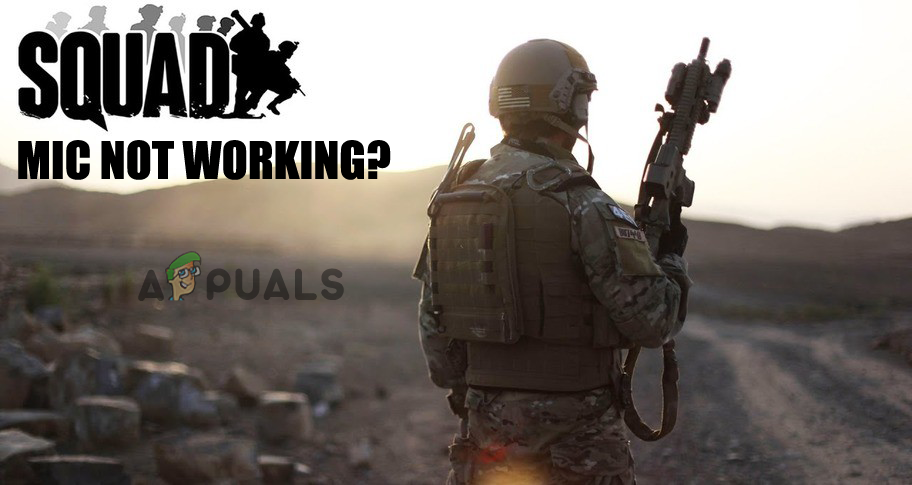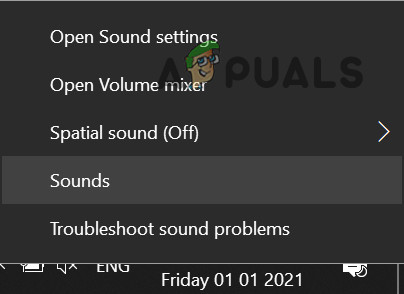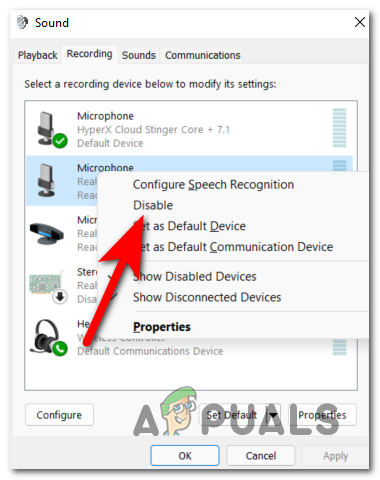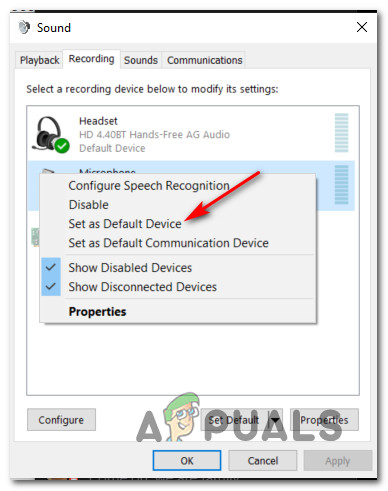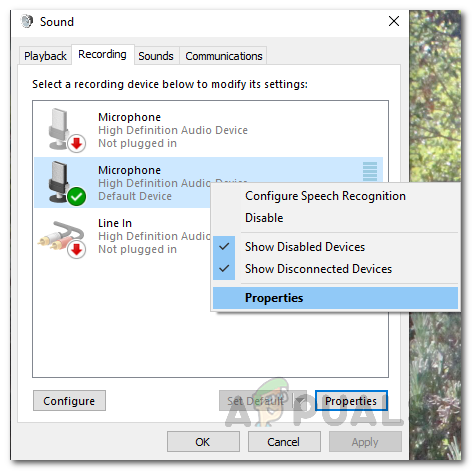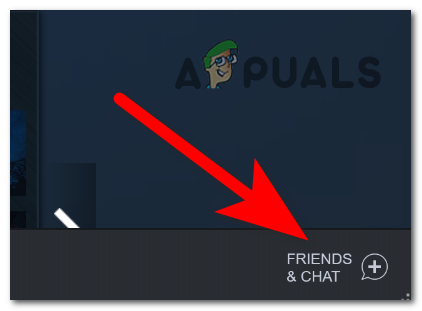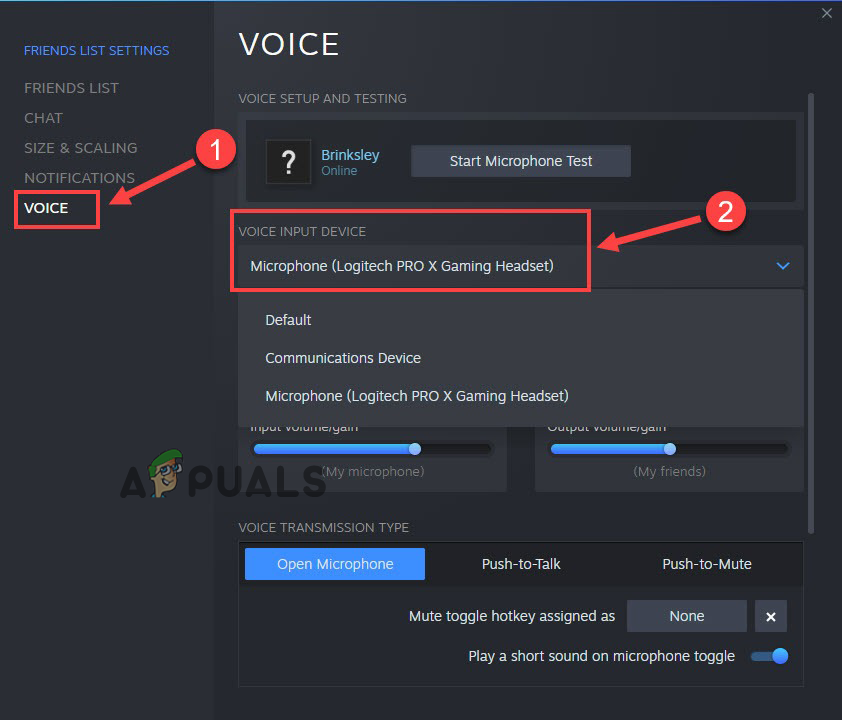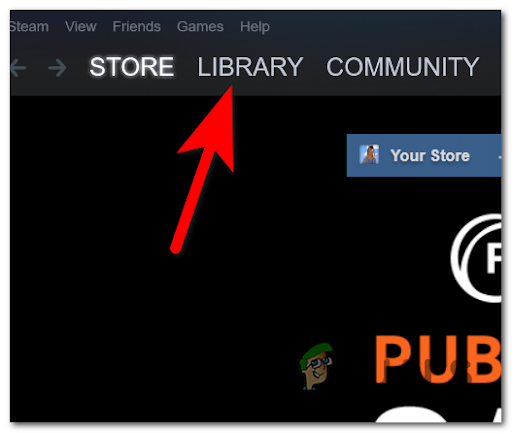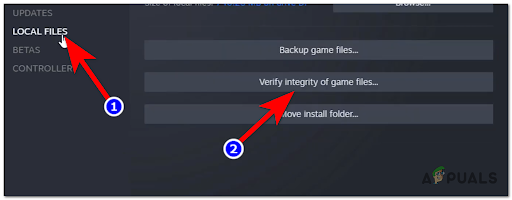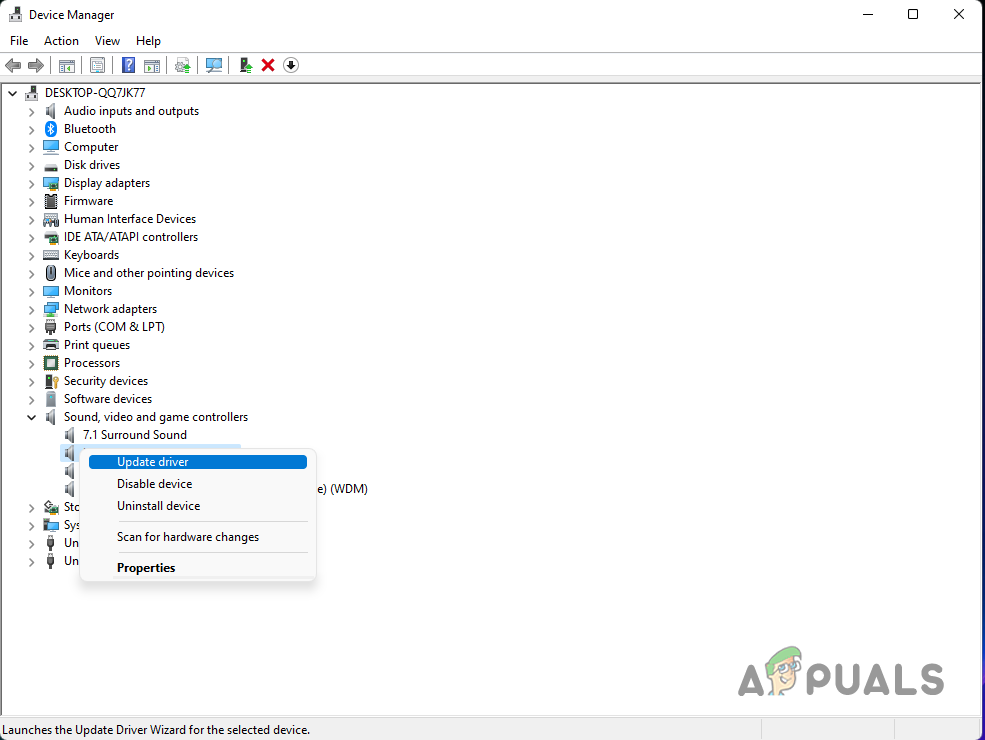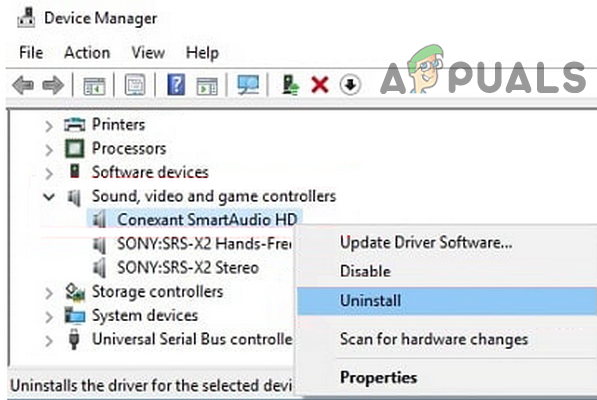However, there can be other reasons possibly triggering this problem. So, after going through detailed research, we have come up with a list of the potential solutions to get past the issue in no time. So, without further ado. Let’s get started.
What Causes the “Squad Mic Not Working” Problem?
Microphone Issue – The most common reason responsible for the error is an issue with your microphone or your microphone not working properly. So, you need to check your microphone first to make sure of the source cause. If found faulty, change the microphone with the new one or another one to fix the issue.Malfunctioned USB Port – If you are using a wired microphone, and you have connected it to a malfunctioned USB port then it might possible that you are getting the problem due to this reason only. So, in this case, try changing the port to get rid of the problem.Incorrect PC Sound Settings – If your system sound settings have not been properly modified then you might get face this issue. Therefore, this case demands a correct modification of the system’s sound settings to fix the problem.Wrongly Configured Game Sound Settings – In a case, your in-game sound settings have not been configured properly then there is a chance that you may encounter this problem. So, try configuring the in-game settings properly to get rid of the issue.Outdated Audio Drivers – Another reason causing the error is an outdated audio driver. Using an outdated audio driver starts conflicting or malfunctioning. So here it is suggested to update your old audio driver to the latest version.Corrupted Game Files – If somehow your Squad game files got corrupted then it might trigger this problem. So, try to verify the integrity of game files to fix the problem associated with the files.
So, these are some of the possible culprits that are causing this problem, now follow the step-by-step instructions to fix the problem.
1. Check Your Microphone
The first and foremost thing you have to do is to check your microphone. Try checking the functionality of the microphone by connecting it to another system or device. If it is found faulty or your microphone is not working properly then changing it will probably fix the issue. But if the microphone is working properly on another device then go for the next fix.
2. Try Changing the USB Port
If on checking your microphone, no fault is detected then maybe the problem is occurring due to malfunctioned USB port. So, try inserting the microphone wire into another USB port. If the microphone works properly on inserting into another port, then there will be no doubt that you are facing an issue due to malfunctioned USB port. If the problem still persists, then move on to the next solution to get rid of the problem.
3. Check your System’s Audio Settings
If your PC’s sound setting has not been properly configured or you have done some modifications with the audio settings then it might trigger this problem. Many times, the headset microphone is set as the default device once it is connected. And many times, Windows updates might also change the configurations and the settings. So, this case demands a proper configuration sound setting or setting the audio settings to the default and checking if the problem is fixed. To do so, follow the below-guided steps:
4. Try Changing the Sound Format
If the above-configured setting won’t help you to get rid of this problem, then try changing the format of the sound. Many users reported that changing the sample rate works for them fix the problem thereby letting the microphone work properly again. Below are the steps to change the format:
5. Check the In-Game Sound Settings
After properly configuring the PC’s audio settings, the problem still continues then the next thing you should do is to check the in-game audio settings. Also, make sure to verify if the Squad mic is set as the steam right input device. For this, follow the steps below:
6. Try Detecting Your Audio Device on Steam
If the above solutions won’t fix your problem with Squad mic then try detecting your audio device on the Steam client. For this you need to follow the quick steps below:
7. Verify the Integrity of Your Game Files
Many times, the game files got somehow corrupted or damaged, and in this situation, it starts causing various problems and the Squad mic not working might be one such problem. So here it is suggested to verify the integrity of game files to fix the problem. Here are the steps to do so: Once done with verifying the integrity of game files, reboot your system and check whether your Squad mic working or not.
8. Update the Audio Drivers
If still the mic not working problem is resolved then there are ample chances that the problem is with the corrupted and outdated drivers. Running the outdated drivers causes incompatibility issues and conflict with the mic and stops it from working properly. So here you need to update your drivers to the latest version to get past such problems. To do so follow the steps below: Once the driver is installed, reboot your system to check if the problem is resolved or not.
9. Re-install Audio Drivers
As it has already been discussed above that most of the time due to an interrupted or incomplete installation process you might get troubled with this issue. And if updating the drivers won’t work for you then uninstalling them and re-installing them back again may work for you. Follow the steps below to uninstall the audio driver: So, this is all about the Squad mic not working on Windows 10 problem, try the solutions given one by one to resolve the error. Hope the fixes given work for you but if in case still facing the problem then uninstall the Squad and then install it from scratch. Performing the fresh installation solves the problem with the Squad and it starts working without any issue.
Rocksteady, the developer of Arkham games, is now working on a Suicide Squad…Men Of War Assault Squad 2 ModsFIFA 22 Squad Battles Crashing? Try these fixesFix: Razer Kraken Mic not Working