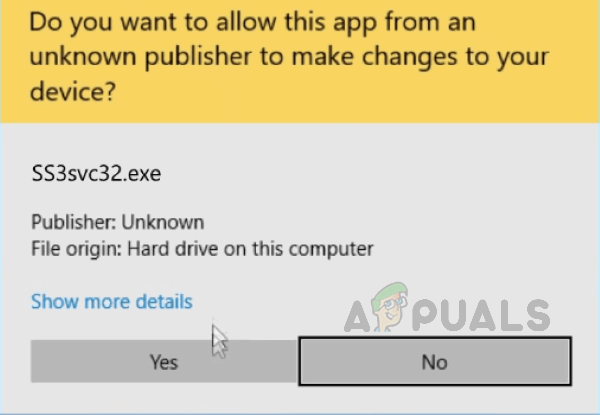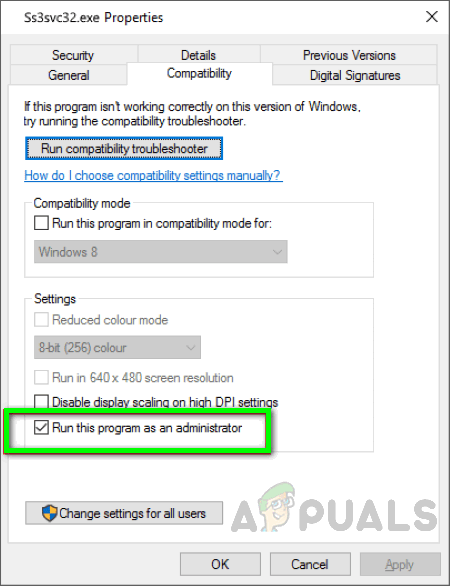This can be very annoying. It mainly happens because SS3svc.exe is not a trusted service because it might be using old certificates. Old certificates are not verified and are thus flagged by new updates of Windows. You can find below methods to turn this pop up off.
Method 1: Run SS3svc32.exe As Administrator
In this method, we will change the setting of the file SS3svc.exe file by forcing it to run as administrator. Since every time the user has to validate when the UAC prompts to allow the SS3svc.exe to run at the startup. If we change the settings to allow Windows to run the SS3svc.exe as Administrator by default then the user will not get the message from UAC for confirmation. Please see the below steps :
Method 2: Uninstall SS3svc.exe
In this method, we will uninstall the SS3svc.exe file, since these are not mandatory for the audio service and are not part of the Realtek audio drivers therefore uninstalling them will not halt any audio functionality on your computer.
How to Fix IPCONFIG.EXE Flashing and Popping up on StartupFix: System32 Folder Keeps Popping up at StartupFix: Taskeng.exe Keeps Popping Up RandomlyFix: Command Prompt Keep Popping Up on Windows 10