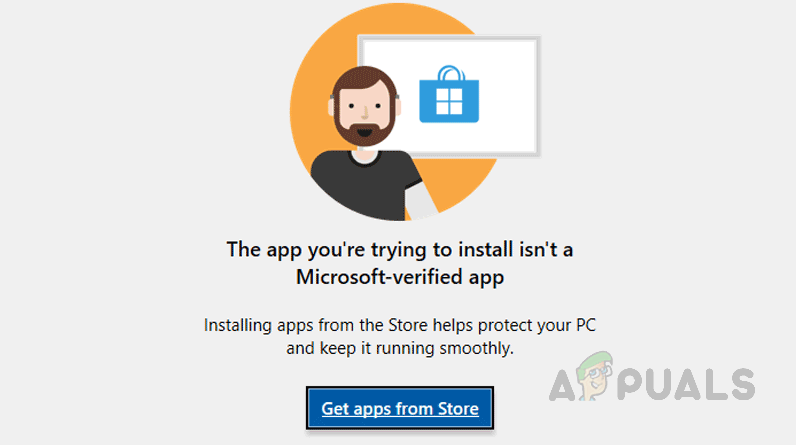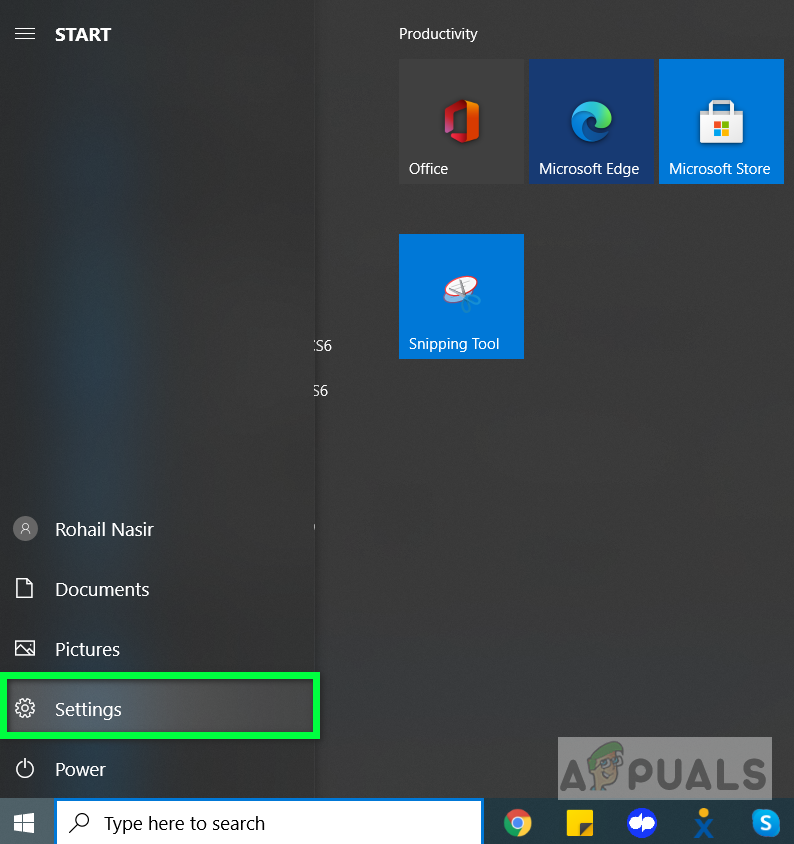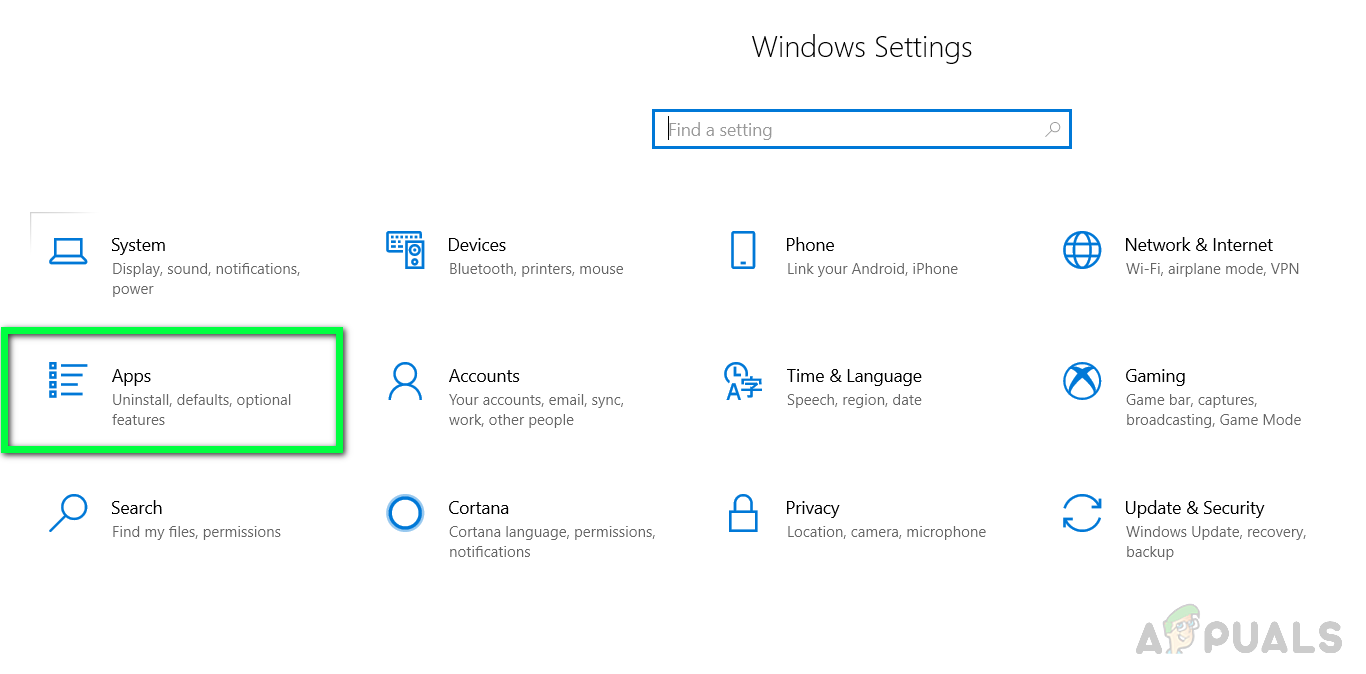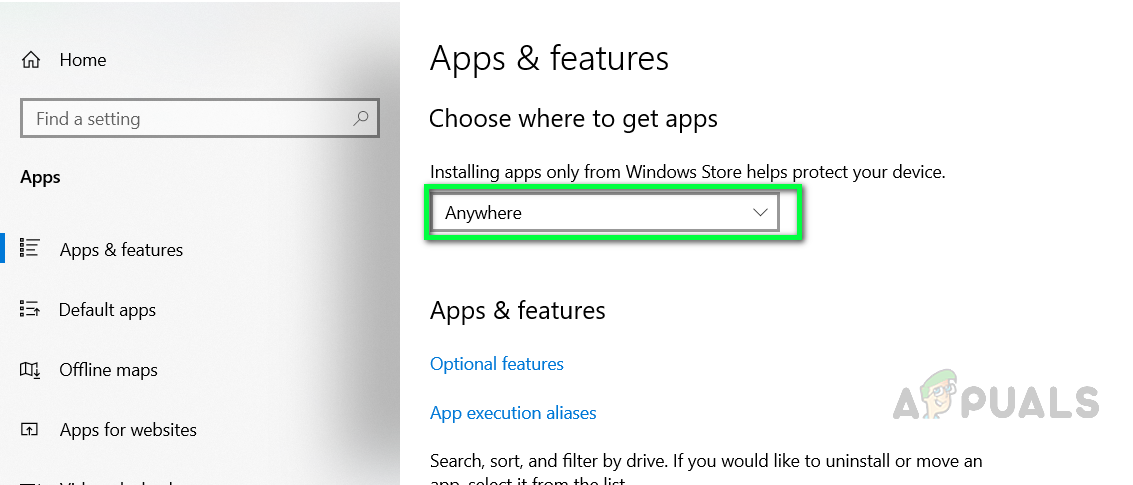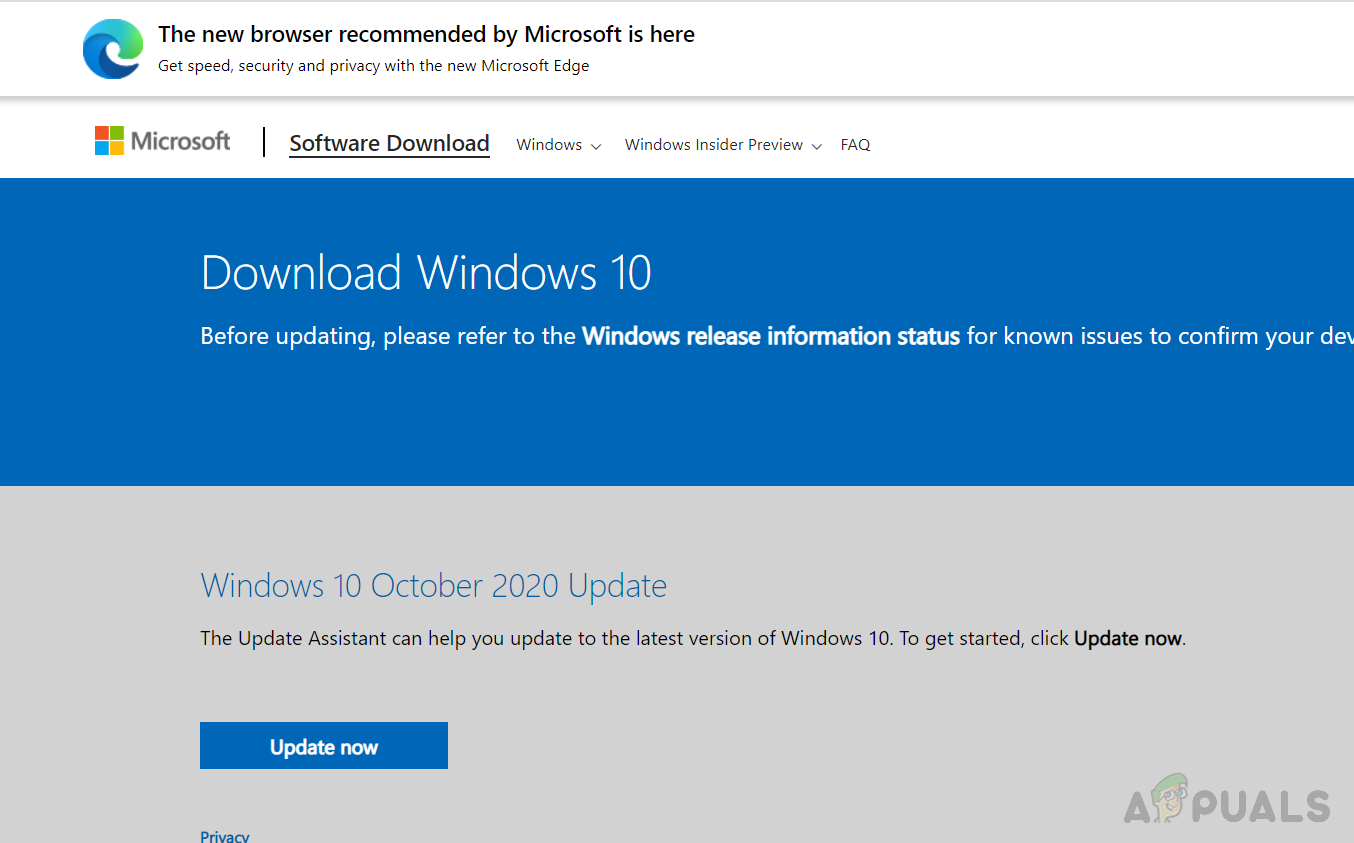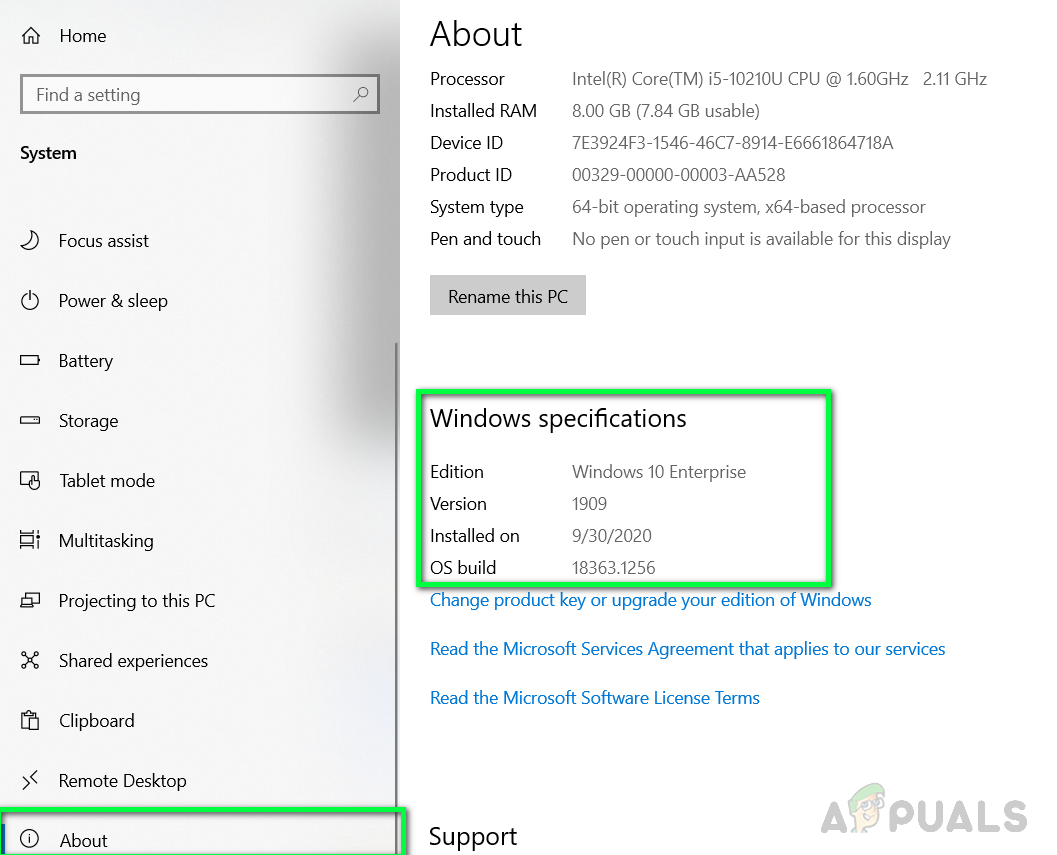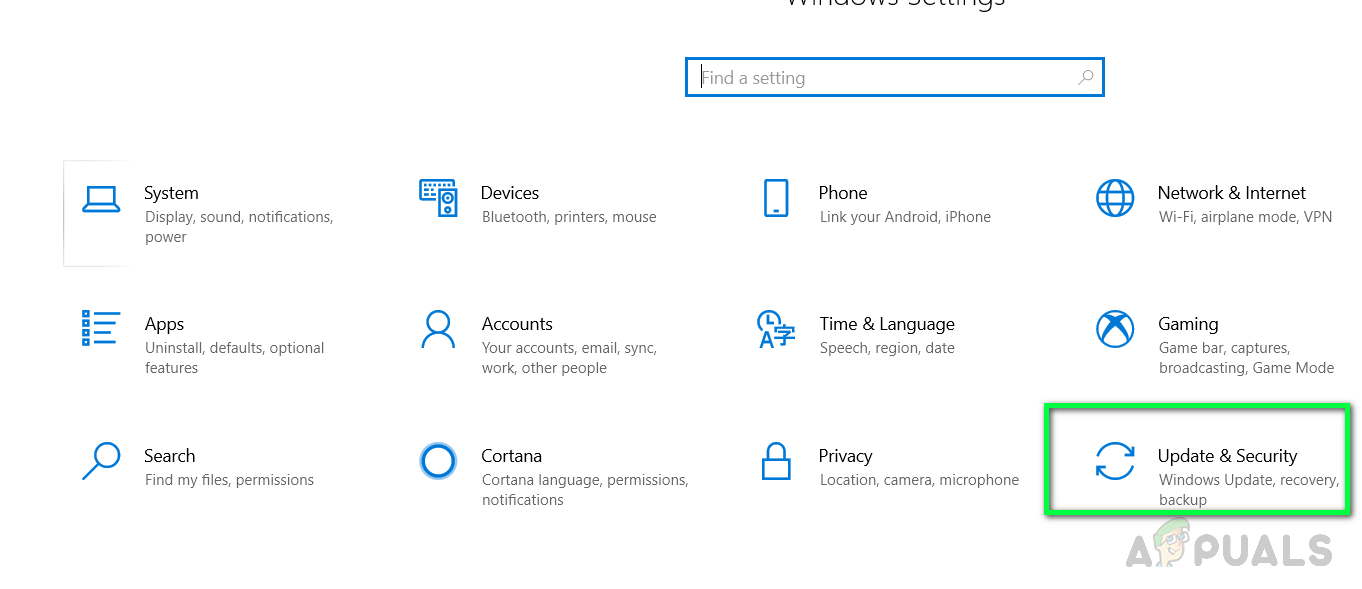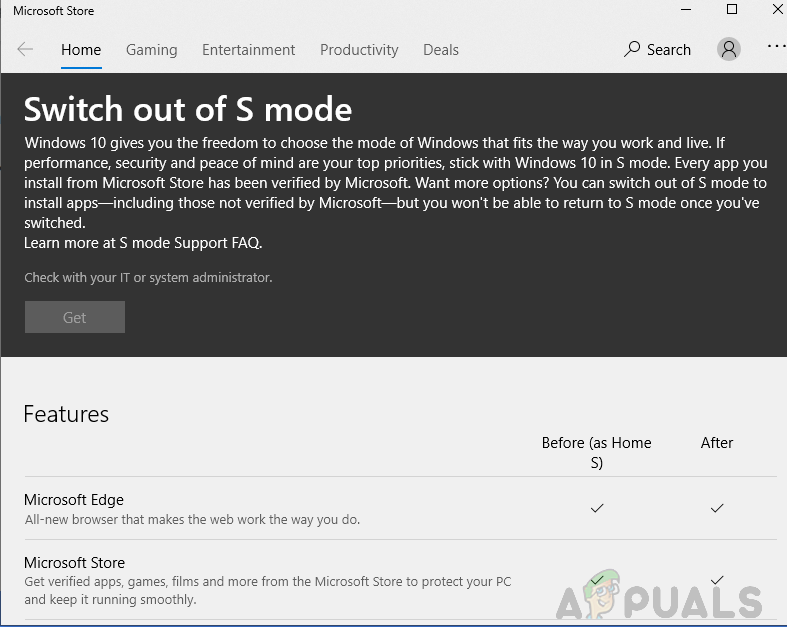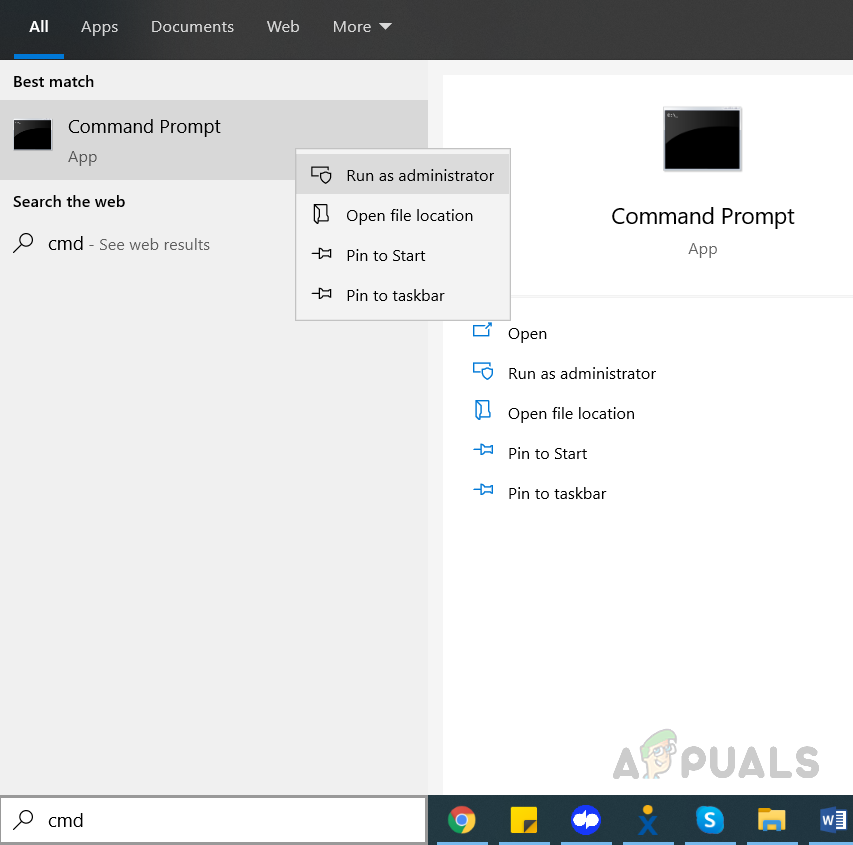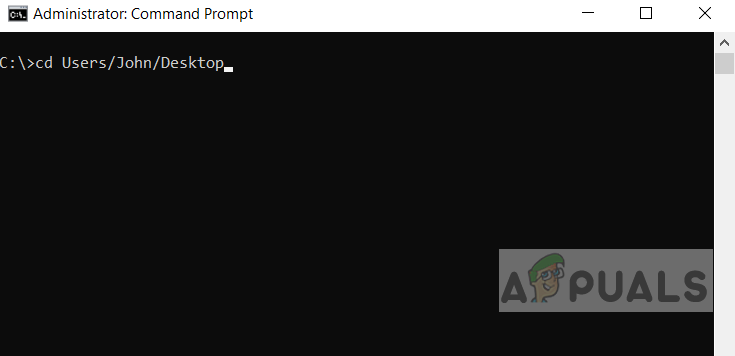This notification is similar to the Windows SmartScreen filter which designed to keep your computers safe from malware and viruses. It is recommended that instead of downloading applications from other places try to search for similar applications on Windows Store and if you don’t find it then you can disable this security feature and install the application. Please see the below method for step-by-step instructions.
Method 1: Change the Microsoft Store Settings
In this method, we will change the Windows Settings so that it allows the applications that have been downloaded from sources other than Microsoft Store can be installed on the system. It is possible that these settings might not be available on your version of Windows if it is not versioned 1909 or above.
Method 2: Switch Out Of Home S Mode
Windows S mode is a more secure version of Windows Home edition with increased security that only allows you to download applications from the Microsoft Store. If your version of Windows is Home S instead of just Home then you will need to switch your mode to Home to be able to download and install applications from other places besides Microsoft Store.
Method 3: Use Command Line To Install The Application
In this method, we will try to install the application using the Windows Command Prompt. Microsoft Command Prompt is a very powerful interface that allows users to perform enhanced operations that are otherwise not possible to accomplish using the regular Graphical Interface.
How to Fix ‘Updates you are trying to apply are not Dell-authorized updates’Fix: The Feature You Are Trying to Use in on a Network Resource That is…Fix: The Server you are Connected to is Using a Security Certificate that Cannot…How to Fix ‘PowerShell.exe is not a Microsoft-Verified App’ on Windows 10