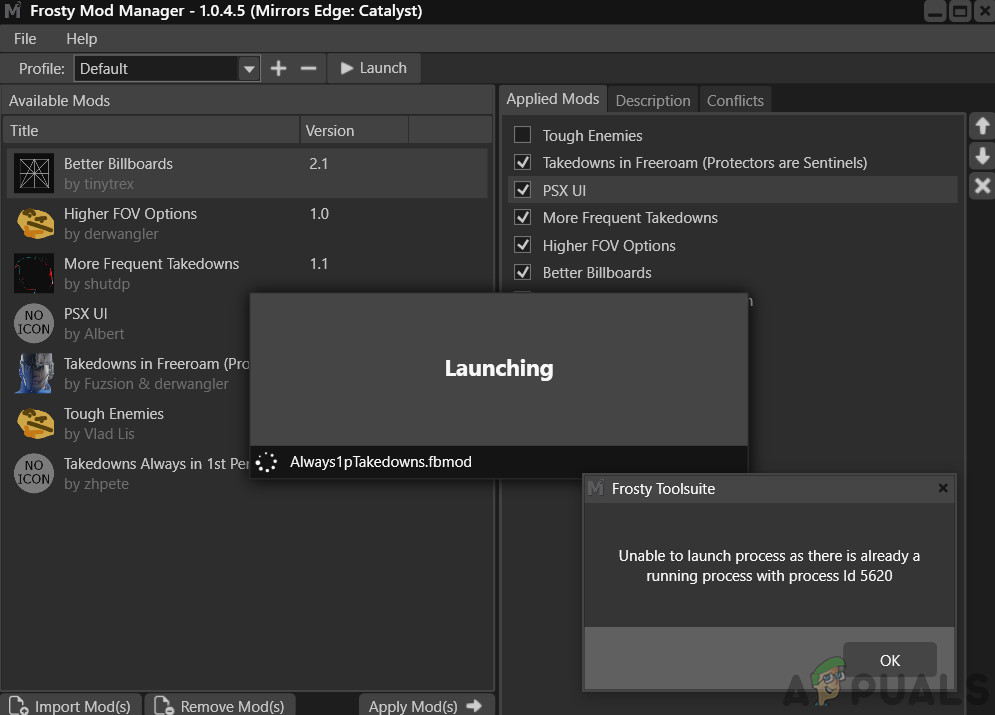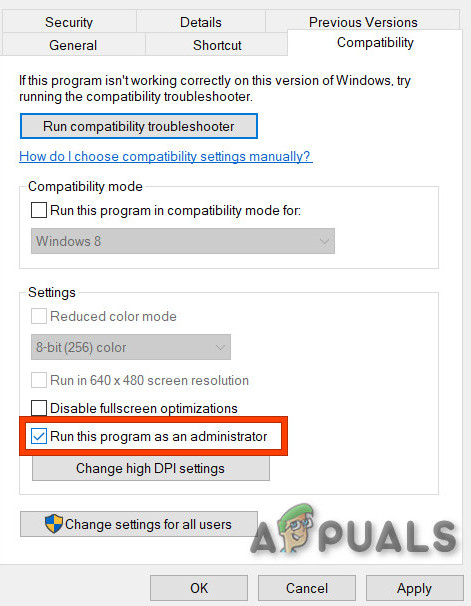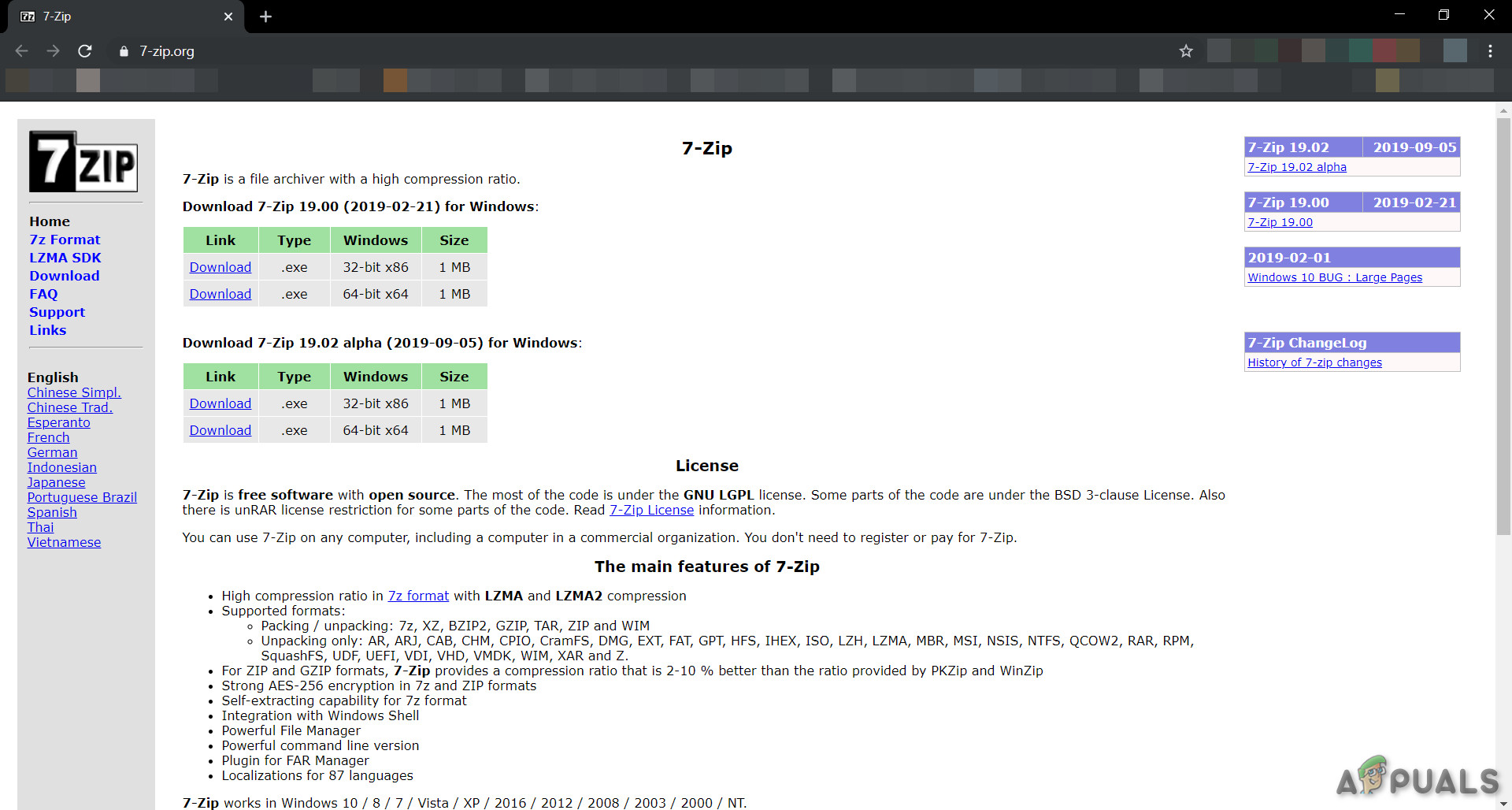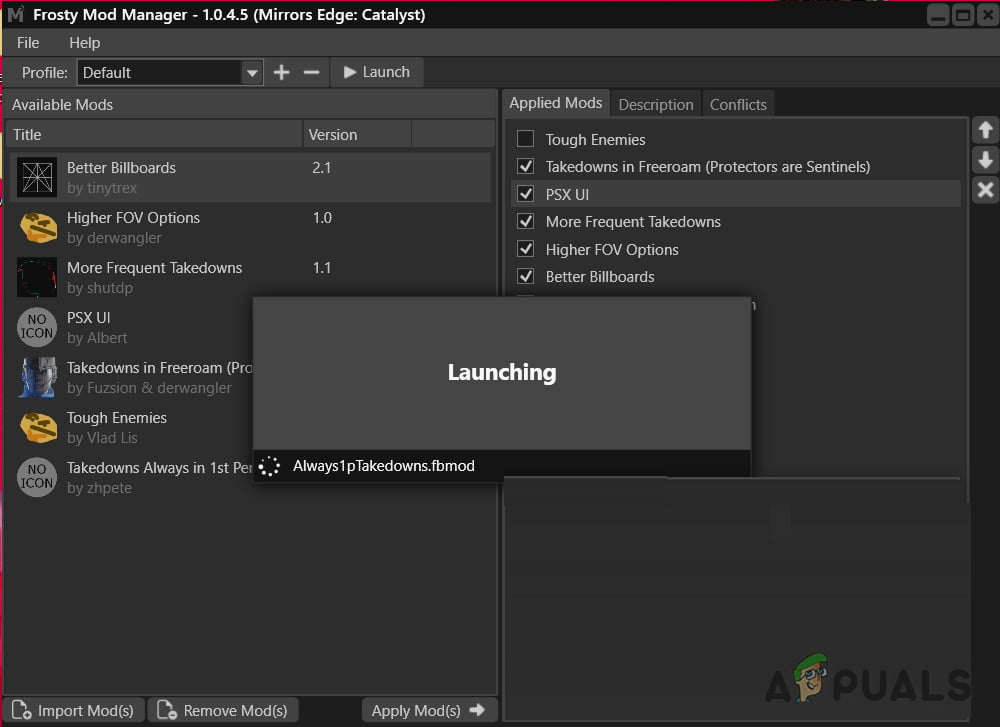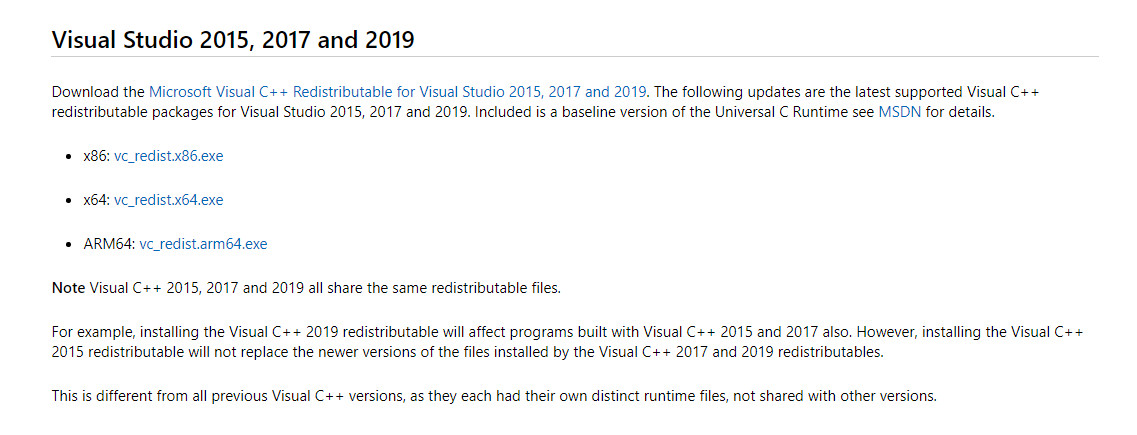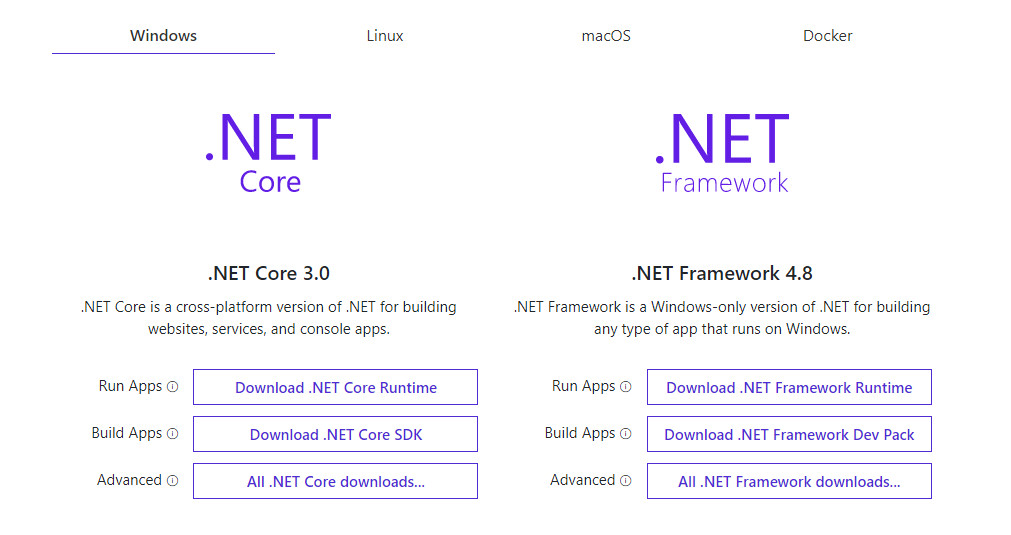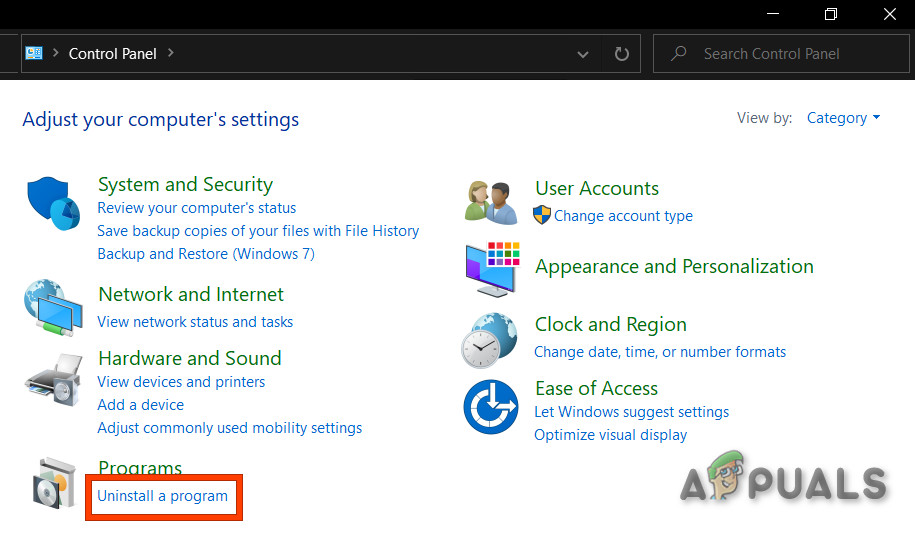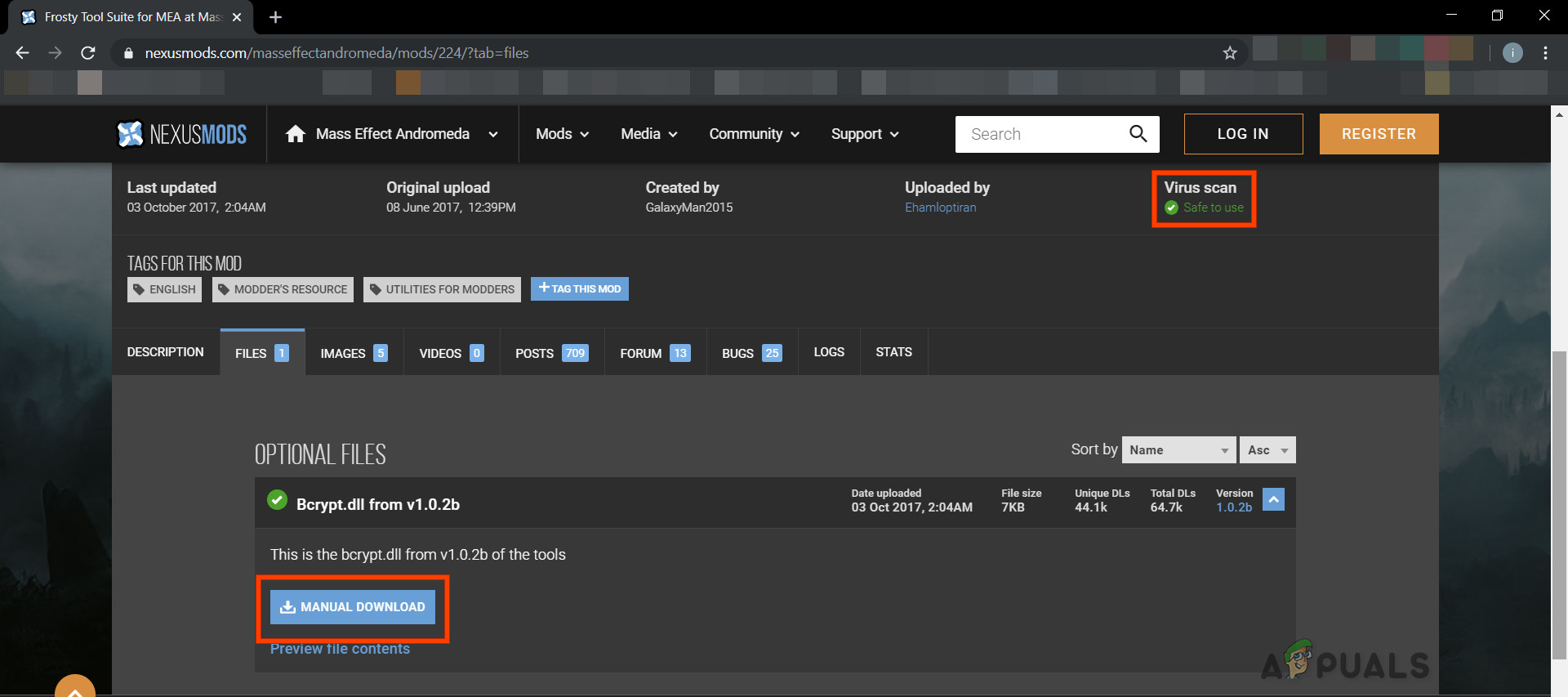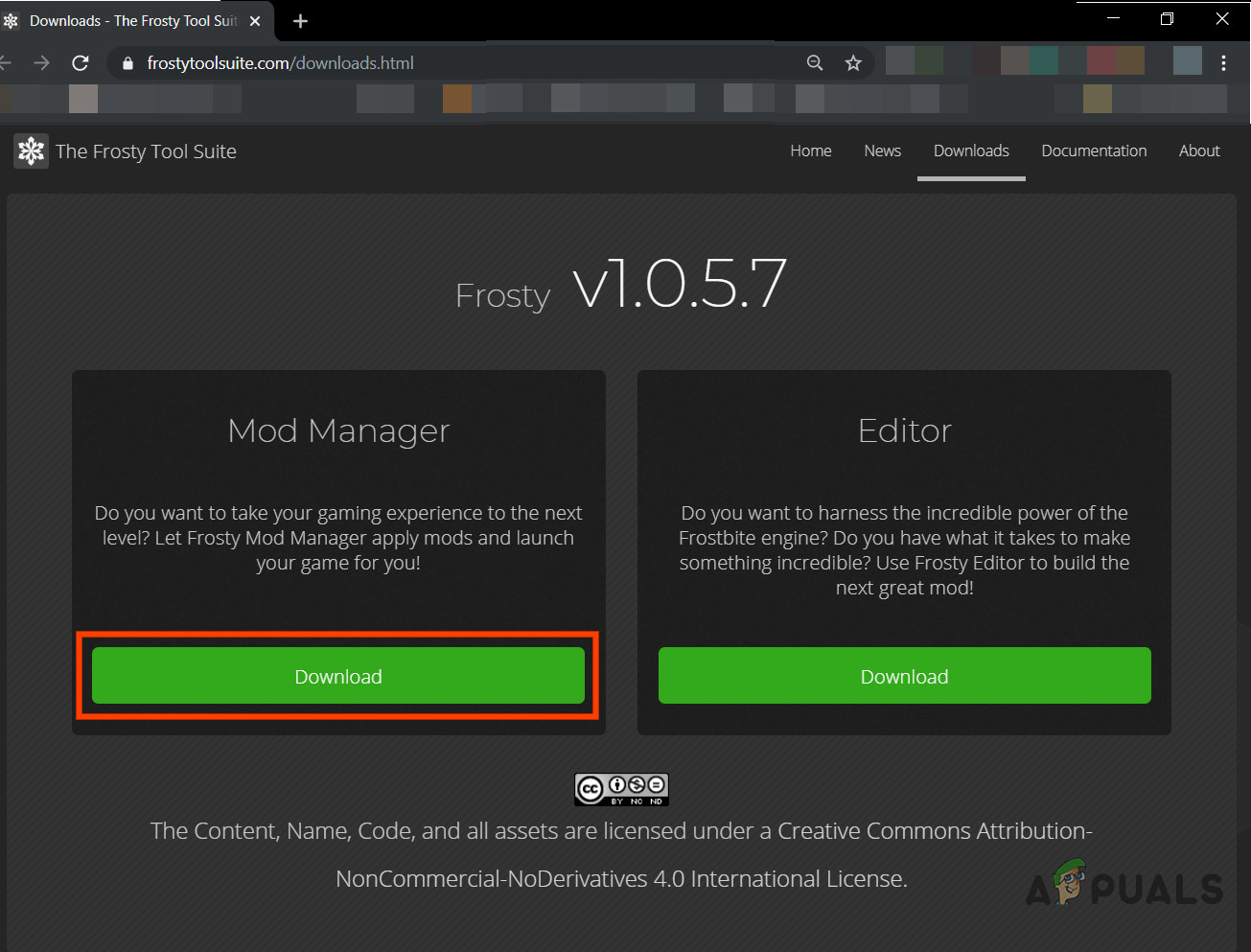Before moving on with the troubleshooting, remove all mods except one and proceed. When you have solved the problem then add one mod at the time to identify if a particular mod was also part of the problem. Moreover, make sure you have administrator access to the system. Also, now Launch the game without Mods and even then, if the game could not be launched then you should find the problem with the game and solve it. If the game was launched successfully without mods then try the solutions below.
Solution 1: Tweaking with the Permissions
This issue could occur if Frosty Mod Manager could not access certain files and services due to permission errors, which are essential for the proper operation of Frosty Mod Manager. And giving the Frosty Mod Manager the administrator access, so that it can access the required files and services, can solve the problem. Also, make sure you have the full control and ownership of the game digital distribution platform and game folder e.g. if you are using Origin then take full control and ownership of Origin and Origin game folder. After taking ownership and full control, run Frosty Mod Manager and see if the problem is solved. If not try the next solution. But keep in mind that throughout the troubleshooting whenever you need to launch Frosty Mod Manager, launch it as Administrator.
Solution 2: Use Compression Utility
Some mods are archived and these archived zips can sometimes be problematic if zipping and unzipping applications are different due to incorrect headers. If you are using any archived mod then either use the Frosty Mod Manager without that mod or otherwise use any other unzipping application except the default Windows application. Download and install any compression utility.
7-Zip a Compression UtilityAfter unzipping the mod, copy it to its desired location and launch Frosty Mod Manager to see if the problem is solved. If not, proceed to the next solution.
Solution 3: Use in Safe Mode
Safe Mode in Windows 10 loads with the minimum set of services/drivers/applications. If Frosty Mod Manager cannot launch the game because of any conflicting service/driver/application then booting the system in Safe Mode and launching the Frosty Mod Manager, may solve the problem. Now if Frosty Mod Manager can launch the game then clean boot the system and try to identify the problematic service/drivers/applications having a conflict with Frosty Mod Manager. And if Frosty Mod Manager cannot launch the game even in the Safe Mode then proceed to the next solution.
Solution 4: Upgrade Visual C++ and .NET Framework Version
Visual C++ and .Net Framework are basic requirements to run Frosty Mod Manager and if these two are outdated, then it can result in many problems including where Frosty Mod Manager cannot launch the game. To update these two components follow the steps below. If Frosty Mod Manager cannot launch the game, then proceed to the next solution.
Solution 5: Move the Game Files to System Drive
Frosty Mod Manager does not support game files on the non-system drive and if you are using the game that has files on a non-system drive then this can be the cause of the Frosty Mod Manager not launching the game. To solve this, follow the instructions below.
Solution 6: Disable Anti-virus and Firewall
There are known issues between game-related files being identified as Malware (the term is called false positive) by Anti-virus/Firewall/Security Software and blocking its access which can then force the games/mod managers to behave abruptly. Frosty Mod Manager is no exception, so, disabling the Anti-Virus and Firewall can solve the problem. Launch the Frosty Mod Manager and the game to see if the problem is solved, if not, move to the next solution.
Solution 7: Delete Problematic Files/Folders
If a wrong configuration forcing the problem of Frosty Mod Manager not launching the game then deleting the files and folders related to this wrong configuration may solve the problem. Warning: Download the file at your own risk as we are not linked with the hosts of these files in any manner whatsoever.
Solution 8: Reinstall Frosty
If nothing has worked for you so far, then let us move to the last resort and reinstall the Frosty to get things straight. Also, there is a known issue with the Frosty Mod Manager that when a game is killed by using Task Manager then it will not start to function normally until reinstalled. Hopefully, you have solved the problem and you are now able to launch the game without any problem.
Fix: Nexus Mod Manager wont LaunchBlade and Soul Game Wont LaunchSteam Wont Download Games or It’s Stuck at 0 Bytes/sec (Fix)Hulu Wont Play Videos Error PLAUNK65 (Fixes)