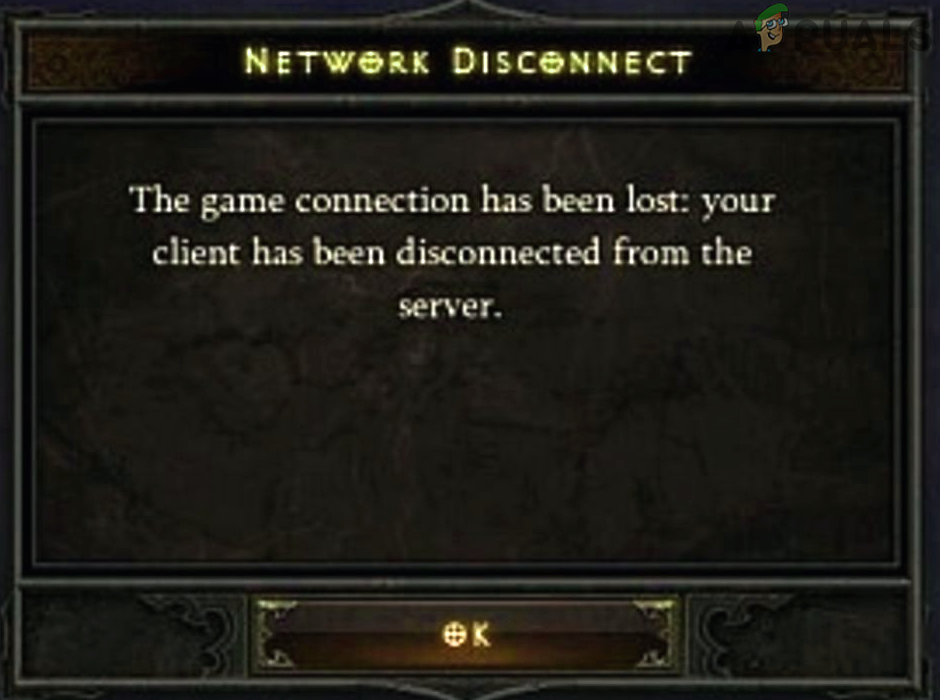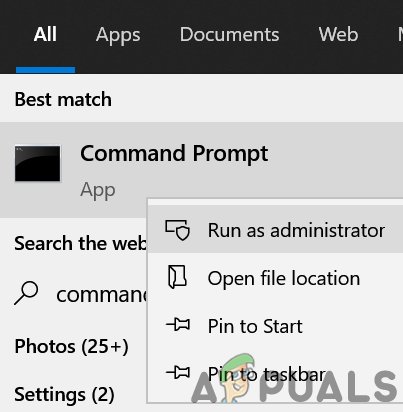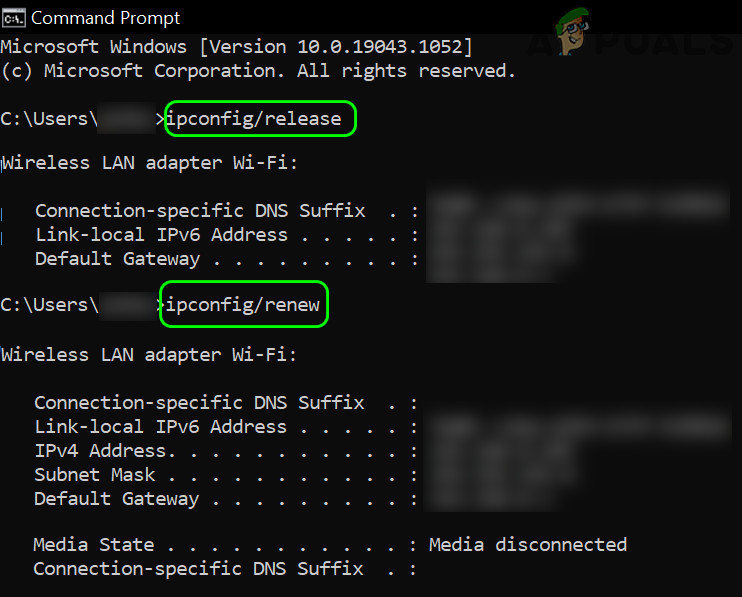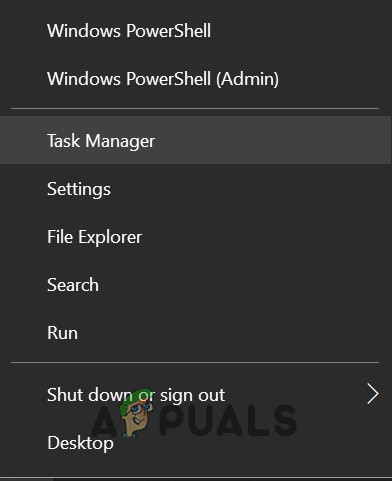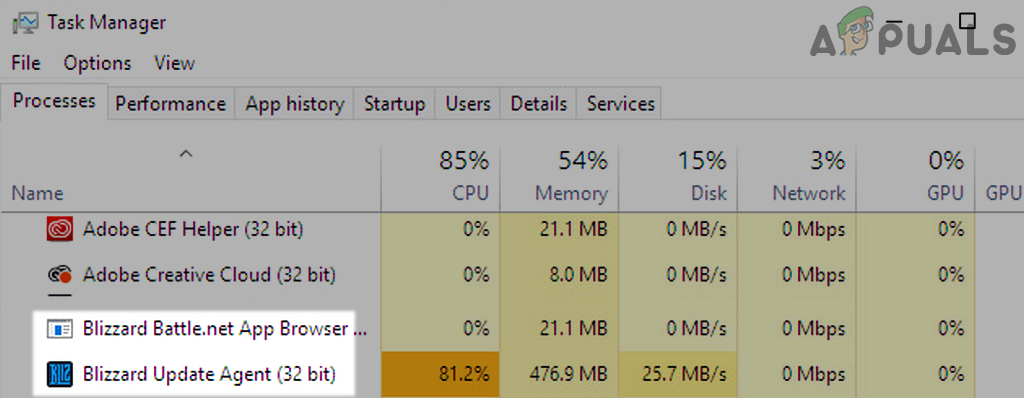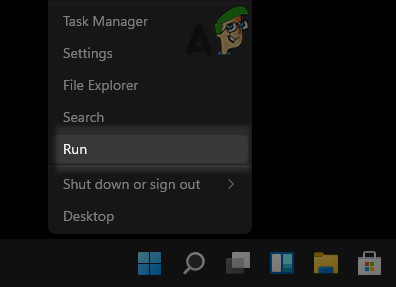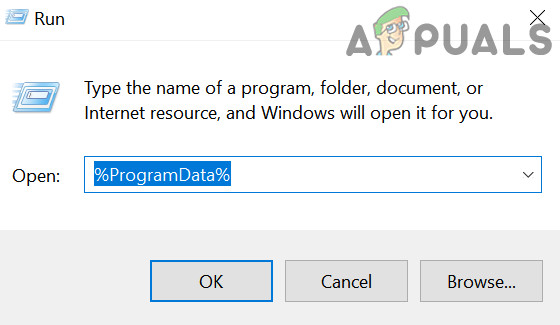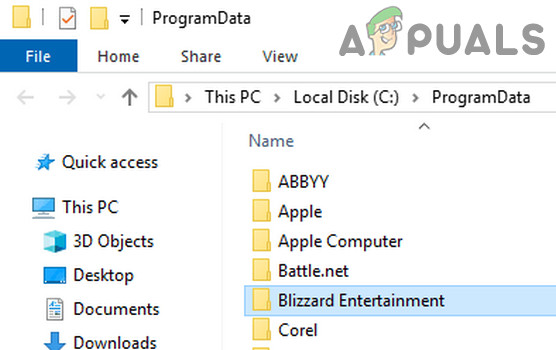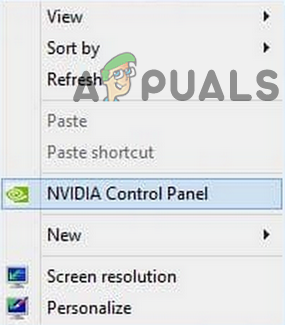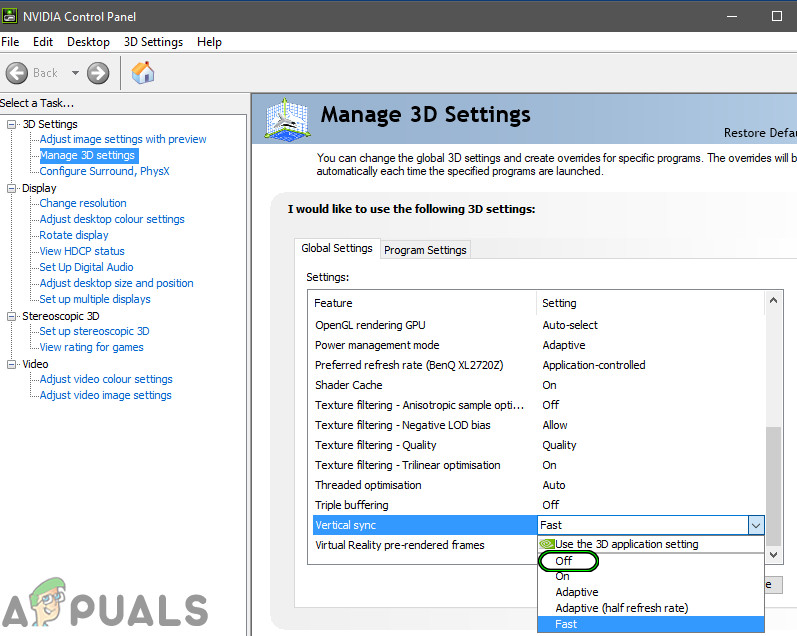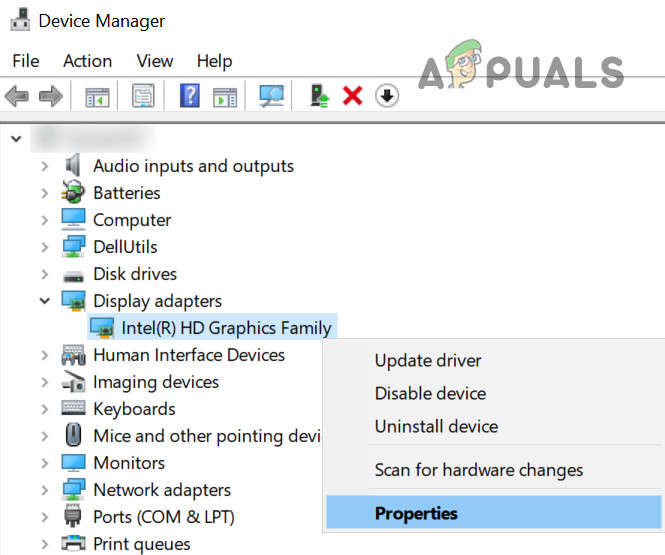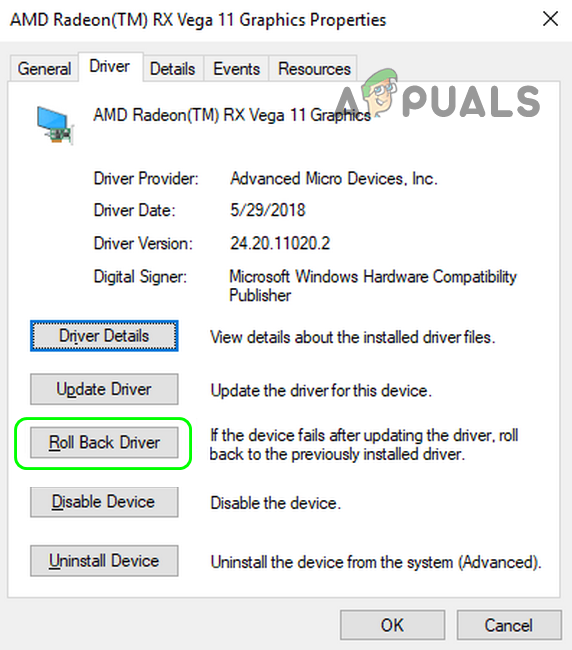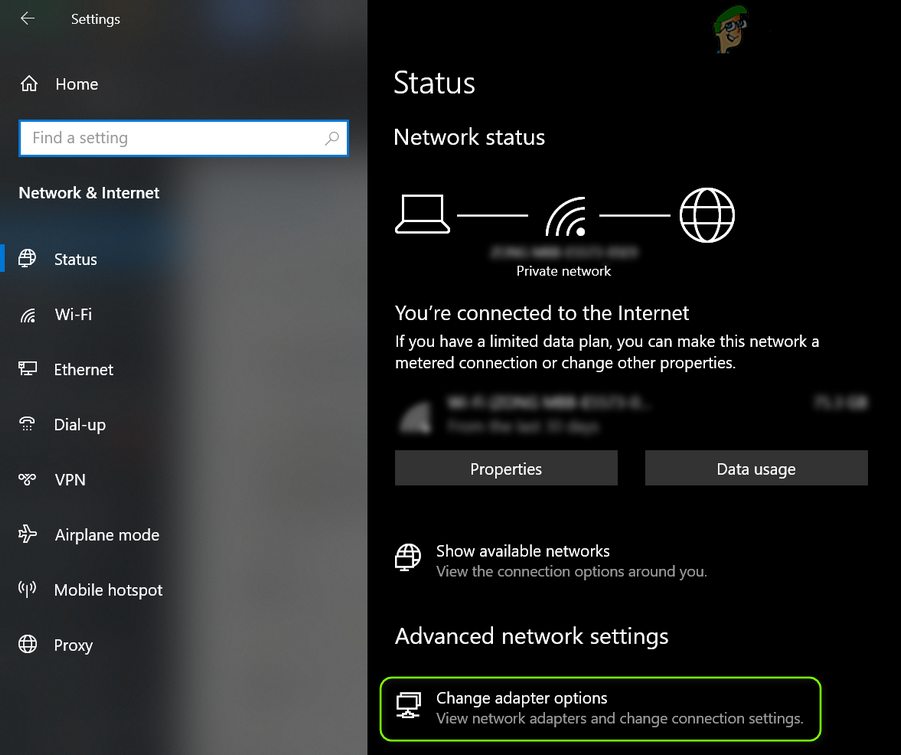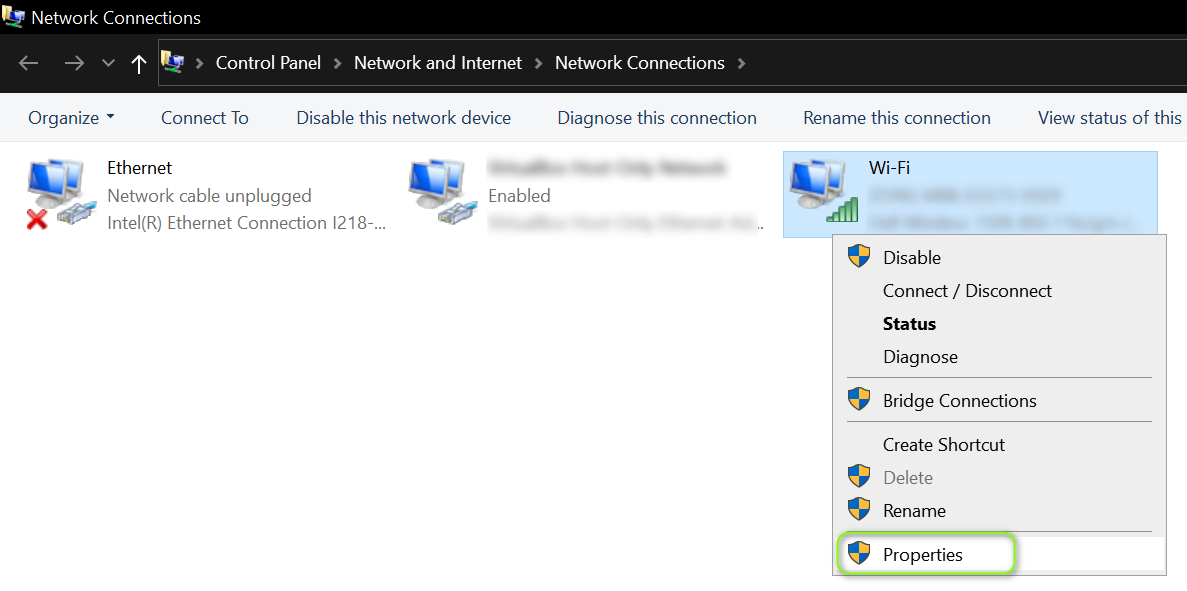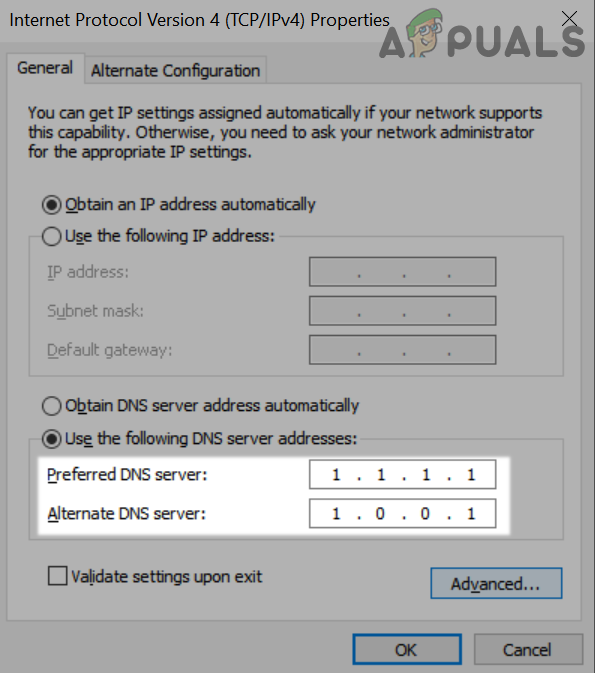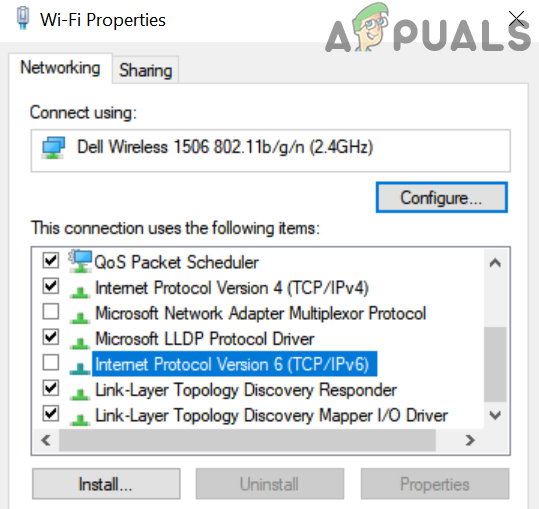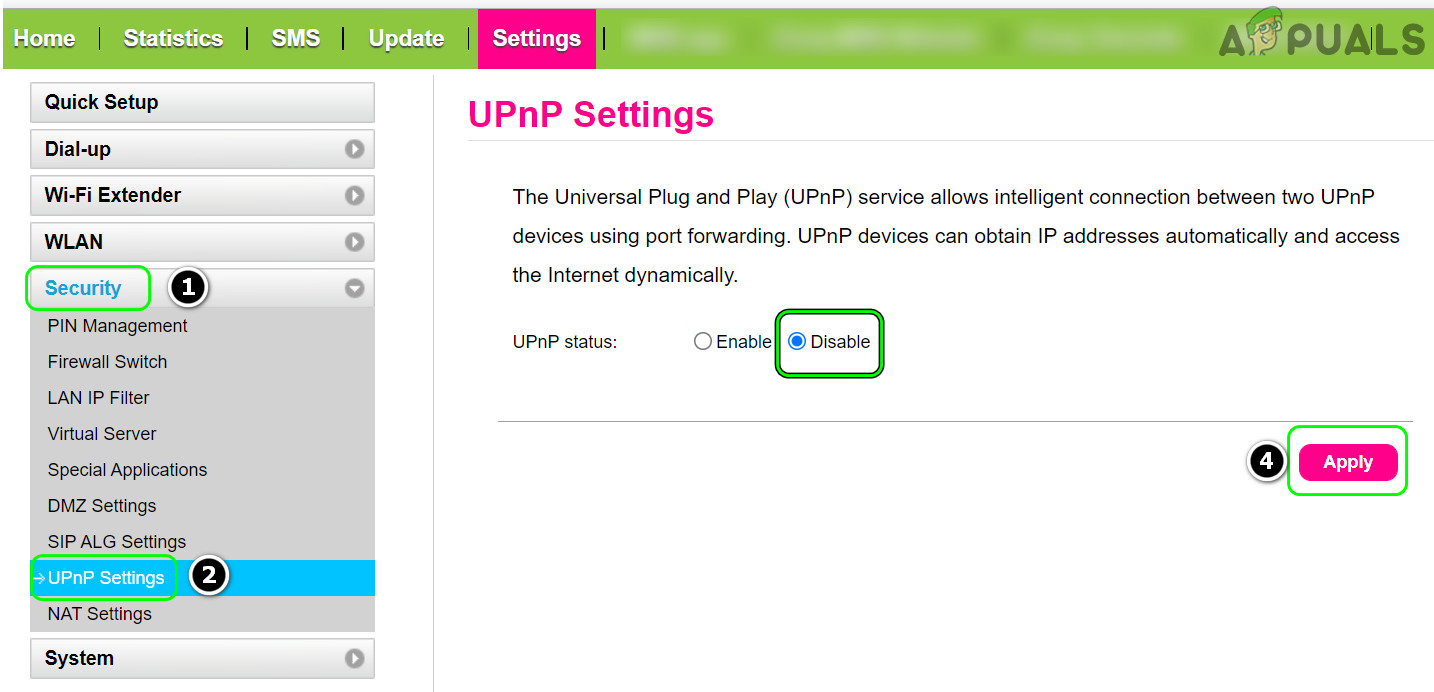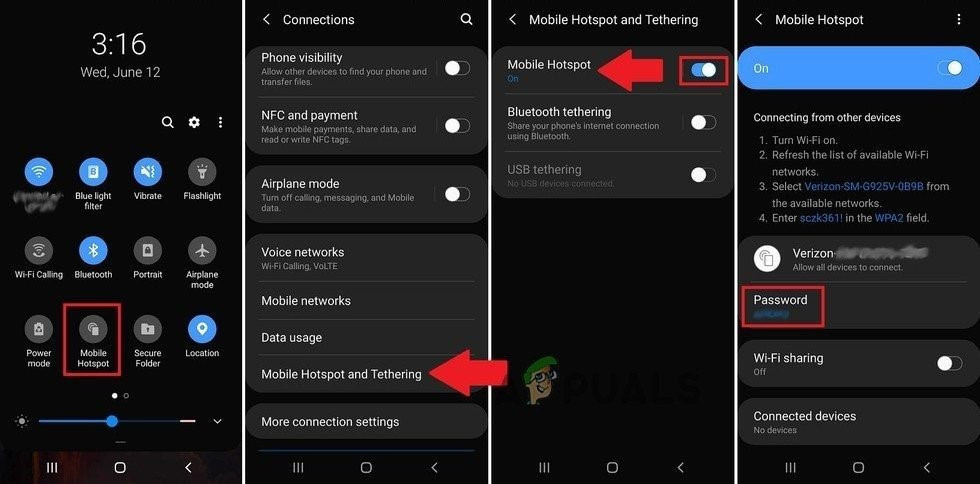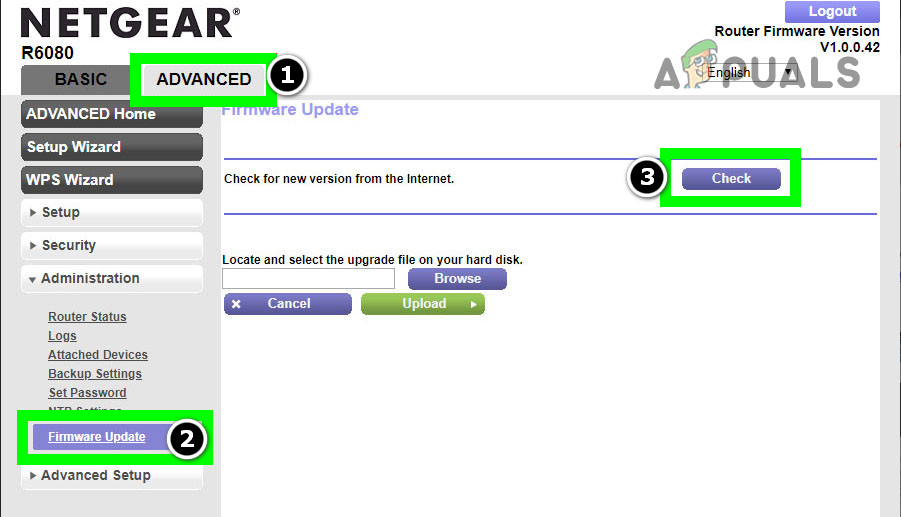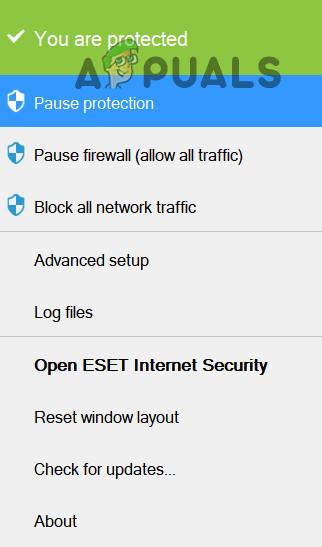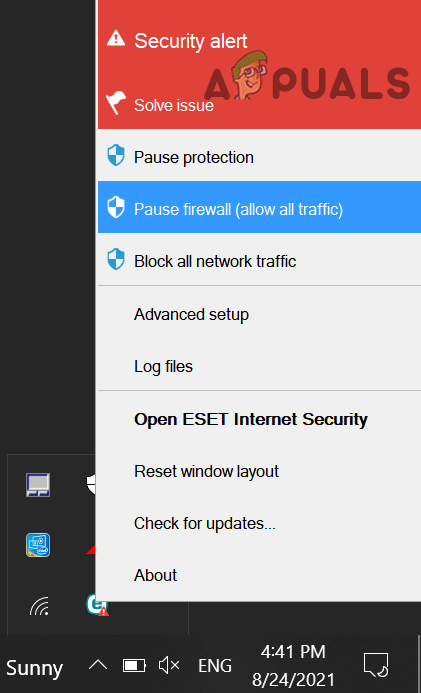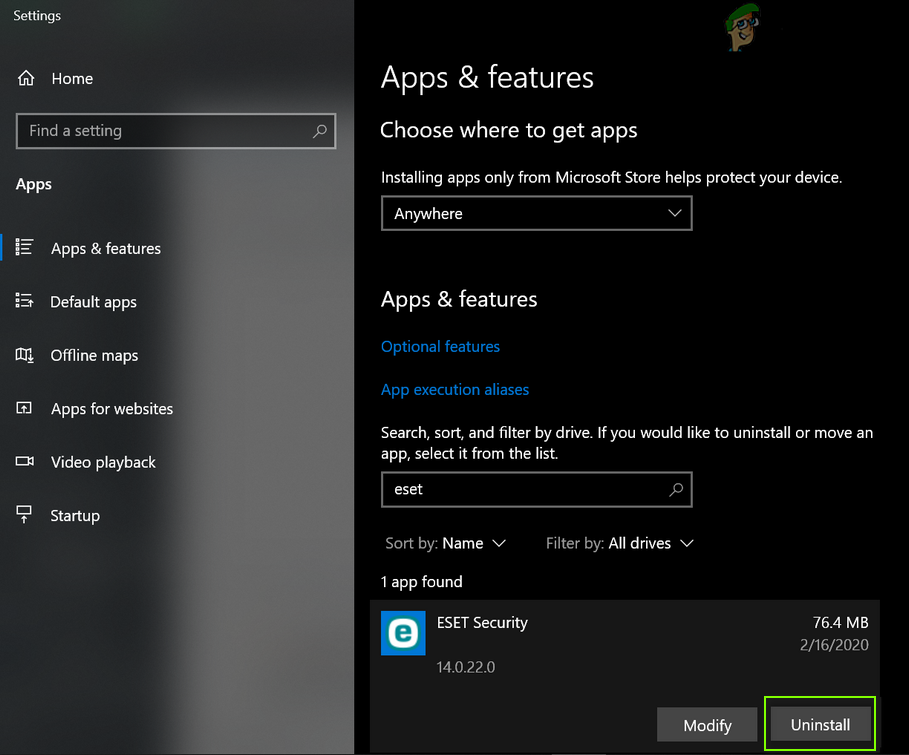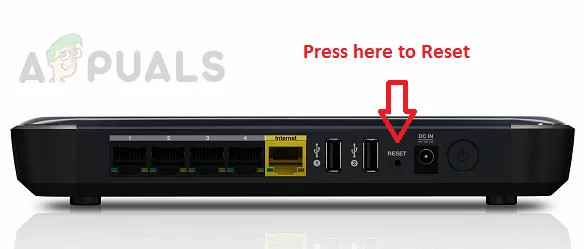The following can be categorized as the main factors causing the Diablo connection issue:
Perform a Cold Restart of the System and Router
A temporary communication glitch between your system and the Diablo servers may cause frequent disconnections of Diablo. Here, performing a cold restart of the system, router, or networking equipment (like a Wi-Fi extender) may solve the problem.
Release and Renew the System’s IP Through the Command Prompt
If the Diablo servers are blocking access to the traffic from your system’s IP, then it may result in the connection lost issue at hand. Here, releasing and renewing the system’s IP through the Command Prompt may solve the problem. If that did not work, make sure the system can communicate with the Battle.net servers by executing the following in the Command Prompt:
Try Another Mouse
If you are using a mouse that has a rapid-fire button and you are using that button to pick up the items in the game, then the “continuous” clicks from the mouse may break the game’s operation and cause the issue at hand.
Delete the Battle.net Cache
If the cache of the Battle.net launcher is corrupt, it may cause the connection lost issue in Diablo. Here, deleting the Battle.net cache may clear the Diablo connection problem.
Disable Vertical Sync (V Sync) in the Graphics Control Panel
Vertical Synchronization (aka V Sync) is a technique used by the graphics utilities (like Nvidia Control Panel) to sync frame rate between the game and display device. In some cases, this syncing operation may cause a lag in the games like Diablo and during that lag, a user action (like moving a mouse), may cause the connection loss issue. For illustration, we will discuss the process of disabling V Sync in the Nvidia Control Panel.
Roll Back the Graphics Driver of the System to the Previous Build
If the Diablo connection lost issue started to occur after a recent update of the graphics driver, then the incompatibility of the latest driver with the game or the OS may cause the issue under discussion. Here, rolling back the graphics driver to the previous build may solve the problem. If the issue persists, close all the running applications on the system, lower the system’s resolution like 800×600 (it may look a bit weird), launch Diablo, and check if the game is working fine, if so, then you may revert the resolution to your desired one.
Edit the DNS Settings of the System and Disable IPv6 of the System
If the DNS of your network cannot resolve the web addresses of essential Diablo modules, then that can cause the Diablo issue at hand. In this scenario, editing the DNS settings of the system to use another DNS server may solve the Diablo problem.
Disable UPnP in the Router’s Settings
UPnP (Universal Plug and Play) is a network protocol to take care of automatic port forwarding rules for the compatible devices connected to the network. Diablo may show the disconnection issue under discussion if the UPnP feature of the router is hindering the Diablo-required traffic and ports. In this context, disabling the UPnP in the router’s settings may solve the problem. If not, then make sure the Diablo-required ports are properly forwarded in the router’s settings, and afterward, check if that resolved the connection issue.
Try Another Network or Use a VPN
If the ISP is interfering with the traffic to the Diablo server or Blizzard is restricting access from a certain ISP (due to an ongoing security attack like DDoS), then that may cause the connection problem with Diablo. In this scenario, trying another network or using a VPN may resolve the Diablo connection issue.
Update the Router’s Firmware to the Latest Build
Diablo’s connection issue could be a result of outdated firmware of the router as it may have become incompatible with Diablo’s servers. Here, updating the router’s firmware to the latest build may resolve the Diablo connection issue.
Disable or Uninstall the Antivirus/Firewall of the System
Diablo might lose connection to its servers if the security application (antivirus, firewall, etc.) is interfering with the game’s traffic and filtering out packets essential for the game. In this context, disabling or uninstalling the security software of the system may solve the Diablo problem. MacAfee and Avast are reported security products to cause the Diablo issue. Warning: Proceed with utmost care and at your own risk as disabling or uninstalling the antivirus/firewall of the system may expose the system/data to threats.
Reset the Router to the Factory Defaults
The Diablo connection issue could be a result of a misconfiguration of a router setting (e.g., an old NAT-related entry or a wrong proxy entry in the router’s settings) or corrupt firmware of the router. In this scenario, resetting the router to the factory defaults may solve the problem. Before proceeding, make sure to note down the essential info/data required to re-configure the router after the factory reset.
Diablo 2 Resurrected Crashing on PC? Try These FixesLost Ark Cannot Connect to the Server? Try these FixesLost Ark Not Launching on PC? Try These FixesDiablo III was Unable to Initialize D3D? Easy Fixes