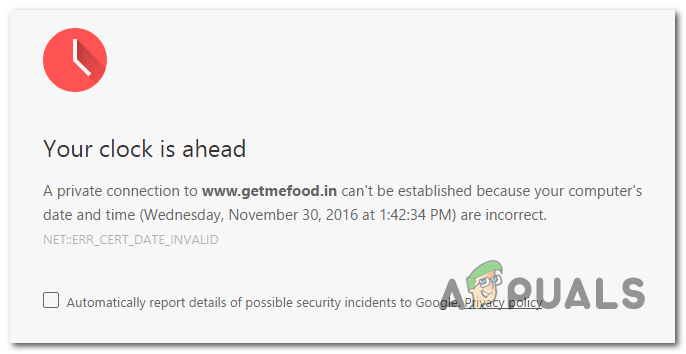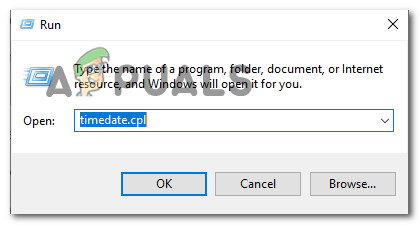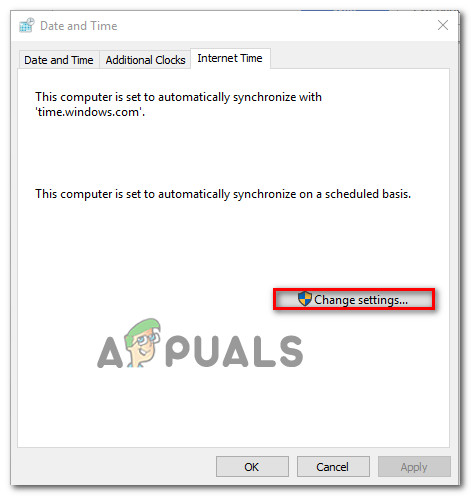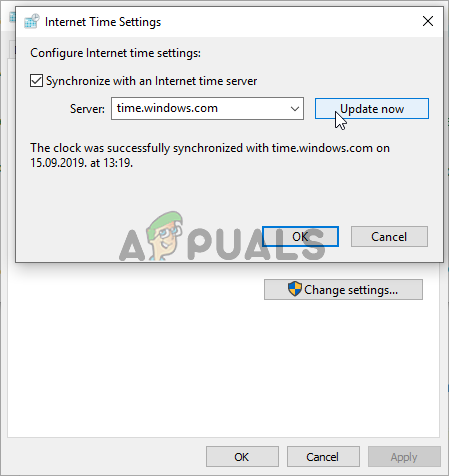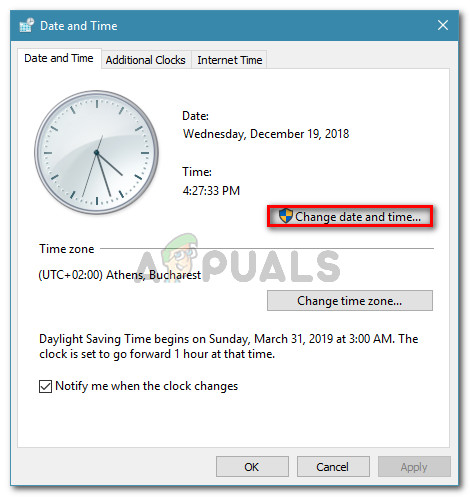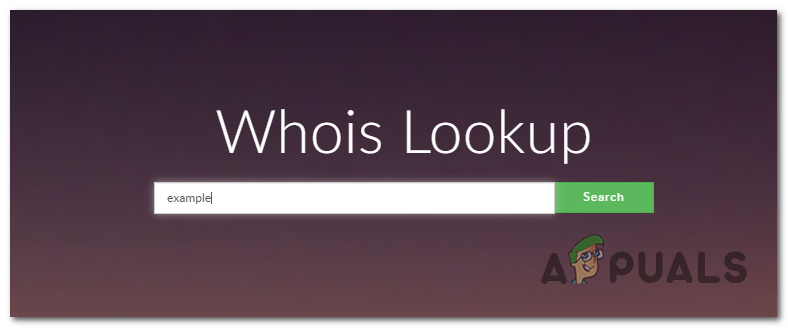In most cases, this error will occur due to an outdated system time & date. This can be resolved easily by modifying the values from the Date & Time values. However, it’s also possible that the issue is being facilitated by a faulty CMOS battery that is no longer able to remember the correct date & time in between restarts. However, your Chrome’s cache can also create this issue in the event that it ends up storing date & time webserver information. If this scenario is applicable you can fix the issue by deleting Chrome’s cache and cookies. But it turns out that the issue can also be beyond your control. An expired SSL certificate might also trigger the ‘Your clock is ahead / behind’. In this case, you can avoid the error by establishing a command-line argument or by contacting the web administrator and asking them to fix the issue.
How to Fix the ‘Your clock is Ahead/behind’ error?
1. Adjust the time & date
In most documented instances, the ‘Your clock is ahead / behind’ error will be eventually thrown due to an underlying NET::ERR_CERT_DATE_INVALID error. This typically occurs in an instance where the computer or the mobile device date & time is inaccurate. Keep in mind that the majority of browsers will throw warnings if your date is off since it can mess up with security certificates. But so far, Chrome is the only one that will outright prevent you from accessing a webpage unless your date and time are correct. If this scenario is applicable, here’s a quick guide on changing the date & time to the correct values in order to fix the ‘Your clock is ahead / behind’ error: In case you see the same issue persisting or the time & date resets again at the next system startup, move down to the next method below.
2. Cleaning / Replacing CMOS battery
If the method above has worked only temporarily (you started encountering the same ‘Your clock is ahead / behind’ error at the next startup), chances are you’re encountering this issue due to the CMOS (Complementary Metal-Oxide Semiconductor) battery. The purpose of this motherboard component is to remember data between restarts. It’s responsible for remembering the time, the date and a few other system settings. If you’re dealing with a faulty battery, your computer will start from scratch after every system startup. In case, your date & time reset after every system startup, follow the instructions below for instructions on cleaning or replacing the CMOS battery:
3. Deleting Chrome’s Cache and Cookies
As it turns out, this issue can also occur due to a temporary file stored by your browser. It’s possible that you’re encountering this issue because of a cookie or a web cache that is currently storing date & time info that is now outdated. In this case, Chrome will not bother to check for new values, which might trigger the ‘Your clock is ahead / behind’ error. To force your browser check for the current webserver time, follow the guide below to force Chrome to retrieve the correct date & time values: In case the same ‘Your clock is ahead / behind’ error is still occurring, move down to the next method below.
4. Adding a Command-line Argument to Chrome launcher
If you’re certain that the error is being caused by a certain SSL error, you can avoid this error message entirely by modifying the launching sequence of Chrome so that it starts with the –ignore-certificate-errors as a command-line argument While this workaround will allow you to visit SSL-revoked websites without encountering the ‘Your clock is ahead / behind’ error, it can also leave your system vulnerable to certain security risks. Keep in mind that this procedure will ignore any other SSL errors, making you clueless when surfing online. If you understand the consequences and you still plan on going forward with this procedure, here’s what you need to do: In case the same issue is still occurring, move down to the next potential fix below.
5. Contact the Web administrator
If none of the methods above have allowed you to fix the issue and you are only encountering the issue with a particular website, it’s very likely that the issue is occurring due to an expired security certificate. In case this particular scenario is applicable, the issue is beyond your control (unless you are the administrator). If you have admin login, renew the SSL (Secure Socket Layer) certificate to get the issue resolved. But if you don’t have admin access, your only hope of getting the issue resolved is to contact the website admin and ask him to renew the SSL certificate. Typically, you can contact the webmaster via the Contact us link, or by finding contact information using Whois search. To do this, visit this link (here), paste the domain you want to investigate and hit search.
Google Tensor G2 Chip is Still Far Behind QualcommHow to Use Google Home as a Smart Alarm Clock?Check the Google Chrome Version and the Last Time Chrome Updated5 Ways Increase your Download Speed in Google Chrome