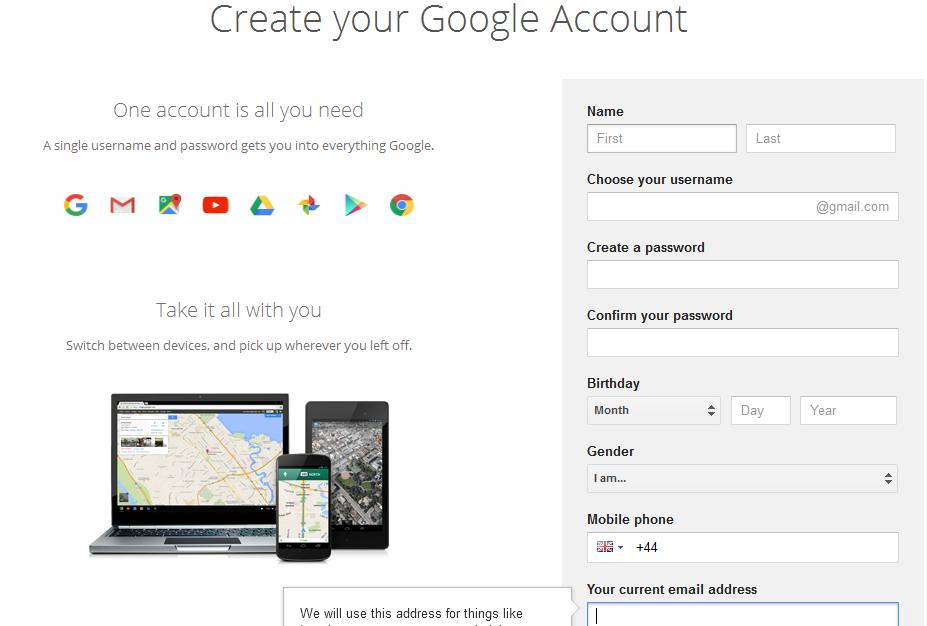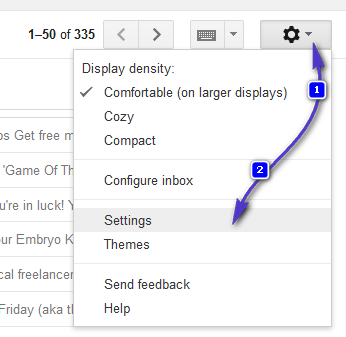To create a Google E-mail Account. You can Click Here and fill in the form.
After you’ve filled in the form, click Next Step to finishing the signup. While creating your account, make sure you input a valid and working number that is in your possession since this will be used to recover your password if it is lost or stolen. After you’ve signed in; you can begin using your account. If you wish to import e-mails and setup fetch to continuously receive any e-mails sent to your old address then click the Settings option by clicking the Settings wheel on the top right and choosing Settings.
The Import Mail and Contacts option will import all your e-mails and contacts from your older address and the Check mail from other accounts will add your e-mail account to G-mail so it can fetch any e-mails sent to it. You will not need to login to your older account again, and again after moving to Gmail to check your e-mails. The Send mail as a feature can also be used, if you wish to send e-mails from your older address, however, if you have decided to move, then this option is not recommended otherwise your contacts will not know that you’ve moved if you send them from this address.
Once you click on the appropriate options the steps will be displayed on screen and they are pretty easy.
How to Fix ‘You Cannot Sign Up for This Account Because of Your Incompatible…How to Setup Database Mail in SQL Server using Gmail?How To Sign Out Of Your Google Account on Other Remote DevicesGoogle’s G Suite Apps Communicating And Possibly Sharing G-Drive and Gmail Data…