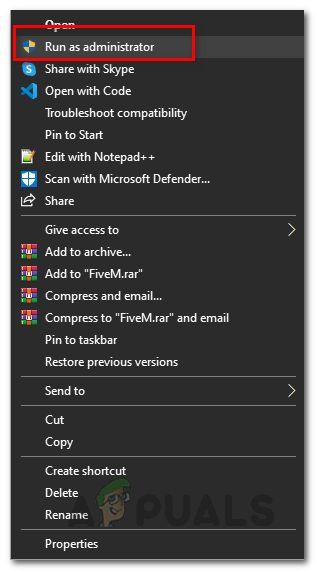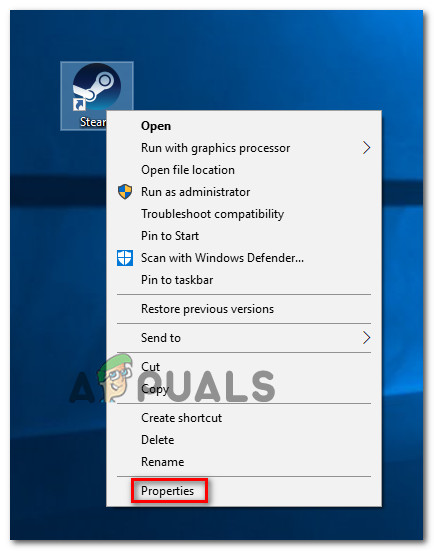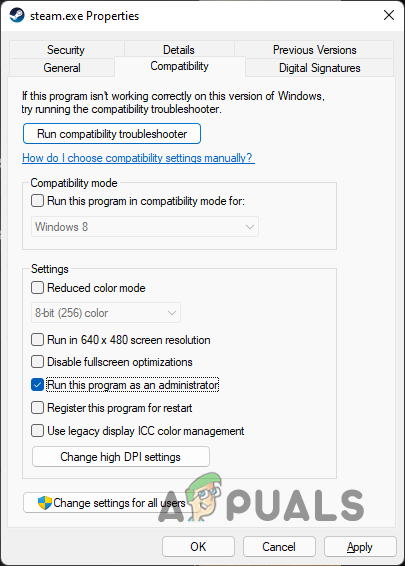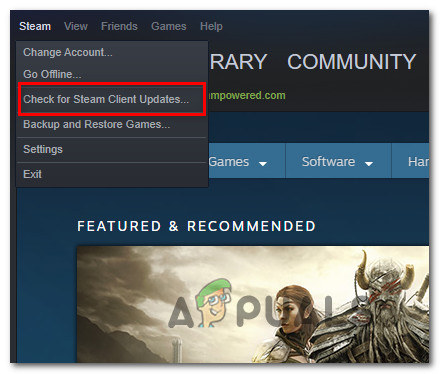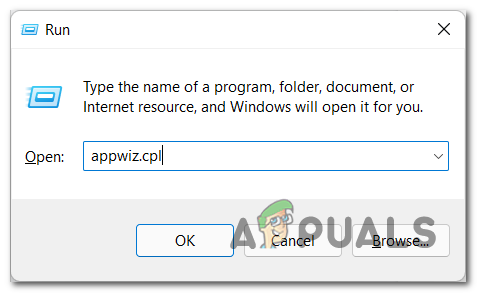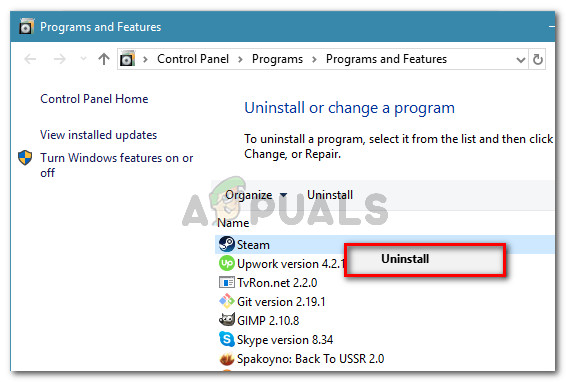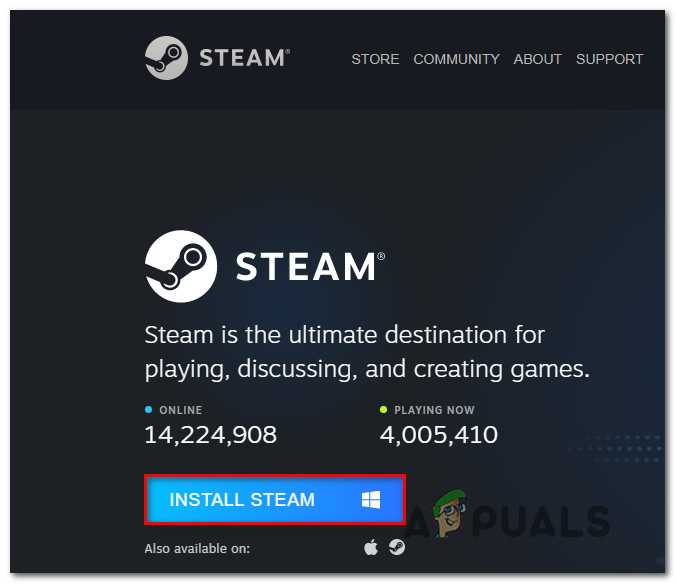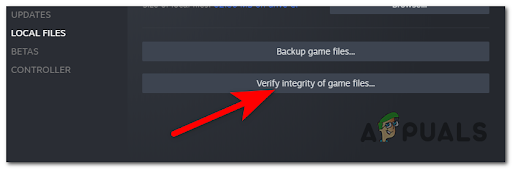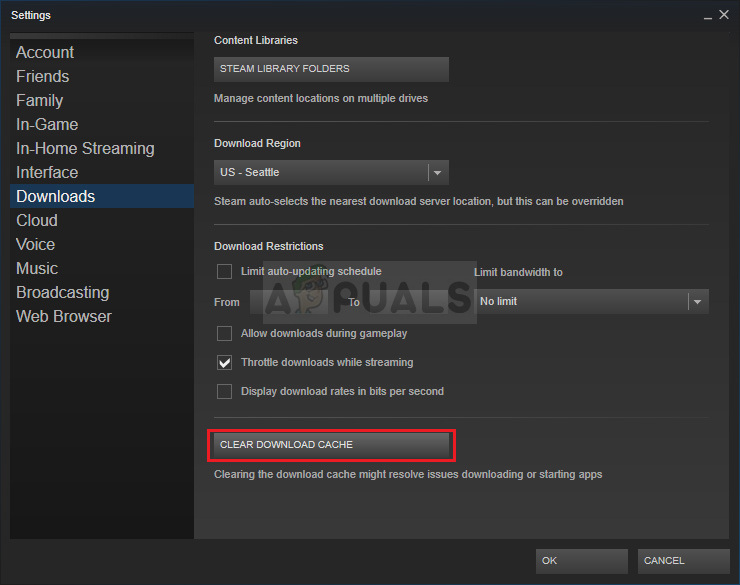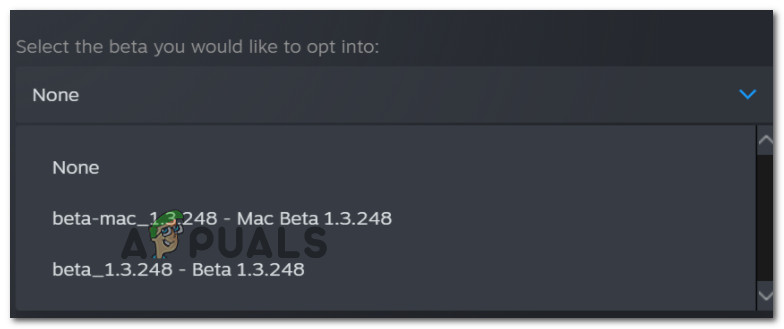We’ve investigated this issue thoroughly and realized that there are actually several different reasons why you can expect to deal with this problem. Here’s a list of scenarios that might be the underlying cause of this problem:
Run Steam with admin access
The first thing you should investigate if you notice that Ground Branch is no longer starting is a potential permission issue. If there’s a version mismatch, Steam will be unable to update the game unless you force the launcher to open with admin access. Several affected users have confirmed that once they forced Steam to run with admin access, the launcher finally launched with no issues and they were able to play the game normally. If you’re not certain whether Steam runs with admin access, follow the instructions below to ensure that admin access is given every time Steam is launched: If the same kind of issue repeats, move down to the next potential fix below.
Update Steam + Ground Branch
Now that you’ve ensured that the launch problem with Ground Branch doesn’t occur due to a permission issue, the next thing you should do is to make sure that both Steam and the game are running with the latest versions. Depending on your settings, Steam might be inhibited from updating itself without any user intervention. On top of this, a bad Windows 10 update is also known to glitch the Steam update function. If you think this scenario is applicable, what you should do is update Steam automatically by restarting the app. In case the update doesn’t start this way, you can also force the store to update by going to the ribbon bar at the top and clicking on Steam > Check for Steam Client Updates. If this doesn’t work, follow the instructions below to uninstall your current Steam version then update a fresh version from scratch: In case the game still refuses to launch, move down to the next potential fix below.
Verifying the game files in Steam
If none of the methods so far have been effective in your case, you should start troubleshooting for a potential corruption issue that’s affecting the Ground Branch installation folder. A lot of community members have confirmed that they were finally able to launch the game normally after triggering an integrity check on Ground Branch. Note: This operation will scan every game file for corruption and replace any corrupted file with a healthy equivalent. If an inconsistency is found, the utility will automatically replace the corrupted files with healthy equivalents. If you haven’t checked the validity of the game files with an integrity check yet, follow the instructions below to do so: If the same problem is still persisting, try the next method below.
Clear the Steam Download cache
Keep in mind that reinstalling your Steam client will not actually clear the download cache that the launch accumulates over time. You’ll have to perform this action manually and doing this might just fix your launch problem with Ground Branch. Some Ground Branch players that were suddenly unable to launch the game anymore have discovered that they had a lot of pending items in the Download queue that were just refusing to complete. Upon clearing the Steam Download cache, the launch problem with Ground Branch was finally fixed and they were able to launch normally. If you haven’t tried clearing your Steam download cache yet, do it by following the instruction below and see if this ends up fixing your launch problem with Ground Branch: If you are still unable to launch the game despite the fact that you cleared the download cache, move down to the next method below.
Enabling the Beta Participation Channel (if applicable)
Given that the game is is still in early access, it helps to ensure that you’re participating in the Steam Beta channel in case you’re experiencing issues when launching Ground Branch. Several affected users have confirmed that the game finally launched after they enlisted to the Steam Beta participation channel and restarted the launcher. Update: Enlisting to the Steam Beta participation channel is now a potential fix recommended by the developers of Ground Branch (BlackFoot Studios). Here’s a quick guide on how to enlist or to the Steam Beta participation channel: If this method wasn’t applicable to your particular scenario, move down to the final potential fix below.
Delete the HTTPChunkInstaller folder
If you’ve come this far and none of the fixes you tried so far have been effective in your case, the last thing you can try is to simply delete the HTTPChunkInstaller folder of Ground Branch. Note: This fix will likely be effective if the Steam error logs contain the “Plugin ‘HTTPChunkInstaller failed to load because module ‘HTTPChunkInstaller‘ could not be found” error. This is a rather unconventional approach since you’re deleting a game dependency, but some of the community members that have tried this fix have confirmed that the game finally launched with no issues. Even more, the HTTPChunkInstaller folder will regenerate itself after the next successful launch. In order to delete the HTTPChunkInstaller folder, use File Explorer to navigate to the following location: Once you’re inside the correct location, right-click on the HTTPChunkInstaller and click on Delete from the context menu. Note: Before you delete this folder, make sure the game is not opened and that Steam is closed. Once the folder is deleted, launch Steam and start Ground Branch once again to see if the problem is now fixed.
How to Stop Ground Branch from Constantly Crashing on Windows?How to Fix Ground Branch Low FPS and Stuttering Issue?How to Fix the ‘Mic Not Working’ Issue with Ground Branch?How to Fix ‘Corrupt Data Found’ Error on Ground Branch?