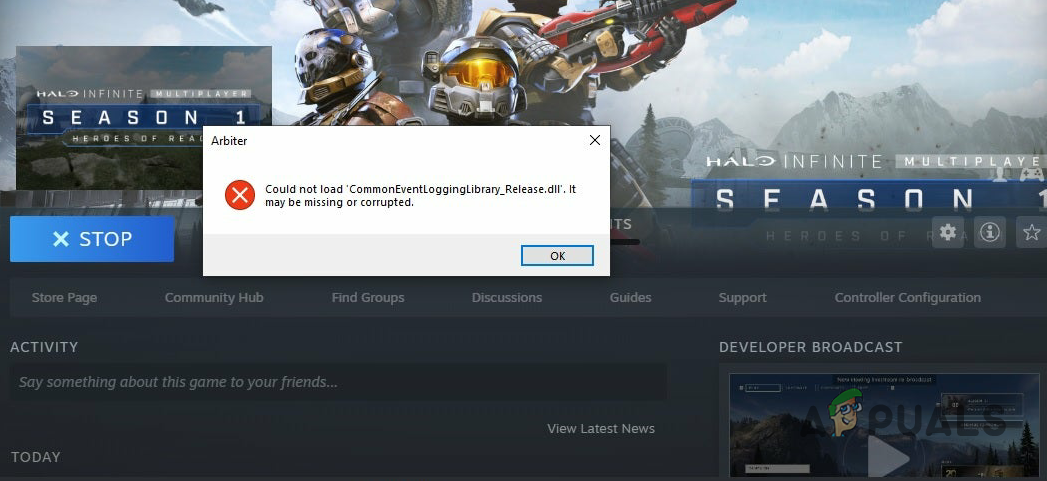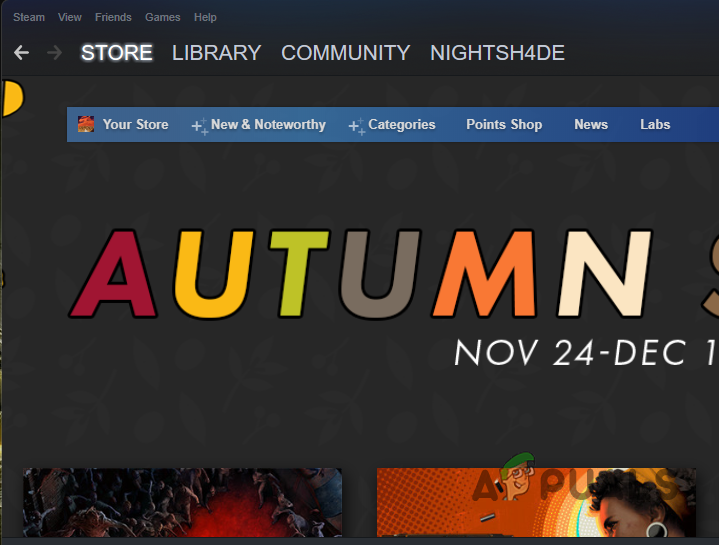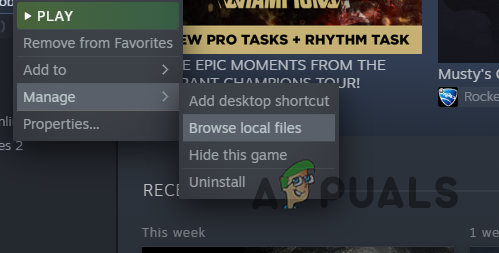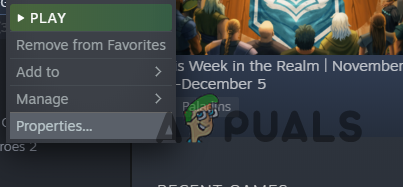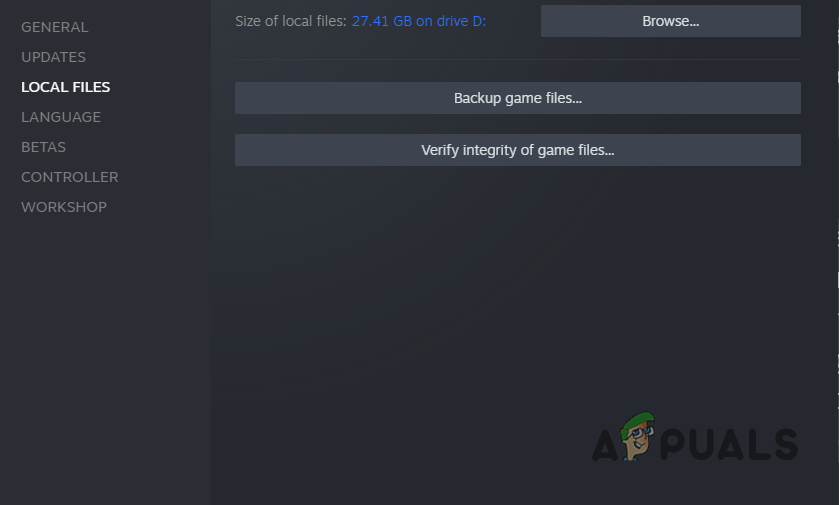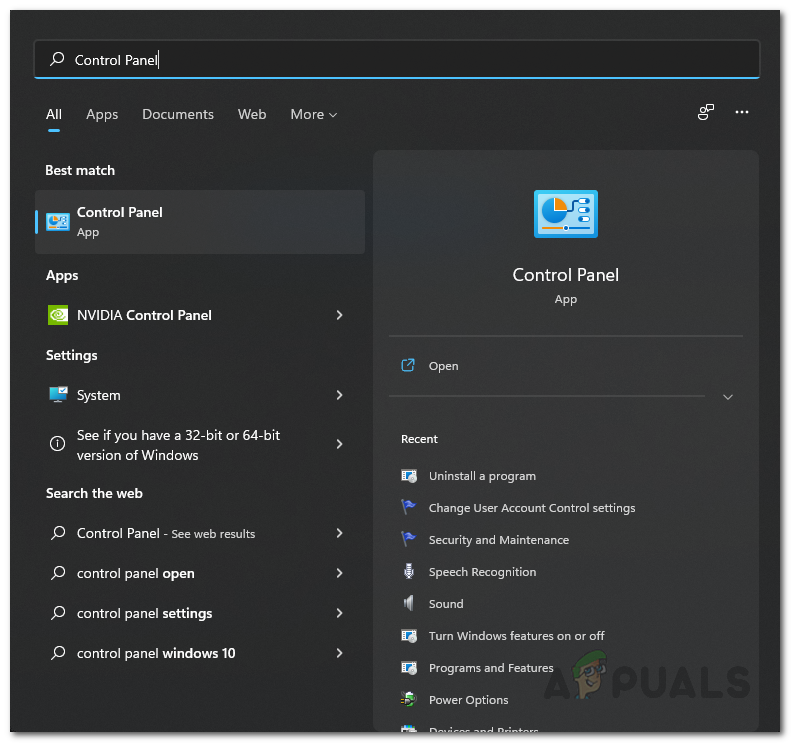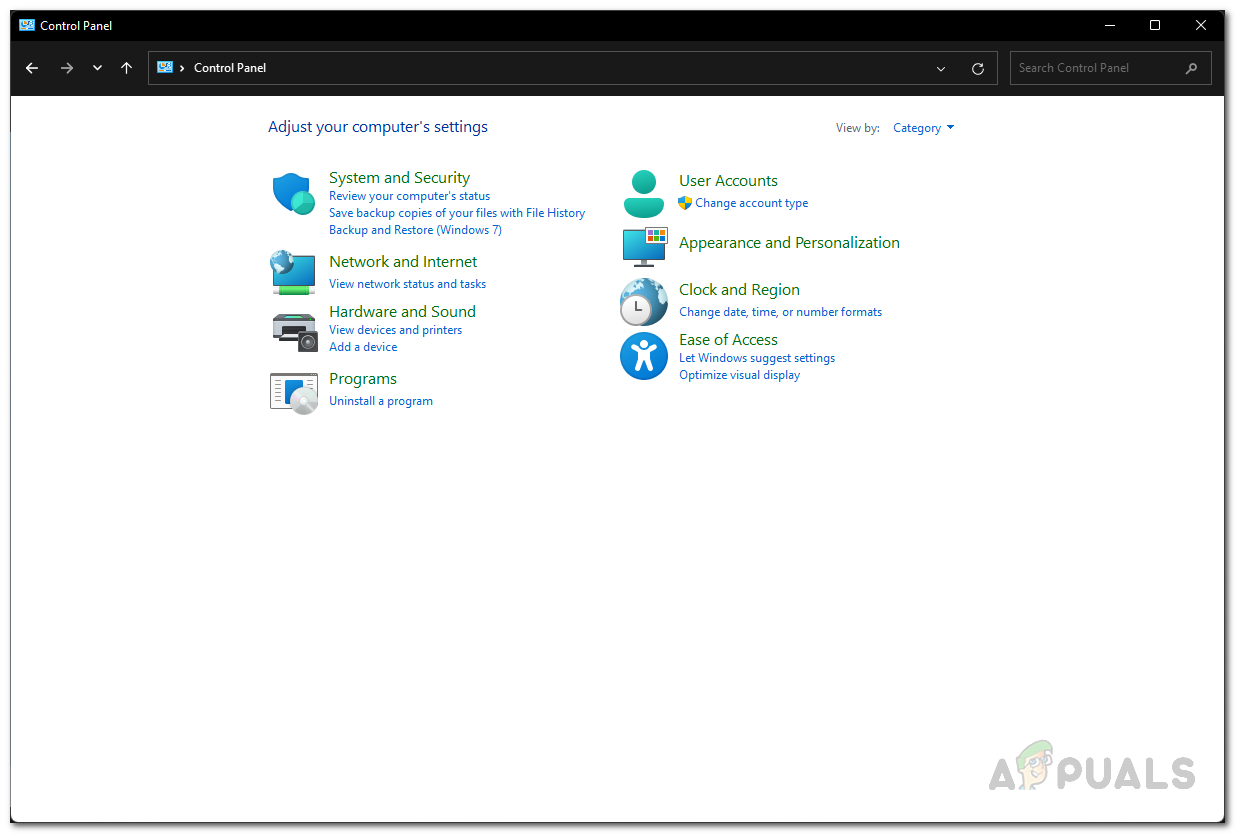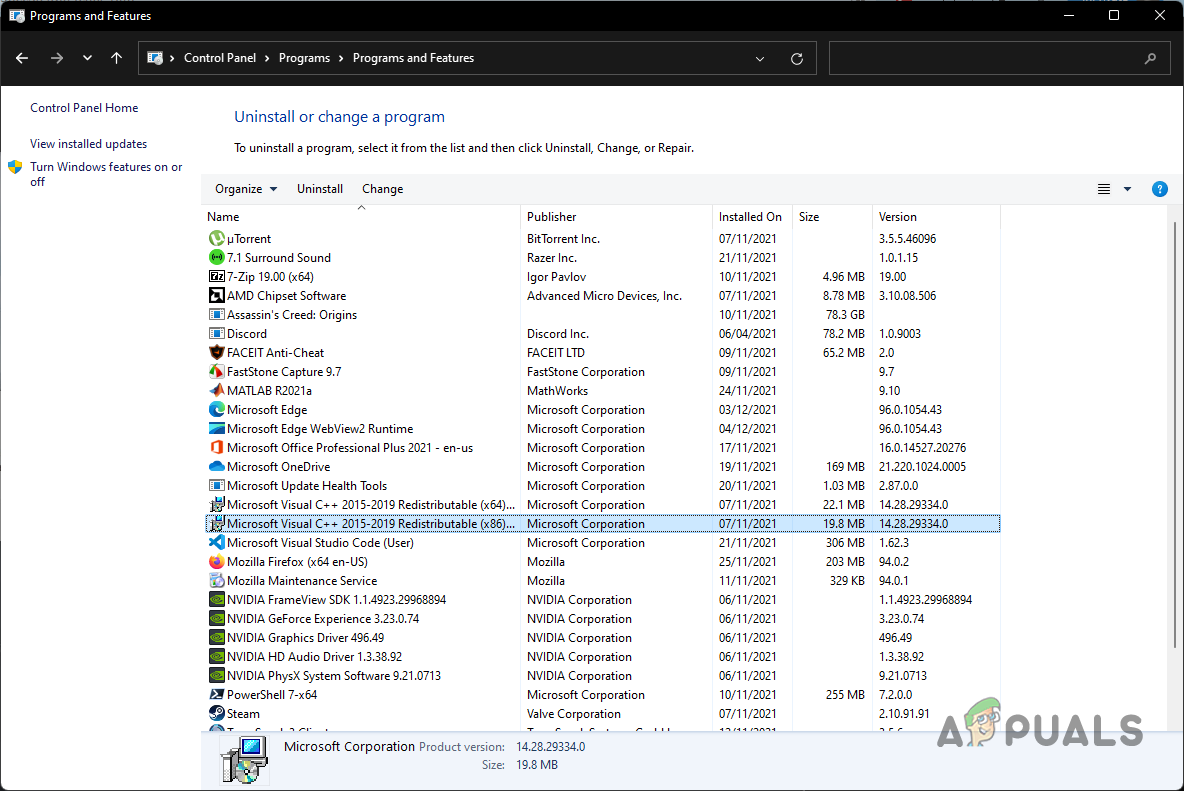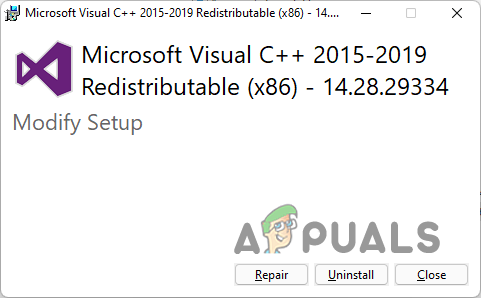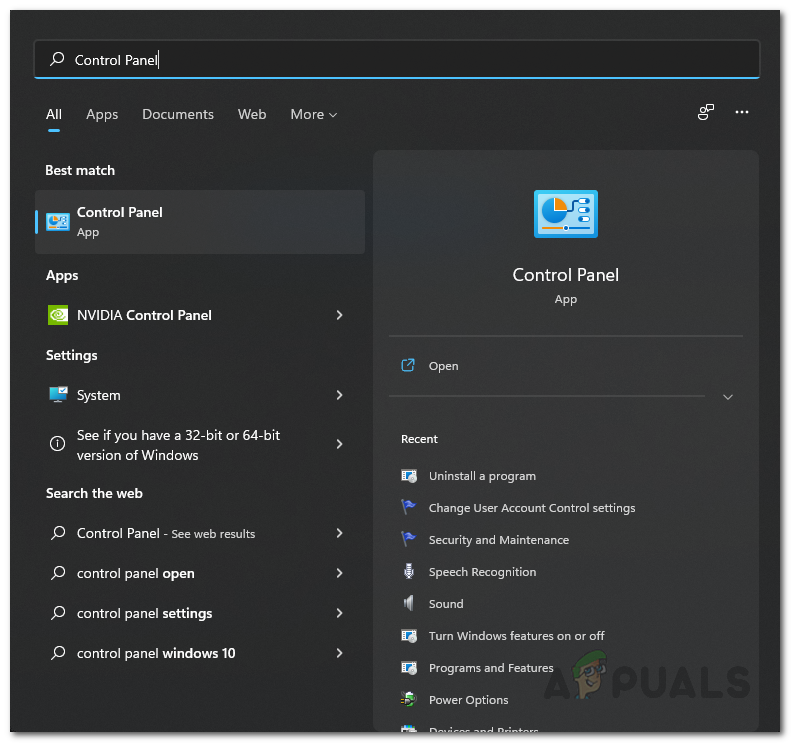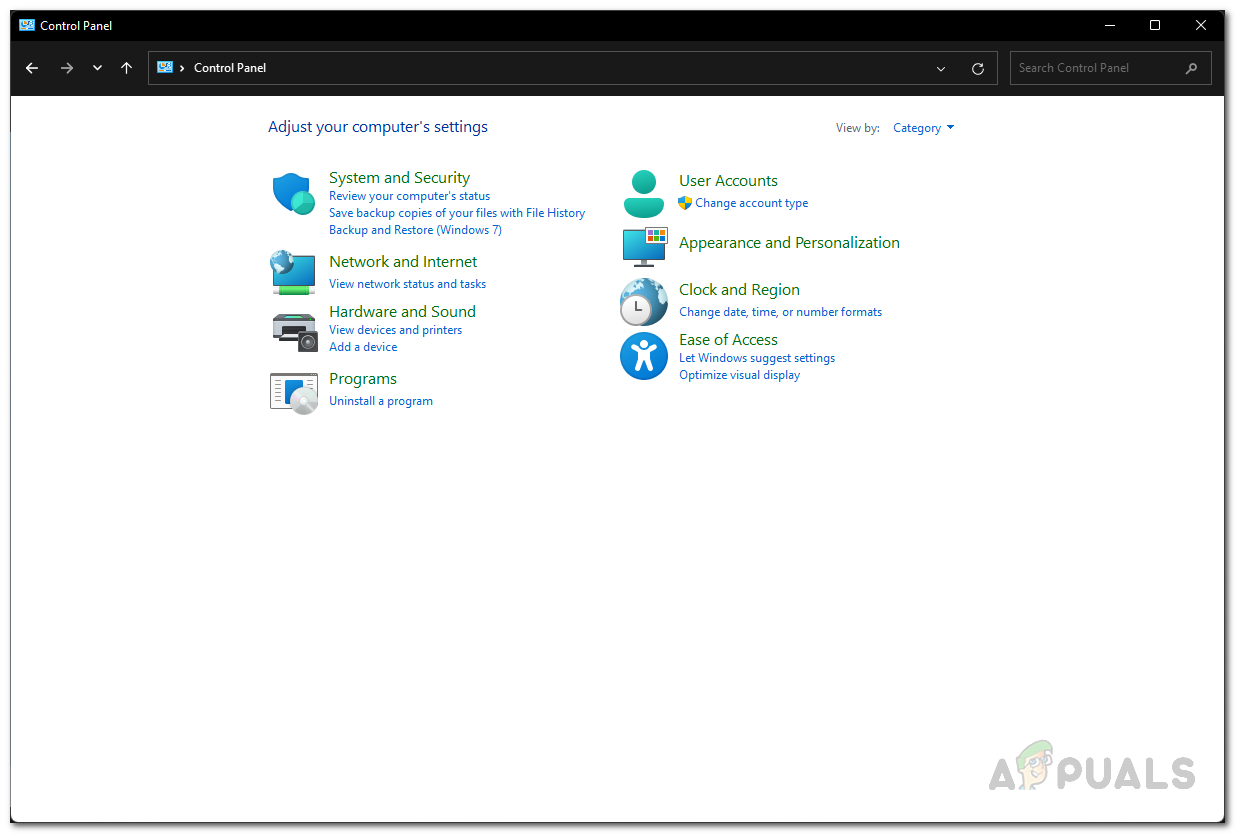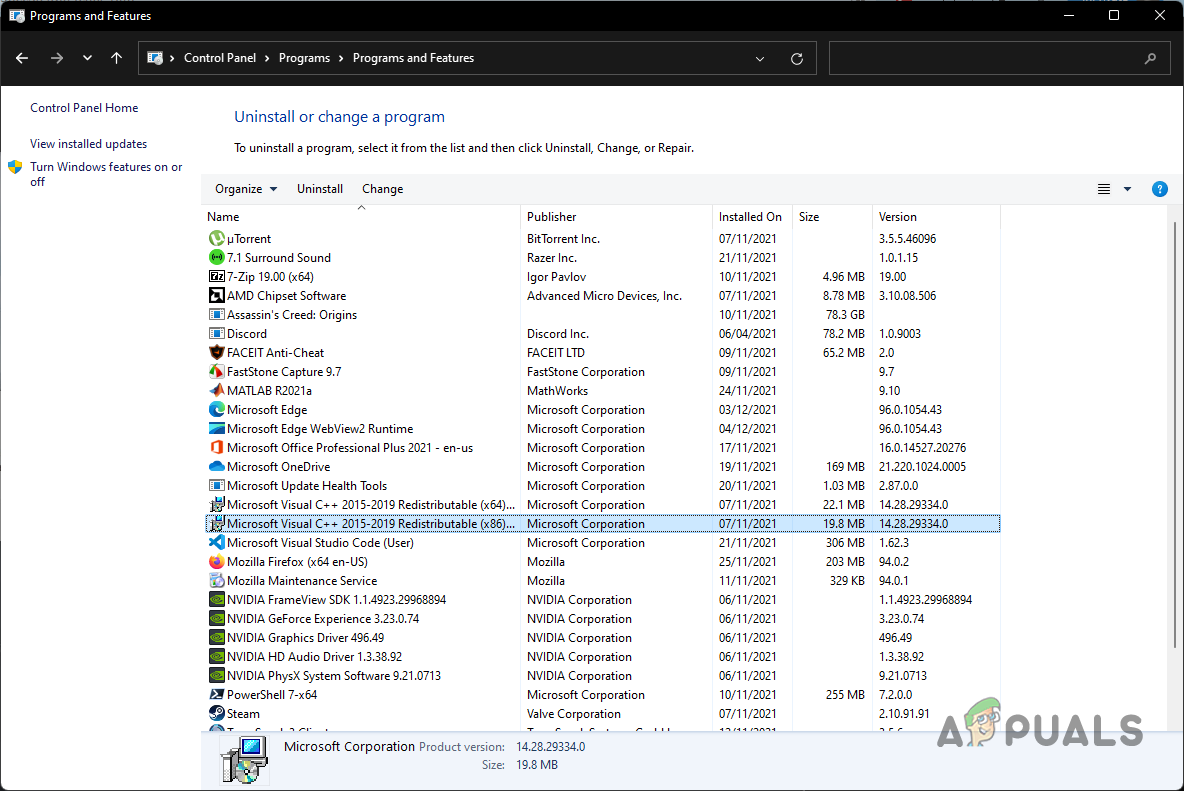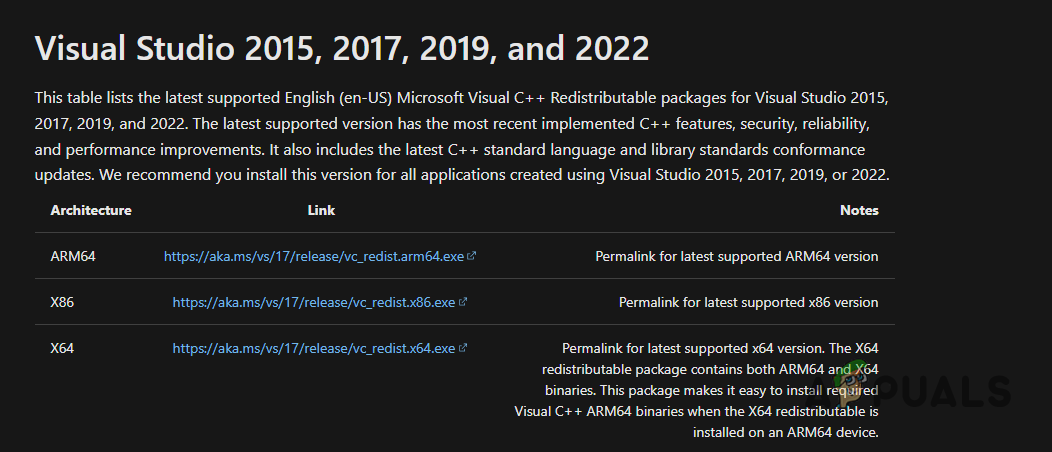As it turns out, Microsoft released Halo Infinite multiplayer before its official release date in order to celebrate the 20th anniversary of Xbox during a live event. While the single-player campaign is yet to be released, players have been flooding in the servers to experience the new Halo game. While the game works just fine for the majority, there are some players that experience various issues while trying to play the game. The issue in question seems to appear due to a corrupted or damaged installation of the Microsoft Visual C++ libraries that are required by the game in order to work properly. The error message in question can be resolved quite easily and that is what we are going to show you here. With that said, let us get started and mention the different methods that you can implement to fix the issue. So, without further ado, let us dive right in.
Redownload Problematic File
As it turns out, the first thing that you should try when you encounter the error message in question is to try and re-download it. This can be done very easily by taking advantage of the verify integrity of game files feature that comes in the Steam client. Essentially, how this works is that you will delete the problematic file or the file that is mentioned in the error message from the installation directory. Once that has been done, verify the integrity of game files which should download the file again. To do all of this, follow the instructions given down below:
Repair Visual C++ Redistributables
If downloading the problematic file again does not fix the problem for you, then you can try repairing the Visual C++ runtime libraries that are installed on your computer. Doing this will essentially look for any damages and repair them by replacing the files. This can be done via the Control Panel. If even this does not work for you, then your last option would be to reinstall these runtime libraries. Follow the instructions given down below to repair the runtime libraries:
Reinstall Microsoft Visual C++ Runtime Libraries
Like we have mentioned earlier, if repairing the runtime libraries do not fix the error message in question for you, then you will have to reinstall these runtime libraries on your computer. Uninstalling the Microsoft Visual C++ Runtime libraries will remove its components and thus you will have a fresh copy of the runtime libraries once you install it again. To uninstall the runtime libraries, follow the instructions that are given down below:
Halo Infinite Arbiter.dll was not found? Try these methodsHalo Infinite Multiplayer not Loading? Try these fixesHalo Infinite Crashing? Try these fixesHalo Infinite No Ping to Datacenters Detected? Try these fixes