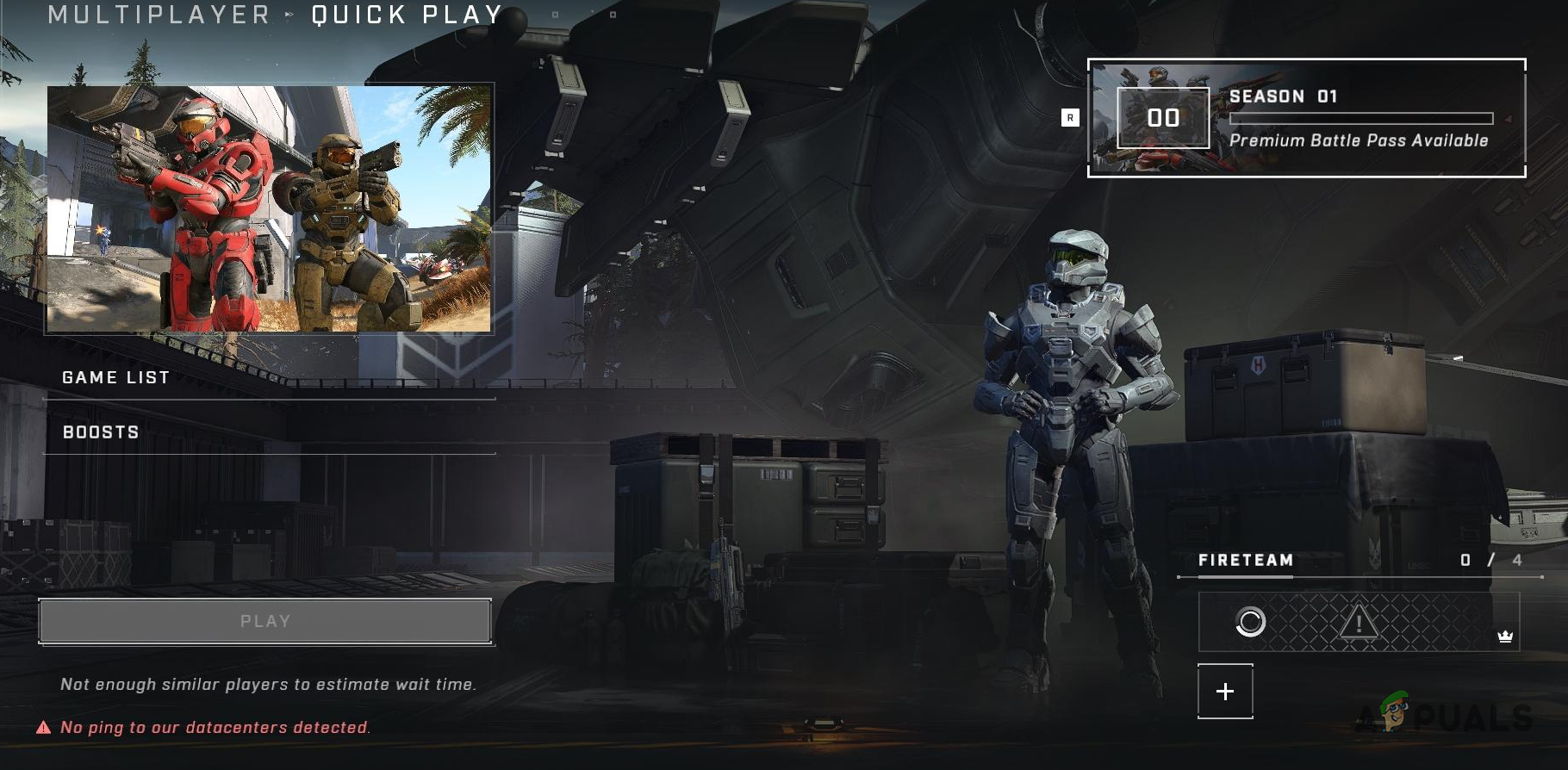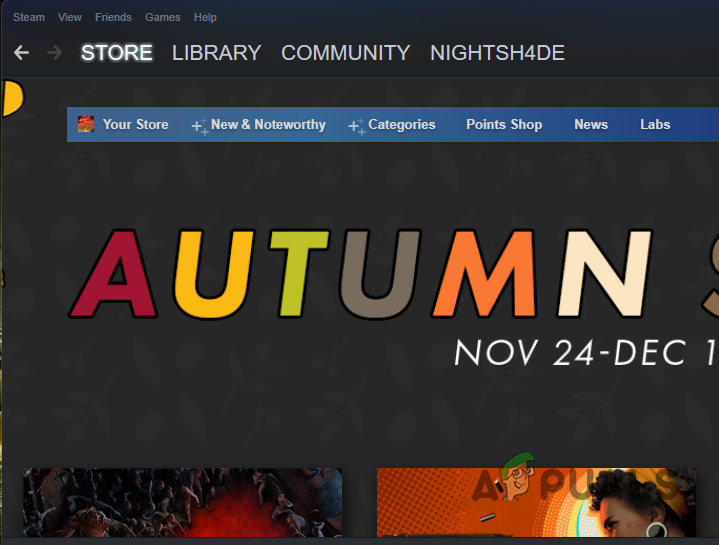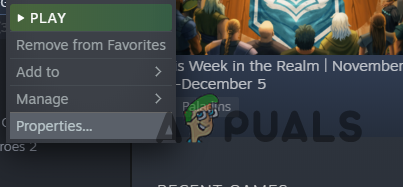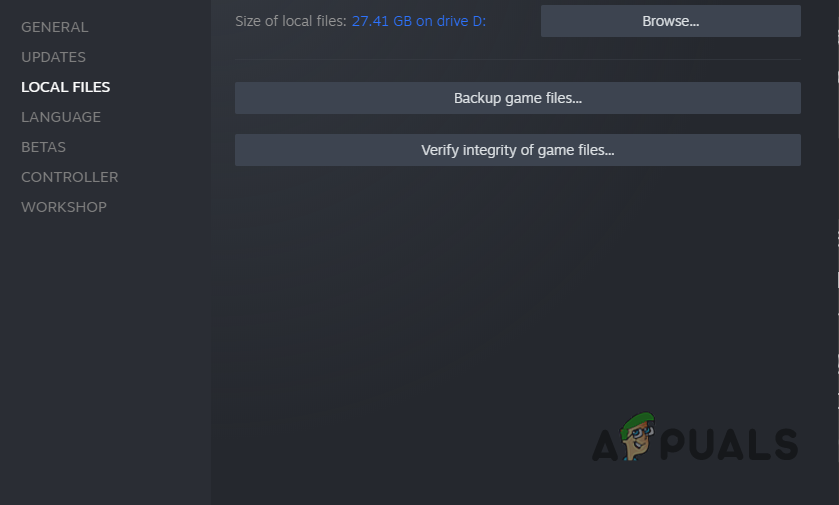As it turns out, a lot of users have been trying out the new Halo Infinite multiplayer that was released before its official launch date, thanks to the 20th anniversary event of Xbox. Naturally, when a game is newly released, the servers are going to be flooded as most of the players wish to try out the new gameplay. This leads to servers being overloaded in which case they might stop responding to some requests. In addition to that, in order for the game to communicate with the game servers, it is going to require a port in order to establish a connection. Now, if the port is closed on your network by your ISP or whatsoever, the connection will not be made and thus you won’t be able to play the game online. On top of that, in some very rare cases, the issue can also be generated due to bad or missing files in which case you will have to verify the integrity of the game files. With that said, let us get started and show you how to resolve the “No ping to our datacenters detected” error message via a few methods.
Verify Integrity of Game Files
As it turns out, the first thing that you should do when you encounter the error message in question is to make sure that the copy of the game on your disk is completely fine and has no issues with it. Like we have mentioned before, one of the reasons that the issue may occur is when you are missing game files or you have bad files. Luckily, the Steam client has a feature that scans your game files for any corruptions and missing files. In case any of the scenarios is true, it re-downloads the files for you in order to remove any issues. This is referred to as game files integrity verification. To do this, follow the instructions given down below:
Use Mobile Network
If the problem is with your internet connection, one of the ways you can connect to the servers is by using your mobile network. This has been reported by several users who were facing a similar issue. As it turns out, all you need to do is turn on your mobile data and connect your PC to it. Once you have done that, go ahead and open up the game and let it connect to the servers. After a connection to the game servers has been made, you can turn off your mobile data and start using your normal internet. You won’t be disconnected again and it is actually a good workaround if you are in a real hurry to try out the game.
Use a VPN Service
In addition to your mobile network, you can also try to get around the error message by opting for a VPN service. Using a VPN from a trusted provider can actually be really helpful as it masks your identity online which is really important in this modern era. When you connect to a VPN service, you are no longer restricted by your internet service provider or ISP. As a result, most people were able to connect to the game datacenter without any issues. Therefore, if you want to get in the game while the issue in question is being worked on, you can use a VPN service. Make sure to use a trusted VPN that offers good speed in order to ensure that you do not face any latency issues while you are playing.
Open Port Number 3075
Finally, if you do not want to use a VPN service and are in the mood for a more permanent workaround, you will have to make sure that the port number 3075 is open on your network. This has been reported by the dev team behind Halo Infinite themselves in response to addressing the issue in question. As it turns out, the problem in question occurs when your network blocks access to the Halo Infinite servers due to which the error message is displayed. While this has resolved the problem for some users, it may not work for everyone as the scenarios differ. In order to forward the port number 3075, you can either use the admin panel of your modem or call your internet service provider and have them do it for you. If you are not sure about how to access the admin panel, we would recommend going with the latter option. In case you are aware of the admin panel, go ahead and open it up. Provide the requested details and then look for a port forwarding option. Open up port 3075 and then try playing the game to see if the problem is still there.
Halo Infinite Multiplayer not Loading? Try these fixesHalo Infinite Could not Load CommonEventLoggingLibrary_Release.dll? Try these…Halo Infinite Crashing? Try these fixesHalo Infinite Arbiter.dll was not found? Try these methods