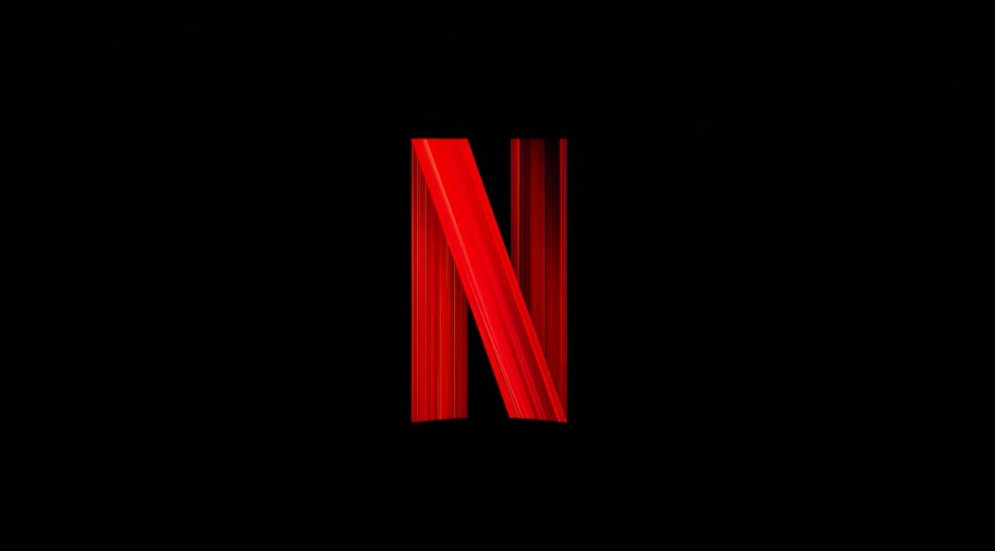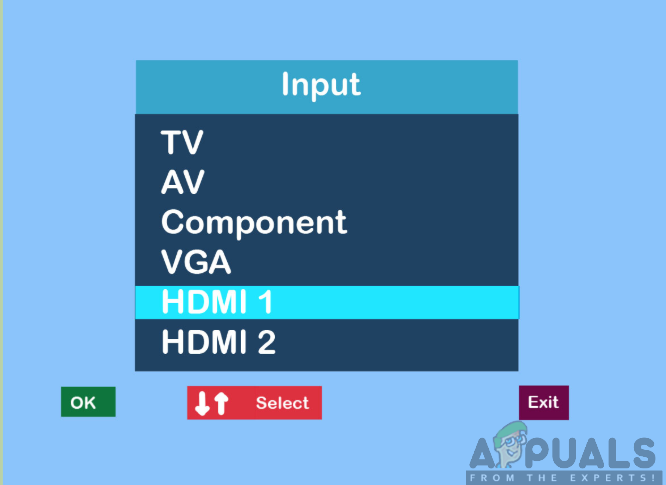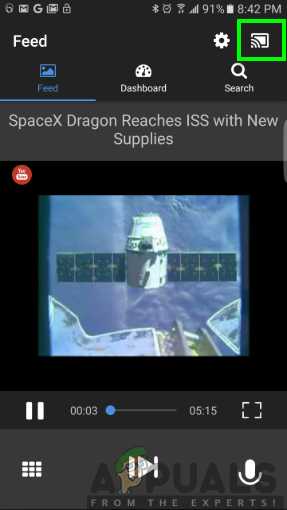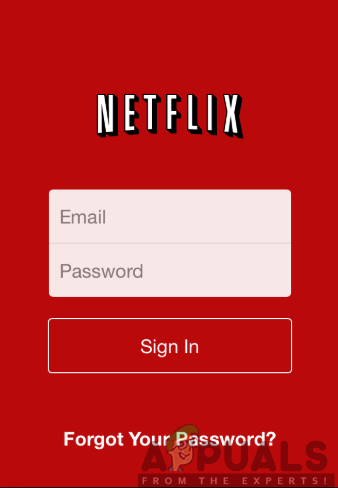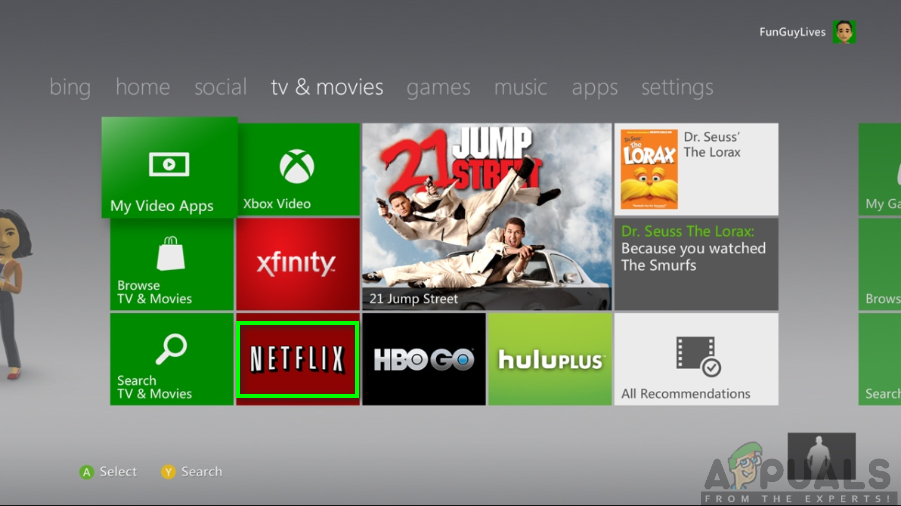In the current living era, Netflix is the talk of the day as it offers great online content including TV shows, movies as well as TV series among other amazing programs. With a smart TV, you can easily access the Netflix streaming service due to the availability of the built-in capabilities in the smart TV. However, if you don’t have the Smart TV, you can as well enjoy the top-notch experience with Netflix just as smart TV users. There are several ways in which you can easily access Netflix on your non-smart TV. This may include options like using the Apple TV, Google Chromecast, Roku media or using your laptop or smartphone. Be sure to take a tour down the page as we provide to you the effortless methods to satisfy your desires.
Using a Smartphone
You might be wondering how could this be possible but it is just as easy as 123. Since you can easily use your smartphone to access the Netflix media, all you need to do is mirroring the phone to your TV. This will allow you to navigate your phone through the TV by connecting the phone to the TV. First of all, to achieve the connection, you will need to have a micro USB to HDMI cable. This cable is easily available and affordable hence you will not require to dig deeper into your wallet. Once you have the USB to HDMI cable, ensure you follow the steps below to connect your phone to the TV.
Using a Laptop or Personal Computer
As much as accessing Netflix on your laptop or computer is just great, you might need to view the shows and movies on a bigger screen that is of high quality as well. Streaming Netflix from your TV screen will give you a different better viewing as compared to streaming from your laptop or desktop computer. Therefore, you will need to have an HDMI cable to enable the connection. HDMI cable is also easily available and won’t cost you much of your money. Now, you will need to follow the steps outlined below to access Netflix using your TV screen.
Using Google Chromecast
Google Chromecast is a streaming media player that will enable you to easily access Netflix on your non-smart TV. It also allows you to cast content from one screen to the other either through your phone, tablet or laptop. Google Chromecast is cheap as well and you can easily find it in the market. Therefore, you will need to have it available. To set up the Google Chromecast, you will require to download the Chromecast app on your Android phone or iPhone. The app is available at the Google Play Store and the App Store as well. Once it is downloaded, you can now launch it and follow the onscreen instructions to set it up. This will involve pairing the TV with your phone through a code among another setup. Next, you will need to plug the Google Chromecast into the HDMI port of your TV and then change the TV’s output to HDMI. Once that is done, you can now sign in to your Netflix account in your phone and open it then follow the steps provided below: Note: Ensure that your TV and the Google Chromecast device are connected to the same Wi-Fi network to achieve successful operation.
Using Apple TV
With Apple TV, streaming Netflix on your non-smart TV will be such an enjoyable thing to do. To achieve this, you will first need to download the Netflix app from the Apple TV’s App Store. You will then sign into the Netflix account (if you don’t have it you can easily create one within the shortest time possible). Next, you can now proceed by following the steps given below:
Using Roku
The last streaming media player in our list is the Roku media. This offers the easiest way to navigate to Netflix since the Netflix icon is located on its home screen. You can as well select the Streaming Channels options and find the Netflix icon if it does not appear on the home screen. When you have Roku streaming media, you will first connect it to the TV using HDMI cable and to a power source. Next, after locating the Netflix app on your Roku screen, you will need to launch it and sign into the Netflix Account using your correct credentials. Thereafter, you can now look for and play the Netflix videos of your choice on your TV.
Using a Game Console
Video game consoles bring the best out of them by providing additional capabilities like the ability to stream videos through Netflix. The gaming consoles involve the PlayStation 3 & 4, Xbox One & Xbox 360 as well as Nintendo WII & WIIU among others. Each of the consoles has varying steps on how you can manage to stream Netflix videos on your TV.
For PlayStation 3 and 4:
The following steps will enable you to access Netflix videos:
For Xbox One and Xbox 360:
Navigate on the Xbox Store from the home screen and follow the steps provided below:
For Nintendo WII & WIIU:
Be sure to follow the outlined steps below:
Resizable PCIe BAR and AMD Smart Access Memory ExplainedNetflix’s New Ad-Supported Tier Doesn’t Guarantee Complete AccessNew Skyrim Alternate Start Mod Lets You Play as a Non-Dragonborn CharacterActivision Divides Call of Duty: Black Ops 4 Players by Labeling Non-Season Pass…