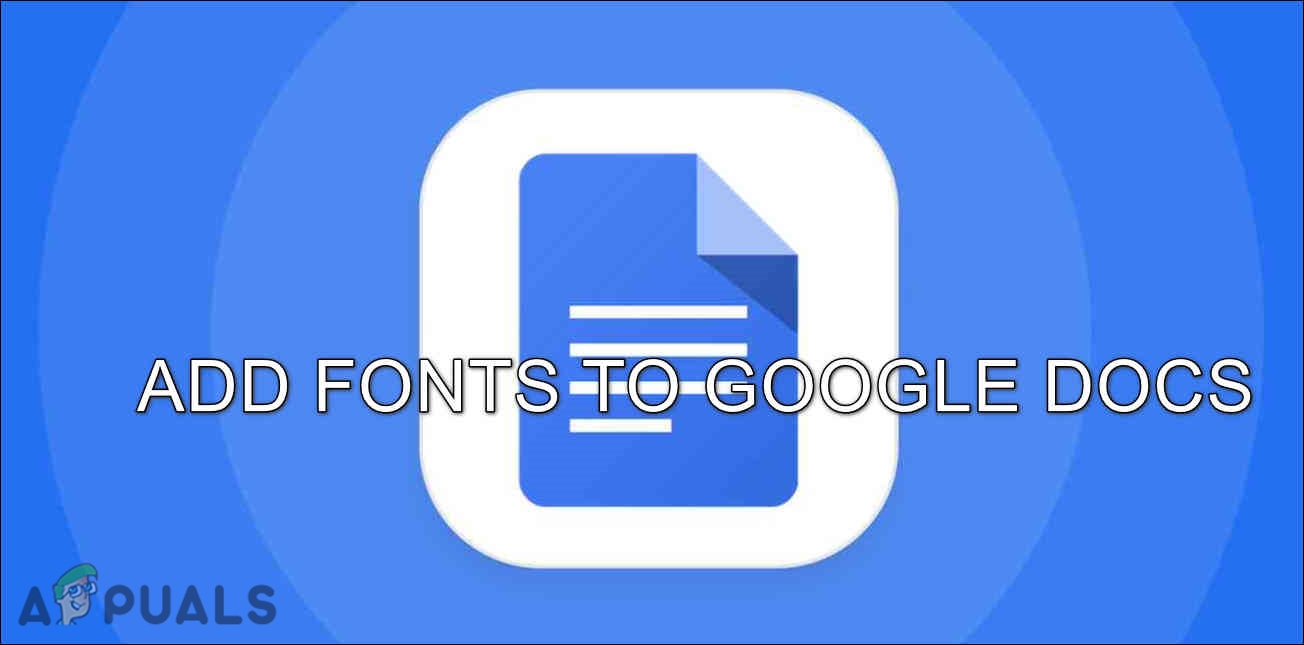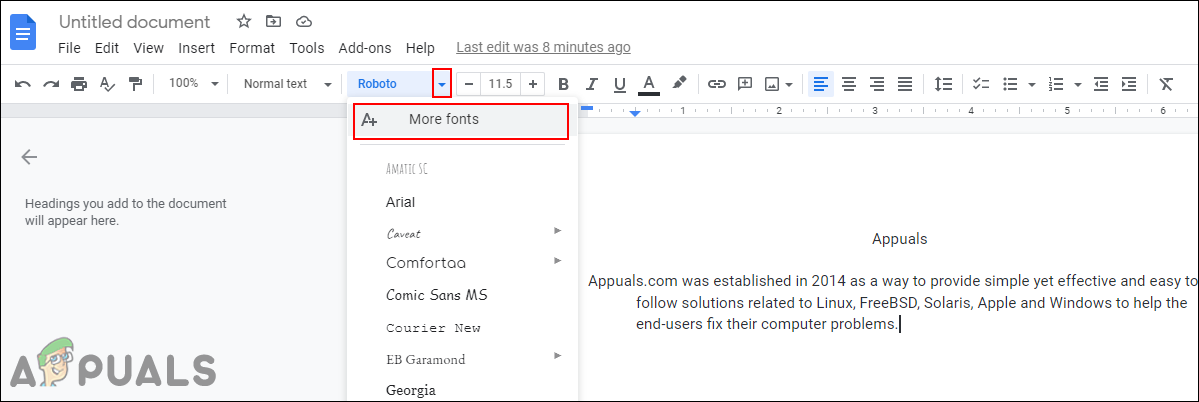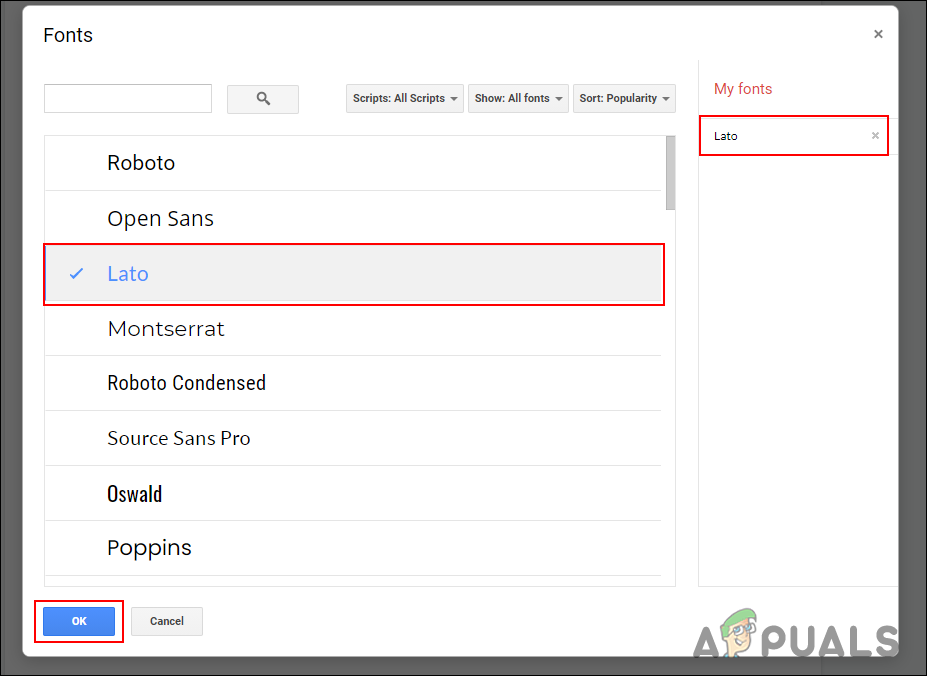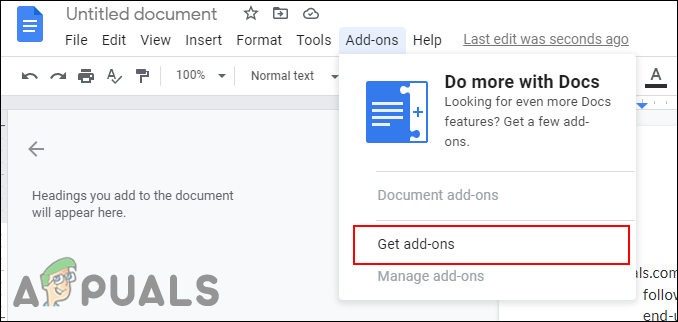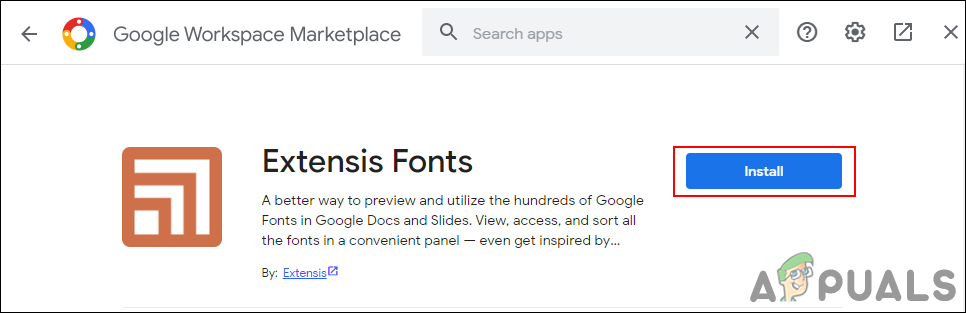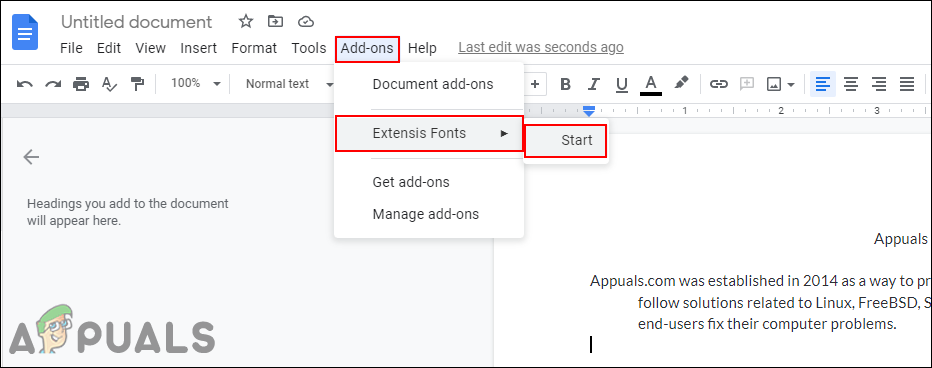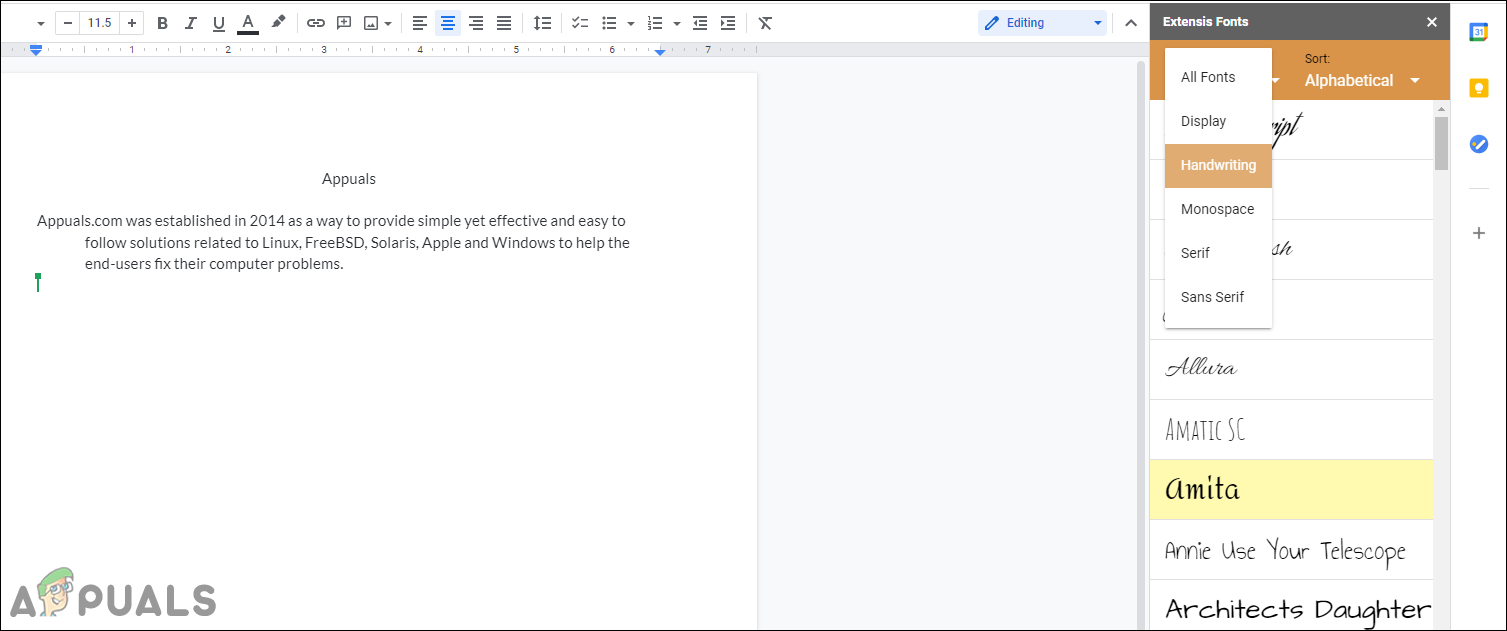Adding Fonts through More Fonts
Fonts in Google Docs have an option to add more fonts. You just need to search from the available list and click on any font that you want to add. It is pretty straightforward and nothing complicated. You can check the below steps to see where the option is located and how it works:
Adding Fonts through Extensis Fonts
Extensis Fonts is an add-on that you can install from Google Workspace Marketplace. Make sure you are logged in to a single Google account. If you are logged into multiple accounts, you may get the “drive.google.com refused to connect” error. In that case, you can try installing it through the Incognito window of the browser. Follow the below steps to install and use the Extensis Fonts:
How to Add and Delete a Header in Google DocsHow to Add Fonts to PhotoshopHow to Create Borders on Google DocsFix: Google Docs Not Working