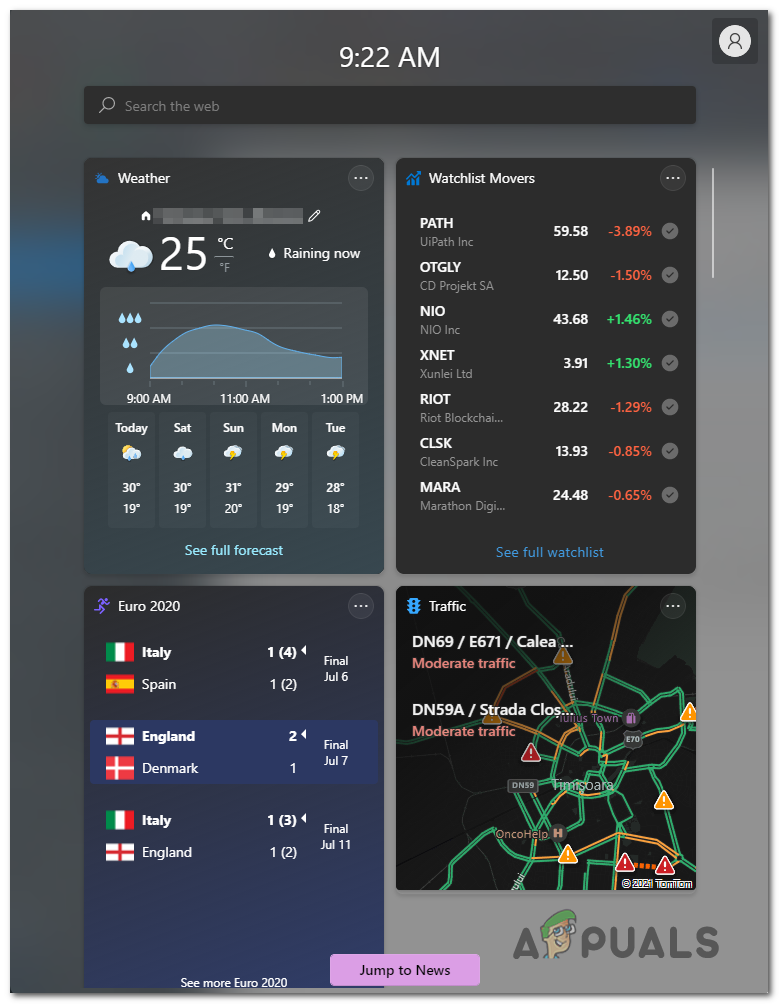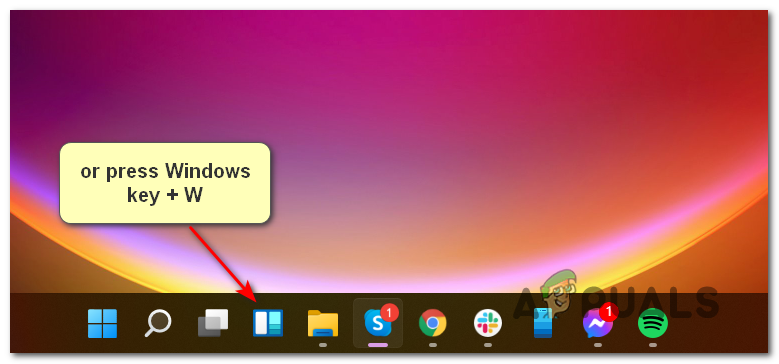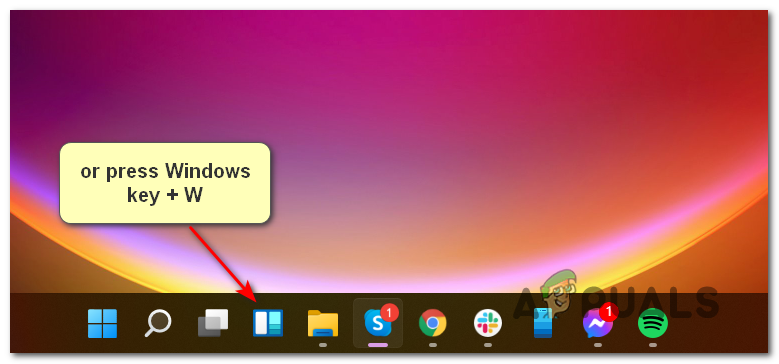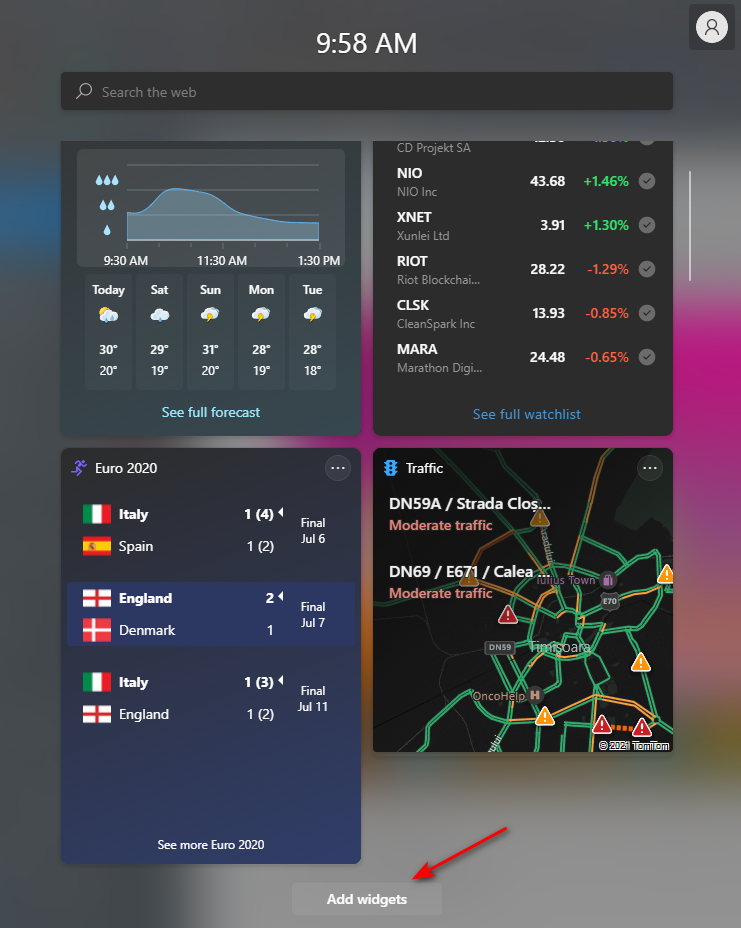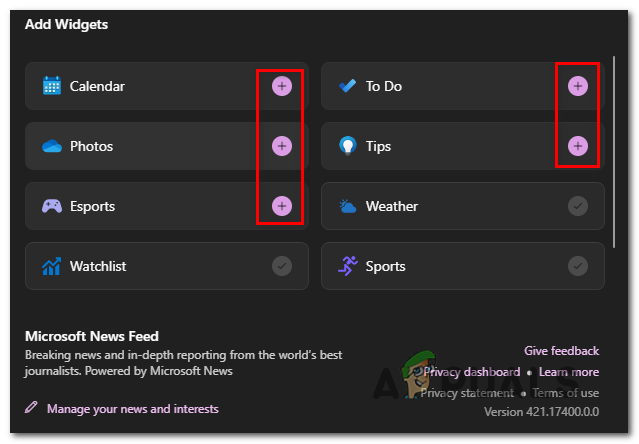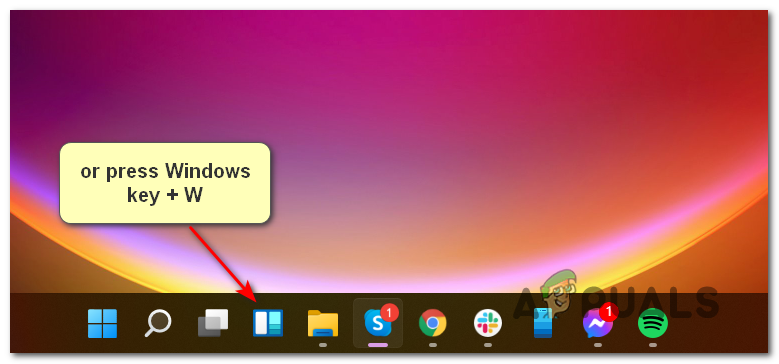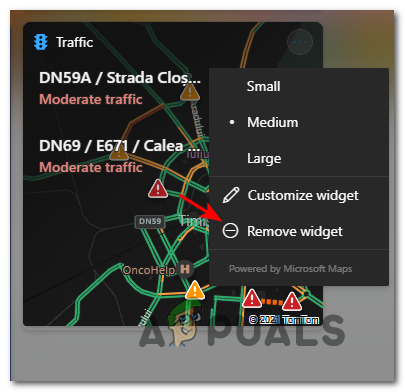The collection of widgets available on Windows 11 is already big (and growing) and will bring you a host of information from various aggregators, allowing you to stay up to date with global and local events around the globe. Among others, you’ll find a to-do widget, a weather widget, a finance widget, a very helpful traffic widget, and integration with a lot of Microsoft tools (including Microsoft Drive) among other things. Note: For all the customization options available, there is no way (currently) to configure the Widgets section to open anywhere else than the left side of the display. The main window cannot be moved or resized and your widgets always appeared above the Stories section. On top of this, you’ll notice an AI-curated list of news that is entirely based on your interests. UPDATE: Once you update to Windows 10 Build 22000.71 or higher, you’ll also be able to access the entertainment Widget – This will allow you to see the newly featured movies available within the Microsoft Store. If you click on a movie, it will direct you to the dedicated MS Store listing where you can view more information above it. You can open the Widget tab by clicking on the dedicated icon from the taskbar, or you can press Windows + W to open instantly.
How to Add or Remove Widgets on Windows 11
Adding or removing widgets on Windows 11 is as straightforward as it gets. You will only need to use UI and you’ll have complete control over the modifications that you do. Follow one of the sub-guides below to either add or remove widgets on Windows 11:
How to Add Widgets on Windows 11
How to Remove Widgets on Windows 11
Add Desktop Gadgets and Widgets to Windows 10How to Add Custom Lockscreen Widgets to AndroidHow to Add Widgets to the Chromebook Home ScreenHow to Disable Widgets in Windows 11?