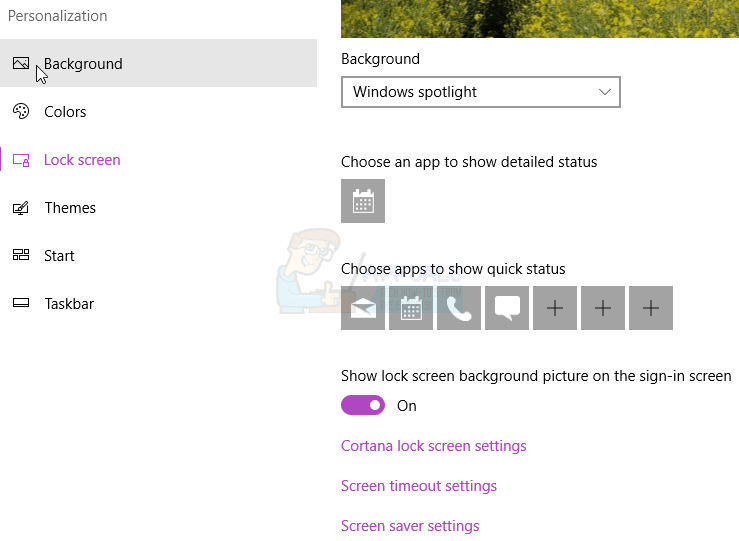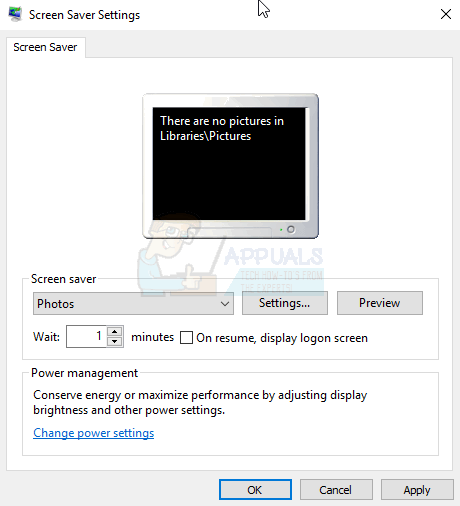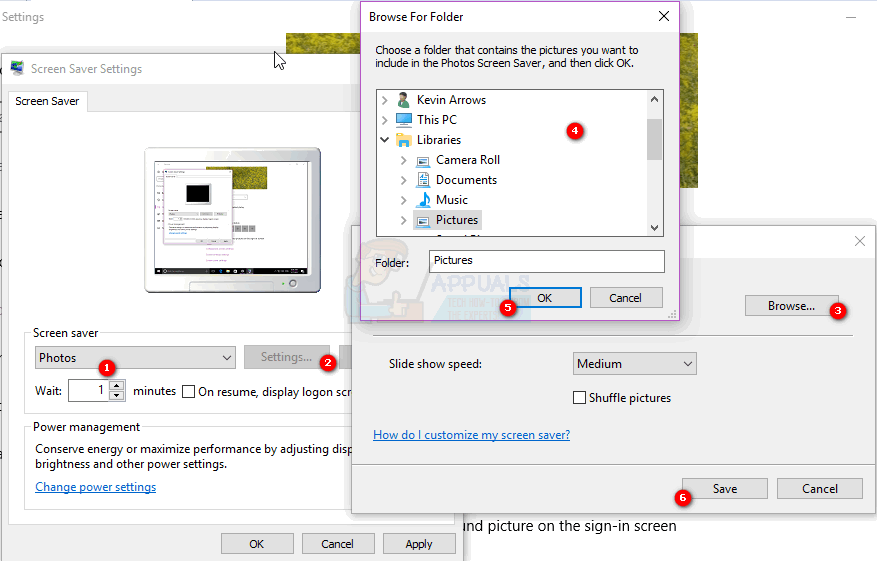Windows Screen Saver
Windows comes with built-in screen savers that you can select. If you purchase your computer with the operating system already installed, a screen saver may have been selected for you. There are several ways you can set a screen saver on windows. You can choose a 3D text that tumbles on your screen at a set speed and resolution. You can also select a blank screen that lets your screen cool down and evenly distributing the electric stimulant on the screen. There are options for “ribbons” and another for “mystify” that both display colorful lines that change position with time. Bubbles that pop out on your screen are also available. The most important option that this article will talk about is the “photos” option. Windows comes with its photo gallery that it usually sets as the screen saver. It is possible to set your own photo gallery as a screen saver. The photos will change from time to time in slides. This article will take you on the step by step best guide on how to customize your Windows screen saver to display your personal photos.
Change the type of screen saver and select the images source from the screen saver settings
This method is simple and straight forward. Simply follow these instructions. If you have subfolders with images within the folder you have chosen, do not worry, those images will also be displayed in the screen saver slide show.
How to Use Google Photos to Store All Your PhotosHow to Fix Screen Saver Settings Grayed Out Windows 10 / 11Fix: How to Remove the Photos Media Engine Add-onFIX: ‘There’s a Problem With Photos’ Error in Windows 11?