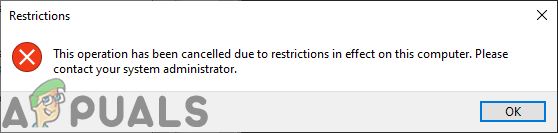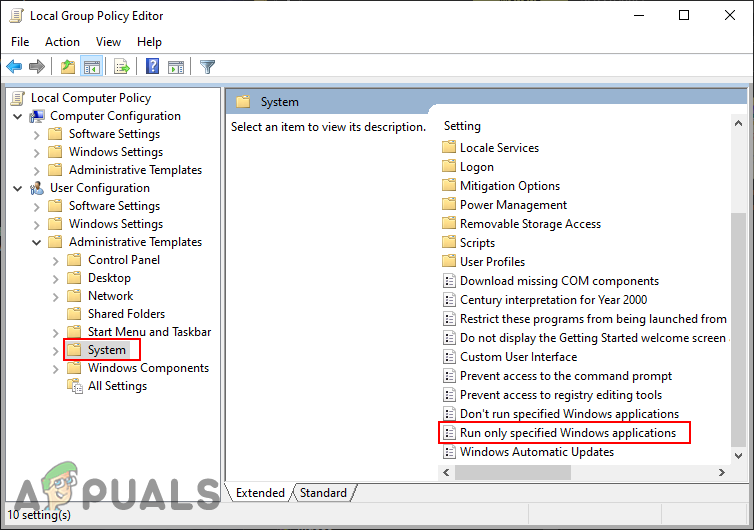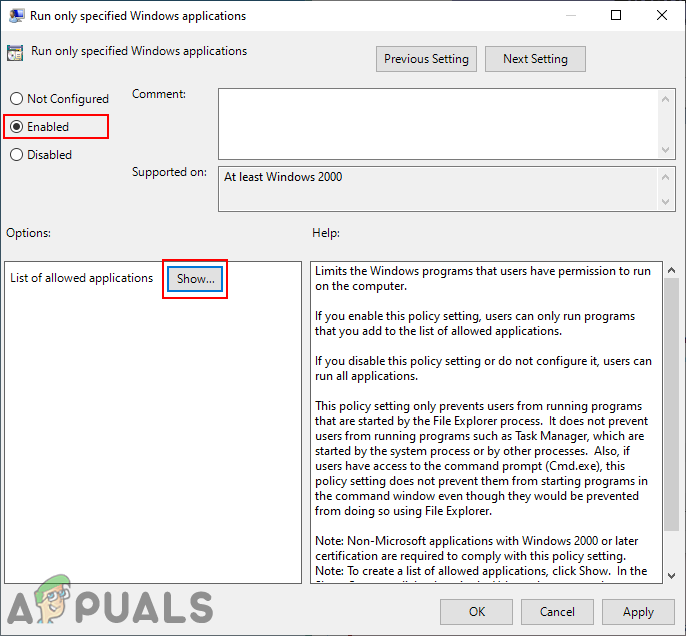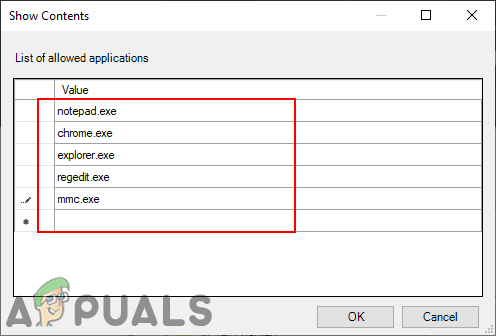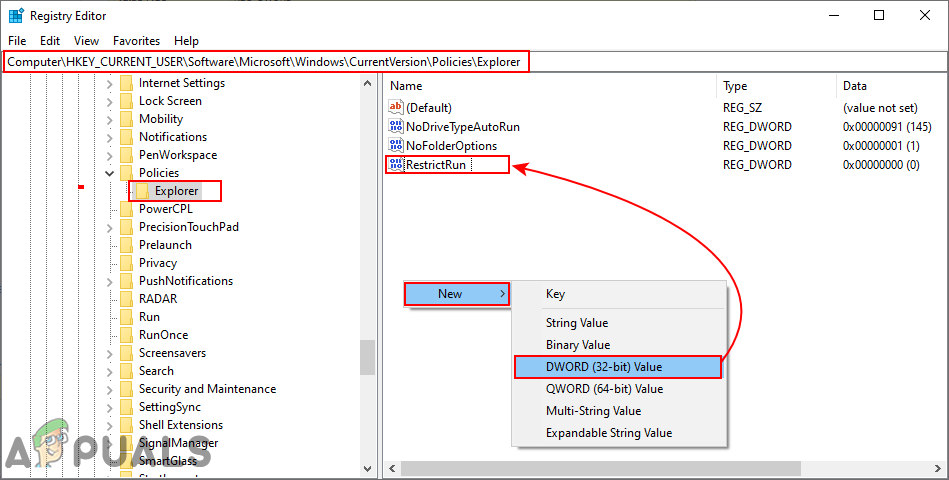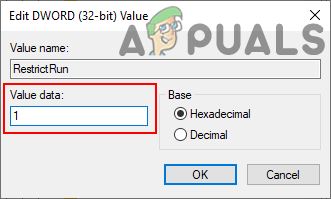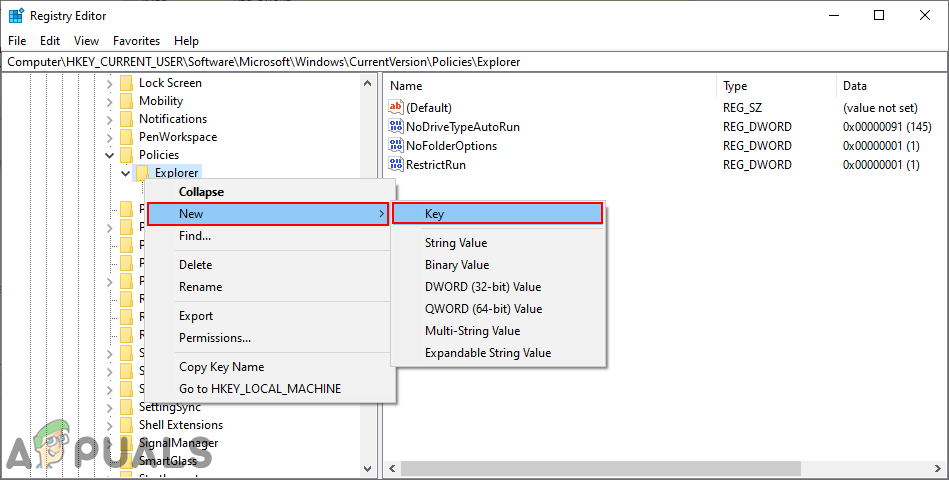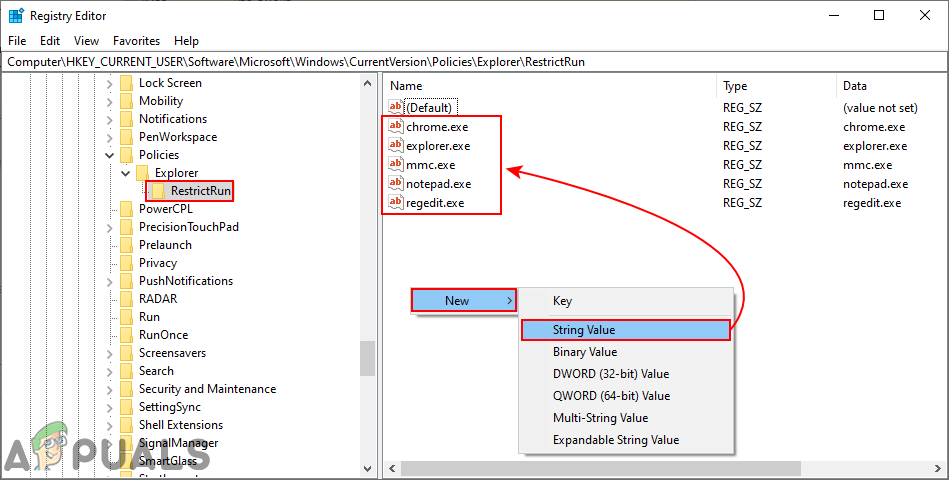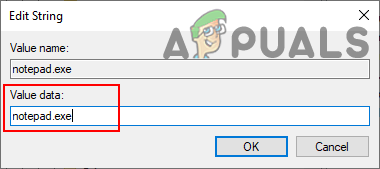Note: Make sure you are making the below changes in the User Standard account and not in an administrator account. If you are making changes in the administrator account, then make sure to allow the administrator tools like Group Policy Editor, Registry Editor, and so on. This will help you in reversing any of the changes that will be made through this article.
Run Only Specified Windows Applications
The methods in this article will require the executable names of the applications. It will only allow those applications that you list in the below methods. Executable files will have an extension of .exe and you can find them easily in the folders of those applications. However, if you want to add .msc extensions in the list of allowed applications, then you need to add “mmc.exe” (Microsoft Management Console). That is because .msc files are just text files containing XML. Whenever a user opens an MSC file, Windows will execute mmc.exe, passing in the .msc file as an argument.
Method 1: Using the Local Group Policy Editor
The Local Group Policy Editor is a tool that is used to configure settings for the operating system. There are different policy settings in the Group Policy Editor. The one we will be using in this method can be found under the User Configuration category. There is also one other setting that only restricts applications that you will add to the list in the setting rather than only allowing the few that you list. Skip this method if you are using the Windows Home operating system. That is because the Group Policy Editor isn’t available in the Windows Home Editions.
Method 2: Using the Registry Editor
The Registry Editor is a tool that allows users to view and manage low-level settings of the Windows operating system. However, unlike the Group Policy Editor method, this will require some technical steps from users. You will need to create the missing keys and values for the setting to work. Also, just to be safe, you can always create a backup of the registry. Follow the below steps to allow only specific applications for the standard user.
How to Prevent Users from Pinning Programs to the Taskbar?Microsoft PowerPoint Gets Multiple Improved AI And Prediction Tools But Only…Discord Finally Rolls Out Support To Link Your PlayStation Account, But Only To…Zoom Free Users Will Not Get End-To-End Encryption For Messaging And Calls As…