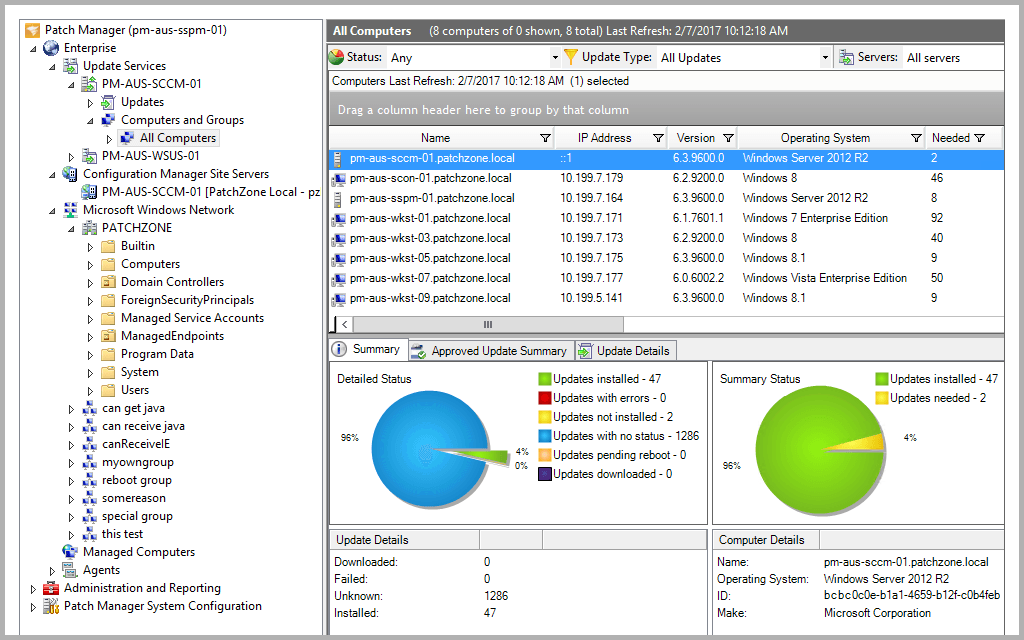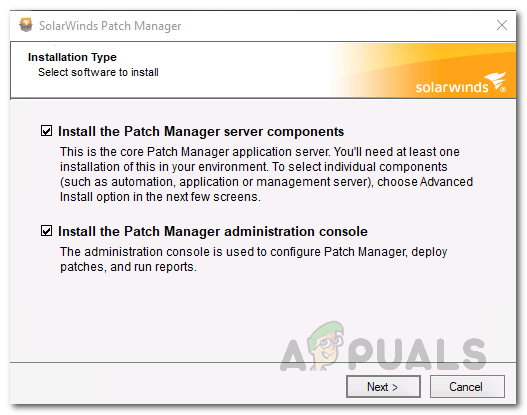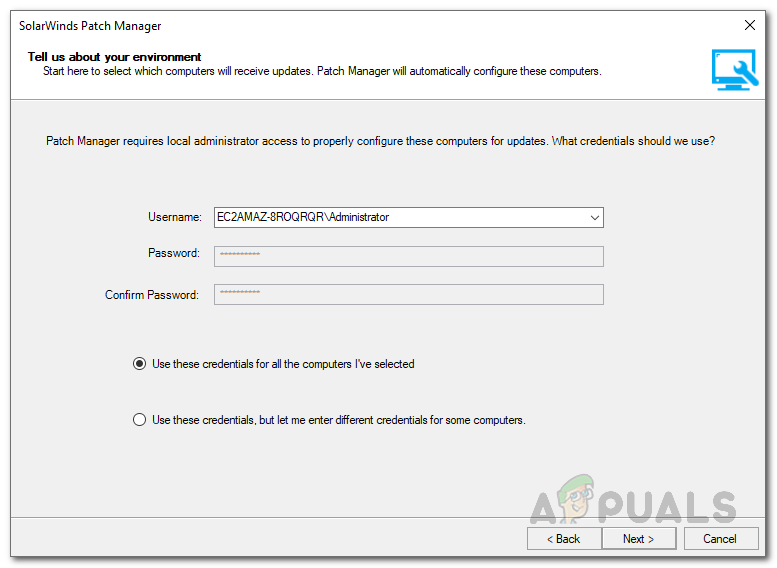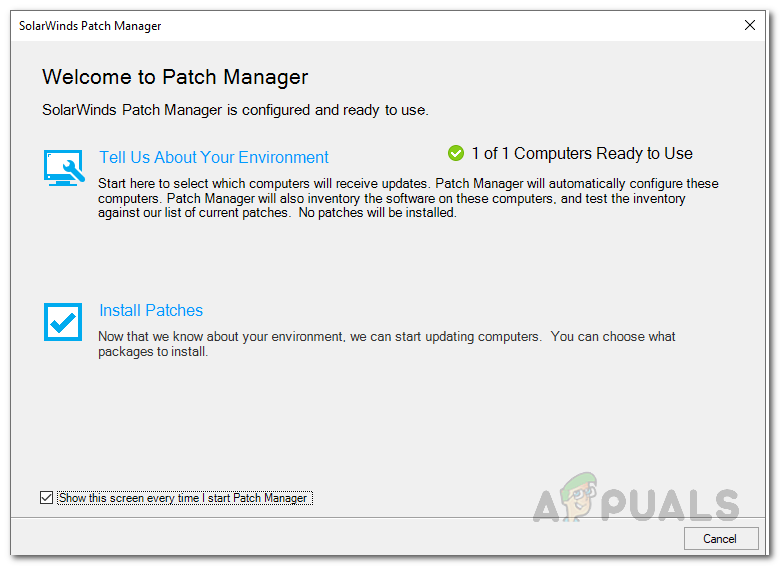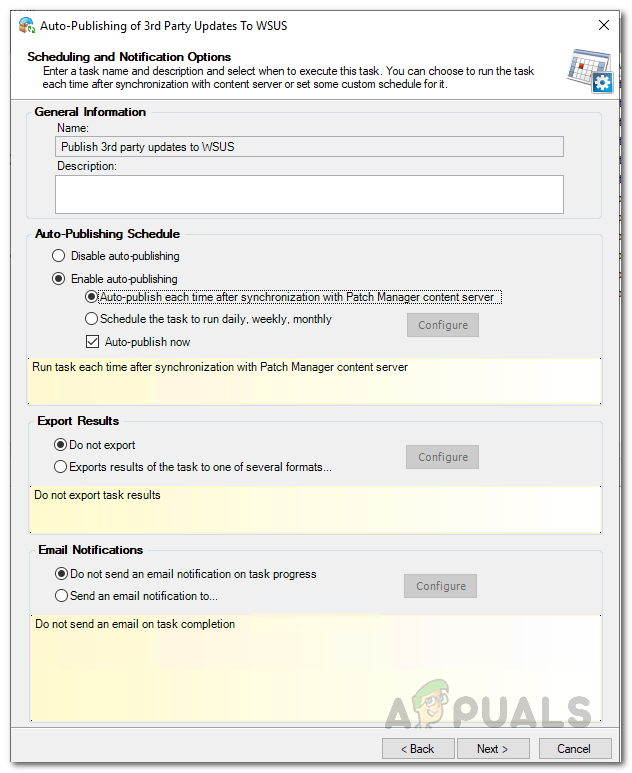However, thanks to the modern tools and utilities, those days are gone. Now, with the push of a button, you are able to push out updates and install various stuff on multiple computers at the same time. Patch Management has always been a nightmare for system administrators, especially when you used to install every patch on a computer individually. We can only imagine how hard and time consuming that would have been. To keep your systems compliant and bug free, you have to install the updates released for them by the respective manufacturer. Be it the operating system or any other third-party application, there’s no workaround here. Other than fixing bugs, updates often contain vulnerability fixes that are quite the threat as they can be exploited by unwanted users. Instead of doing all this manually, why not automate the whole process and have a software look for known vulnerabilities in your devices. That is the primary purpose of this article as there are still networks that rely on WSUS (Windows Server Update Services).
Downloading the Patch Manager
At this time, there are probably tons of patch managers available out there that you can download and use. However, choosing the right patch management tool is a critical task. Why? Because you don’t want to rely on a tool that is responsible for patching up your network if it has its own set of drawbacks and flaws. Therefore, in this case, we will be looking towards Solarwinds as their products are unrivaled and unmatched. Solarwinds Patch Manager (downloaded here) is a patch management software that addresses your software vulnerabilities that expands on your WSUS. With SCCM integration, you can also manage patches for third-party applications like Adobe, Mozilla Firefox, Skype and many more. With the help of Patch Manager, you will be able to discover the status of various vulnerabilities as well as a list of suggested updates that are needed for your systems so that you are always on top of your security system.
Installing the Patch Manager
For this article, we will be using the Solarwinds Patch Manager to achieve the specified task. Therefore, go ahead and download the tool from the link provided. You can avail the free trial provided by Solarwinds that lasts a month with the tool being fully functional to evaluate the product for yourself. The installation process is quite simple and is very well explained during the Setup wizard. To install the tool, unzip the downloaded file and then run it. You will be asked to choose if you wish to install only the administration console, the Patch Manager server components or both. Choose whatever suits you and then go through the installation which doesn’t require any specific configuration. Once you are done, wait for the components to be installed on your system and then move down below.
Adding your Environment to Patch Manager
Now that you successfully installed Patch Manager on your system, we will be moving on the gist of the article. To be able to manage patch management for Microsoft servers, workstations and other third-party apps, you will have to add WSUS to the Patch Manager. But before you do that, make sure that it has been installed on your system. Also, you can entertain extended features by downloading the WSUS Extension Pack as well as SCCM Extension Pack. The extension pack includes a feature that forces the real-time download and installation of the updates from the server. Other than that, it also contains an Extended Inventory Reporting as well as a feature that discovers and identifies rogue machines in the network. You can get these packs by checking the respective boxes when you open the Patch Manager Console for the first time. To add your environment to Patch Manager, follow the below instructions.
Adding Third-Party Applications to WSUS
In order to update the third-party application updates to the devices provided automatically, you will have to add them to Windows Server Update Services. From there, you can choose which third-party applications updates are to be published directly to the servers. Here’s how to do it:
Best Patch Management Softwares for Servers and WorkstationsWindows 7 Receives Its First Ever Third-party Security Patch For IE 11…Fix: Third Party Apps Stopped Working after Creators UpdateHow to Download Third Party apps to your Samsung Smart TV