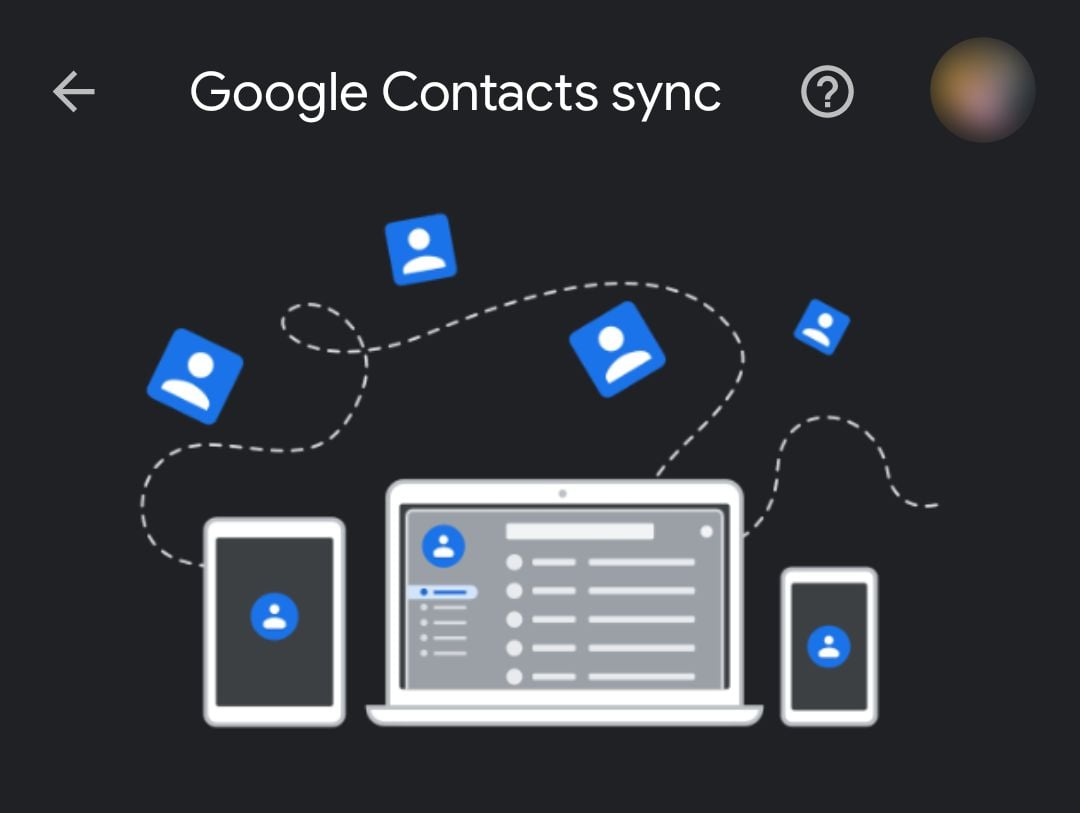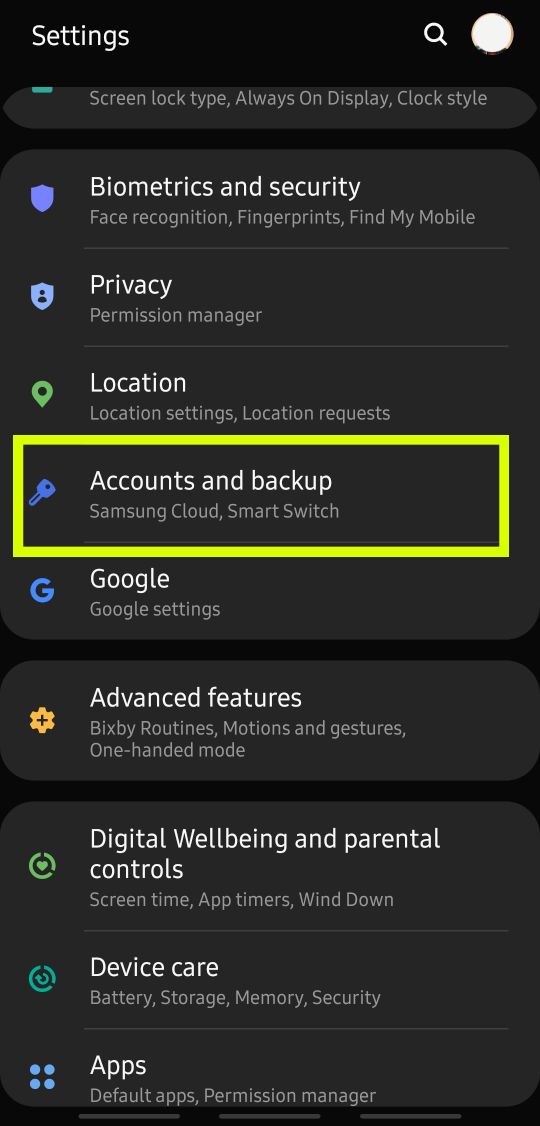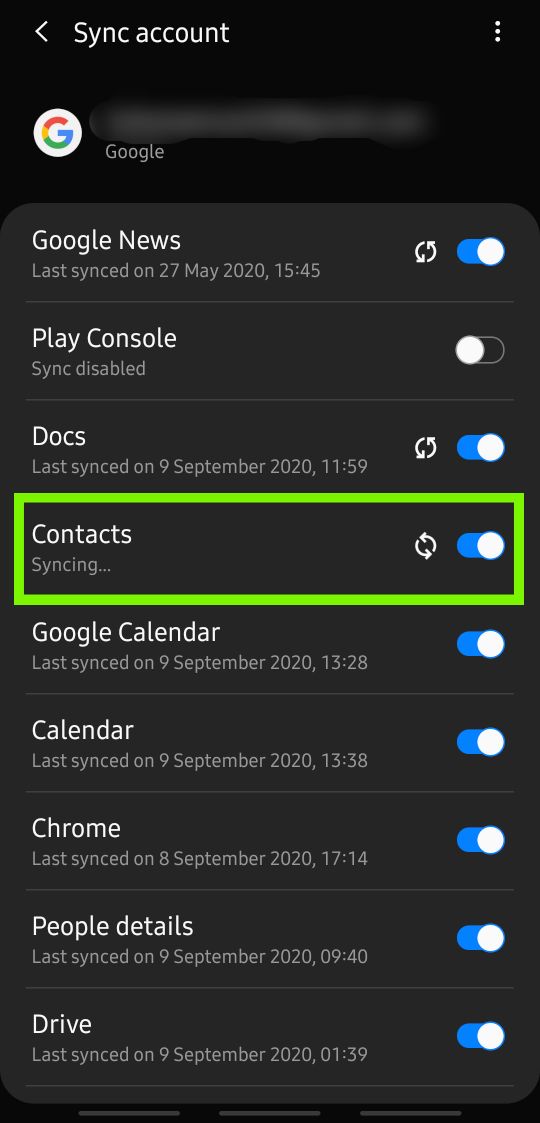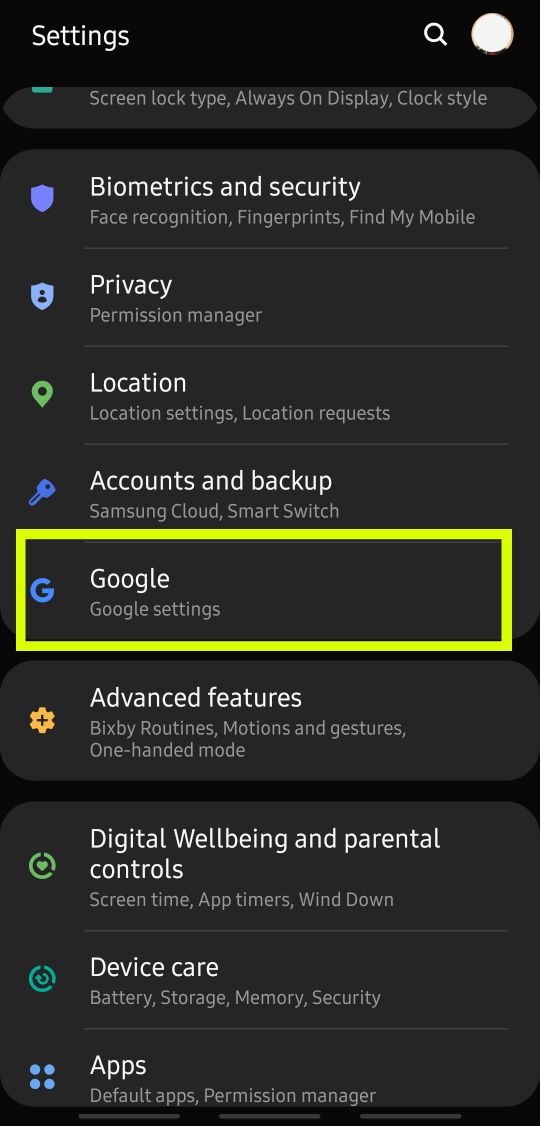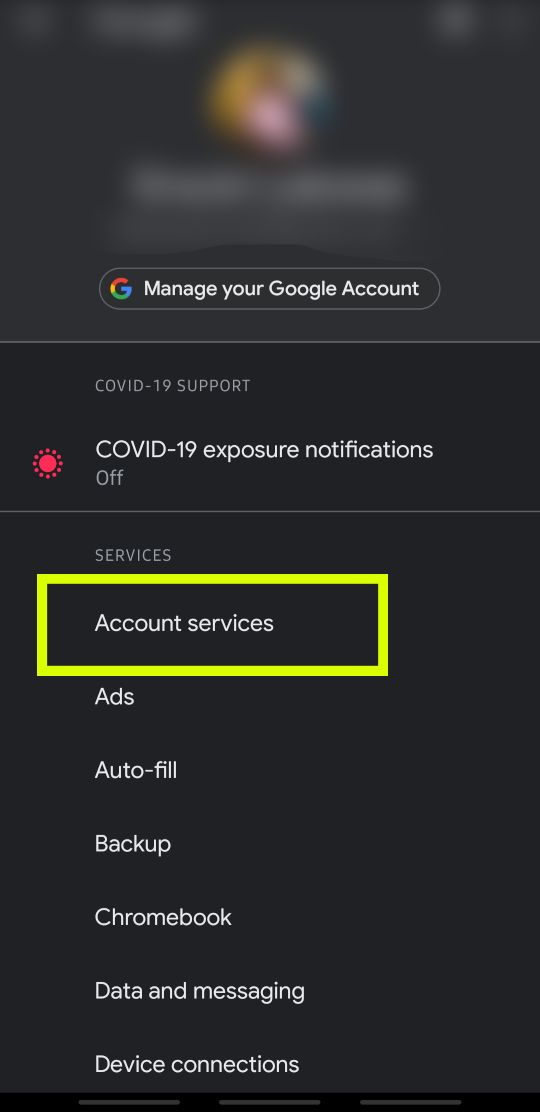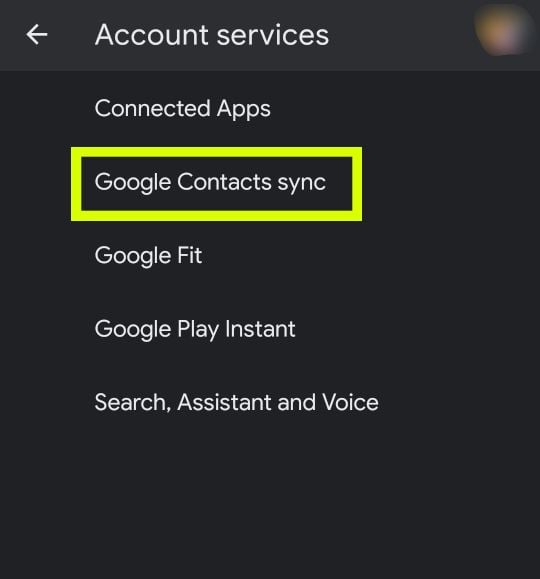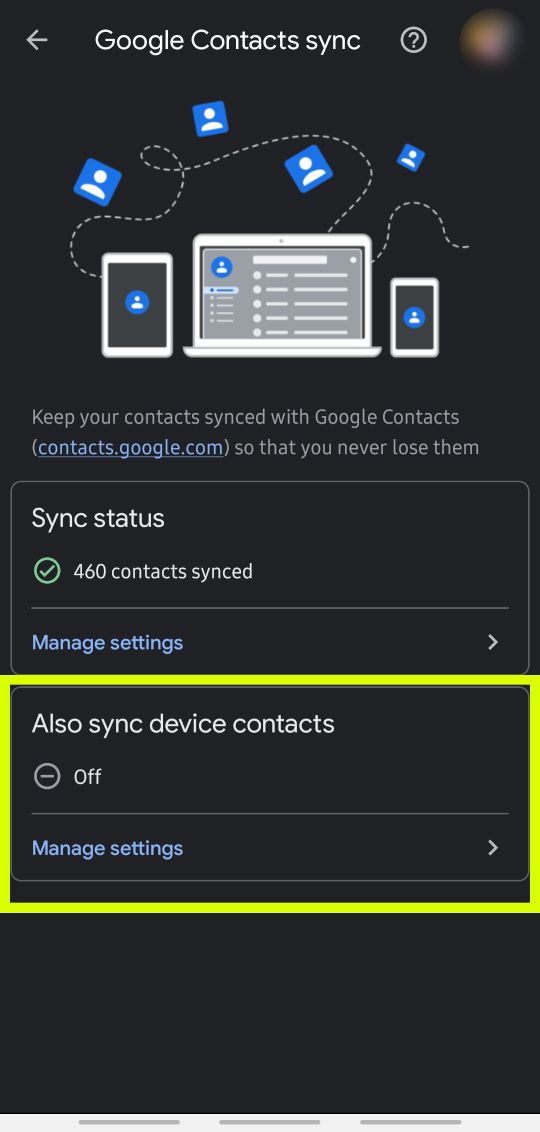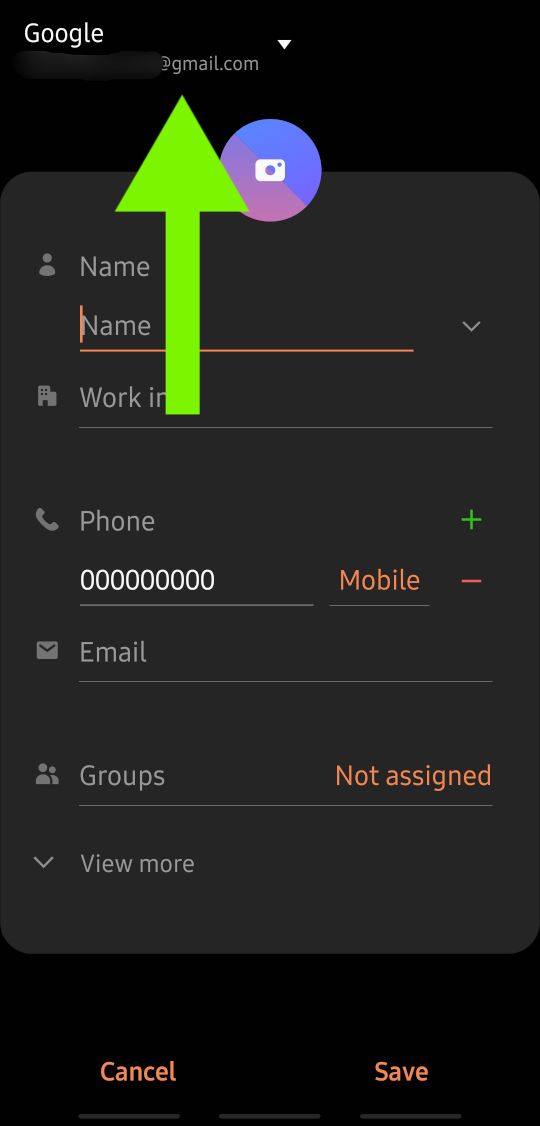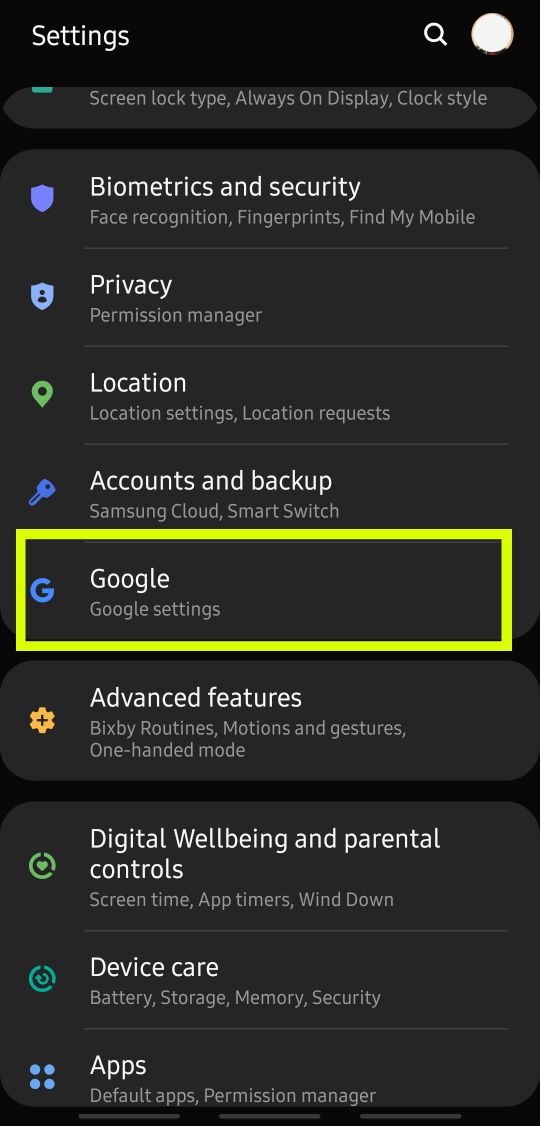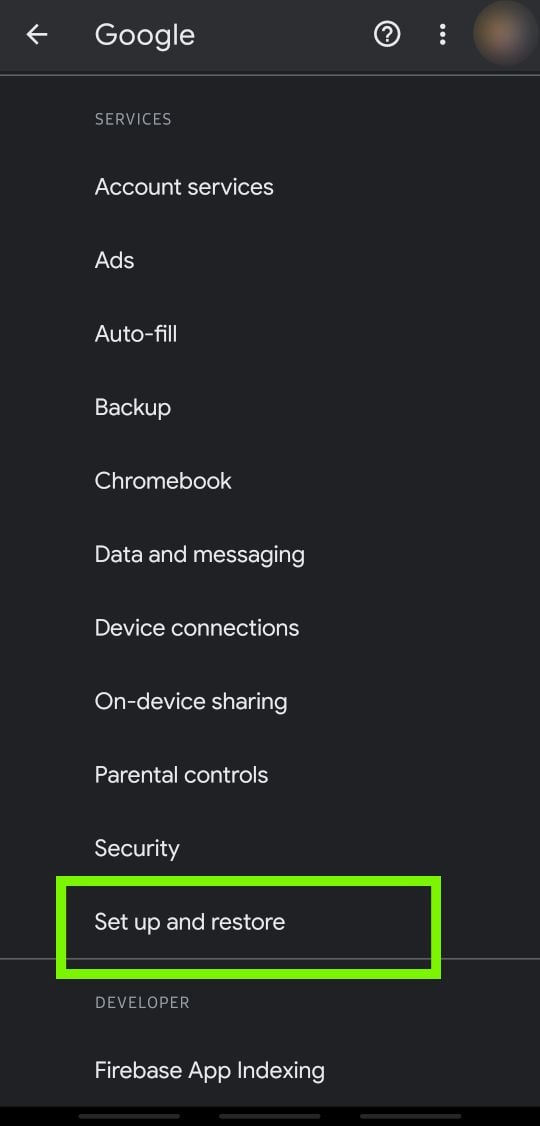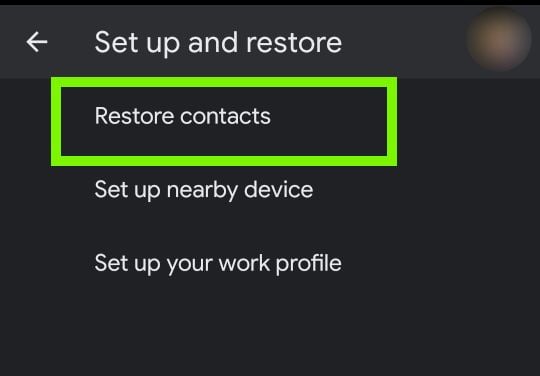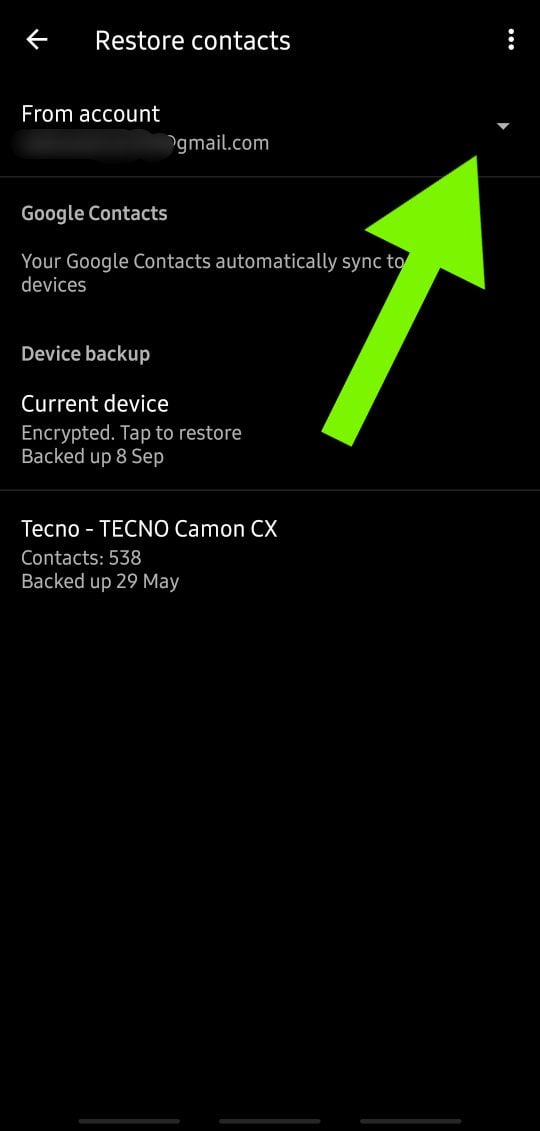Google provides a backup feature to every Android phone which attaches all the saved contacts to your Google Account. These contacts can later be restored from any Android phone where or accessed from a Computer.
How to Enable Contacts Backup to Google on Android
Sometimes you will have contacts backup enabled but some contacts won’t be backed up. This happens when you change the destination storage to either a SIM or phone when creating a new contact. Contacts already stored on SIM memory can not be backed up to Google except when you create new ones to be stored in the Google Account. However, contacts stored on the phone’s memory can be backed up. Follow these steps to enable backup and synchronization for device contacts: Note: Device contacts can only be backed up to one of the Gmail accounts on the phone
How to Backup Contacts to Different Google Accounts
If you have more than one Google account on your phone, say a personal and work account, then there are chances that you would like to have particular contacts backed up to specific accounts. You can only do this when creating the contact.
How to Restore Contacts from Google to a New Phone
Usually, if you log your Google Account into a new phone, synchronization will start right away and all your previously backed up data will be restored including contacts, photos, and more. But in case your contacts haven’t been restored, follow these simple steps to have them restored.
How to Backup your Server using Solarwinds Backup?How to Hide Your Contacts on an Android PhoneHow to: Move Android Contacts and SMS to ComputerHow to Transfer Contacts from iPhone to Android