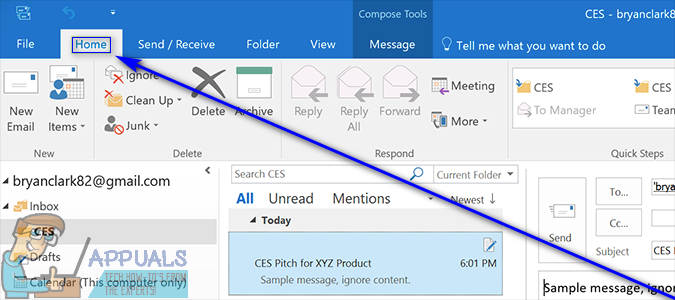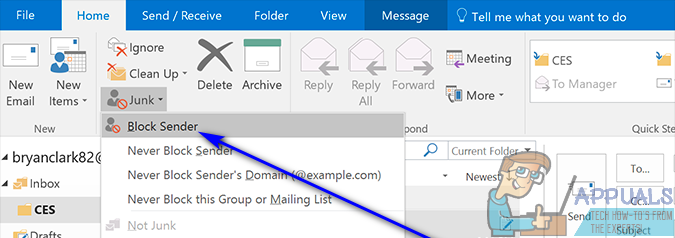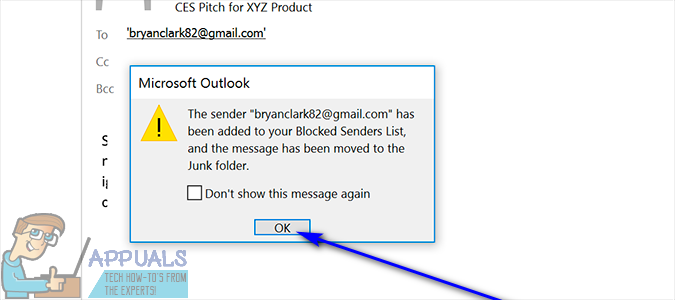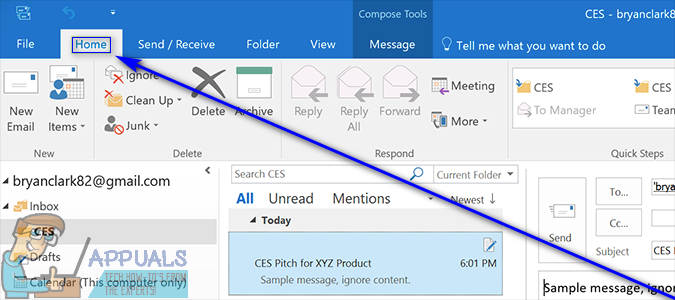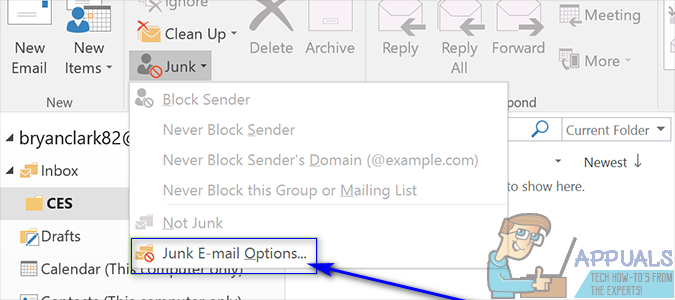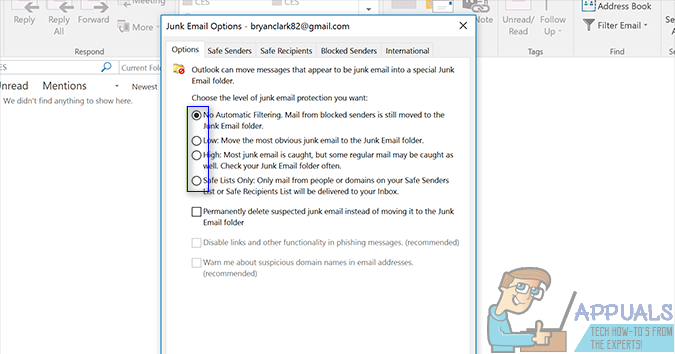Well, blocking unwanted emails is actually possible on Outlook – the most commonly used desktop email client available for the Windows Operating System. If you would like to get rid of unwanted emails on Outlook, you need to block the email addresses you’re receiving unwanted emails from, and after you do so, Outlook will automatically send any emails it receives from blocked email addresses to the Junk folder where you won’t even have to look at them. Blocking emails from a specific email address on Outlook is pretty easy, and here’s what you need to do: Once you do so, Outlook will filter every single email you receive from the blocked email address and instead of you seeing those emails, they will rot in your Junk folder. What most people don’t know about Outlook is that the desktop email client, by default, already has a few measures in place to reduce the amount of unwanted emails the user actually sees in their Inbox. These measures are designed to use a number of different factors to determine whether or not an email is spam/junk, and if it is determined that it is, the email is automatically sent to the Junk folder. To block unwanted emails on Outlook, users can also tighten up these measures and make them a bit stricter. To do so, simply: If there are some email addresses or domains you would like to receive emails from regardless of how tough your unwanted email protection measures on Outlook are, you can simply repeat steps 1–4 from above, navigate to the Safe Senders tab, click on Add… and add these email addresses or domains to Outlook’s Safe Senders list. Emails from addresses or domains that are on your Safe Senders list get a hall pass and are not affected in any way by Outlook’s filters and email screening protocols.
How to Block Unwanted Emails in Yahoo! MailHow to Block Unwanted Callers on an iPhoneWindows 10 May 2020 20H1 v2004 Cumulative Feature Update To Allow Users Block…Security Alert: Android Bug Provides Unwanted Access To Some Apps To Use Your…