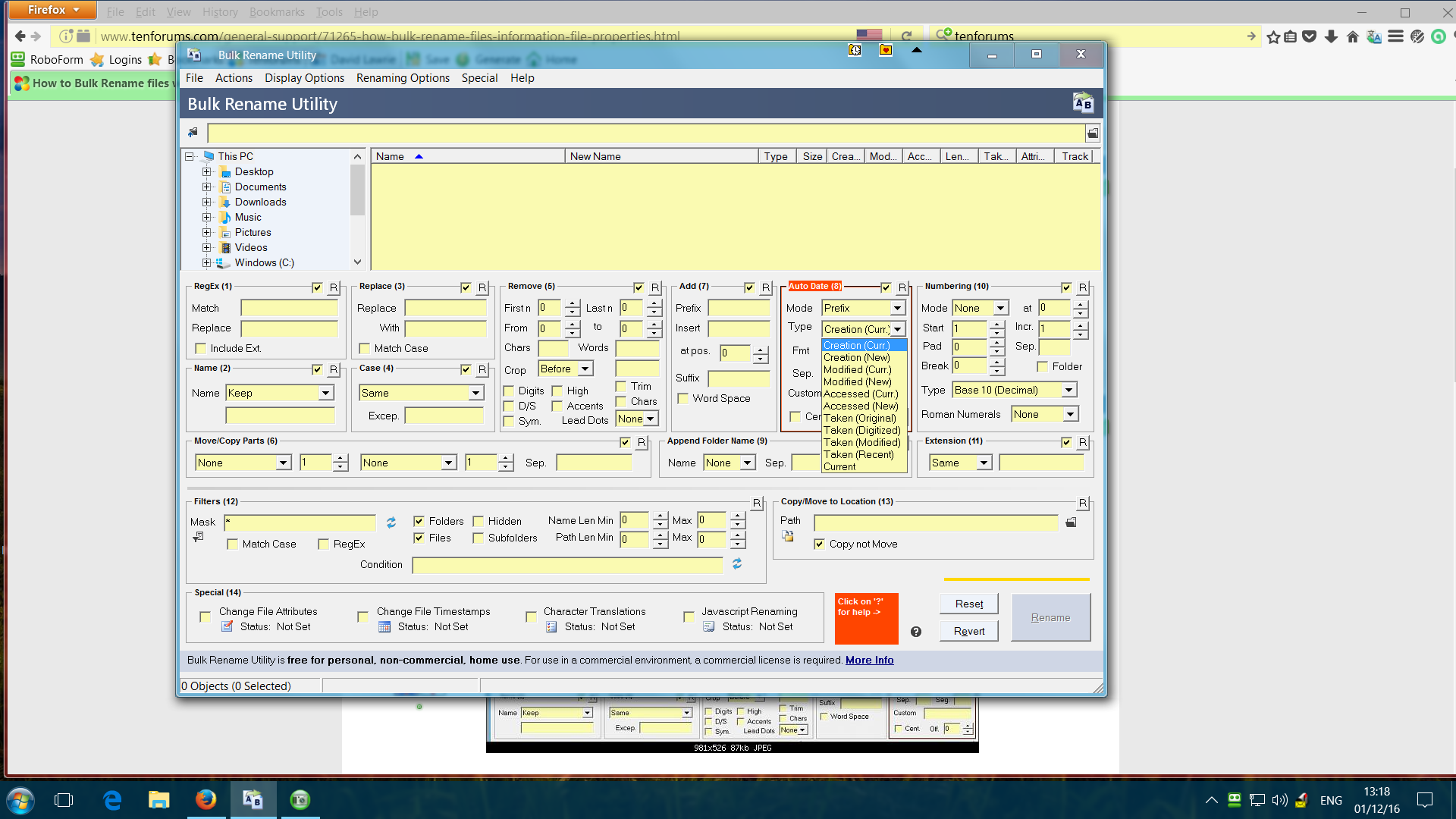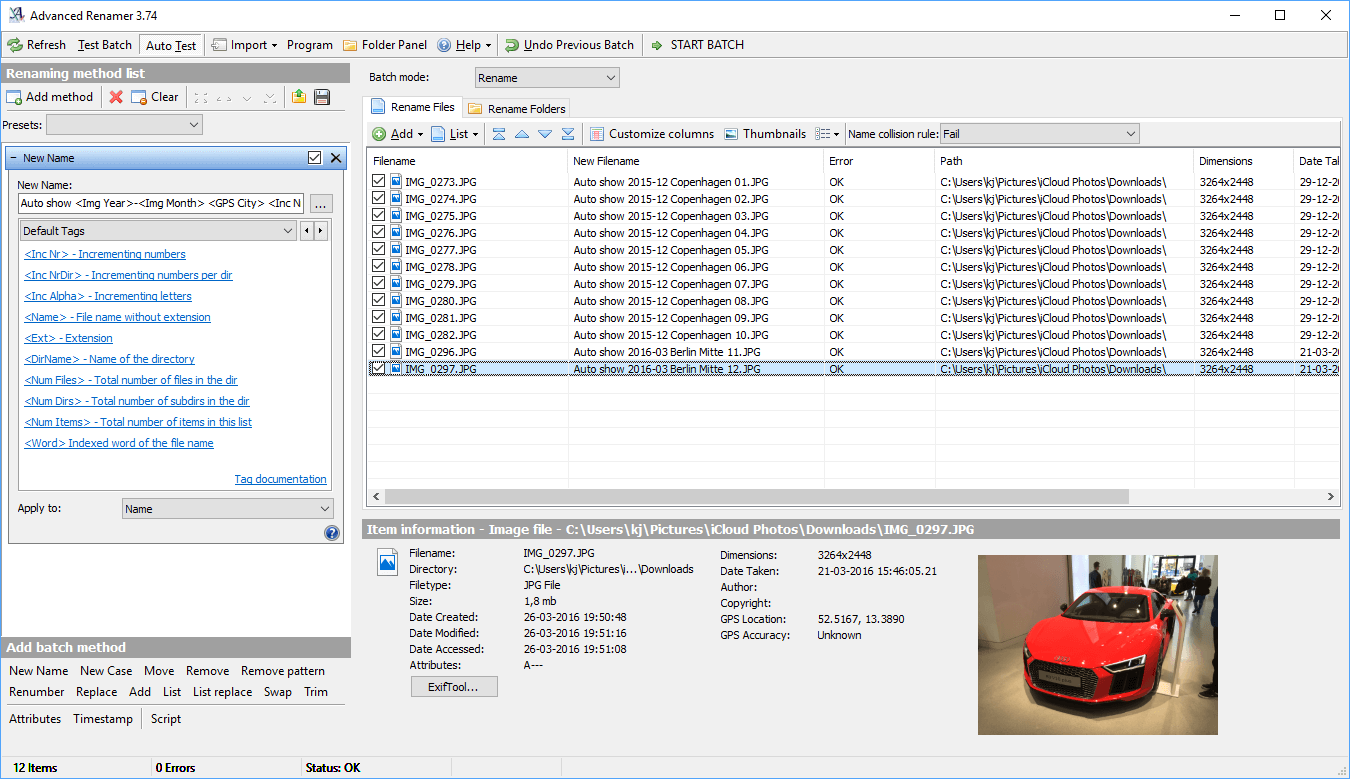Windows does provide ways of renaming your files. You can rename files from your Windows/File Explorer or via MS DOS (command prompt). Windows PowerShell also offers a renaming cmdlet. The only problem with these methods is that you can only rename files one by one. There might be complex batch renaming MS DOS commands and PowerShell cmdlets that allow you to rename your files, but they don’t seem to be able to pick your file properties or are too complex to execute: you will have to create a text file list of names for the computer to use and your current files must be in a certain format. Eventually these methods do not help in saving your time. There are several third party applications/utilities that you can use to rename files. Most allow you to find a certain word of your filename and replace it instead of picking and using the files’ properties. A few can read your file properties and use those properties in renaming your files. With this automation, you can rename thousands of files in a few minutes. We are going to show you the best way to rename your files using two of the most popular third party applications that allow you to use the properties of your files to rename your files.
Method 1: Use ‘Bulk rename utility’ to batch rename your files and folders
The Bulk Rename Utility provides a powerful interface from which you can select on how to rename your files. You will get a preview of how the new names will appear once you decide to rename those files. The interface is somewhat cluttered but it is very simple to use.
Method 2: Use Advanced Renamer to batch rename your files
Advanced Renamer also provides several ways to rename your files. However, instead of presenting them all as panels in the interface, it asks that you to use a pretty simple but powerful syntax to create renaming methods. The syntaxes are pretty simple to learn with good support, along with examples. The interface is much friendlier and supports setting up advanced batch jobs so you can combine multiple renaming methods and apply them to large numbers of files. You can also save your renaming methods for later use.
Facebook Adds “Manage Activity” Feature To Allow Users To Manage Old Posts In…How to Take Screenshots on macOS and Mac OS X Using Grab UtilityHow to Uninstall Programs using Windows Installer Cleanup UtilityHow to Convert CR2 Files Into JPG Files