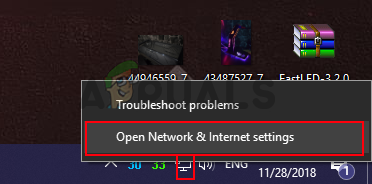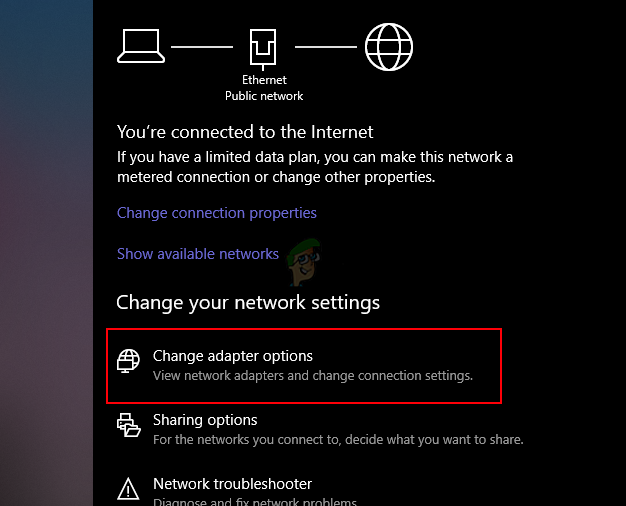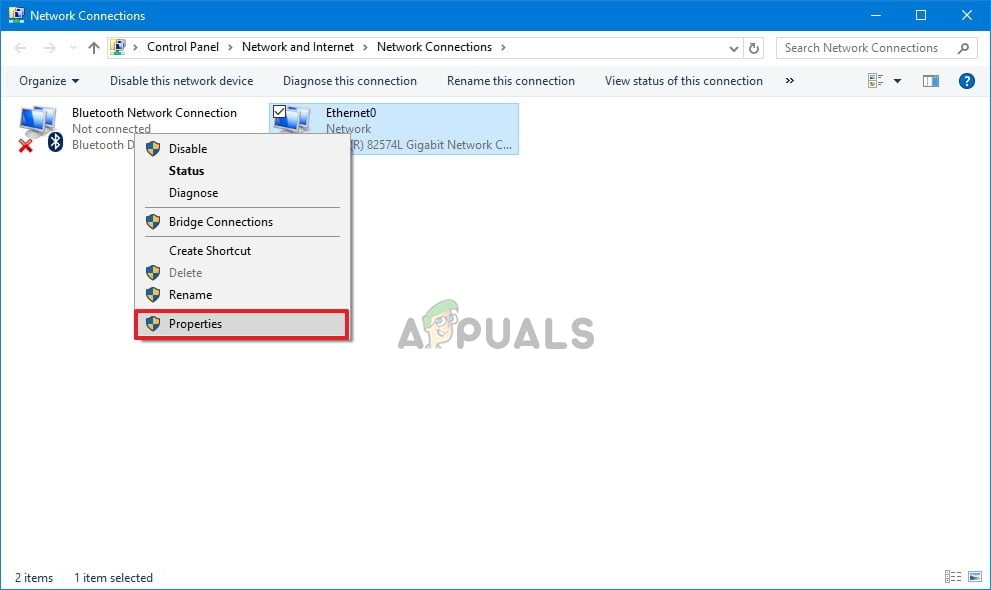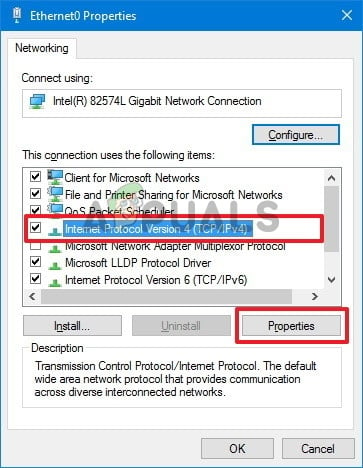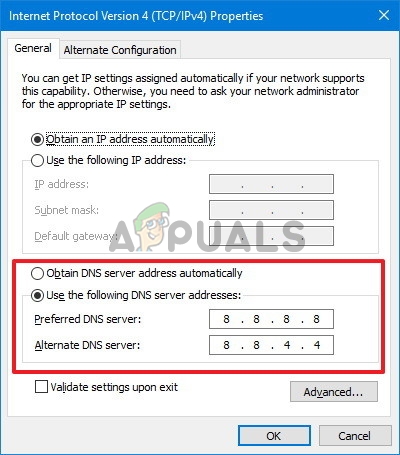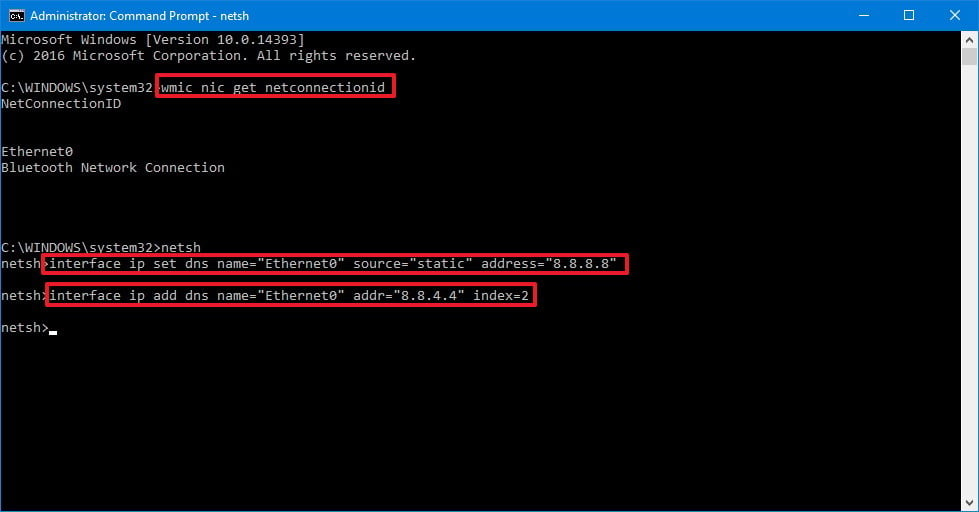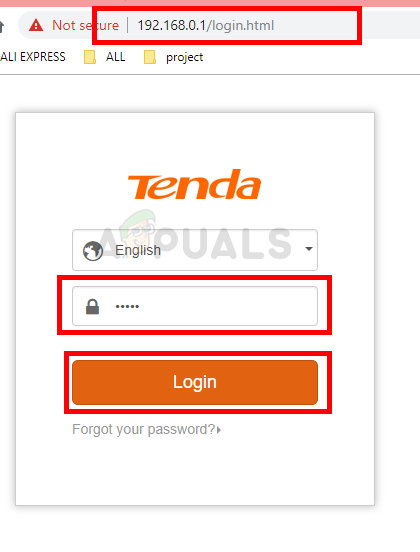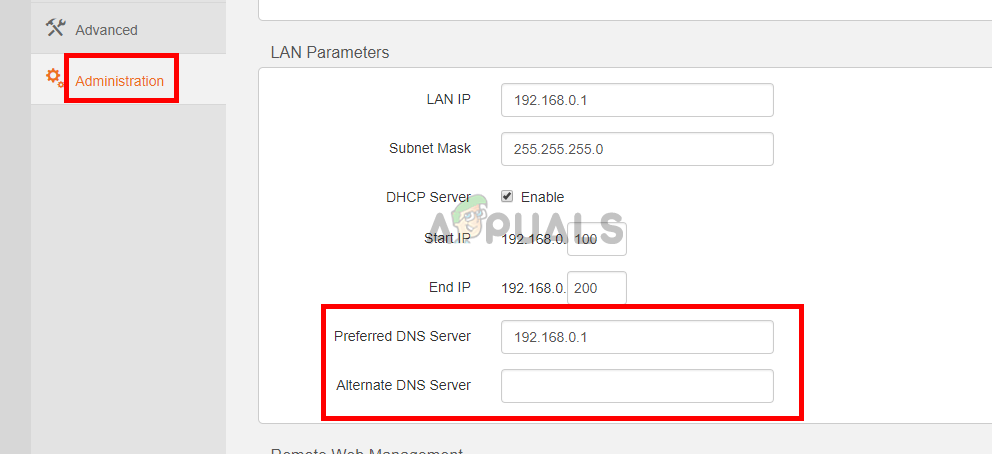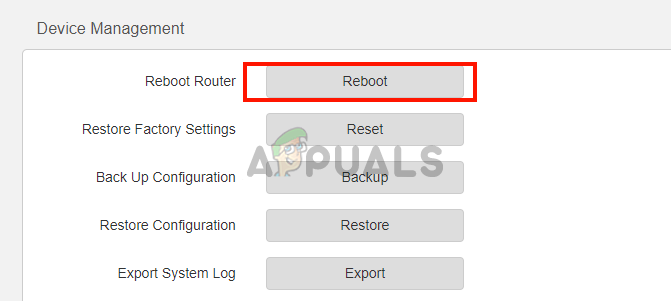Why do we need to change DNS server?
Usually, your Internet service provider(ISP) provides default DNS server for your internet connection, but it can get slow due to high loads, which can cause slow browsing. Your ISP can also track your internet activity through your DNS, and also block websites through it. The only way to avoid all these problems is to change your primary DNS server with custom one.
Top three fastest DNS servers.
These DNS servers provide fast browsing speeds and they do not track your internet activity either. They are free to use, so you can use any of these without any problems.
How do we change the DNS server?
There are a number of ways to change your default DNS server, you can either change the DNS of your PC from the network settings or you could change the DNS settings from your router so that your whole internet connection uses a single custom DNS. Here’s how to get it done.
Method 1: Change the DNS server through the Network Settings
The simplest way to change your PC’s DNS server is through the Network Settings. To do this you must:
Method 2: Using the Command Prompt to change the primary and secondary DNS server
This method will allow you to change your DNS server using the Windows command prompt, you will need to use some commands to get the job done. 3. Now type the following command and press Enter to change the network settings. 4. Type the following command and press Enter to change your primary DNS server: Remember to change the “ADAPTER-NAME” with your adapter’s name that you got in the second step, also change “X.X.X.X” with the required DNS server address. 5. Now type the following command and press Enter to change your secondary DNS server address:
Method 3: Changing the DNS server from the router’s settings
If you want to change your DNS from the router, then the step will vary according to the model of your router but the overall options would be the same. You will need to know the IP address, username and the password of your router, all these details are written on the back side of your router.
How to Investigate and Troubleshoot DNS using DNS AuditFix: Windows Can’t Communicate with the Device or Resource (Primary DNS Server)How to Configure and Use DNS-Over-HTTPS (DoH) in Windows 11Fix: “The DNS Server isn’t responding” on Windows 10/11