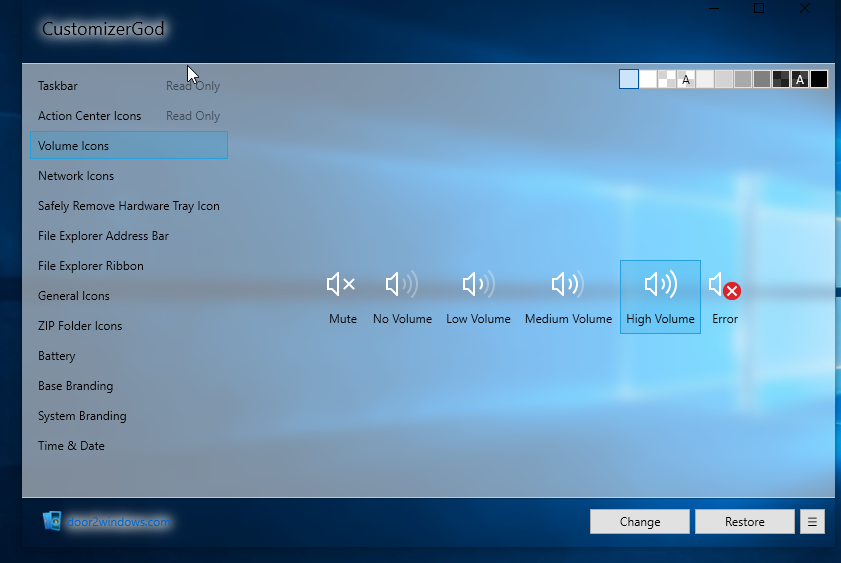System tray icons are embedded in .dll files in the system folder. This makes it harder to customize unlike the program icons. The start button uses a visual style in Windows 10, different from system tray icons. For this reason, the method to change the Windows 10 start button orb is different from the method used to change the system tray icons.
Changing system tray icons
Since system tray icons are embedded in the system .dll files, you will need to read these files, change ownership to allow editing and then change those icons. Here are the locations of the system tray icons .dll files.
To change the volume icon you must modify the file SndVolSSO.dll found in C:\Windows\system32.To change the network icon (both LAN and Wi-Fi) you must modify the file pnidui.dll found in C:\Windows\system32.To change the battery icon you must modify the file batmeter.dll found in C:\Windows\system32.
There is one thing to remember though; the system tray icons have several icons that work together for the same purpose. For example, the sound icon has an icon for the lowest volume all the way to the highest volume level. In the same way, there is an icon for the lowest Wi-Fi signal to the best Wi-Fi signal. Error icons are also used to complete all types of signals and notifications. You will therefore need icons to cover all these information that system tray icons offer. Since it is not easy to change system tray icons, the best way to do it is to use third party applications that can read the icon information and allow you to change those icons. It is a good practice to back up your system or create a restore point before trying to modify your system .dll files. Here is the best way to change your Windows 10 system tray icons.
Change System Tray Icons Using CustomizerGod
CustomizerGod is basically a program you can use to change hundreds of default Windows icons. With CustomizerGod, you can change original system icons with ease, without having to take system file ownerships. The current version of CustomizerGod for Windows 10 supports changing the Start button icon on the taskbar as well as changing various other icons on the taskbar like Task View, Cortana, Touch Keyboard, volume icon, battery icon, network icons and Action Center icons. You can use the application to read and save the icons on a windows operating system and use them on another OS.
Despite the app being foolproof, it is necessary to take a backup just in case. . In case of any problem you can restore your system files from a restore point or using CustomizerGod under the ‘Restore Backup’ section. This is a freeware application so be careful of the auxiliary applications it might install.
How to Show All Tray Icons on Windows 11?How to Ungroup Taskbar Tray Icons in Windows 11?Fix: Xbox 360 Open Tray ErrorHow to Customize Default Search Views on Windows 10