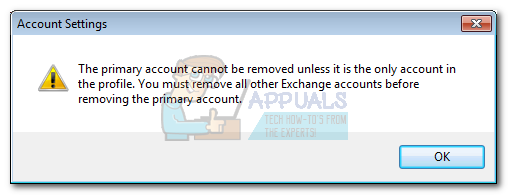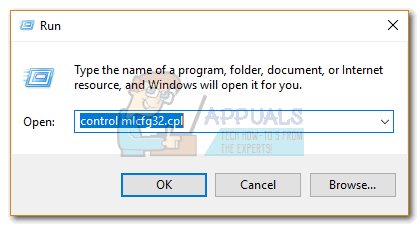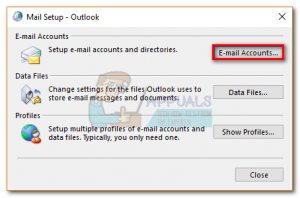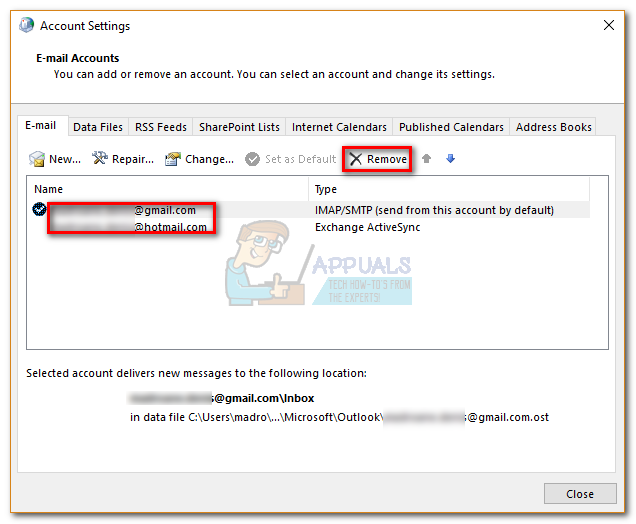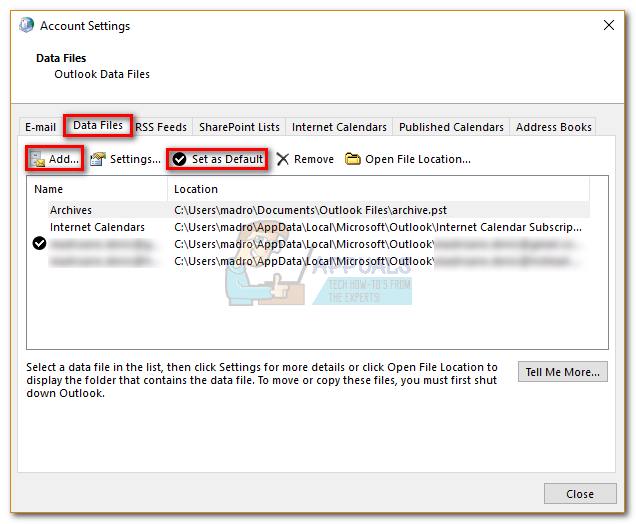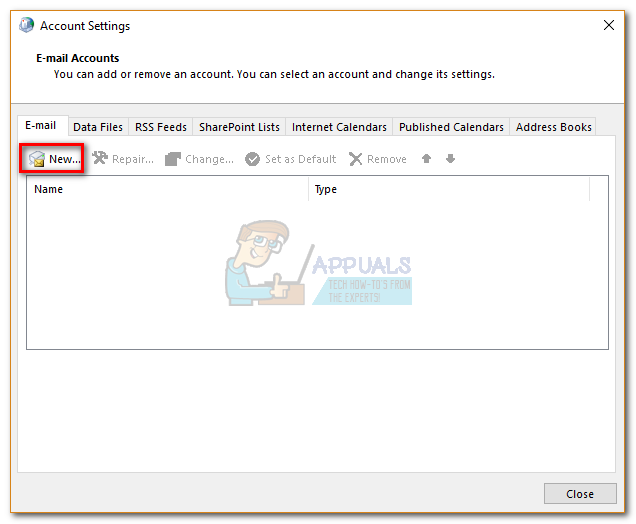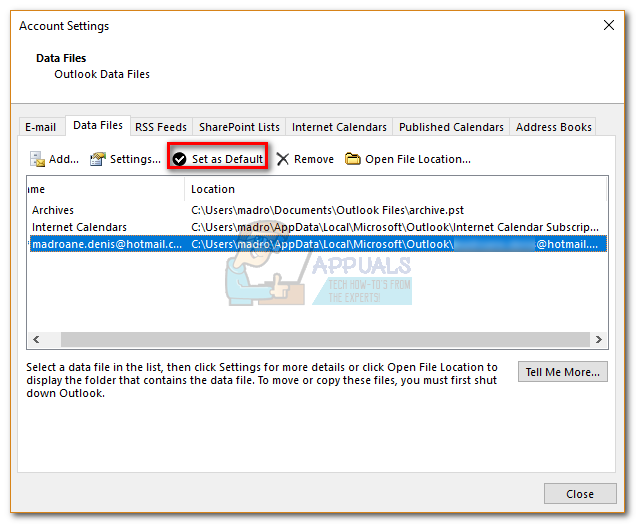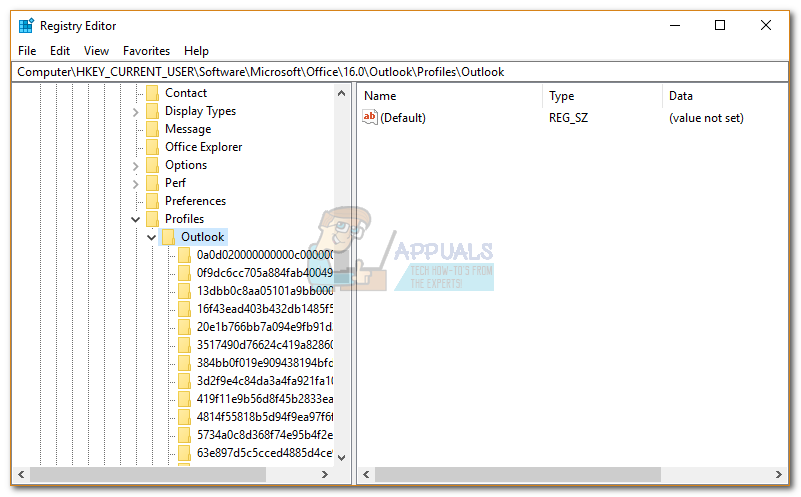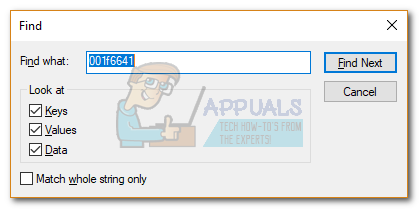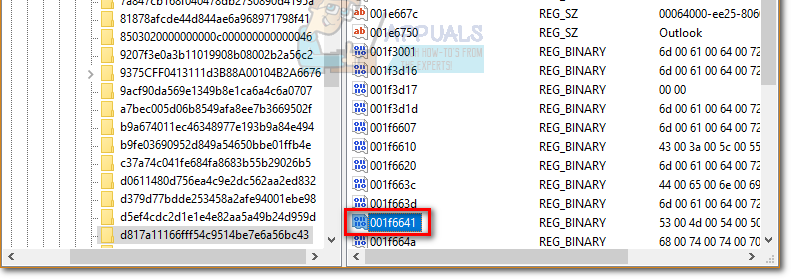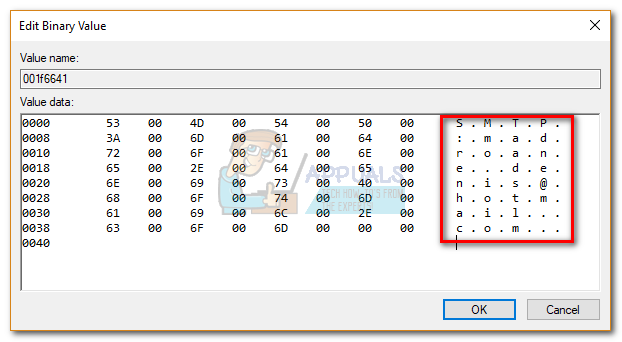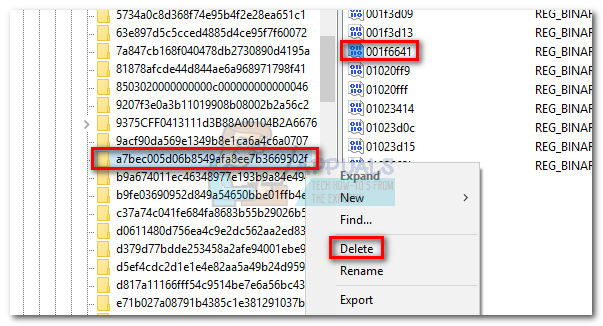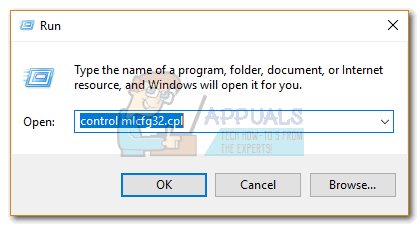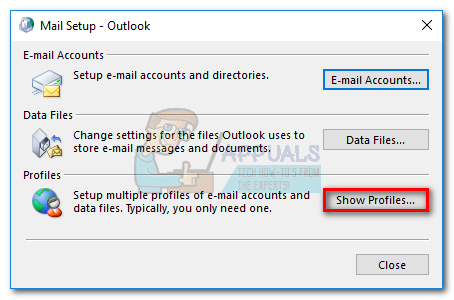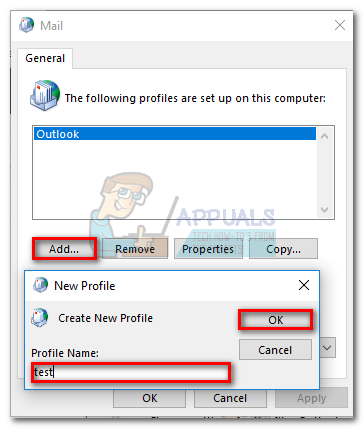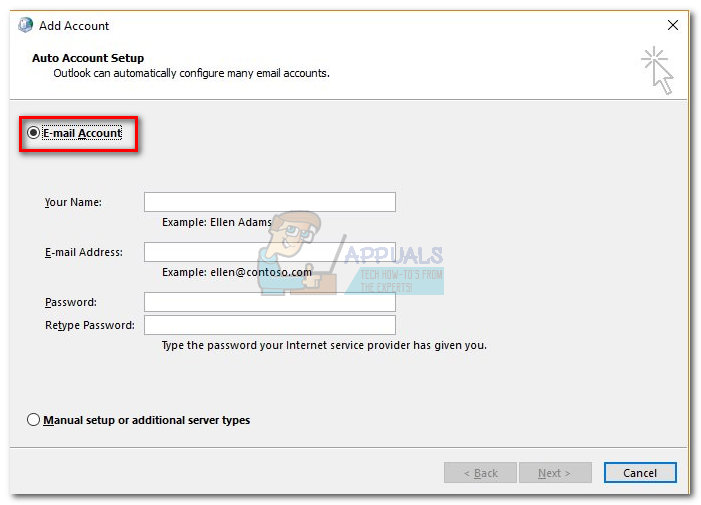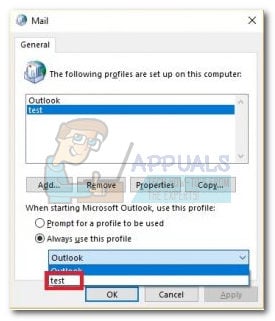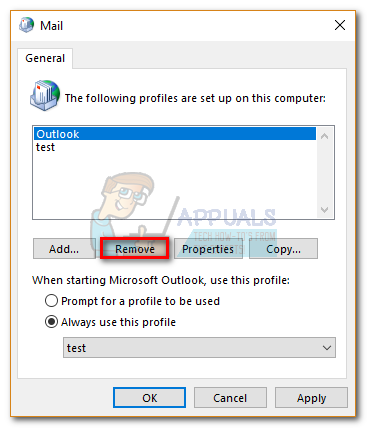If you think about it, loading a new email account with a new data file should also override the old primary account preference, but it doesn’t. Outlook operates by setting the first account added to a profile as the primary account. You can’t remove a primary account from a profile unless you get rid of all the other Exchange accounts from that particular profile. When you remove the primary Exchange account, the next one (sorted by date) is automatically set as primary.
If you’re in a situation like this, it’s recommended to create a new profile and add the account you want to set as primary first. However, you can go about removing the primary account in two other ways. The second way would be to change some settings in the registry and then removing the primary Exchange account. The third option is to add a PST file to the default profile, set it as the new default and then remove the Exchange account\s. To make it easier for you, we have included below step-by-step guides with each of the methods presented above. Let’s begin:
Method 1: Changing the Primary Account while Keeping the Profile
If you want to change the primary account without creating a new profile, there is a better option. You can change your primary account and keep your profile along with profile-specific settings by adding a PST file to the profile and setting it as the default data file. In the steps below, we are going to remove all of the Exchange accounts from your current profile, while keeping the main account last. We’ll then add a PST file to the profile and make it get recognized as the default. Here is the step-by-step guide:
Method 2: Removing the Primary Account by Editing the Registry
While the method above works perfectly fine if you have one or two accounts, it’s not that efficient if you have a lot of Exchange accounts. Even if you have just two of them, if the mailboxes are huge, it will take a lot of time for them to re-sync. For cases like this, it’s way more efficient to edit the registry file so that the primary flag is deleted. You can then safely delete the account. Here’s what you need to do: Note: The following procedure is not supported by Microsoft. If you don’t follow the steps below carefully, you run the risk of corrupting your profile with little other choices than creating a new one. Do not attempt this method unless you’re confident you can pull through.
Method 3: Removing the Primary Account by Creating a New Profile
Making a new profile is recommended when you need to remove the primary account from Outlook. But while it’s faster and more stable, you won’t get to retain profile settings. In other words, you will start from scratch. If you want to change the primary account while keeping your profile, use the first two methods. That’s it. Your email account from the new profile will automatically become the new primary account.
How to Change Primary Microsoft Account in WindowsHow to Change the Primary Monitor on Windows 10Fix: The trust relationship between this workstation and the primary domain…Fix: Windows Can’t Communicate with the Device or Resource (Primary DNS Server)