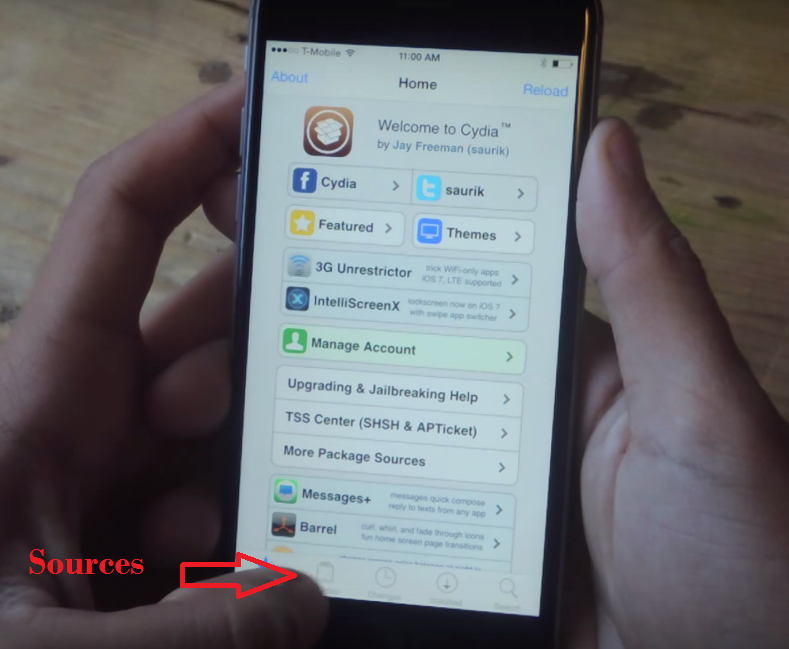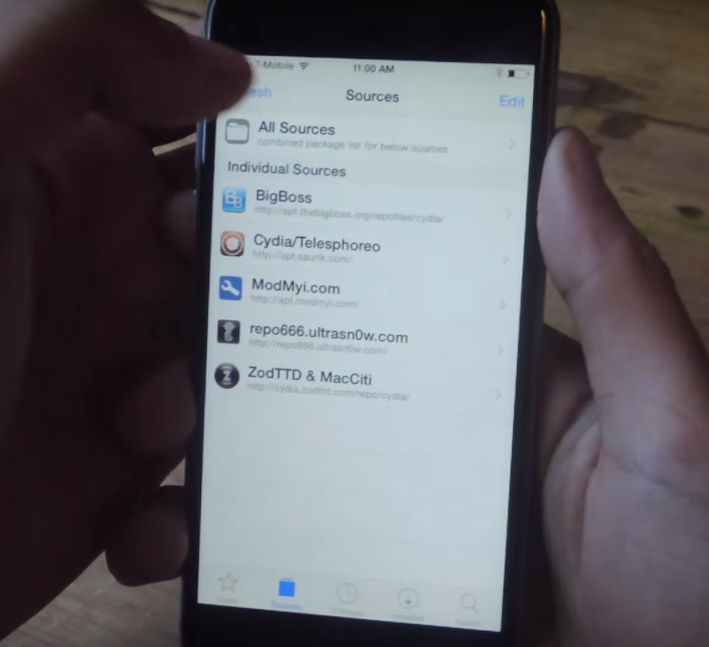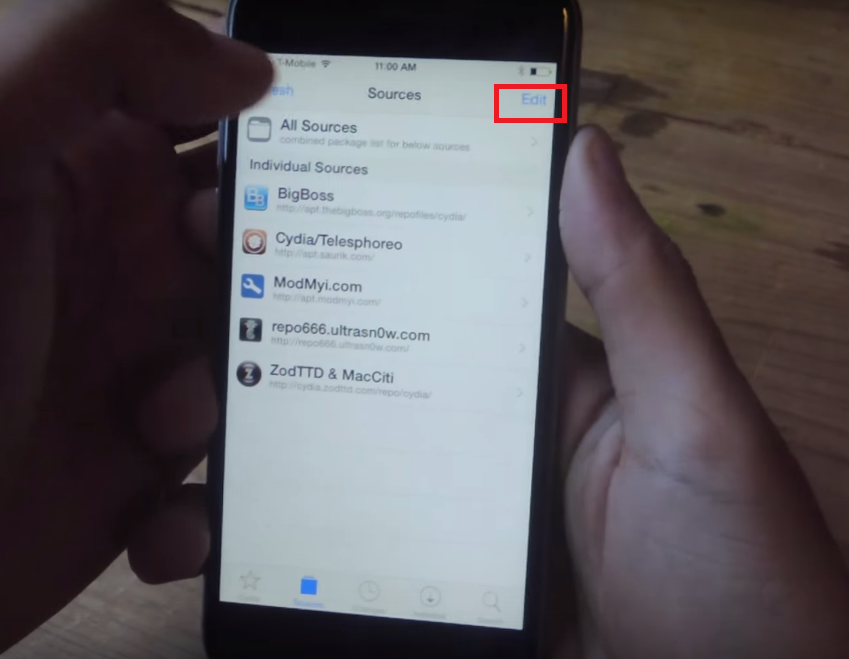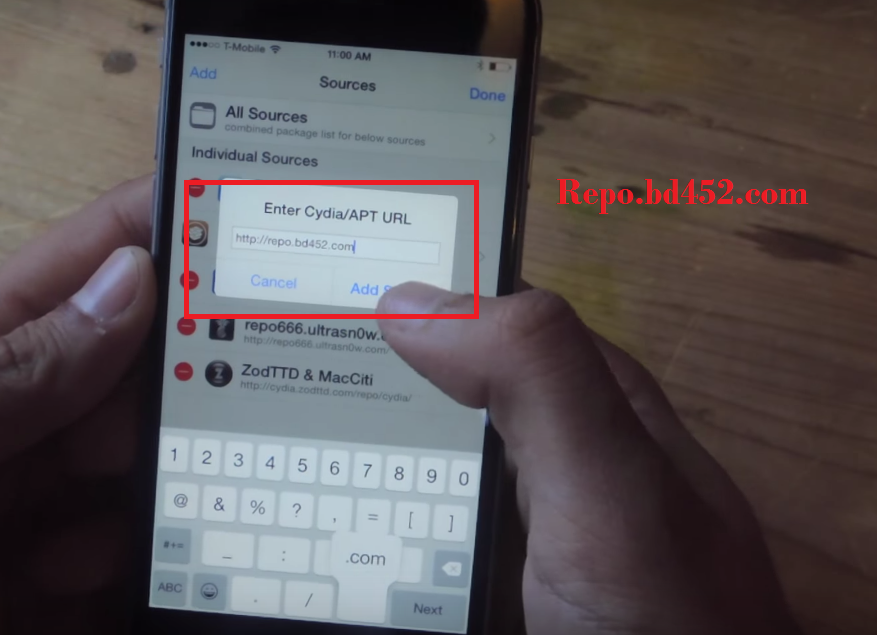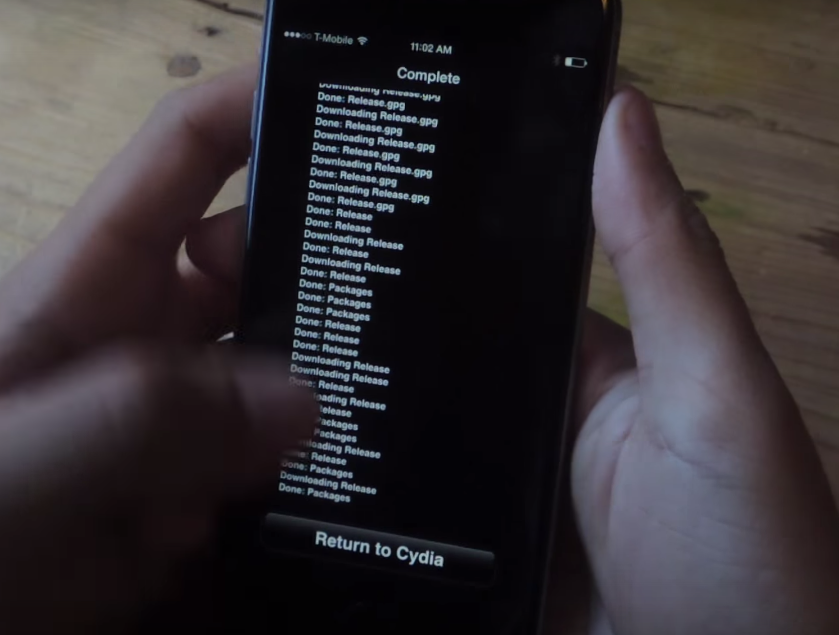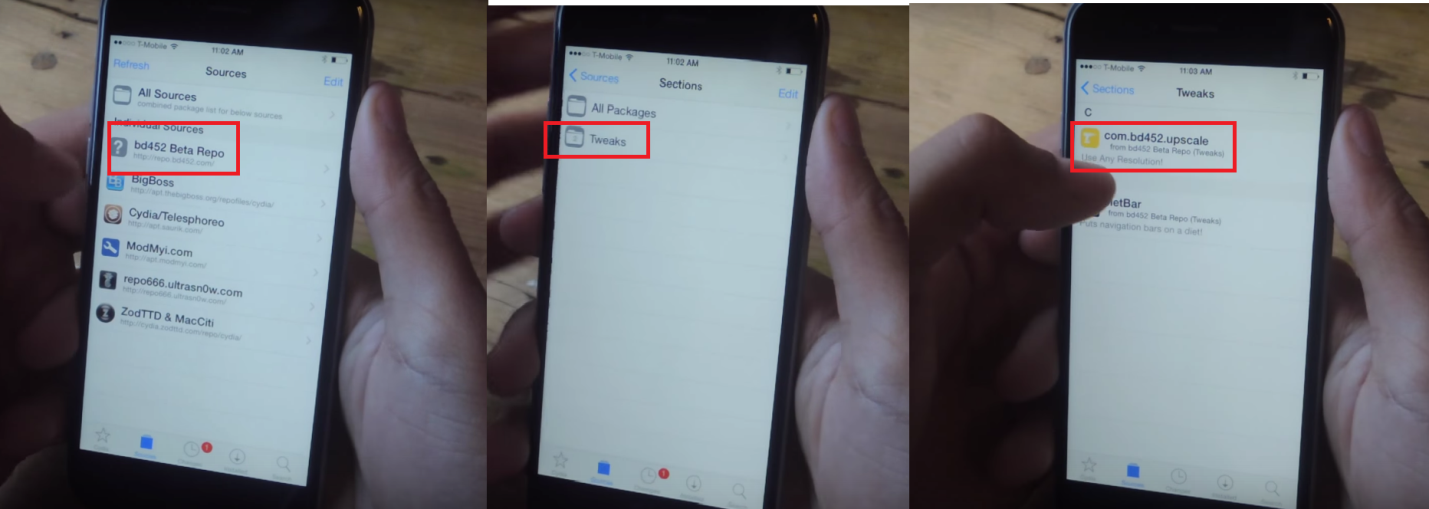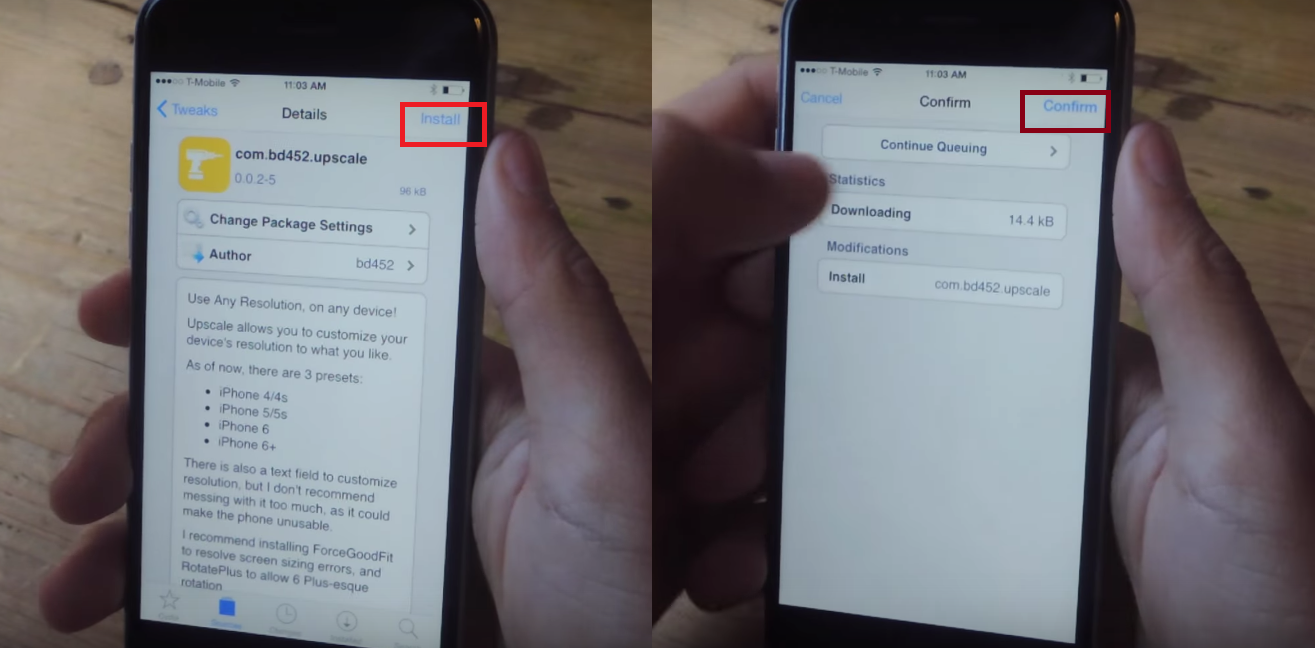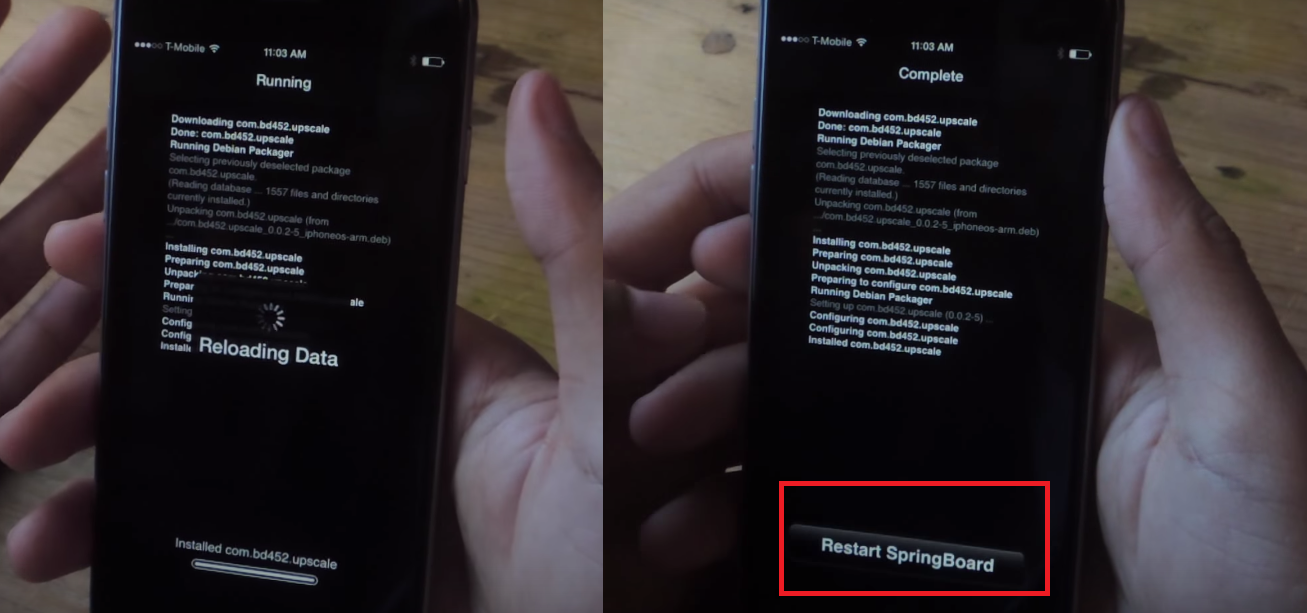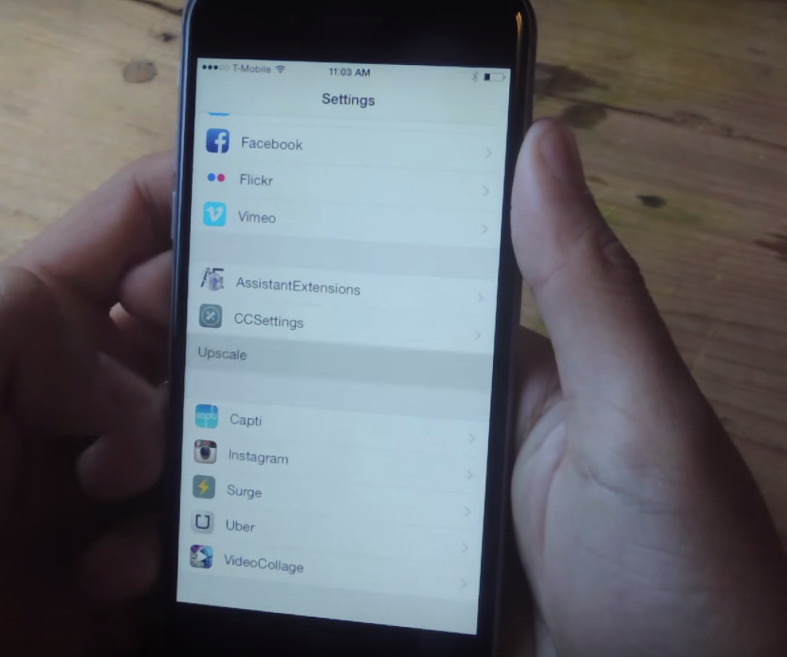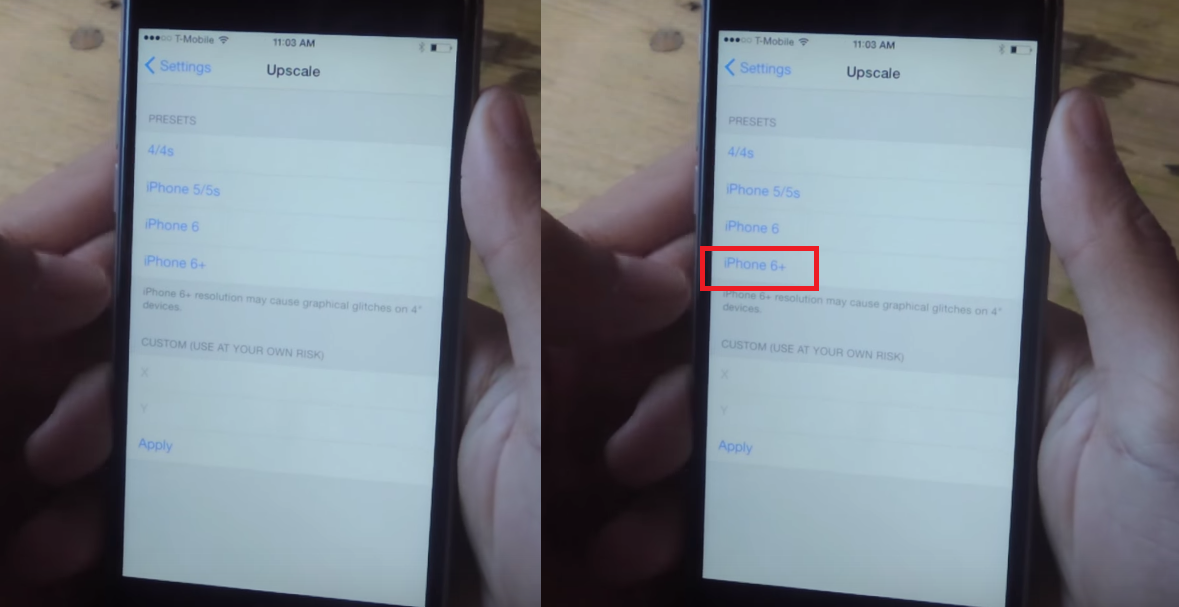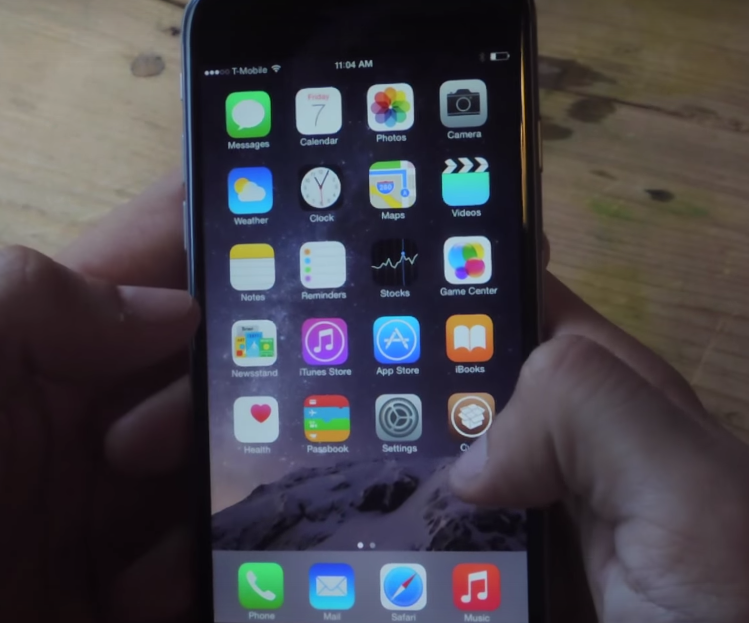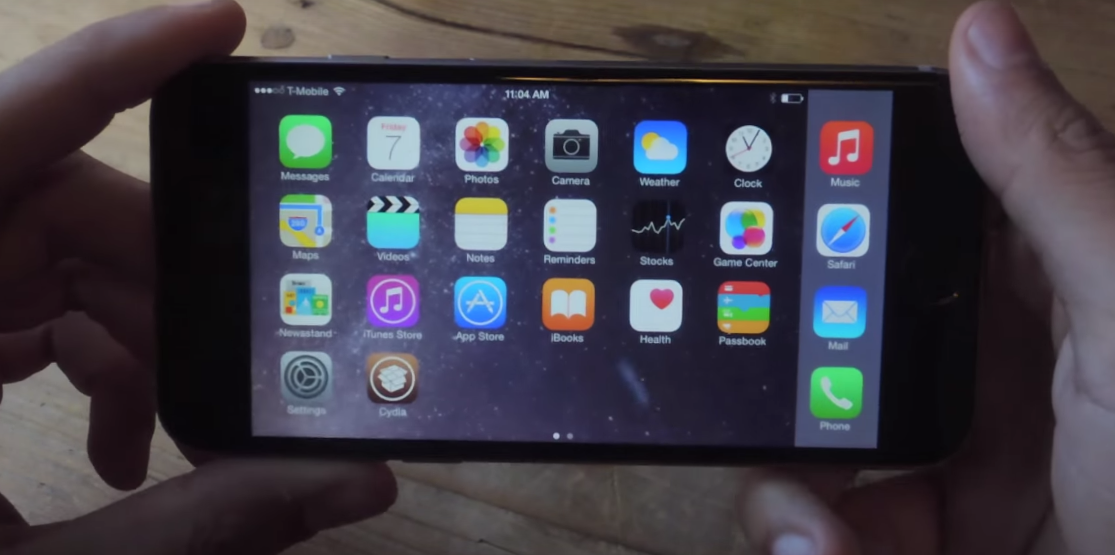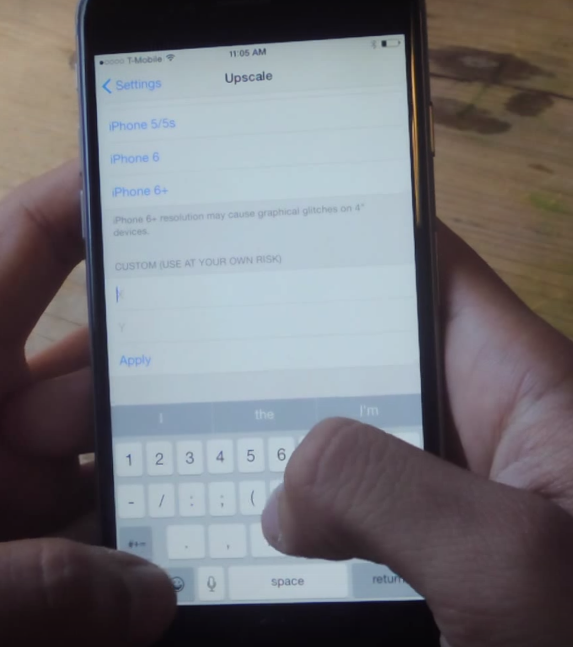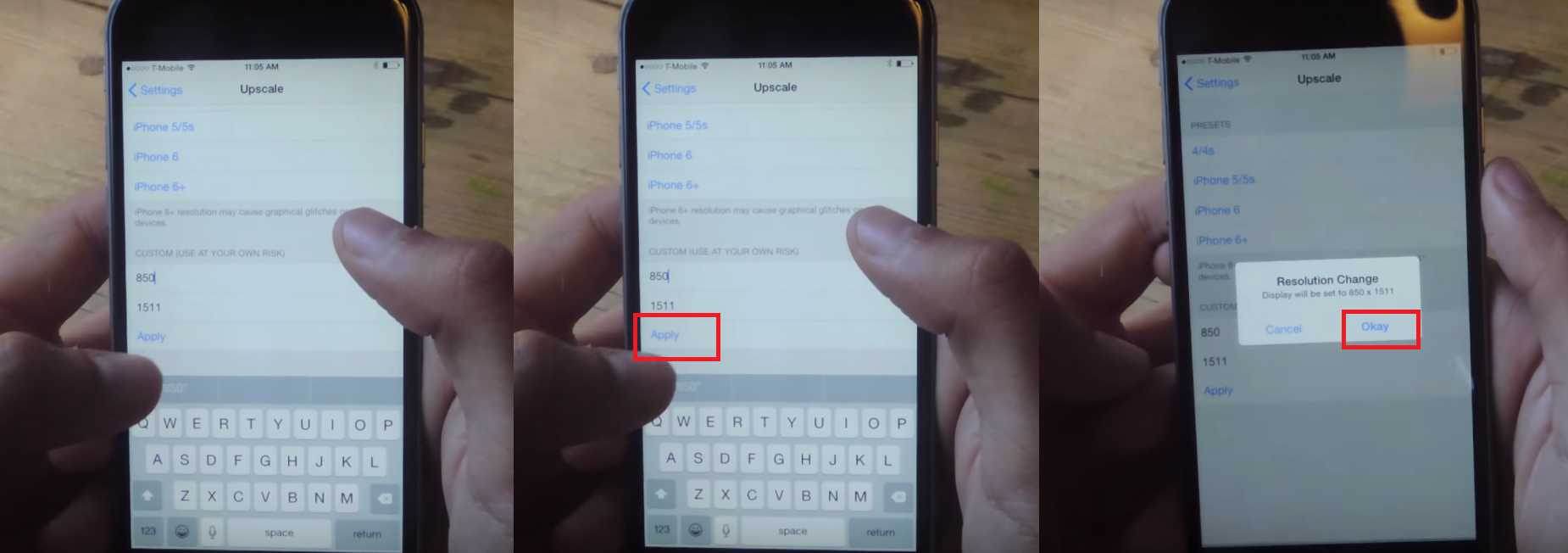The tweak is currently in beta version which allows you to choose between several presets via its settings. Perks of changing your iPhone 6 resolutions are, a decent looking native UI, seamless interface, no icon on SpringBoard only preference pane, and above all: landscape mode, which is exclusively for iPhone 6+. The iPhone 6+ asset looks a lot more reasonable on the 4.7 inches screen of iPhone 6, so that’s why we are going to primarily test iPhone 6+ presets on iPhone 6.
Follow the instructions carefully:
Go to your app Cydia > Sources.
You will be presented with the list of all your sources installed on your device. The source we are going to use is not on Cydia, so we are going to add it manually.
Next thing we are going to do is tap on “Edit” on top right of the screen.
Now go to “Add” on top left of the screen. A pop-up will appear with asking you to enter “Cydia/Apt URL”
Here you are going to type in “bd452.com” Upon typing, tap on “Add Source” It will take some time to verify the URL.
After verifying it is going to install, when it completes. Tap on “Return to Cydia”
Now you will see a new source added to your Cydia with the name of “Bd452 Beta Repo” tap on the new source you just added, you will be followed to another page. Now you have to go to “tweaks” Where we are going to find the tweak and the tweak is called “com.bd452.upscale”
Now tap on the “bd452.upscale” once you are inside, tap on the “Install” on top right of the screen, it will ask you for confirmation, now tap on “Confirm”
Now wait for it to load. Once it’s installed. You have to tap on “Restart SpringBoard” on bottom of the screen.
Now you will be booted back to the home screen, next step is go to “Settings” of the device, scroll all the way down to “Upscale” and tap on it.
When open up upscale, here you can change the resolution you have on your device. You will have presets of 4/4s, iPhone 5/5s, iPhone 6 and 6+. Since we are on iPhone 6 we are going to tap on “iPhone 6+” to have the preset of iPhone 6+.
A pop-up message will prompt, tap on “Okay”. Now you will be retrieved back to home screen and you can see your resolution has been changed and your icons are a bit smaller from before. If you go to your app drawer you will see every option is a tiny bit smaller.
Perks of having iPhone 6+ resolution set on your iPhone 6 is, if you rotate your device your screen will automatically turn into landscape mode, which is something that’s only exclusive for the iPhone 6+ users.
In case you want to enter custom resolution you have to do it manually, by going to Settings> Upscale in the lower section, you can enter your custom resolution in the “x” and “y” sections.
Now type “850” in the “x” section and “1511” in the “y” section. Before you hit “Apply” make sure the cursor in on “x” section and then tap on “Apply” you will be presented with a message tap “Okay”
Now go back to your home screen and you will notice the icons are bigger than before, and resolution is adjusted at the amount you entered. If the resolution doesn’t suit to your liking then you change it, experiment with it a little you will soon get the perfect resolution of your desire. Just make sure you don’t insert a large number in “x” section and small number on “y” section that’d mess everything up.
To save you some time, here are the some custom resolutions with their results on iPhone 6.
How to Change Screen Resolution on Windows 10FIX: Windows 10 Cannot Change Screen ResolutionCannot Change Screen Resolution in Windows 10Fix: Couldn’t switch to requested monitor resolution