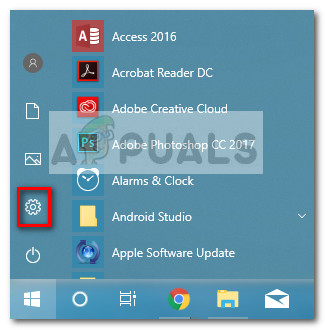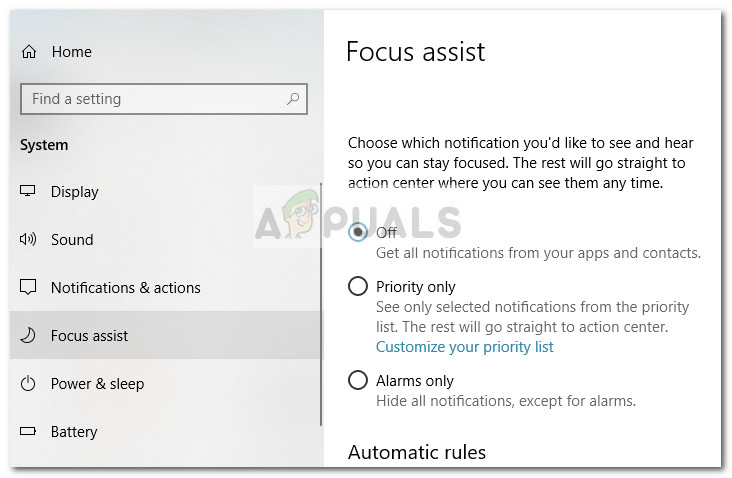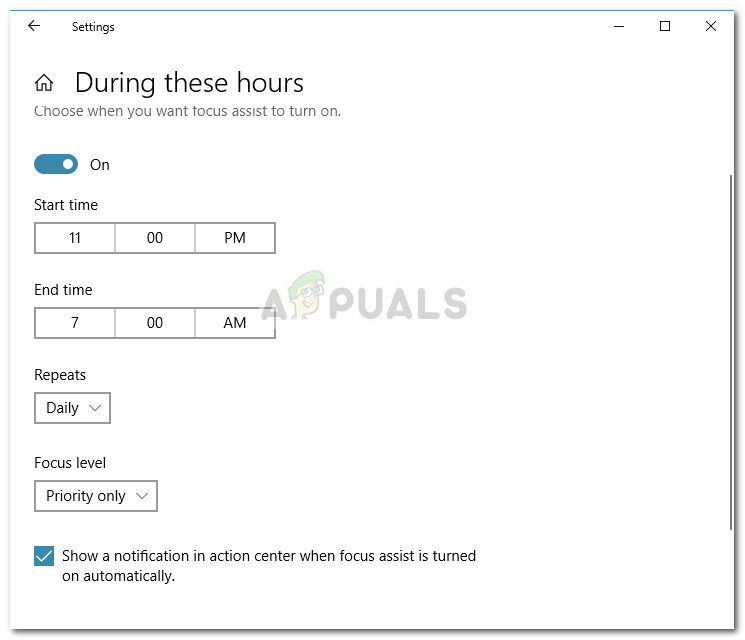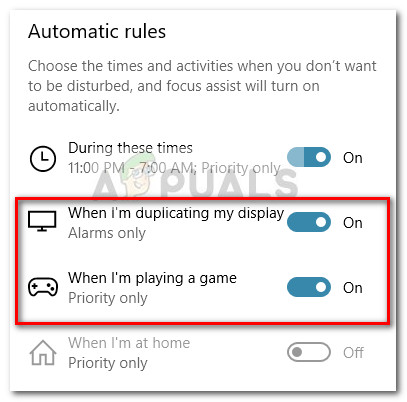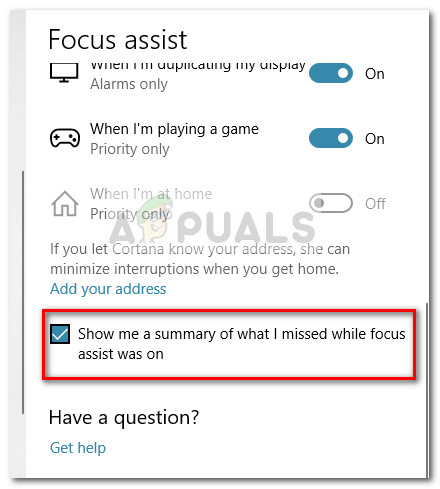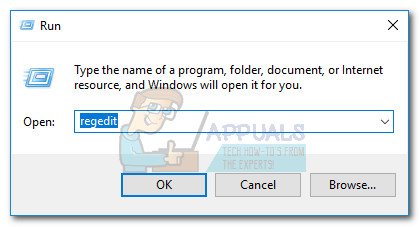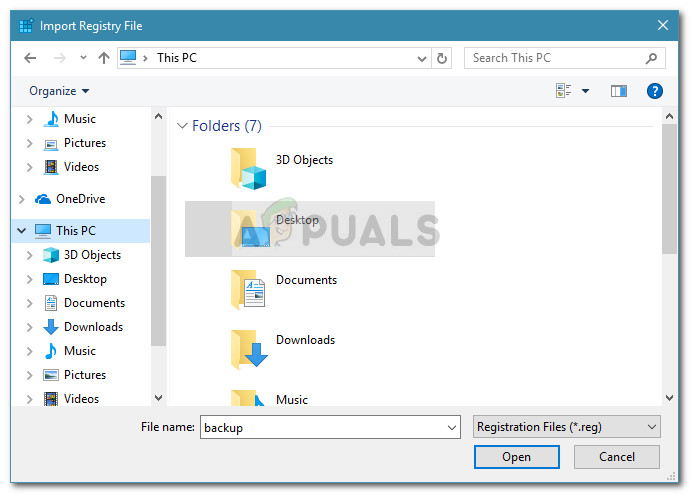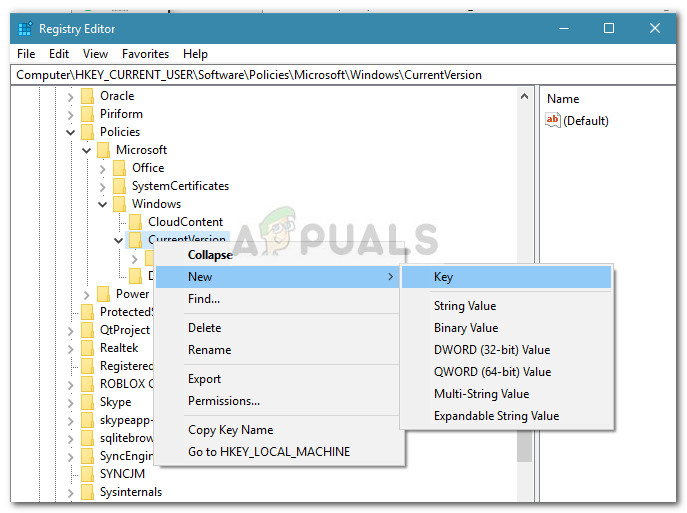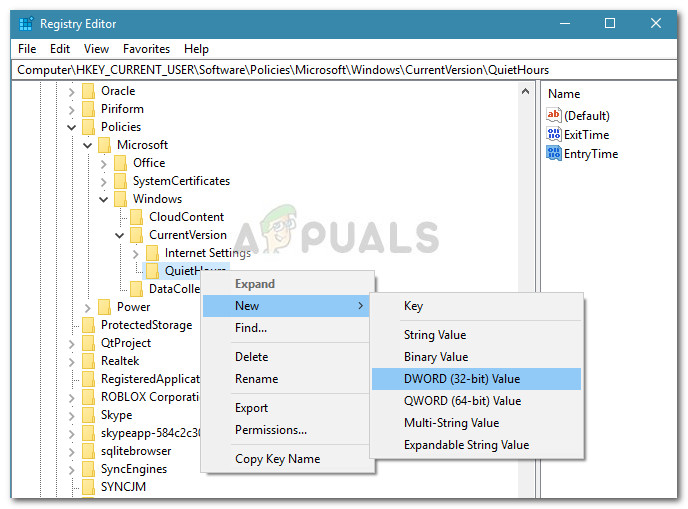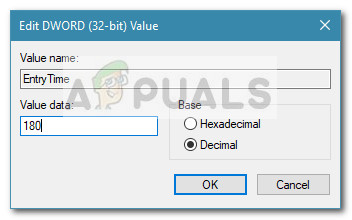What is Quiet Hours (Focus Assist)?
Quiet assist is a Windows feature that disables the showing of all notifications during a pre-determined period of time. Quiet Hours was introduces with the launch of Windows 8.1. This feature is meant to help those users that need to stay focused on what they’re doing without being interrupted by notifications. If you previously used Windows 8, you might remember that you were previously able to configure Quiet Hours to turn On and Off at certain times. But for some reason, Microsoft decided to remove that customization menu for Windows 10 and only leave an On/Off toggle. By default, Windows 10 previously set Quiet Hours from 12 : 00 AM to 6 : 00 AM, with no option to change them from the user interface. Starting with the Windows 10 build 17083, the Quiet Hours feature has been renamed to Focus Assist. Even if this change confused some users, the update also brought some additions to the classic Quiet Hours functionality:
If you already updated to Windows 10 build 17074 or above, Focus Assist will automatically turn itself on whenever you are duplicating your display. This is a welcomed addition since it will prevent any interruptions during presentations and other similar activities.Focus Assist will also be turned on automatically whenever you play a game or run an application that is using DirectX.You can now customize a priority list that will allow important applications and people to penetrated the Focus Assist wall even when it’s turned on.With the new Cortana integration and geolocation services that were implemented, you can configure Focus Assist to turn on automatically at specific locations.If you already updated to Windows 10 build 17661, Focus Assist will automatically turn itself on whenever you are playing a full-screen game.You can see a summary of the things you missed while you were using Focus Assist.
Of course, if you are a technical person, you don’t have to rely on the default behavior. Focus Assist (Quiet Hours) allows you to set up your own schedule. You can select the activities where you don’t want to be disturbed, set manual hours, configure a priority list and even configure the service to enable itself only when you’re at home. To make things easier for you, we configured two step by step guides on changing the automatic rules of Focus Assist (Quiet Hours). If you already have Windows 10 build 17083 or above, follow Method 1. If you’re still using an older Windows 10 build (older than build 17083) in which this feature is still named Quiet Hours, follow Method 2 to change the Quiet Hours by Editing the Registry.
Method 1: Changing the Focus Assist Automatic rules in Windows 10
The following steps were written in an attempt to give you a basic overview on how you can change the automatic rules of the Focus Assist feature on Windows 10. But keep in mind that the following steps are only applicable if you are already on Windows 10 build 17083 or above. Note: If your build is older than Windows 10 build 17083, jump straight to Method 2. Here’s a quick guide on how to change the default configuration of Focus Assist on Windows 10:
Method 2: Changing Quiet Hours via Registry Editor
If you don’t want to update to Windows 10 build 17083 or above, you have no UI-enabled way to modify the standard quiet hours. However, there is a workaround that will enable you to set custom hours for when the Quiet Hours feature to kick in. Note: This guide won’t be applicable if your Windows 10 build is older than 17083. This guide will involve editing the Registry, but you run no risk of damaging your PC if you follow the instructions closely. But just to be sure, we are going to show you how to backup your registry in case something goes terribly wrong. Here’s a quick guide on how to modify the default Quiet Hours using Registry Editor:
Unable to Turn Off Focus Assist? Try these fixesbe quiet! Pure Loop 240mm AIO CPU Cooler ReviewHow to Fix Xbox Assist Error 0x87DD0017?AI v Covid-19: How can AI assist with Covid-19 Tracking and Research?