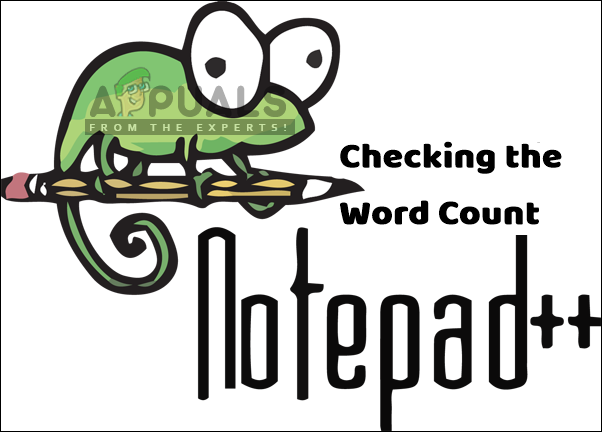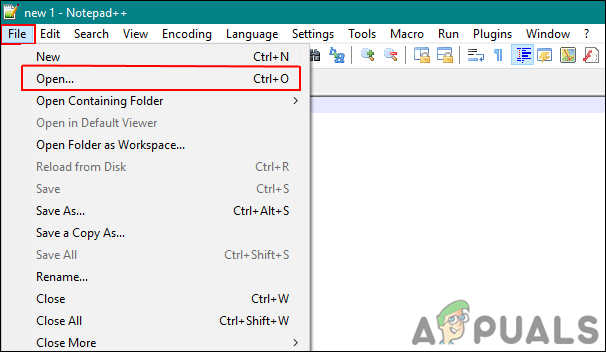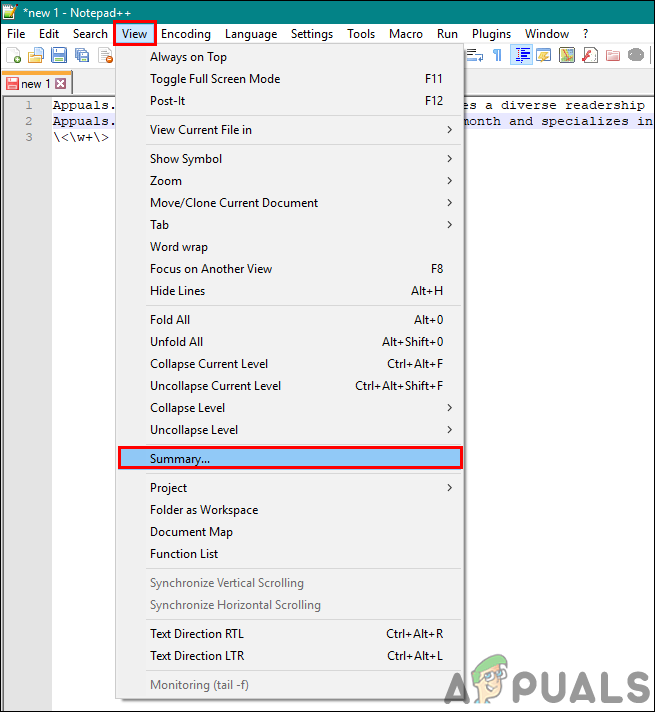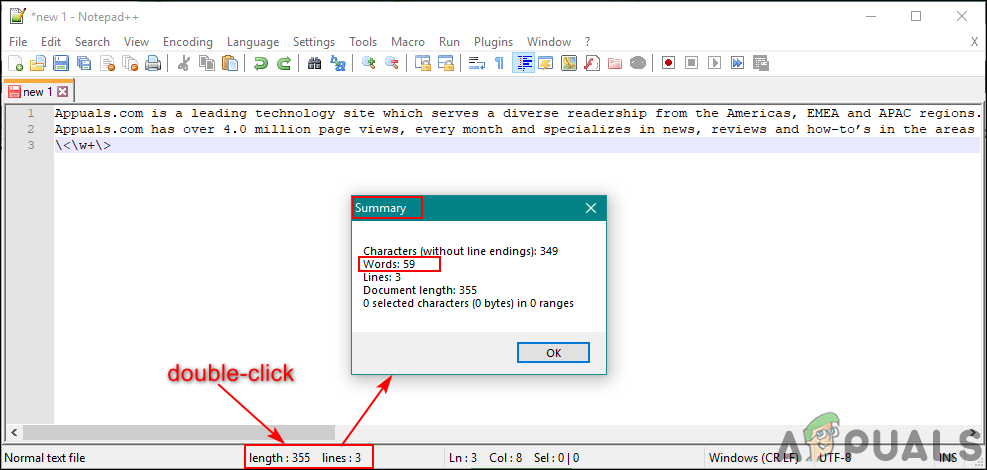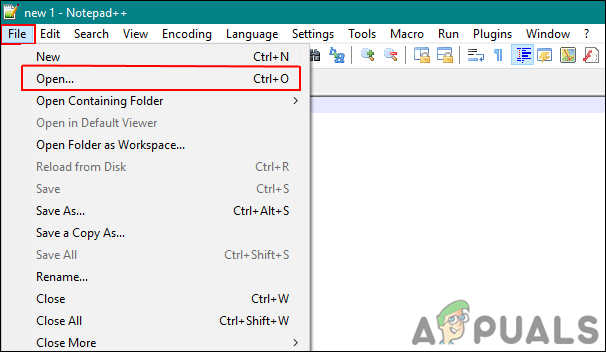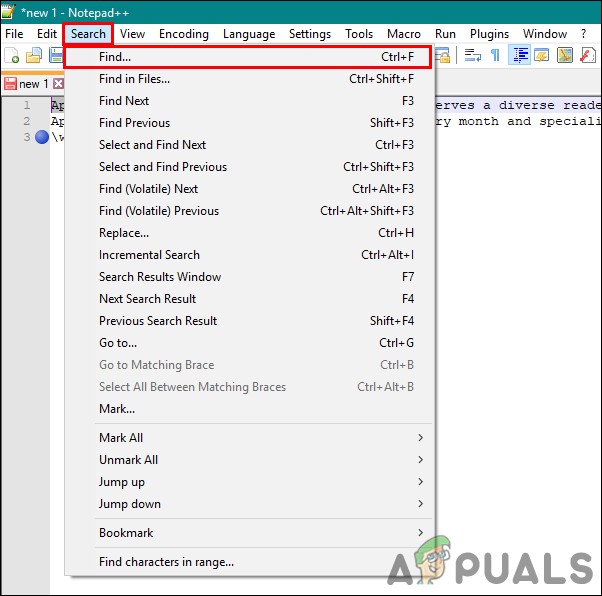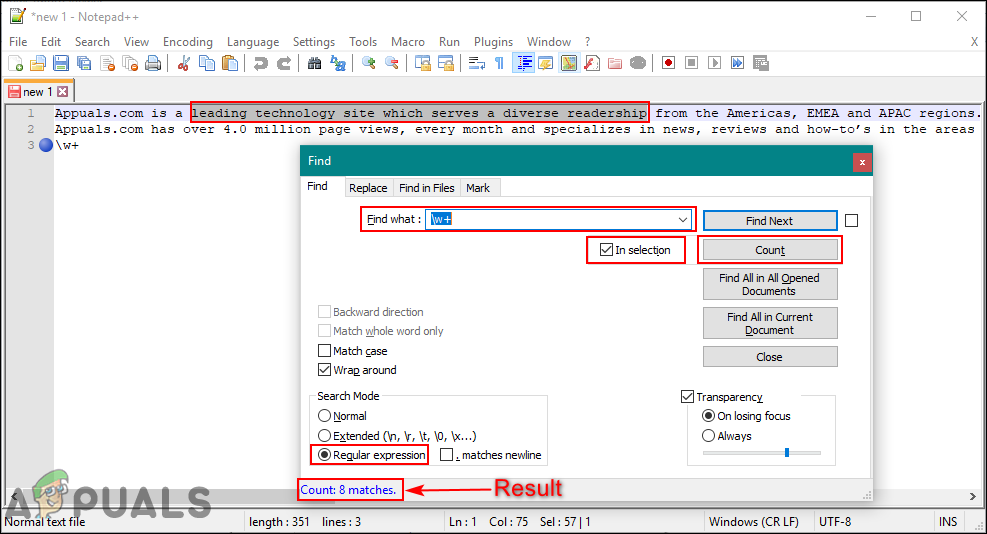Checking Word Count of a Document through Summary
The word count is one of the necessary tools for most of the text editors. Back then, you would have to install a plugin manually in Notepad++ to just check the number of words in a document. However, with the Summary option, you can easily find the details of words, lines, and characters in your Notepad++. It still lacks in some areas, like showing the word count of selected words only. Follow the below steps to try this out:
Checking Word Count through Find Feature
This method is for showing the word count of the selected words. The summary only shows the full word count for the document, but not selected words. We can easily find the word count of selected words by using the Find tool of Notepad++. You don’t need to install plugins for this specific option when this can be done already by other options. Follow the below steps to count words for only selected text:
Count Characters in Word or Pages on a MacHow to Check Your Spellings When Working on NotepadHow to Install Notepad++ Spell Check PluginHow to Fix ‘Interface CRC Error Count’ inside HD Tune