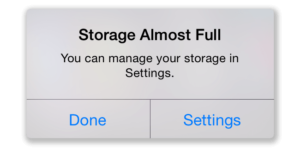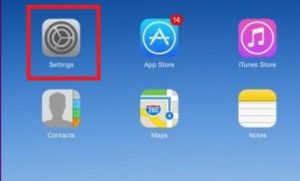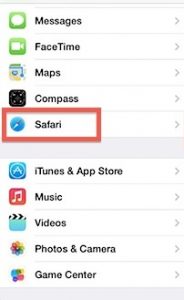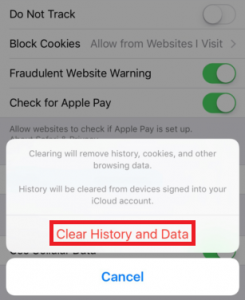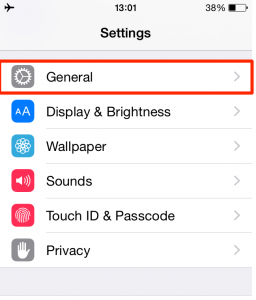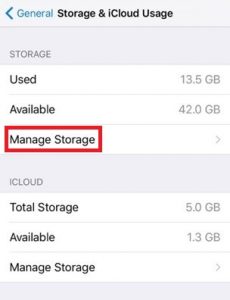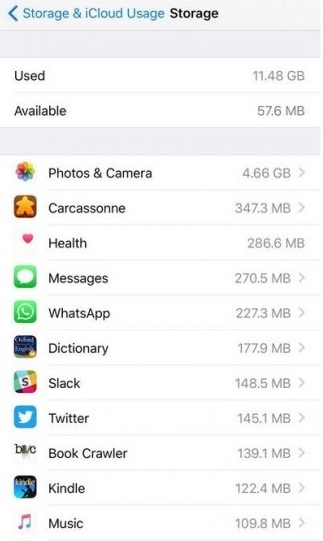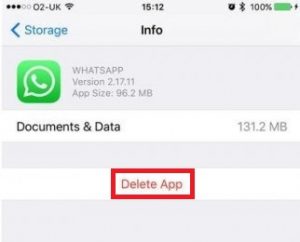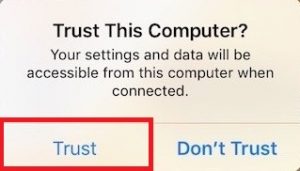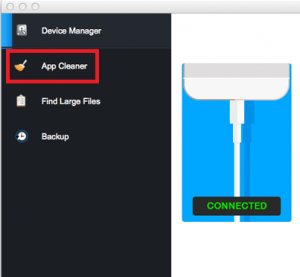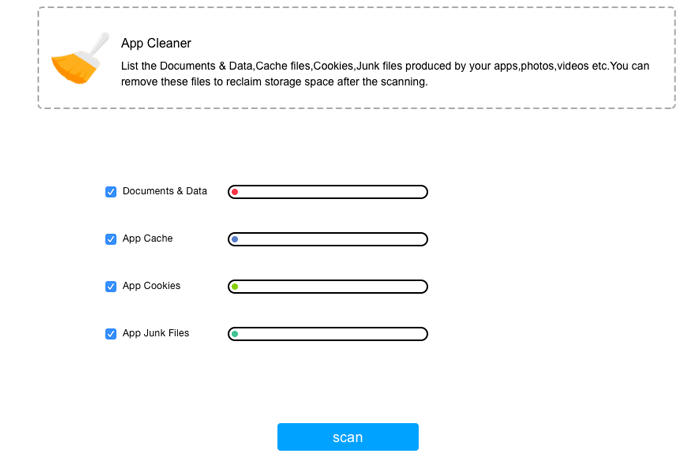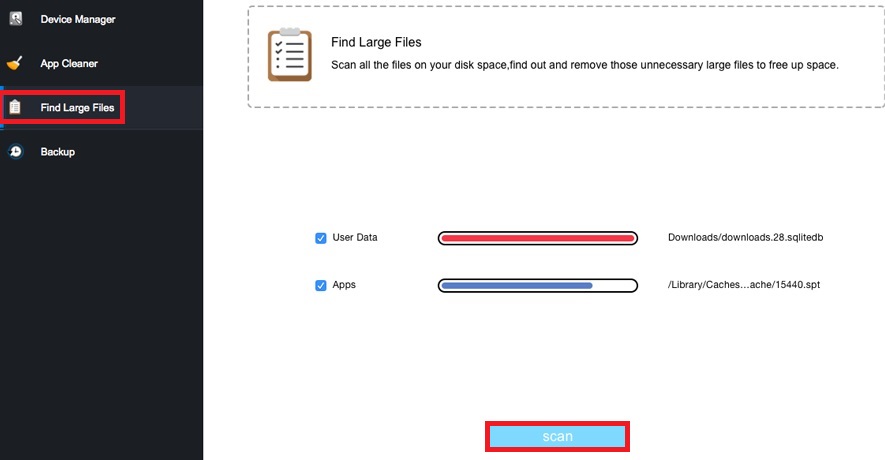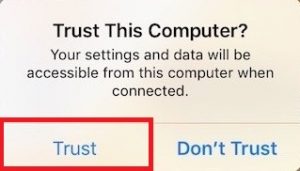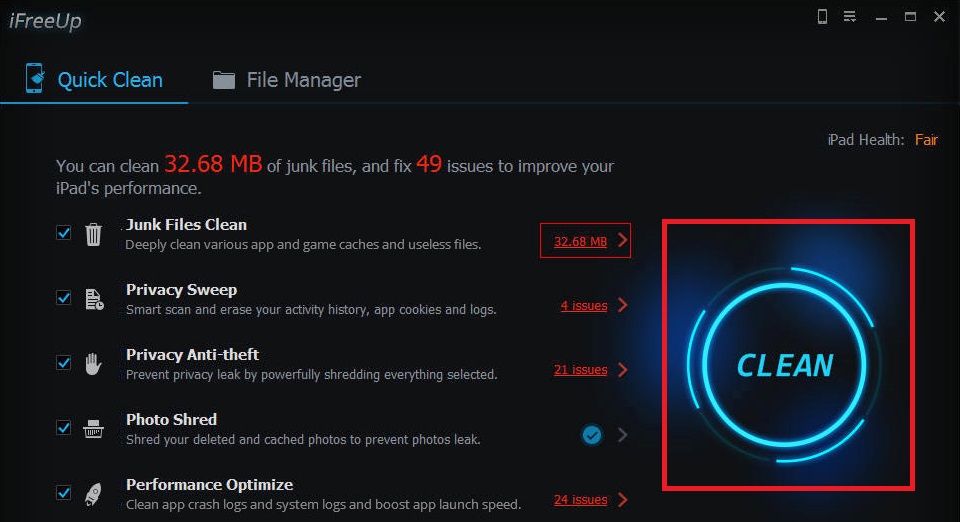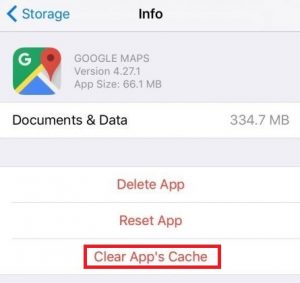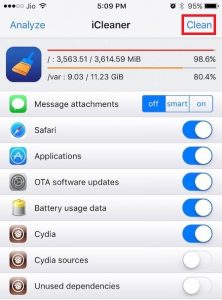If you’re working with a 16 GB iPhone, chances are you are going to run out of space at any moment. But even if you have a 32 GB or 68 GB model, temporary files, app data, and other junk files will end up occupying a lot of valuable space.
iOS devices collect a lot of information and store it for future use. Every time you use Facebook, Twitter or Whatsapp, your device will store cache data that will pile up over time. Even though iOS is programmed to avoid allotting cached memory to apps that run in the background, the speed of your device will be affected over time. Like it or not, knowing how to clear data and cache on your iPhone will make your device function faster. Below you have a collection of methods that will help you clean memory-clogging files and other junk on your iPhone.
Method 1: Clearing the cached data from Safari
The Safari app uses cached data to store information that can easily be accessed when needed. This improves the user experience and makes your browsing a lot faster. We spend a lot of time surfing the web, so it’s understandable why our web browsers contain the most amount of cached data when compared to most of other apps. Luckily, cleaning the cached data from Safari (the default iOS browser) is extremely easy. If you wish to free up some space on your iPhone, this is one of the best places to start. Follow the steps below to delete the cached Safari data on your iPhone.
Method 2: Cleaning App cache from Settings
Besides Safari, there are a lot of apps that will store cached data for the sake of improving the user experience and make the app run faster. Almost all the apps you end up installing on your device will end up using additional memory besides the initial download size. Perhaps the biggest shortcoming of iOS is the inability to clear an app’s cache without uninstalling it. On Android, it’s as simple as hitting the Clear Data button, but iOS doesn’t have a built-in way to do the same. But if you desperately want to free up space by deleting some app caches, you can uninstall some apps and reinstall them back. This will free up considerable space. Here’s what you need to do:
Method 3: Clearing cached data with a 3rd party software
As we already established, iOS has no built-in way of clearing a specific app’s cache, without uninstalling the entire app. Some developers have included a feature that enables users to clear the cache from within the app they’re using, but those cases are still rare. To date, the best and safest way to clear an app cache on any iPhone / iPad / iPod device is to use a dedicated 3rd party software. You can also use these types of programs to clear out other data types like cookies or duplicated contacts. Before you go on, make sure you have a PC or MAC at the ready. Note: Using the appropriate software to clear app cache, cookies and junk files is completely safe. Since the software is different from platform to platform, we have included two separate guides – one for MAC and one for Windows. Follow the guide appropriate to your desktop platform.
Clearing the cache with Cisdem iPhone Cleaner (for MAC users)
Cisdem iPhone Cleaner is by far the most capable iPhone cache cleaner that works via MAC. It will quickly analyze your system and carefully removes cookies, cache, browsing history, junk files and other files that have no active utility. Here’s how to use Cisdem iPhone Cleaner to clear the cache from your iPhone:
Clearing the cache with iFreeUp (for Windows users)
If you’re using Windows on your desktop computer, iFreeUp is essentially your only sollution for clearing the cache data of your iPhone. iFreeUp will remove useless cache and log files in a simple and easy way. It will also manage various unessential files of your iOS to boost the performance of your iPhone, iPad or iPod. Even more, it has a built-in file manager that allows you to export, import or delete anything from photos to books from your PC to your iPhone and vice versa. Follow our guide below to learn how to clear cache data on iPhone on a Windows computer:
Method 4: Clearing the App Cache with CacheClearer tweak (only on Jailbroken devices)
If you have a jailbroken iPhone, this is by far the best solution. So far, I’ve been able to identify two jailbreak tweaks that will let you clear cache and free up space on your iPhone. Installing one of the tweaks below is extremely easy. The hard part is jailbreaking your iOS device. If you’ve never done it before, I would take it straight to a technical as the process is quite tedious.
CacheClearer
CacheClearer is a jailbreak tweak that enables users to clear the cache on almost every app. This tweak will enable you to clear the cache on each app in part right from the app settings menu. You don’t have to uninstall the app or anything like that, it feels like a native setting. Here’s how to install CacheClearer:
iCleaner
iCleaner is a standalone app. As opposed to integrating nicely with the OS like CacheCleaner, this tweak has it’s own menu with a lot of customisable options. iCleaner is more complex than the first tweak, as it’s capable to clear the Safari cache, delete temporary files, remove message attachments and delete cached data from all applications. It’s all done with a single tap. Here’s how to install iCleaner:
Conclusion
As you were able to see, there are some ways to clear app cache on iOS. I admit it’s a lot less convenable than on Android, but it certainly can be done. In the end, it all depends on what you’re working with. If you have a jailbroken device, don’t think much before opting for a tweak. But if you’re not jailbroken, doing a clean-up via a desktop based computer will definitely yield the best results. Just make sure you choose the right software. On the other hand, if you don’t have a computer at the ready, it’s worth it to do some chores manually as explained in Method 1 and Method 2.
BEST GUIDE: How to Clear Search History and Cache on MacHow to Clear Cache for One Site?[How To] Clear Your Cache On Any Windows BrowserHow to Clear Cache in PlayStation 4?