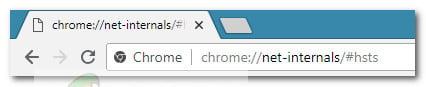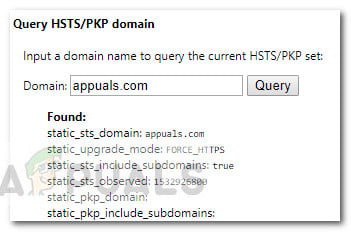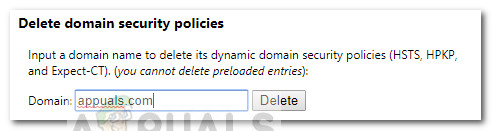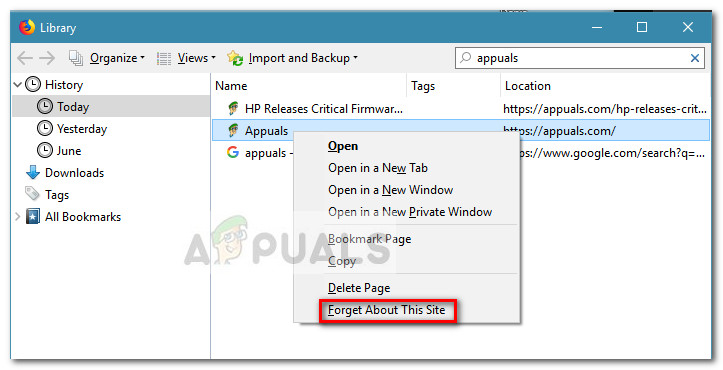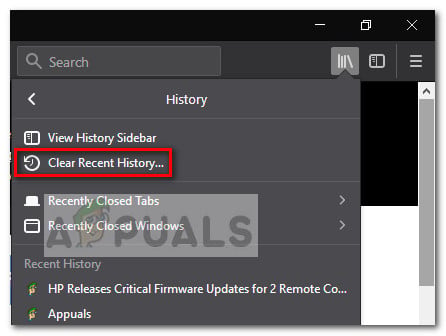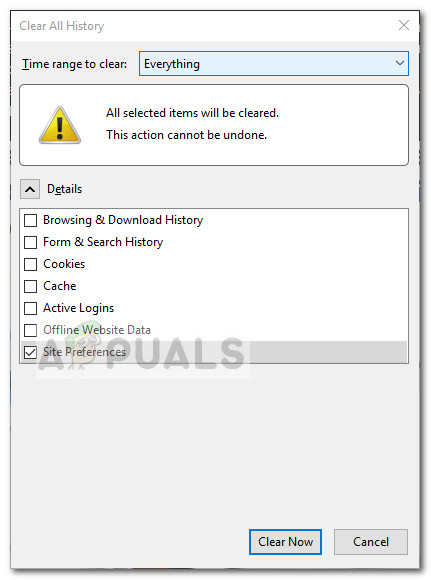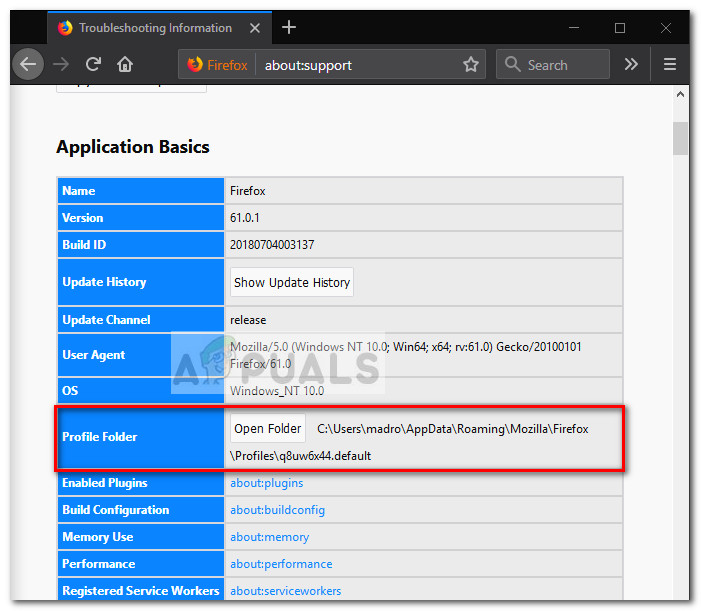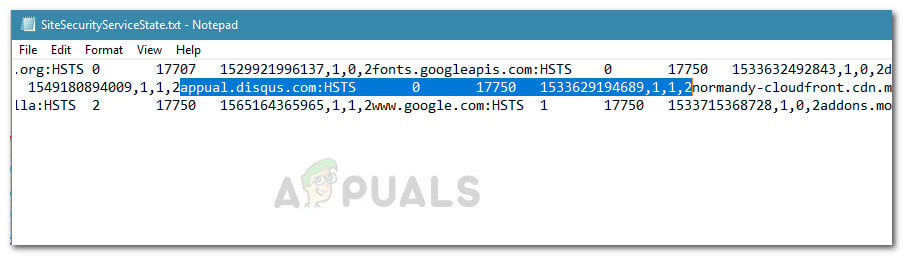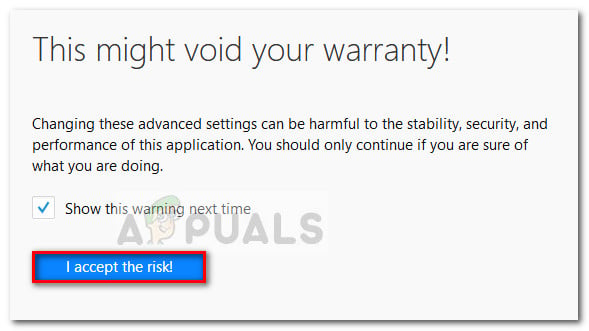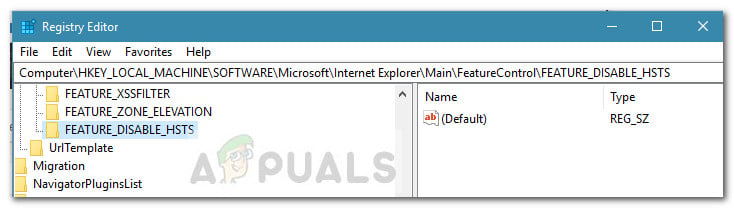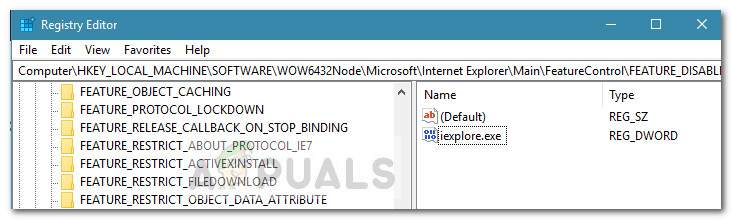What is HSTS?
HSTS (HTTP Strict Transport Security) is a web security mechanism that helps browsers establish connections via HTTPS and limit insecure HTTP connections. The HSTS mechanism was mostly developed to tackle SSL Strip attacks capable of downgrading secure HTTPS connections to less secure HTTP connections. However, some HSTS settings will cause browser errors that will make your browsing experience a lot less enjoyable. Here’s a Chrome error that is often triggered by an improper HSTS configuration: “Privacy error: Your connection is not private” (NET::ERR_CERT_AUTHORITY_INVALID) If you are receiving a privacy error when trying to visit a particular website and the same site is accessible from another browser or device, there’s a strong chance that you have a problem with how the HSTS settings are configured. If that’s the case, the solution would be to either clear or disable HSTS for your web browser. Below you have a collection of guides that will help you clear or disable your HSTS settings. Please follow the guides associated with your particular browser and feel free to follow whichever solution is most applicable to your particular scenario.
Clearing HSTS settings in Chrome
A problem with the HSTS settings in Chrome will usually display a “Your connection is not private” type error in Chrome. If you were to expand the Advanced menu (associated with the error) you’ll likely see a small mention about HSTS ( “You cannot visit website name because the website uses HSTS. Network errors and attacks are usually temporary, so this page will probably work later.“) If you’re experiencing the same behavior, follow the steps down below to delete the HSTS cache from your Chrome browser:
Clearing or Disabling HSTS settings in Firefox
When compared to Chrome, Firefox has multiple ways of clearing or disabling the HSTS settings. We are going to start with the automatic methods first but we also included a couple of manual approaches.
Method 1: Clearing the Settings by Forgetting the Website
If this method wasn’t effective or you’re looking for a way to clear the HSTS settings without clearing the rest of your cached data, move over to the other methods below.
Method 2: Clearing HSTS by clearing Site Preferences
Method 3: Clearing the HSTS settings by editing the user profile
Method 4: Disable HSTS from inside the Firefox Browser
Clearing or Disabling HSTS settings in Internet Explorer
Since it’s an important security improvement, HSTS is enabled by default on both Internet Explorer and Microsoft Edge. Although it’s not recommended to disable HSTS inside Microsoft’s browsers, you can turn the feature off for Internet Explorer. Here’s a quick guide on how to do this via Registry Editor: Note: Keep in mind that the procedure is longer if you have an x64-based system than if you have an x86-based system.
How to Disable Video/Audio Autoplay in Chrome, Firefox, and Microsoft Edge?Disable or Enable Hardware Acceleration in Web Browers (Edge, Chrome and…Firefox Quantum, Beta and Nightly Affected by ‘Reap Firefox’ Crash AttackMozilla Firefox To Ditch Direct3D 11 And Shift Entirely to WebRender Engine with…