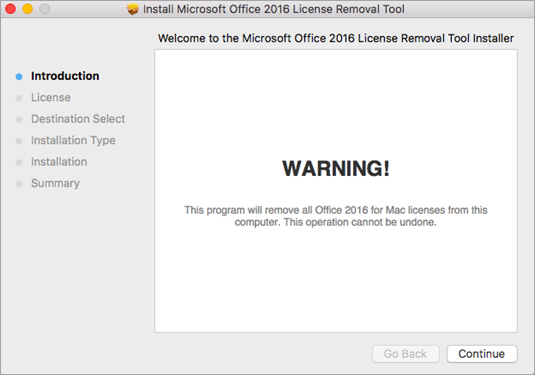Method 1: Uninstall via Our Uninstall Tool
Download and run the uninstall app. After you run the app, a dialog will appear which will prompt you to confirm removal. Click Continue when you see this. After it has completed, click OK. Then remove any office icons left in the dock Download Office 2011 Uninstall App If you also have Office 2008, then follow these steps:
- Open the Applications Folder from Finder 2. Locate and open the Office 2008 folder 3. Open Additional Tools 4. Go to Remove Office Folder 5. After it has opened, hit Continue and it will locate all versions of Office. 6. Once it has found versions of Office 2011 on your system, click Continue else Close the Application.
Method 2: Uninstall Manually
How to Quit SyncServicesAgent on Mac When Updating Office 2011How to Fix Error Reference Source not Found when Printing from Office 2010,…How to Uninstall and Remove avast Completely in Windows 10How to Completely Remove Windows 7 and Install Ubuntu?