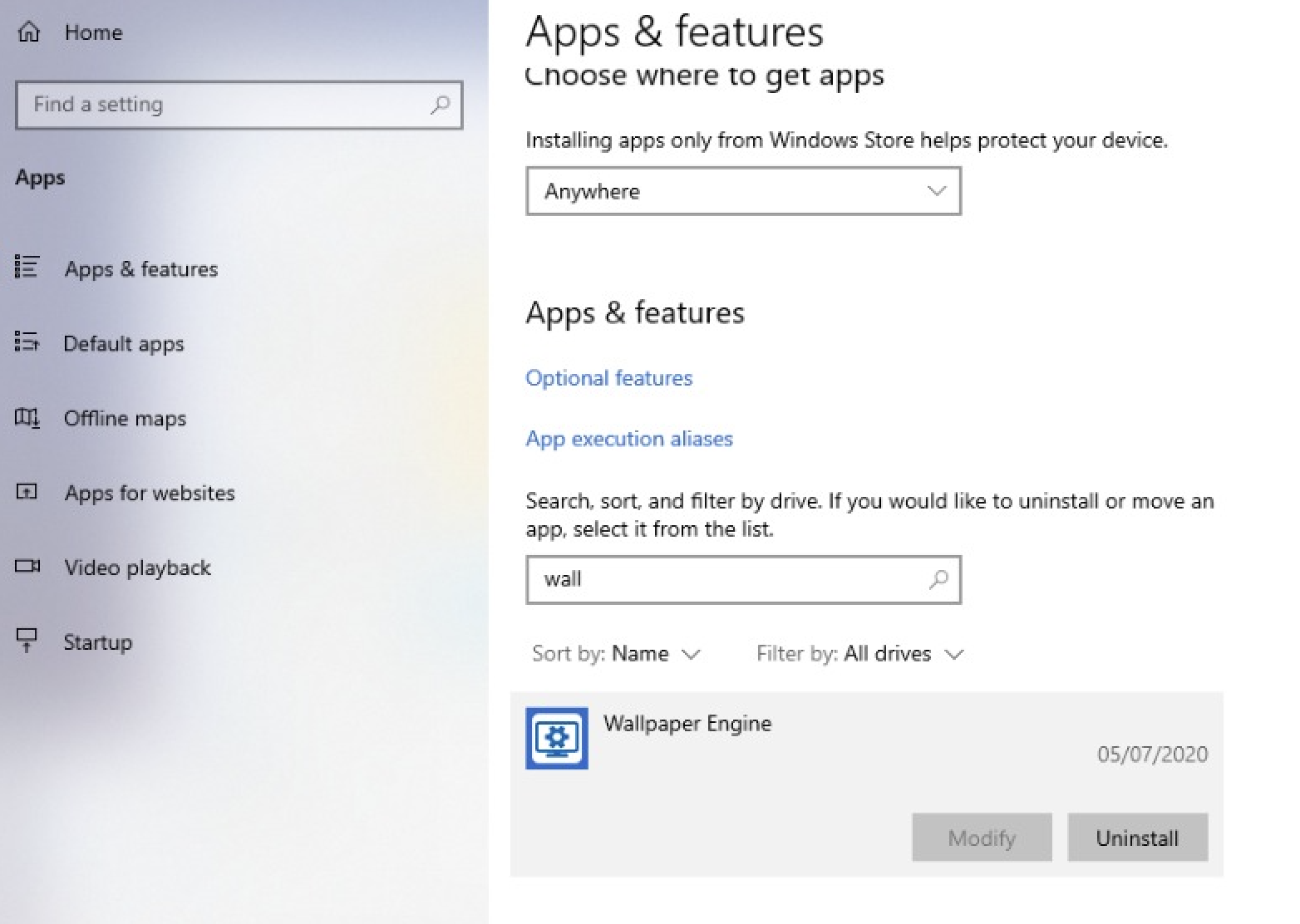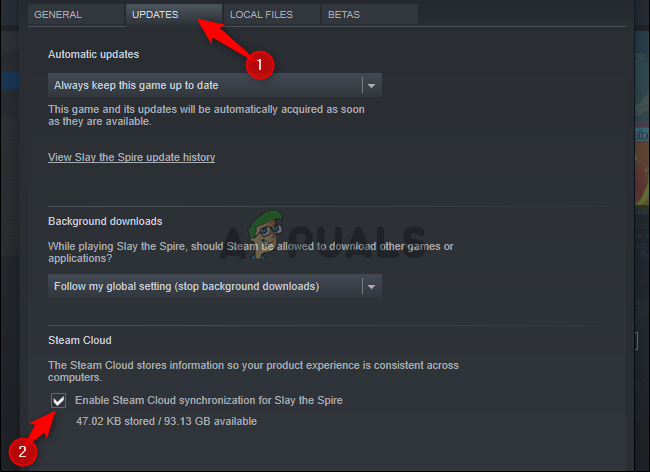Fortunately, Steam handles all of the issues since you don’t need to physically buy and insert the game since Steam downloads it from their high-quality servers and the game is installed automatically and your job is only to click Play. Purchases are also handled easily with the Steam Wallet and you can use the game on any computer as long as you download Steam and enter your credential. Some users have experienced issues where they uninstalled a game through Steam but some of the files remained to cause certain issues. These issues generally occur when users install additional mods parallel to their original games. Mods are created and developed by regular people who possess certain knowledge but they are not professionals and they have not been a part of the certain game’s development. That is why it’s normal to expect certain bugs and problems but that is the price you must pay if you want to change your gaming experience.
How to Uninstall a Steam Game?
There are two ways to uninstall a Steam game but they generally come down to one. You can go to Add or Remove Programs on your computer, find the game you want to remove, and click Uninstall. However, this will open the Steam client and you will be prompted with a screen prompting you to delete game files from your computer. The second place you can delete the game from is the Steam client itself. Uninstalling the game from Steam is faster than the first option since you basically do the same thing from the client. Right-click on the game you want to delete from your library and click Uninstall. The next prompt you receive will look the same as if you began the process from the computer. After you are done with this, some game files still may end up causing some problems. This occurs rarely but you might need to get rid of some files manually. The correct way to do this is to open your game library folder. The default folder for game file storage is in the following address: This is where Steam stores game file if you didn’t choose another library of your hard drive. Enter the folder which shares the same name with the game you are trying to uninstall and delete everything you find inside. If this does not fix the issue you are having, some save files or config files may be causing the issue. They are usually stored somewhere in the My Documents folder directly or in a folder called My Games in My Documents.
How to Remove Games from the Cloud?
If you definitely want to get rid of these files for good, you should also know that Steam stores them in the cloud. The right way to end this cloud synchronization is to enter your Steam library, right-click the game of choice and click Properties. There should be an option called Enable Steam Cloud synchronization for (name of the game). Turn it off if you definitely want to get rid of everything related to the game. Stay aware of the fact that your in-game progress may be lost if you get rid of the files listed above. This is not recommended if you are planning on playing the game in the future.
Some Games have Left-over Mod Files
Finally, if you installed any mods, you should look for an uninstall option in the directory of the mod. If you can’t find the uninstall button, you should firstly remove it from the game and then delete everything from its folder. If you are using a mod manager, removing it from there should do it. Tip: Deleting the game files or uninstalling the game does not remove it from your library and you can still play the game you purchased simply by redownloading it through Steam.
How to Completely Uninstall Microsoft Teams on Windows 10?How to Completely Uninstall Discord from your Computer?How to Uninstall Faceit from your Computer Completely?How to Completely Uninstall BlueStacks