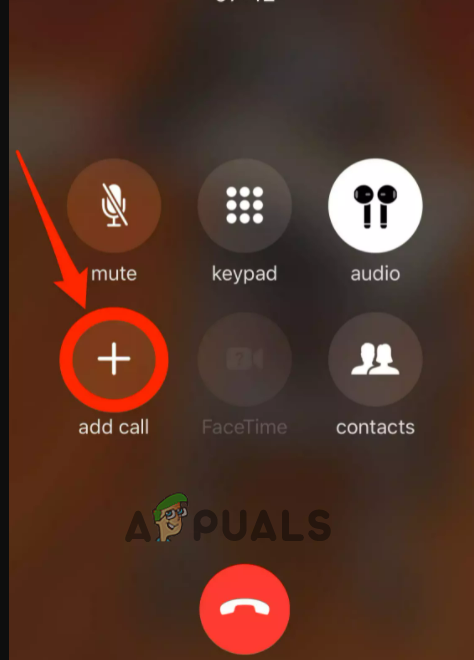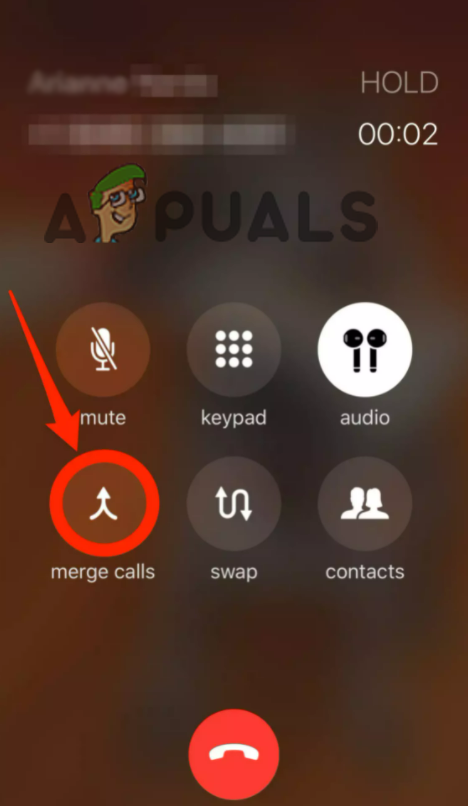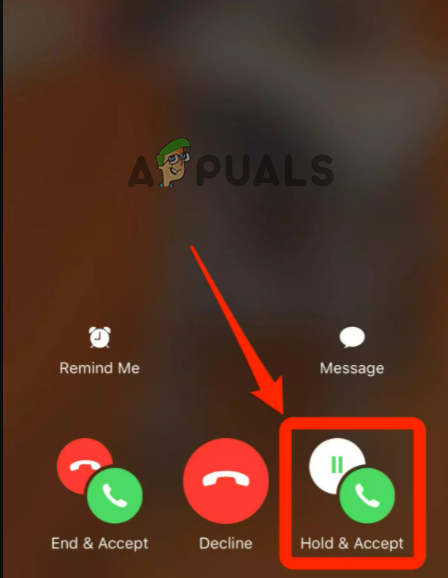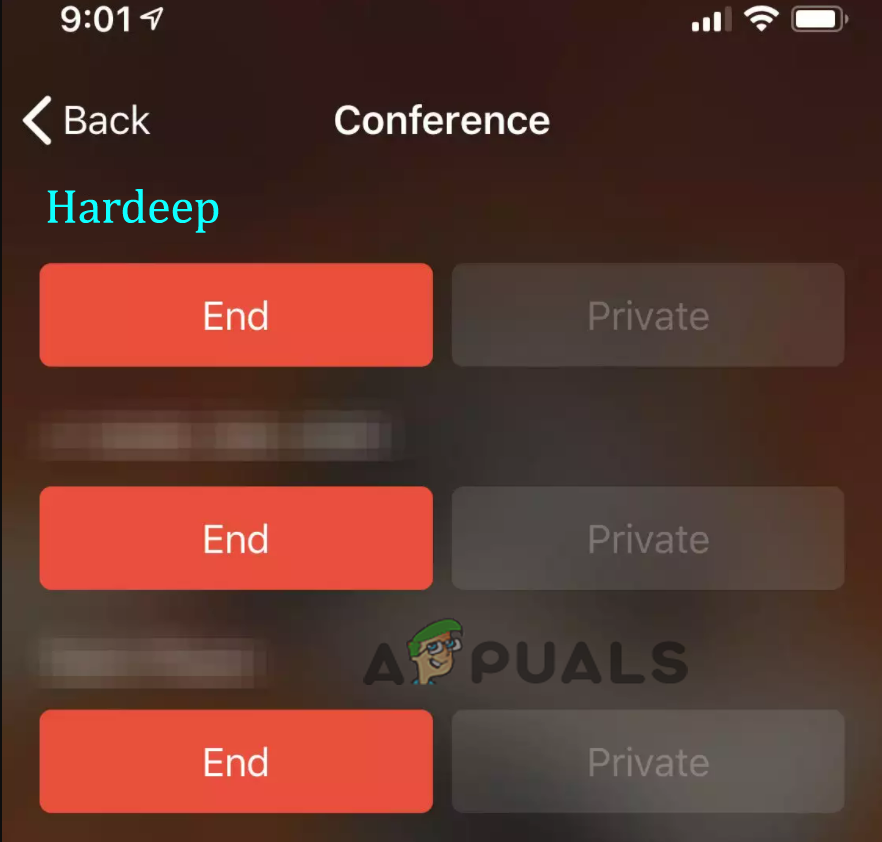But many users still have lots of questions regarding the conference call like the iPhone conference call limit, how to conference call on iPhone and much more. So, in this article, we are covering entire the information related – to how to start a conference call on your iPhone and add participants, merge calls and as well break into the private call with particular participants or end call for one individual. So, keep reading the article to know everything about conferencing calls and get the answer to all your questions. Without further ado, let’s start.
How to Make Conference Call from your iPhone?
The feature conference call is a part of the iPhone Phone app, but the number of persons you can add to the conference call differs by the cellular carrier. In the US, one can add up to 5 people (including you) on the T-Mobile, AT&T, and six callers if using the Verizon HD Voice on the iPhone 6 or 6+ or the latest version. Now follow the steps to start a conference call on the iPhone: Note: The participant will now place on Hold, while you are adding the next participant Please Note: This is for the users who won’t see an “add call” button on the iPhone, should place the first person on call on hold and after that use keypad for calling another person and click on merge calls for joining them. Despite this, you can also add anyone who calls you for conference calls in the progress. And as the call comes in, click Hold & Accept and click on merge calls.
How to Add the Incoming Caller?
Now if you are already at the conference and anyone calls you, then here follow the steps on how to add the incoming caller. But if in case you won’t see the merge calls option and failed to connect call on iPhone then there is a possibility that the current carrier or the caller won’t support it.
How to Manage a Conference Call on iPhone?
And as the conference call is in progress, you can also go on a “private” call with any particular participant and can also hang up the call at that time. So, if you are wondering how to do so then follow the steps given here: So, this is all about how to conference call on your iPhone. Read the article to get answers to all your queries and connect with others without any issue.
Sony Q1 Conference Call Highlights – Sony On Track To Hit PS5 Sales Target For…SpaceX and T-Mobile to Hold Joint Conference Hinting at 5G Expansion into…How to Appoint a Presenter for a Skype for Business Conference?Microsoft Virtual Build 2020 Developer Conference Brings New PowerToys And…