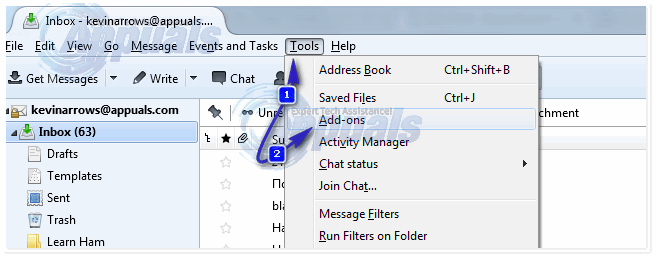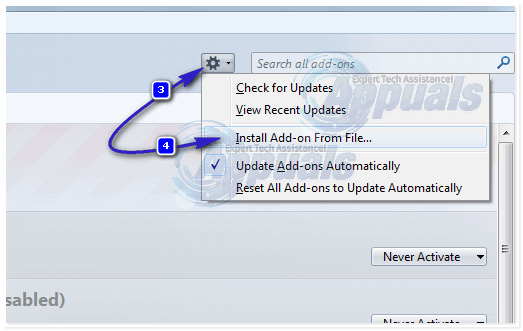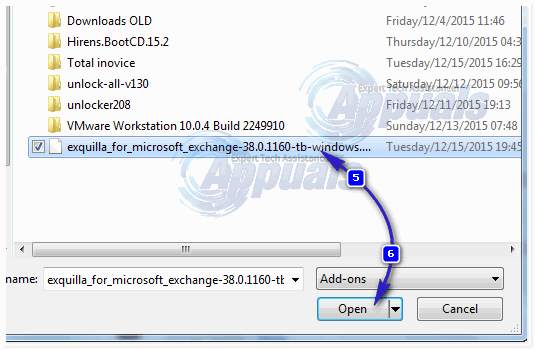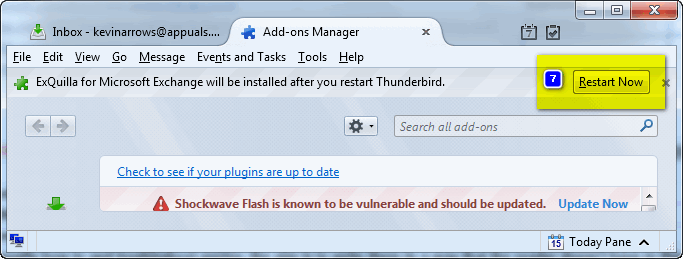Now, thanks to a little Thunderbird add-on by R Kent James dubbed ExQuilla, Thunderbird can be connected to Microsoft Exchange 2007 and 2010 servers through Exchange Web Services (EWS). In addition, the cherry on top of this delightful sundae is the fact that all you need to do in order to connect to your Microsoft Exchange server through Thunderbird is download a little add-on, install it and configure your Exchange server account into it. The full process you need to go through is as follows: Go here and download the version of ExQuilla that corresponds with the OS you are using. Open Thunderbird. Once you have configured your Microsoft Exchange email account into Thunderbird, you can play around with a few settings and preferences by going to Tools > Account Settings. Your Microsoft Exchange server email account will show up just like any other email account on Thunderbird would. By going to Tools > Account Settings and selecting your Exchange Server account, you can play around with settings such as the URL that Thunderbird uses to contact your Exchange server and features such as Use Exchange Address Book and Log Server Interactions.
How to Import e-mails into ThunderbirdFIX: Send and Attach Buttons Missing in ThunderbirdFix: Thunderbird not Responding on Windows[FIX] Thunderbird ‘Connection was Reset’ Error