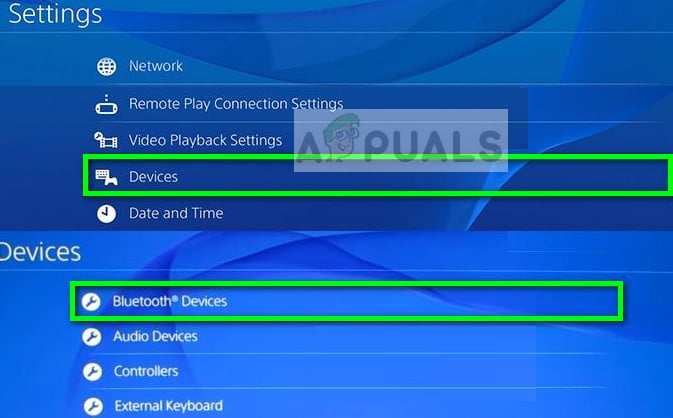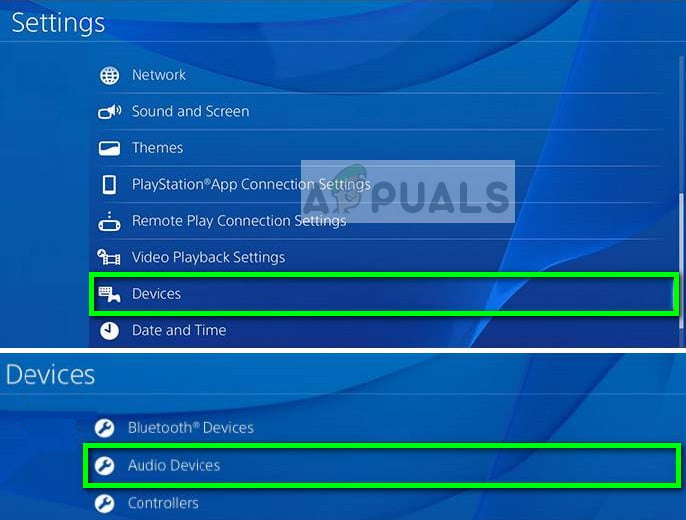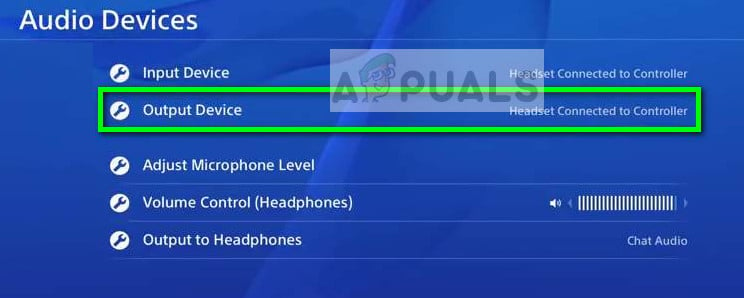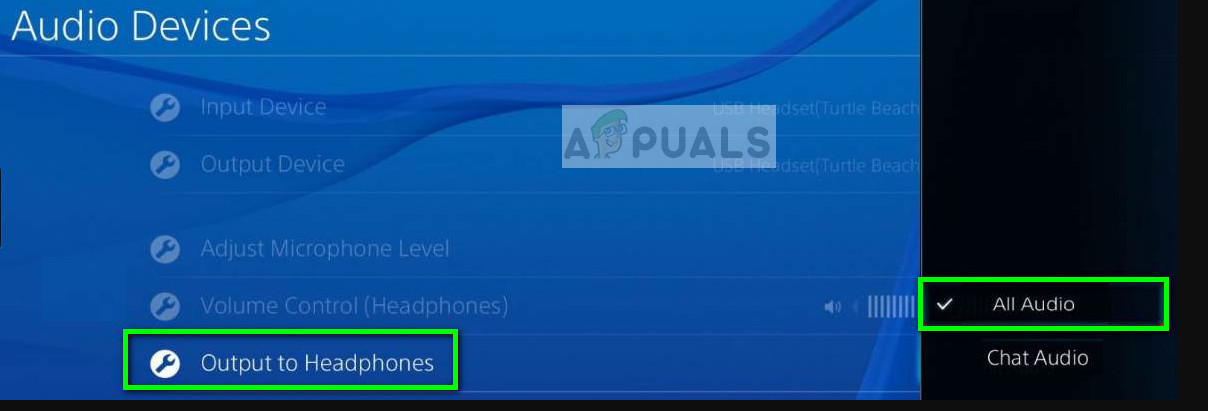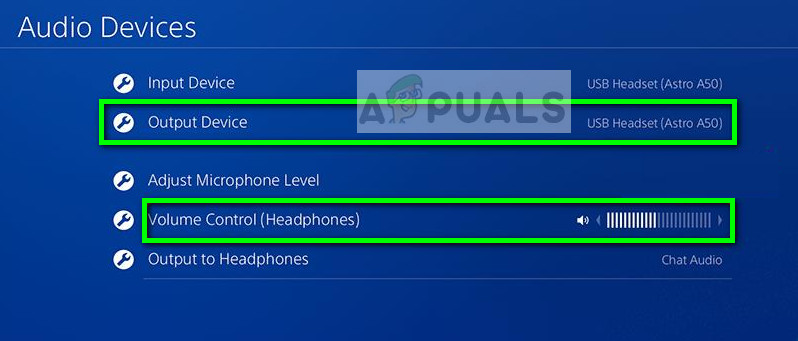Play Station 4 also has this feature and allows users to connect headphones, mics, remote screens etc. to the console directly. The method for connecting these Bluetooth devices is quite simple but a bit different from Xbox 360.
Why are not all Bluetooth devices supported in PS4?
One thing which should be noted is that not all Bluetooth headsets are supported by the PS4. According to Sony in its official documentation, the PS4 doesn’t support A2DP or any streaming Bluetooth profile. A2DP means Advanced Audio Distribution Profile which corresponds to music or audio streaming wirelessly using Bluetooth with your PS4. The reason why Sony bans these type of headsets is that they will lag around 200-300 ms during gameplay which will reduce the overall experience of the game drastically. To keep the gameplay smooth and everything in sync, these headphones are banned. There are still workarounds listed below which will help you connect your Bluetooth headset with your PS4. The first method will only work for supported headsets.
Solution 1: Connecting via Bluetooth (for supported headsets)
If your headsets support Sony Play Station, you will be able to connect them without any issues at all. You can look for a logo of Sony or Play Station on your headphones box to see if they are supported. You can also refer to its documentation. Even if you don’t see any signs of support, you can try connecting using Bluetooth. If the error message pops up, we can always move on to the next solutions. If you get an error such as Cannot connect to Bluetooth device within time limit or Bluetooth audio devices are not supported by PS4, you can continue with the other solutions listed below.
Solution 2: Connecting using a wired medium
If you cannot connect your headsets using the first method, you would have to connect them using a wired medium instead of Bluetooth. If you are thinking Sony didn’t make even a single way to connect your Bluetooth headsets, you are wrong. Your PS4 controller has an audio jack which can be connected to any headsets for the voice to be transmitted to them.
Solution 3: Using USB dongle for headset
If you are not comfortable in using a wired medium for your Bluetooth headsets, you can easily make use of a Bluetooth dongle which can plug into your PS4 and you can connect to the USB wirelessly. This is an alternative to connecting your headphones via Bluetooth to your PS4 machine. Instead, we are using another device as a recipient for your headset Bluetooth signals which forwards the data to the PS4 using a physical connection. You can also change the volume and Output to headphones option as we did in the previous solution. The method for connecting and selecting the Audio output is almost the same as in Solution 2. The only change is that in this scenario, we using the medium of USB instead of wired to the controller.
How to Connect Bluetooth Headphones to a PCHow to Connect Any Bluetooth Headphones to Xbox One and Xbox Series S/XPlanar Magnetic Headphones vs Dynamic HeadphonesFix: Bluetooth Headset Cannot Be Used as Both Headphones and Speakers