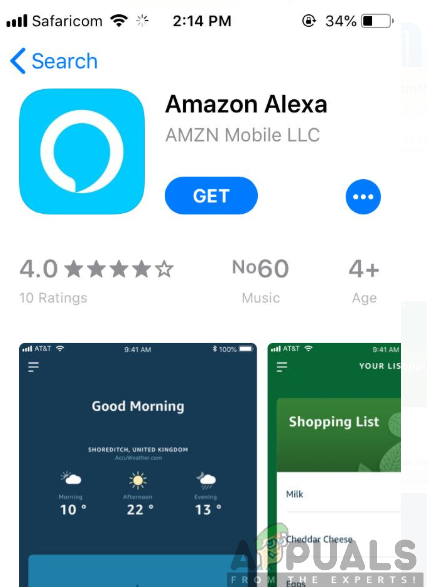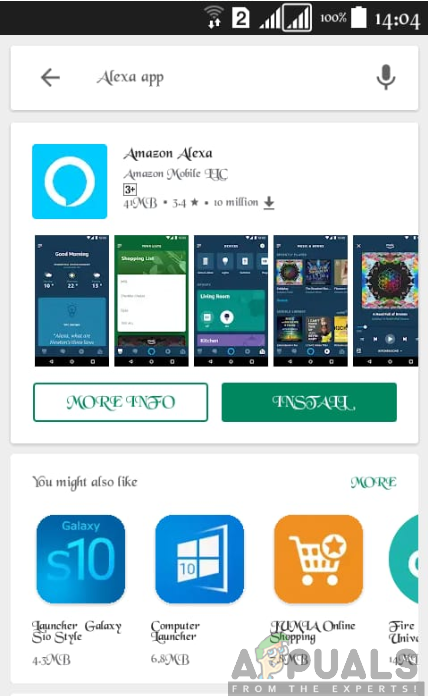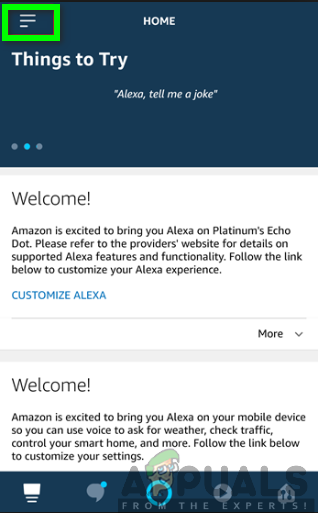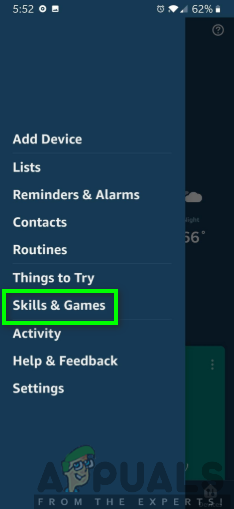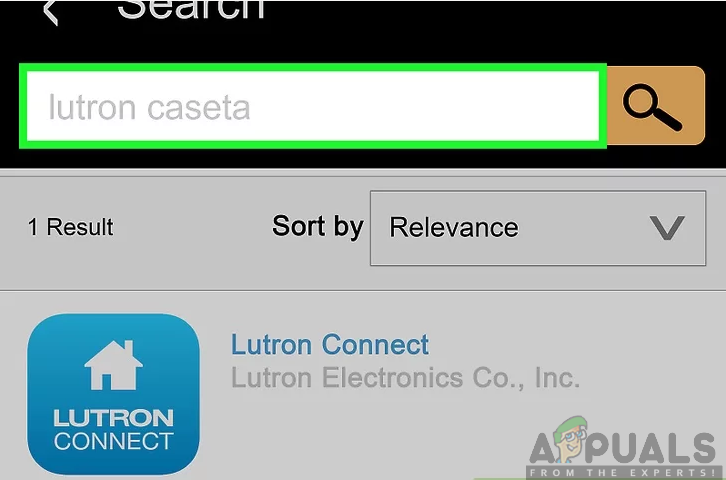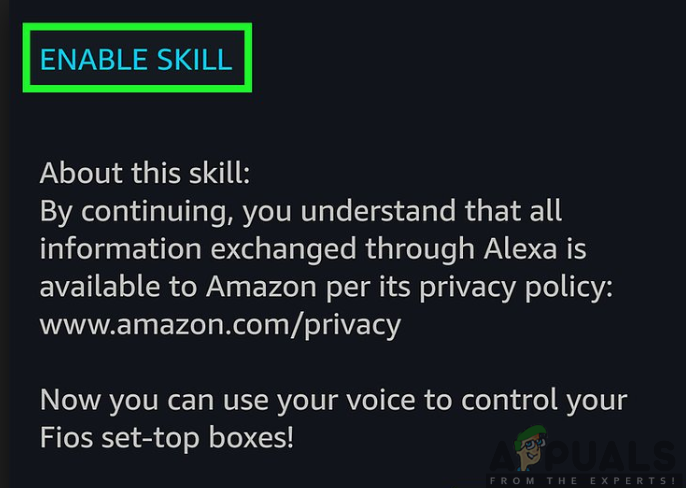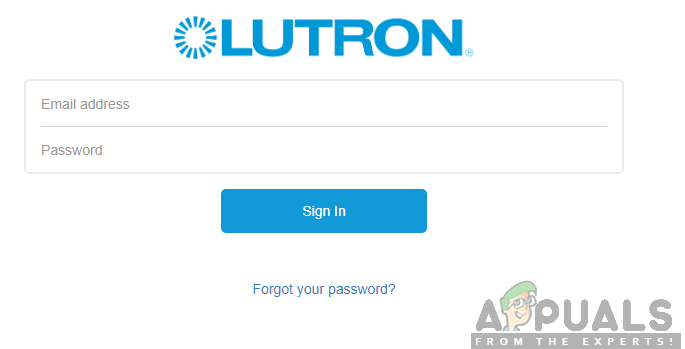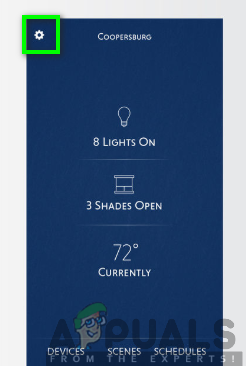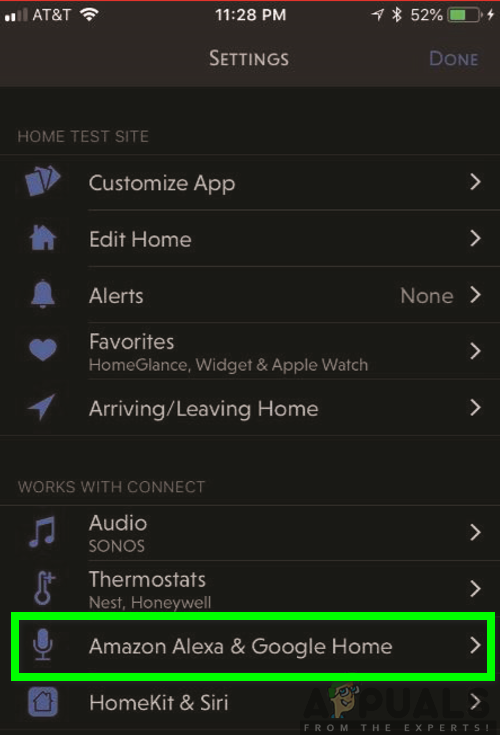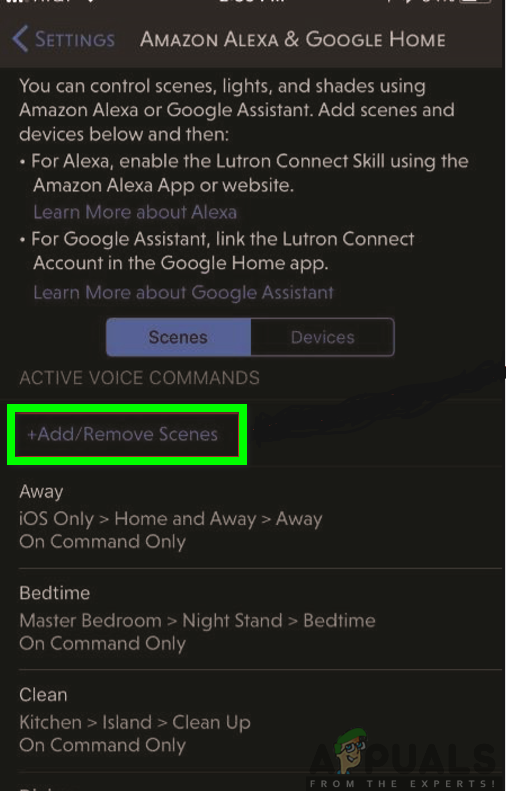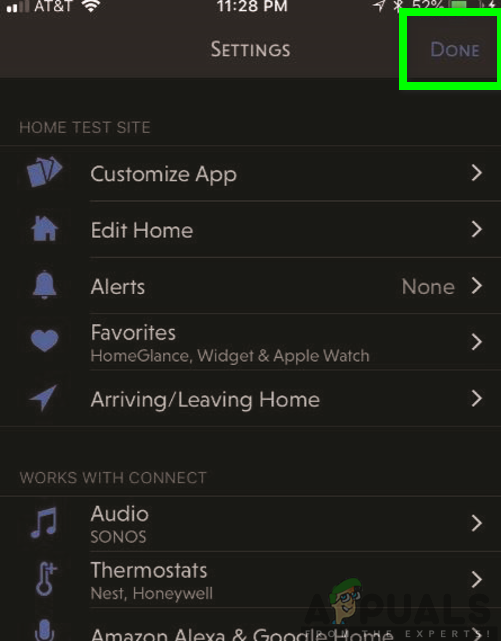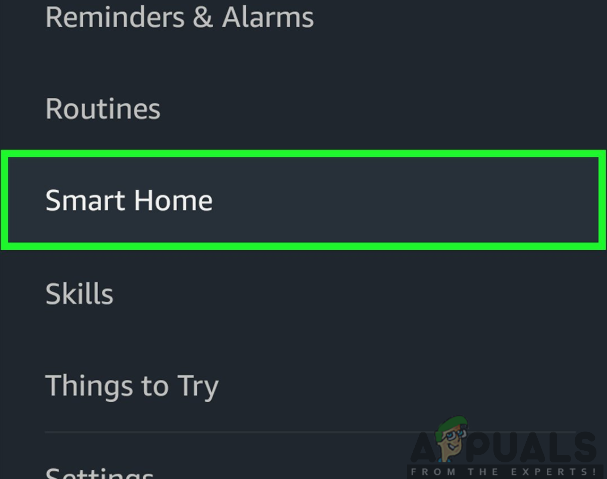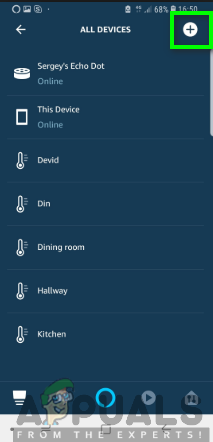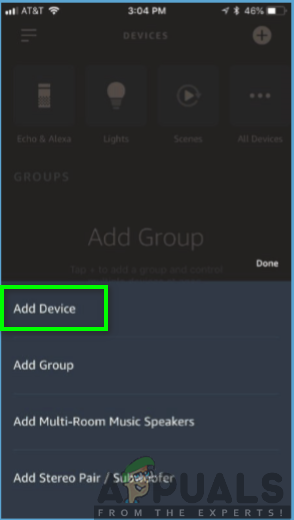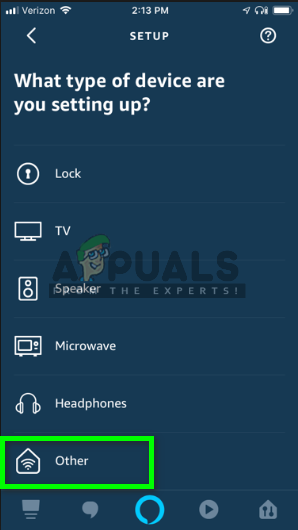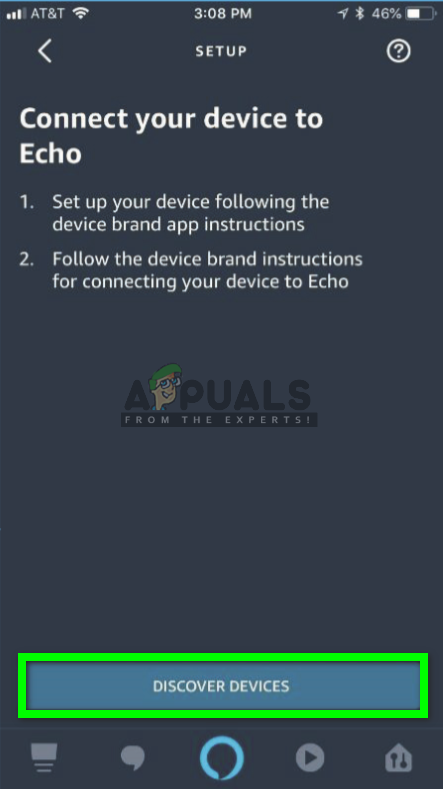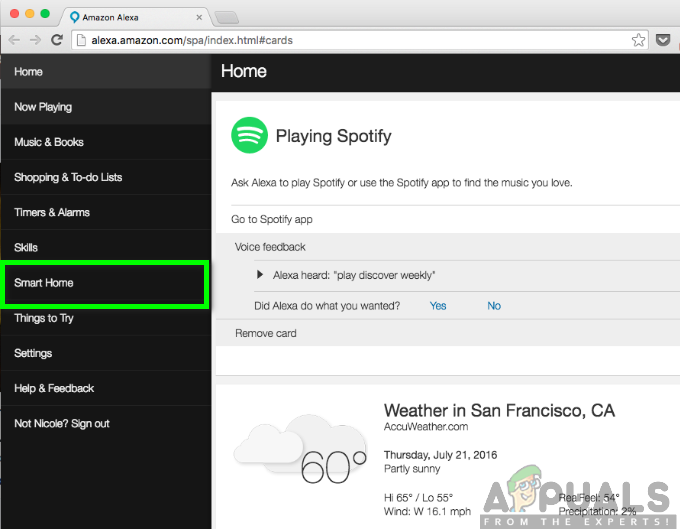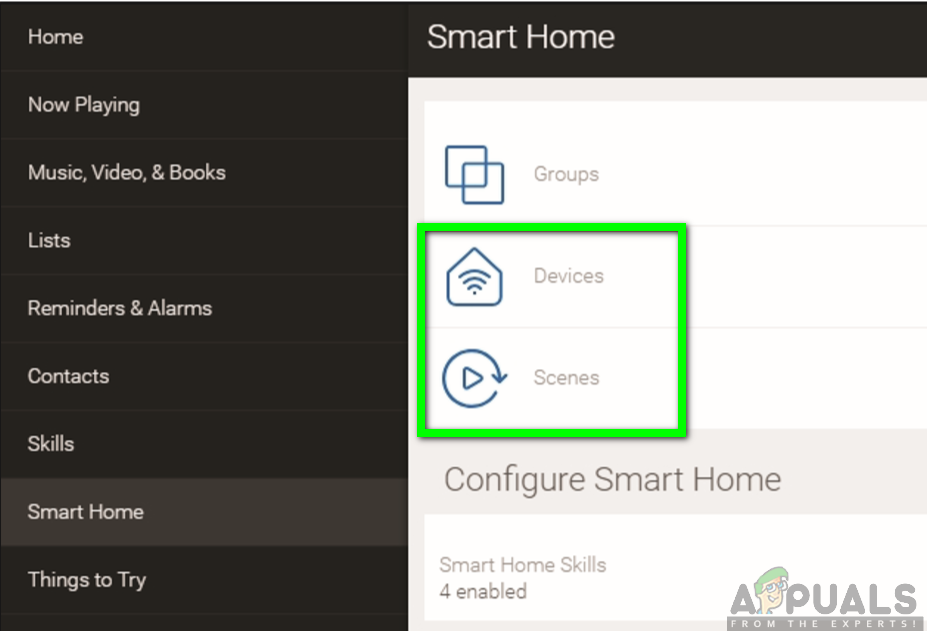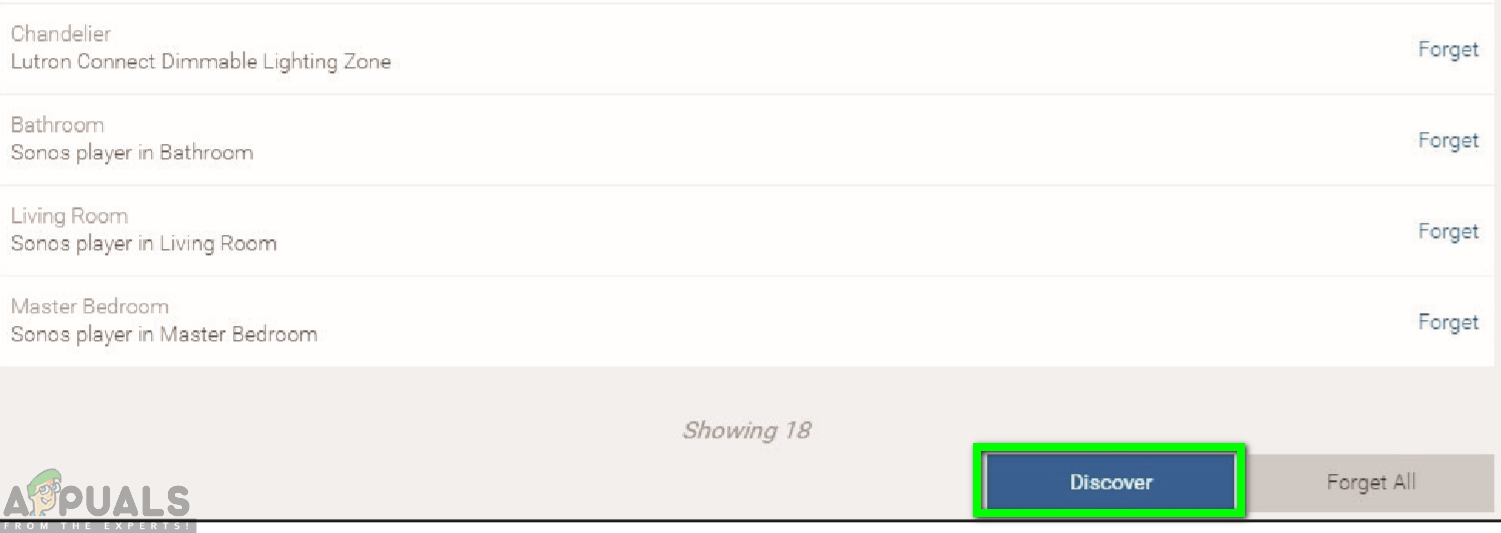Alexa, on the other hand, is an essential virtual personal assistant capable of listening to your voice command and respond accordingly. This will help you perform a variety of tasks in your home including providing information about news, weather updates, and traffic, playing audiobooks, setting alarm and many more incredible features. Since the lighting system is such an essential and a paramount aspect in our daily life, there is a much need for a smart lighting control system. As a result, it becomes a great solution for every user. Moreover, the control system will help you regulate the quality and level of light in any given environment for certain tasks or situation.
Why connect Lutron Caseta to Alexa?
You might be asking yourself why would you need to connect these two amazing devices together. As you can see, they are capable of performing excellent tasks. Well, the combination of the two will provide you with a top-notch experience of the capabilities brought by Lutron Caseta and the virtual assistant. Lutron works seamlessly with Alexa to make your life easier and more comfortable by providing a number of impressive functionalities. With Alexa, you can tell it to turn the lights on, off or dim them depending on your favorite light level. Also, you can be able to control various lights, shades, and temperature by single voice command. Therefore, it is with no doubt that connecting Lutron Caseta to Alexa will come with a number of incredible benefits. To enjoy the benefits, you will have to connect the smart lighting control to the virtual assistant. Ensure to follow the process below to achieve a successful connection.
Step 1: Installing your Lutron Caseta System
First of all, you need to ensure you have an active internet connection throughout the process. A stable internet connection is an essential necessity for the entire control system hence you should consider having it installed in your home. With the presence of the internet, you need to connect your Lutron Caseta smart bridge to your Wi-Fi router. This is made possible by the use of an Ethernet Cable. Similarly, you can connect the smart bridge to the power source as well. You will then have to download and install the Lutron app in order to set up your Lutron components. For Android users, you can get the app from the Google Play Store and for iOS users from the App Store.
Step 2: Power up your Alexa-enabled devices
Step 3: Download Alexa app to your mobile device
You will also have to download the latest version of Alexa app to ensure a successful setup process. This app is compatible with devices having Android 4.4 or higher, iOS 8.0 or higher and also Fire 3.0 or higher. Moreover, the app is available in the App Store and Google Play Store. To download the app, you need to follow the steps below:
For iOS users:
For Android Users:
Step 4: Setup the Lutron Connect Alexa Skill
Step 5: Select Scenes and Devices for Alexa
Note: Only supported devices or scene types will be available for selection. The non-supported components or areas without supported components will be represented by an information icon.
Step 6: Initiate the Device Discovery feature for Alexa
Furthermore, after the completion of selecting Scenes and Devices for Alexa control, you will finally have to introduce the Device Discovery feature. There are three different ways for device discovery which include the use of voice control, Alexa mobile app or Alexa web portal. You are free to use either of these methods for device discovery.
Using Voice for Device Discovery
Just by voice command, you are able to talk to Alexa and let it respond to your request. This is the simplest and the most common method used to discover devices. All you have to do is command Alexa by saying “Alexa, discover devices.” it will then take a few seconds and display to you all the selected scenes and devices available for control by Alexa. Once you complete the steps, Alexa will take some time to complete the discovery process. Thereafter, all of the selected scenes and devices will be displayed with the purpose for control through either voice control, Alexa app control, or web portal control.
Using the Alexa Web Portal for Device Discovery
Similarly, Alexa will take up to 60 seconds to complete the discovery process. It will then immediately display all the selected scenes and devices available for control via the voice control, mobile app control or Alexa web portal control.