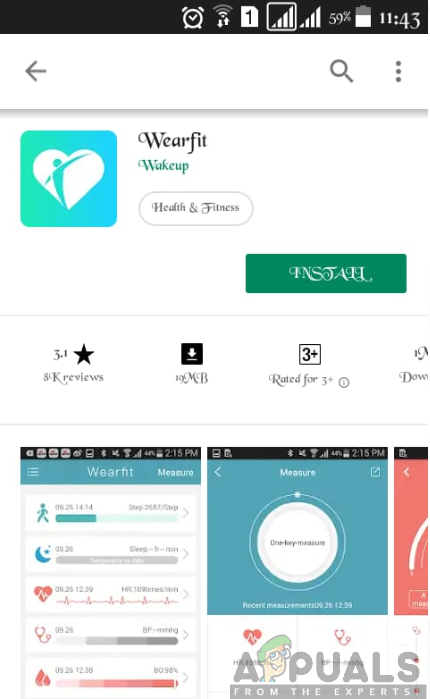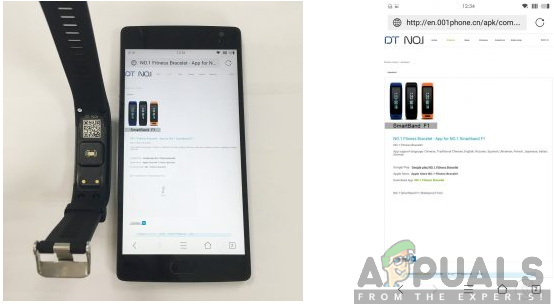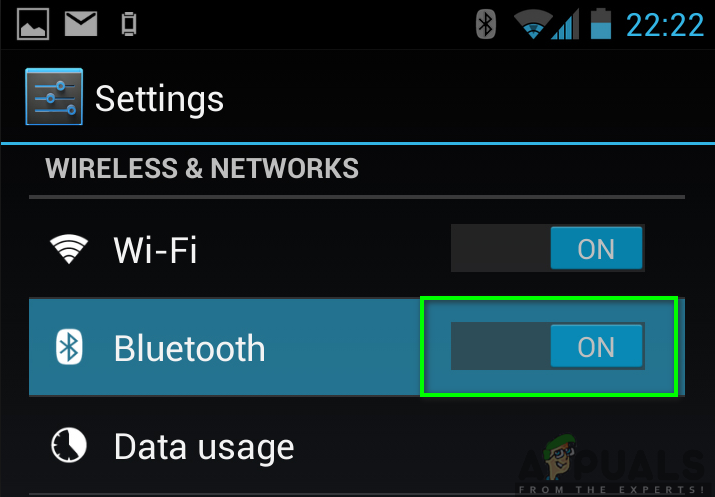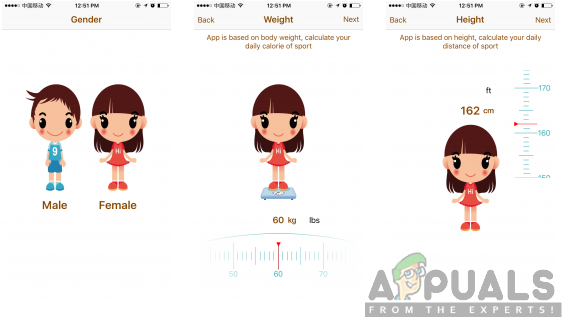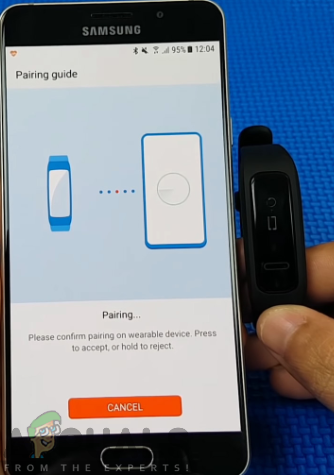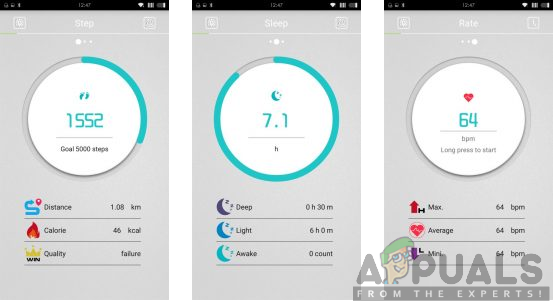The wearable technology has been of great advantage to most people and you are of no exception here. The smart band is also known as an Activity or fitness tracker which is designed to help you track and monitor your calories consumption, the quality of sleep, the heartbeat rates and the movement mileage record among other great activities. Therefore, it is with no doubt that the possession of No.1 F1 Smart Band is likely to benefit you in your day to day activities. All in all, the smart band will amaze you with its incredible features.
Connecting the No.1 F1 Smart Band to Mobile app
Now that you have the smart band with you, there is much more need to connect it to a mobile app in order to expand the functions of the bracelet. The smart band can be connected to both Android and iOS devices. Point to note, the No.1 F1 Smart Band supports phones with Bluetooth version 4.0 or later. Moreover, ensure that the smart band and your phone are at close range to enable easy connectivity. To connect the smart bracelet to a mobile app, you will have to follow the procedure outlined below:
Step 1: Download and Install the Wear Fit app
The Wear Fit app is available for download both in Android and iOS phones. Take note that the fitness app is only compatible with phones having Android version 4.4 or later and iOS 7 or later versions. There are two ways in which you can download and install the Wear Fit:
Method 1: Downloading it from either the Google Play Store or App Store
If you are using an Android phone, you have to follow the outlined steps below in order to download the Wear Fit app: If you are using an iPhone, you need to follow the steps below:
Method 2: Scanning using QR Code
You can also download and install the app by scanning the QR code directly in the No.1 F1 Smart Band. You can then download and install Wear Fit.
Step 2: Launch the Wear Fit app
After downloading the Wear Fit app, you need to open it on your phone in order to set up the connection. Navigate through the applications in your phone and click on the Wear Fit app to open it.
Step 3: Turn the Bluetooth on in your phone
For you to successfully connect your No.1 F1 Smart Band, you need to ensure that Bluetooth is turned on to enable the pairing. To turn on Bluetooth on your phone, follow the procedure as outlined below:
Step 4: Set up your profile
After launching the Fitness Bracelet app, proceed to set your profile. This will enable you to plan your fitness goal and start a healthy journey by tracking and monitoring your sleep record, step record, heartbeat rate among other health records.
Step 5: Connect the Smart Band to the phone
While your Bluetooth is turned on, you will now have to connect your No.1 F1 Smart Band to your phone through the Wear Fit app. This will allow your phone to sync data from the smart band, therefore, monitoring and keeping records of your fitness goal. To achieve this, you have to follow the pairing guide on your phone carefully and connect the two devices together. Once your No. 1 F1 Smart Band connects with your phone successfully, the Wear Fit app will be able to automatically search and connect the smart band.
Step 6: Customize your Wear Fit app
Once the connection is successful, you can proceed to customize the app further by entering the Wear Fit tutorials and other additional settings like step, sleep and rate records. You can now start using your No.1 F1 Smart Band and enjoy the capabilities that come with the smart bracelet.
Xiaomi Smart Band 7 Pro European Price Confirmed Ahead of Official LaunchFix: Huawei Band 3 Pro can’t connect to PhoneHow to Connect your Phone to a Smart TVHow to Connect Nintendo Wii to Smart Tv?