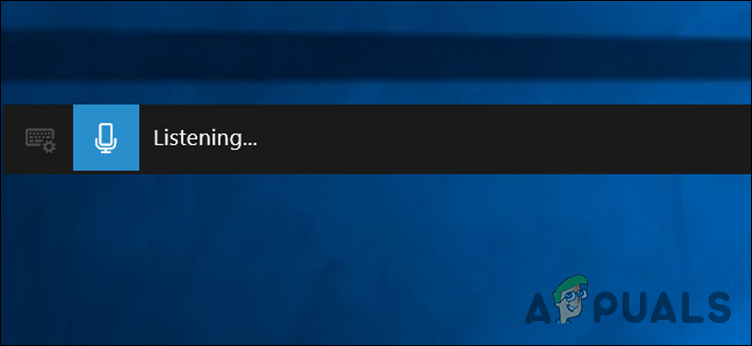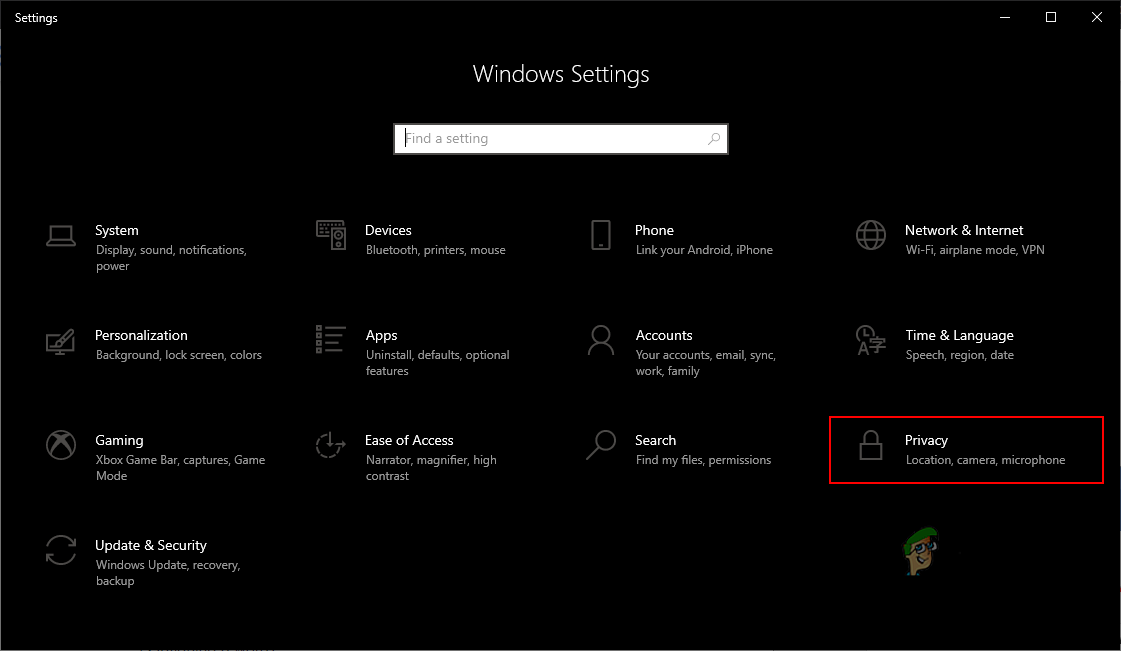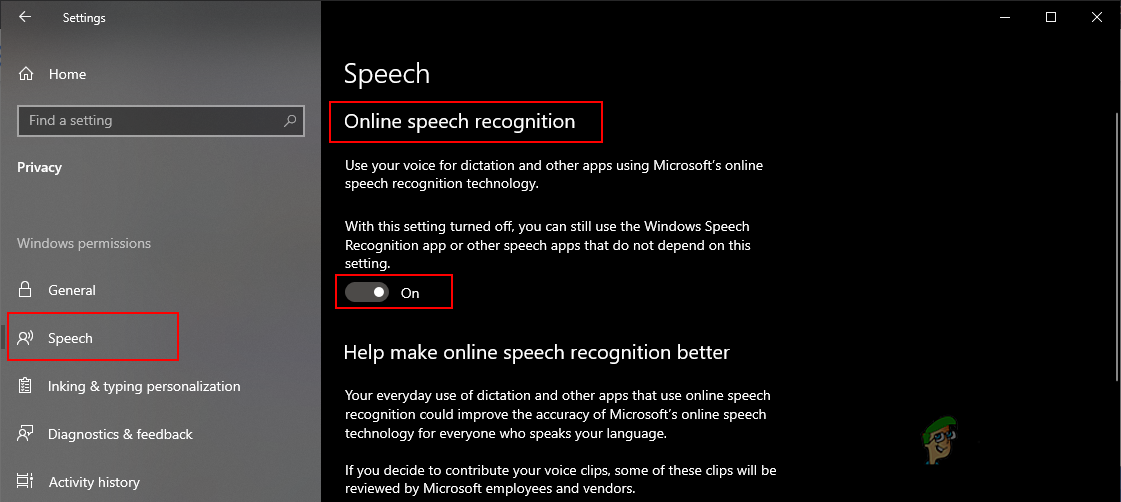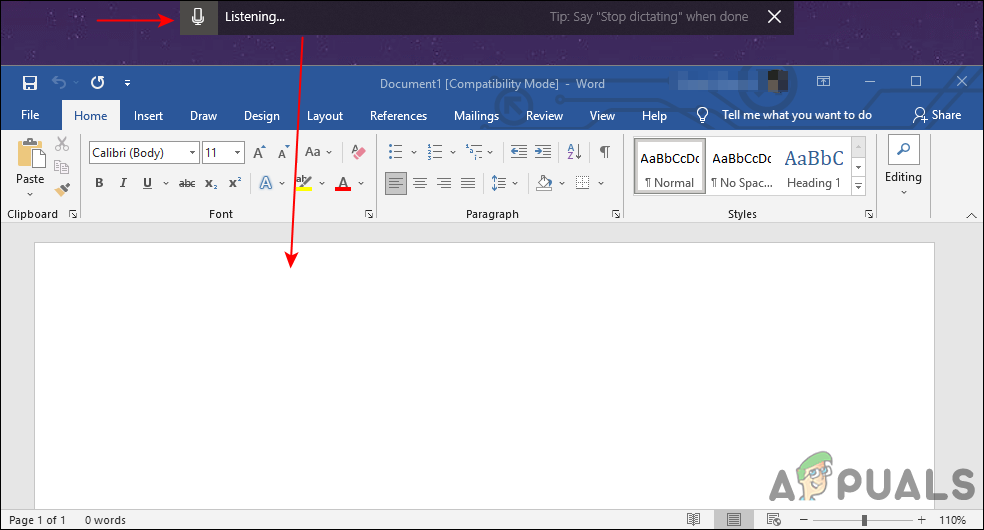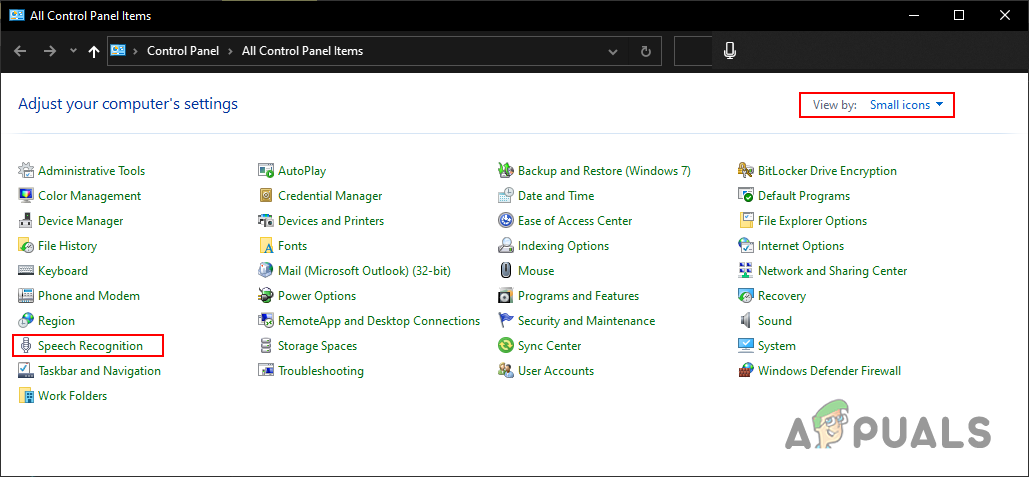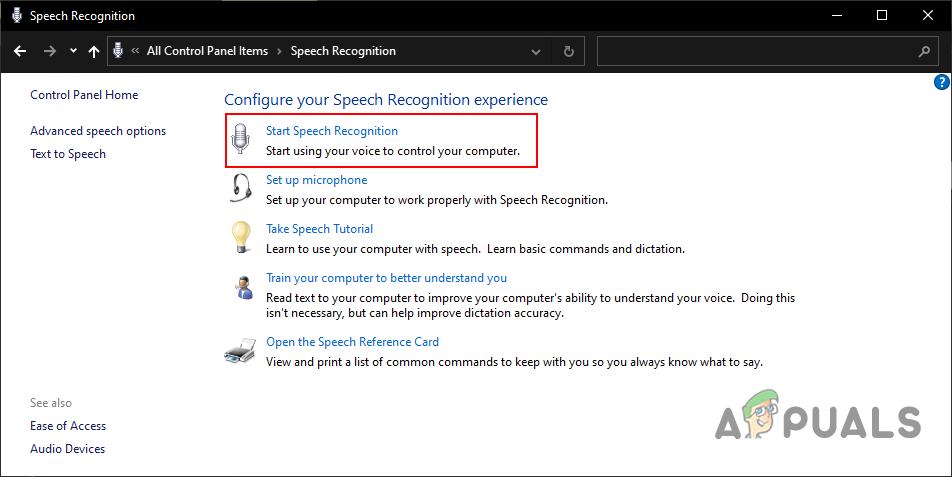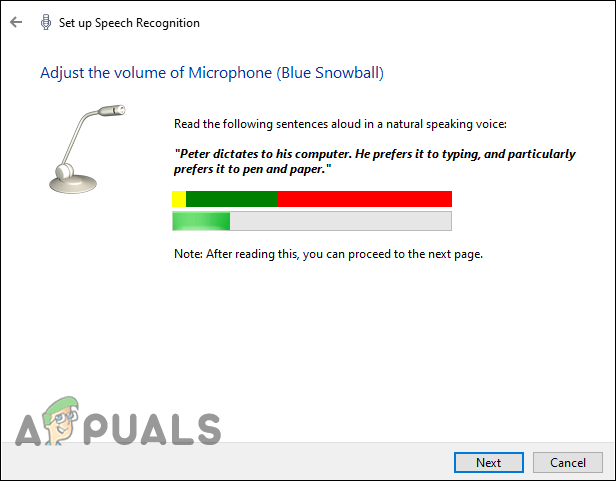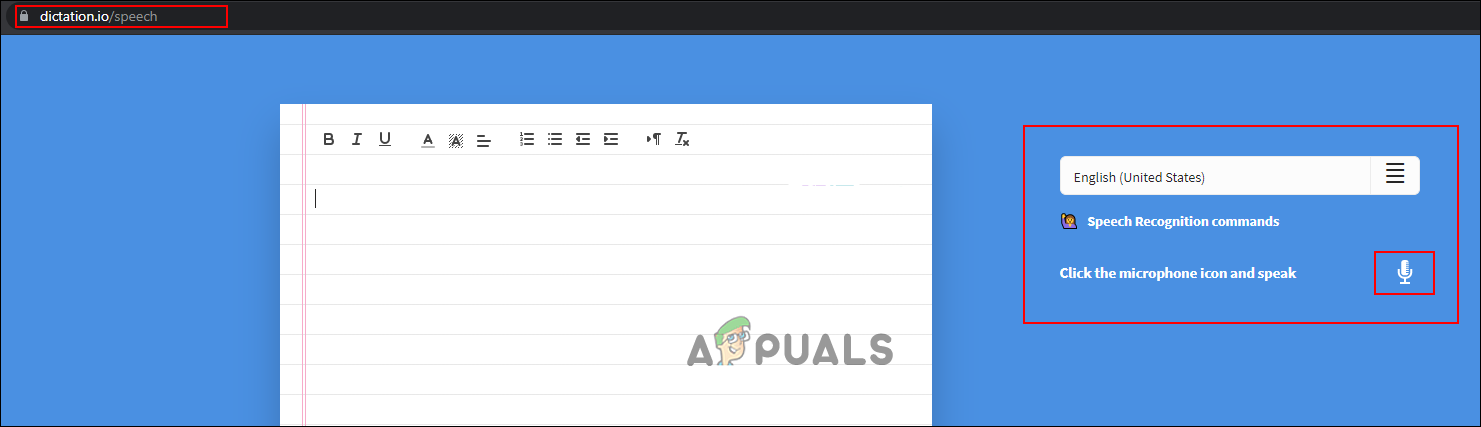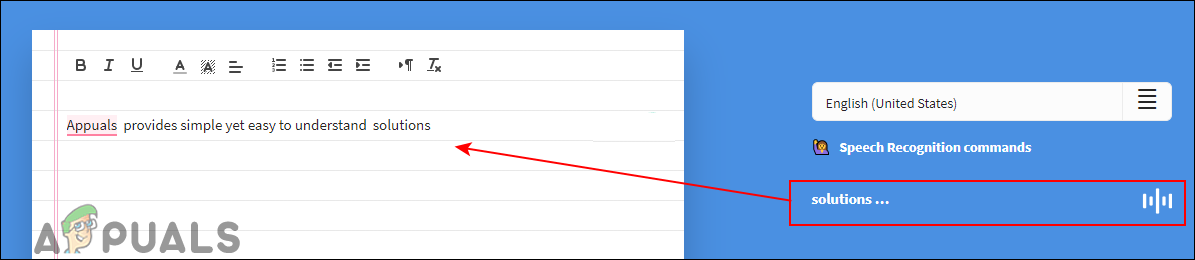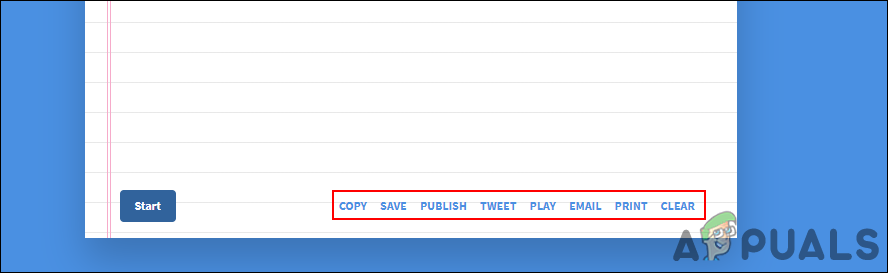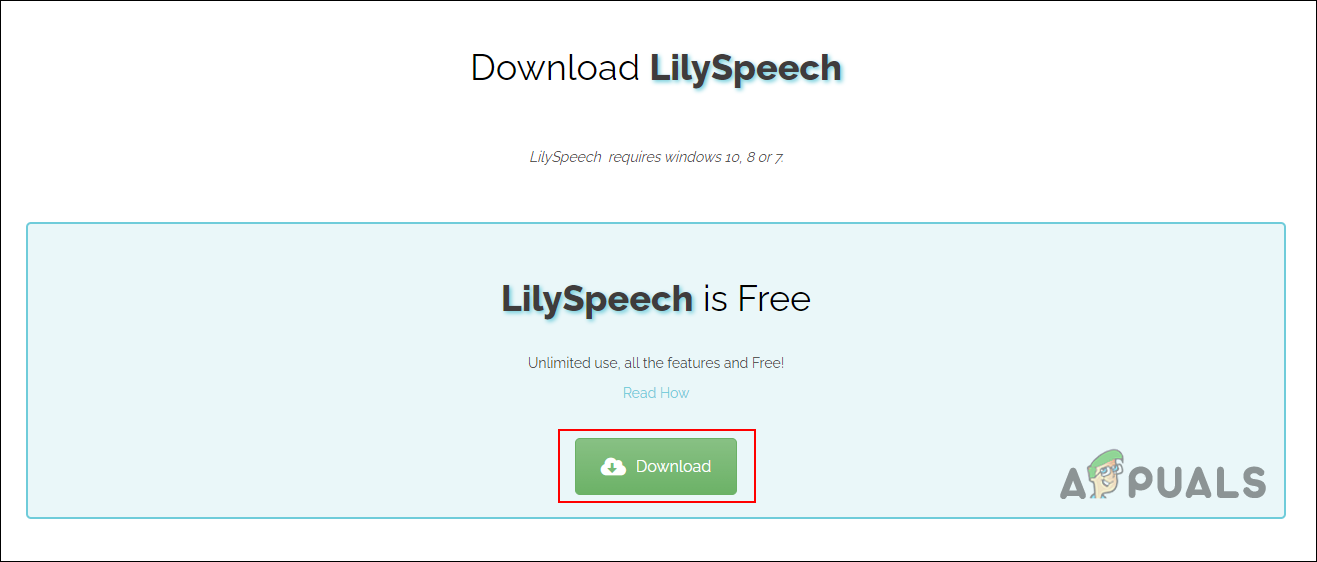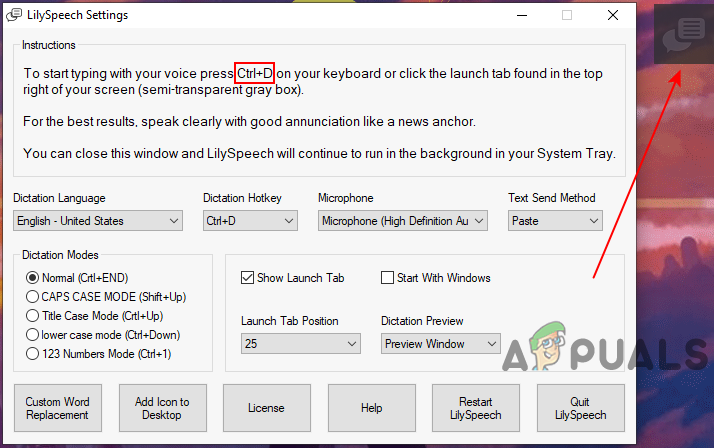1. Using the Windows Dictation Tool
Dictation was introduced in the Windows 10 operating system. It uses Speech Recognition to convert the voice to text. You can use the commands and punctuations by saying the correct command. We have also included steps for enabling and using the Speech Recognition method. Follow the below steps and check it out: However, if you want to use the old Speech Recognition method for dictation, then that will be a bit different. Follow the below steps to enable and use Speech Recognition:
2. Using the Online Speech to Text
There are many sites that provide the voice-to-text feature online. Nowadays, most of the tools are present online to get quick access without wasting any time and space. In this method, we are using a simple Dictation site to demonstrate. You can also use Google Docs or Microsoft Word online to get the built-in dictate function in it. They are both free and managed by companies that you already know.
3. Using a Third-Party Voice to Text Application
There are several different applications available for speech-to-text on your system. We are using LilySpeech in this method to demonstrate the idea about using third-party applications. It is one of the free Speech-to-Text applications. One of the famous and most known Voice-to-Text applications is Dragon NaturallySpeaking which is a paid application. You can use any other application that works best for you.
How to use GIMP Text Along Path, Change Style, and Color of Text?Fix: Can’t Type into Text Fields on Some BrowsersHow to Change Gmail Icons into Text?FIX: Asus Computer Boots Into Aptio Setup Utility Instead of Booting Into its OS