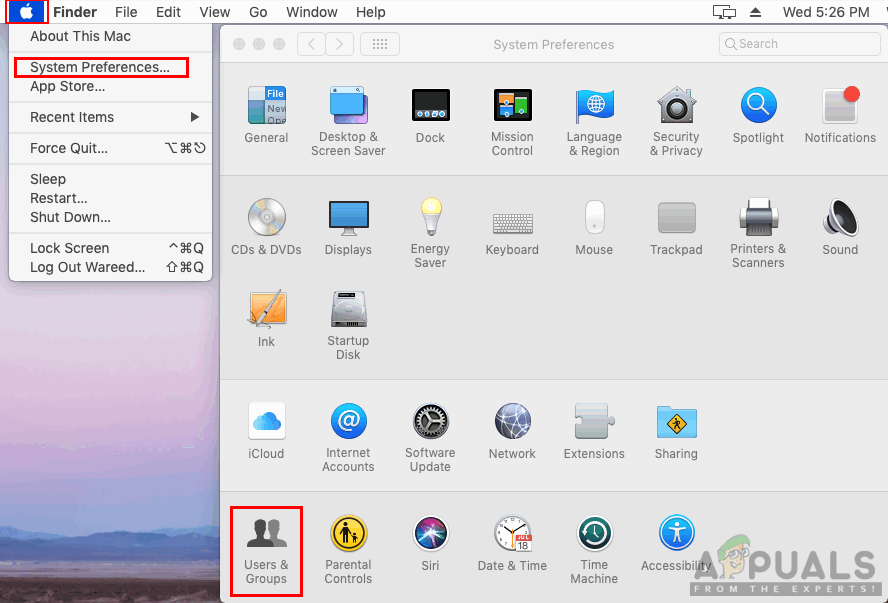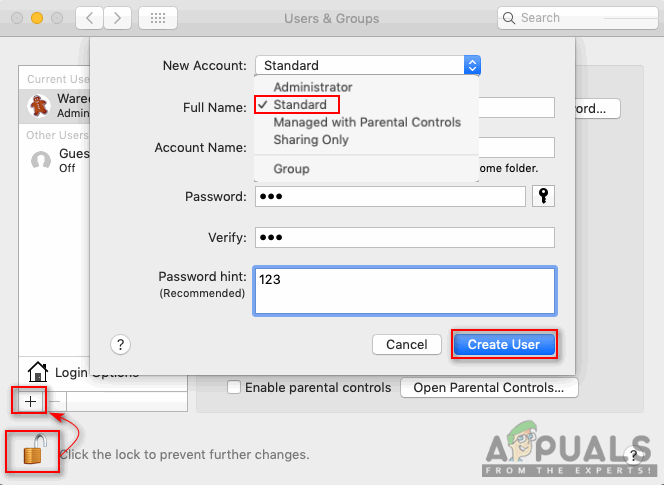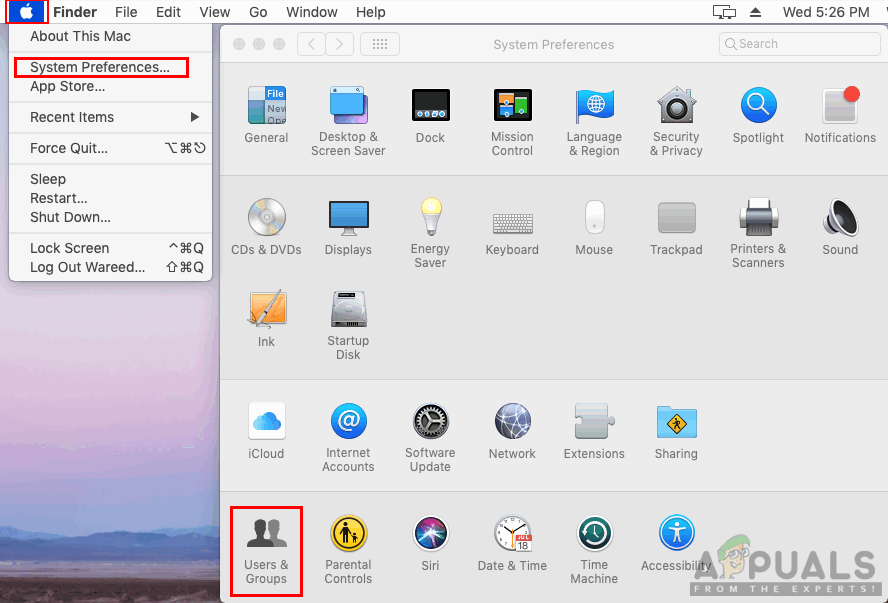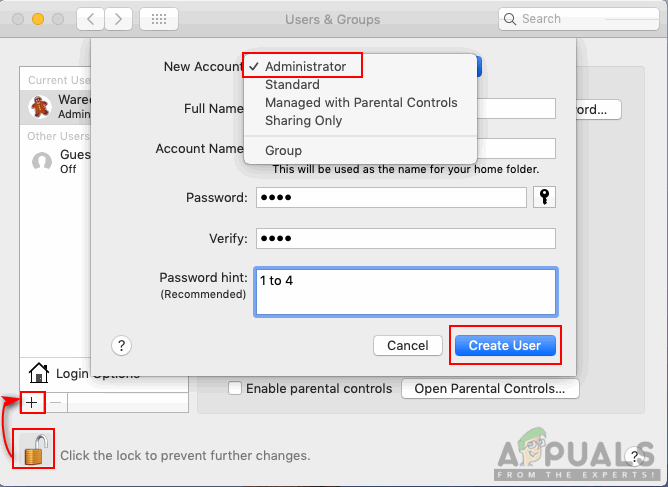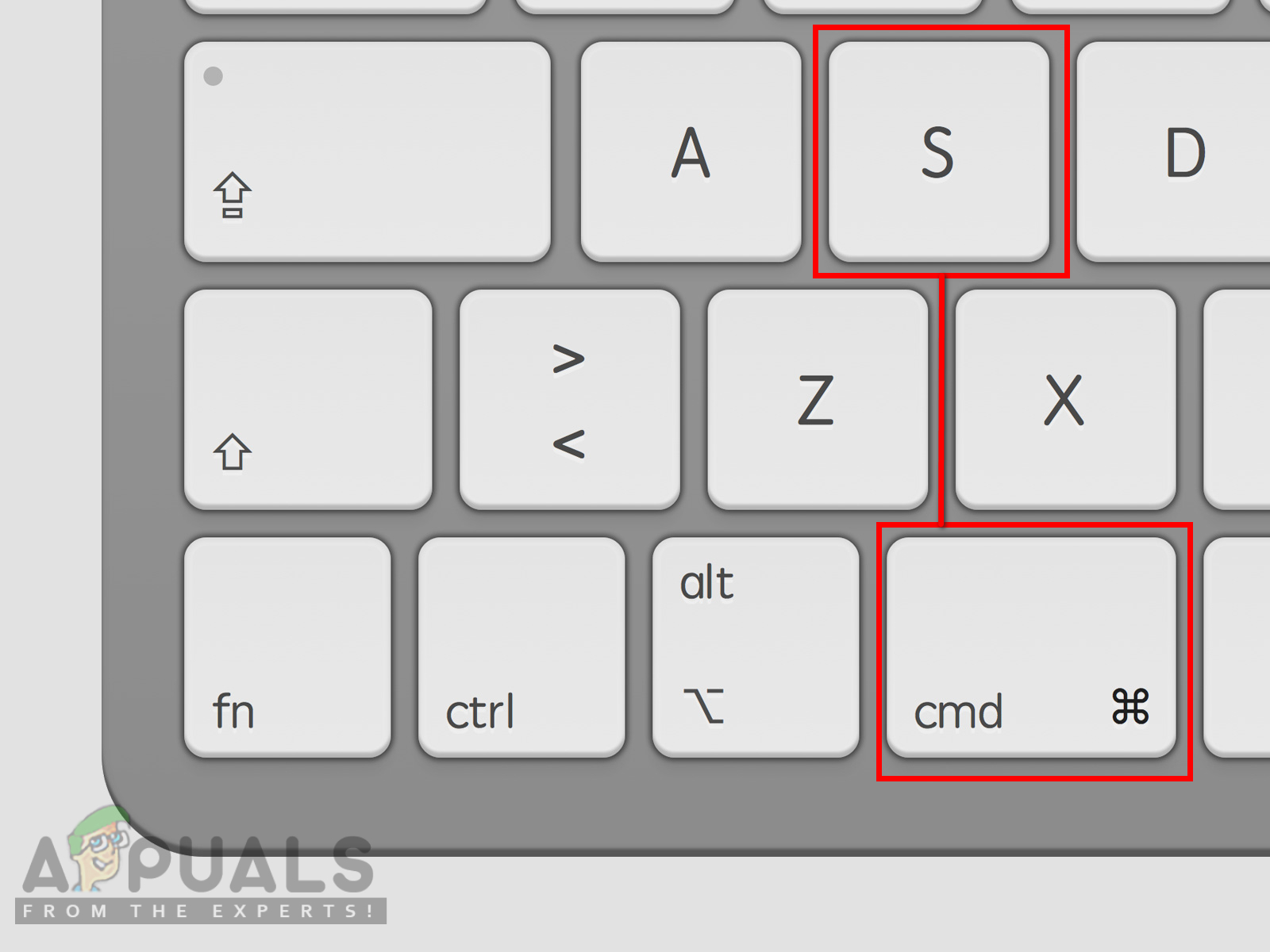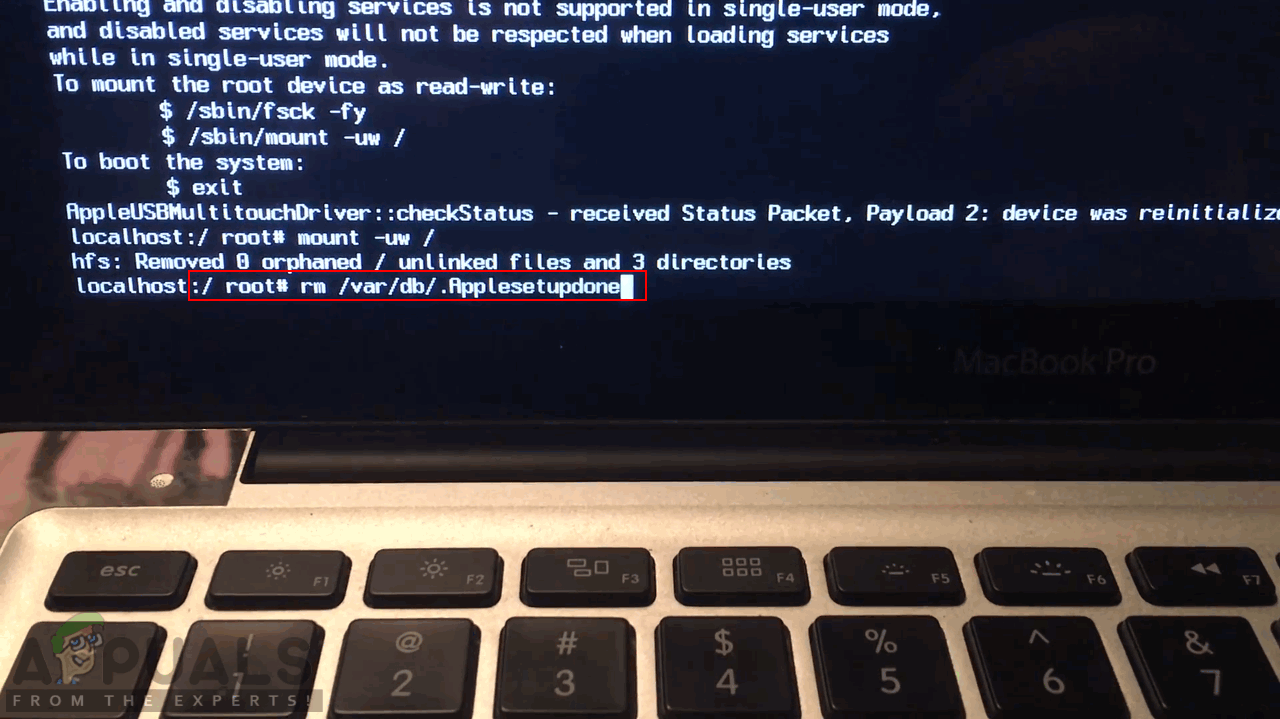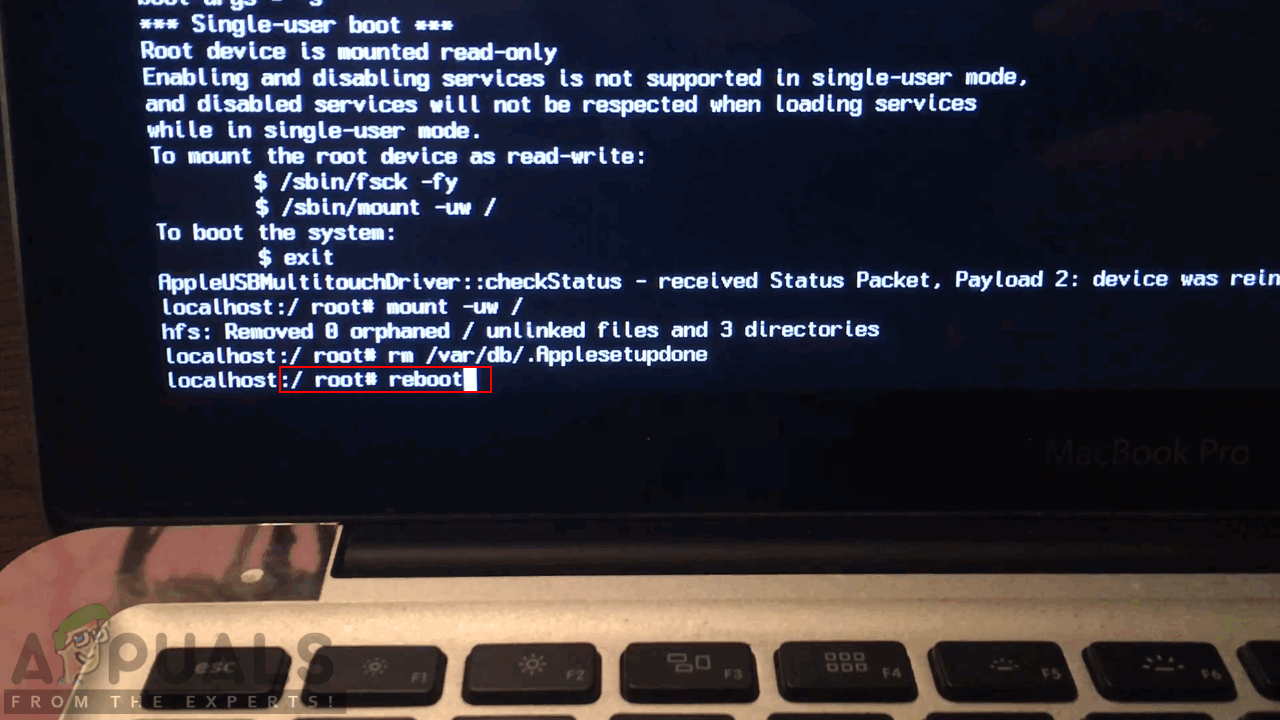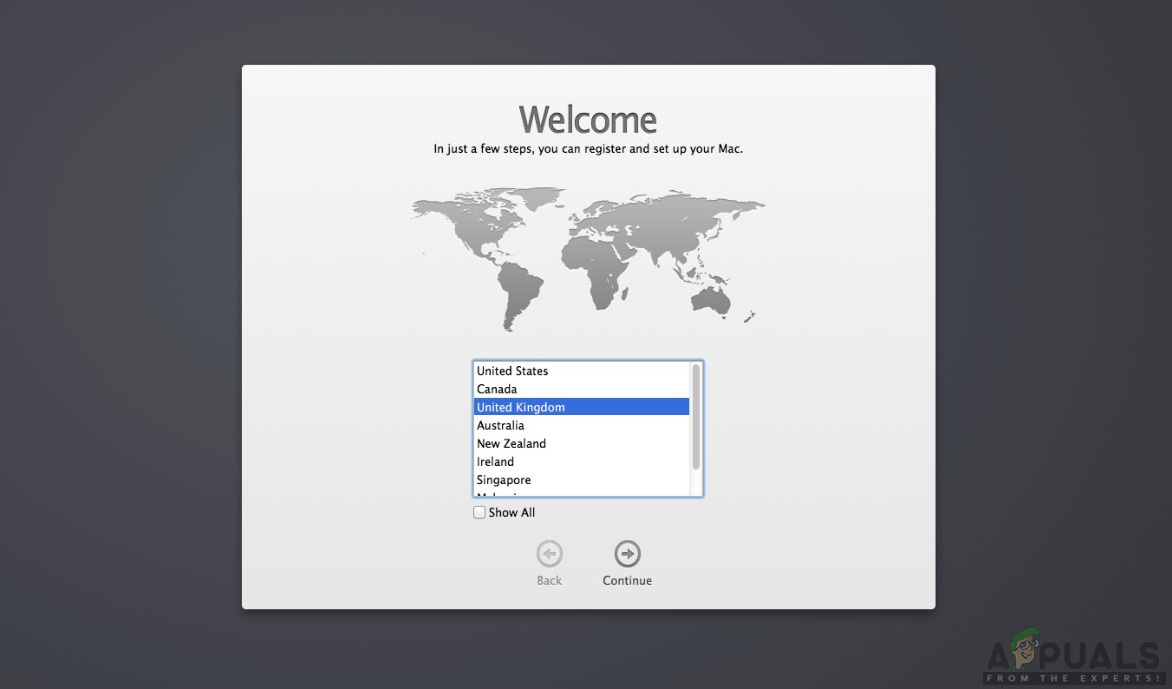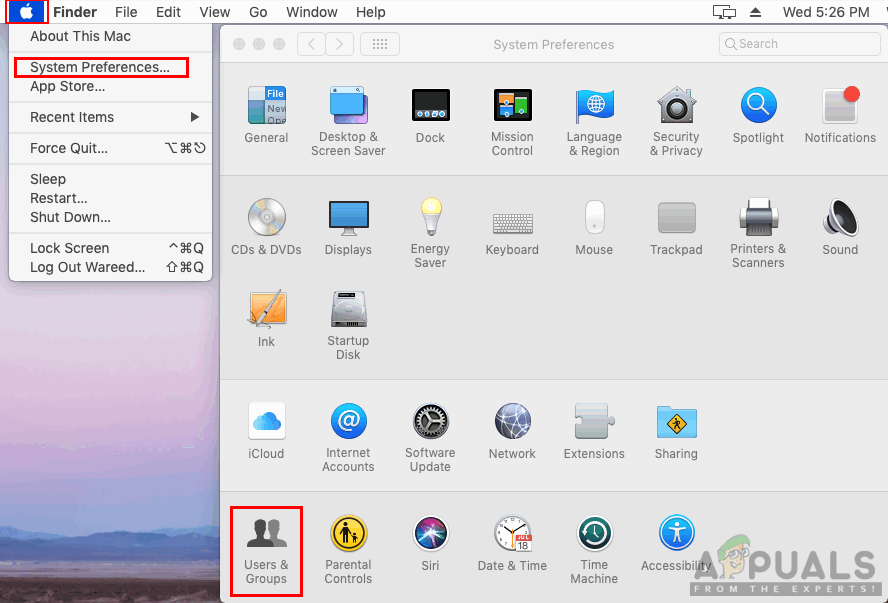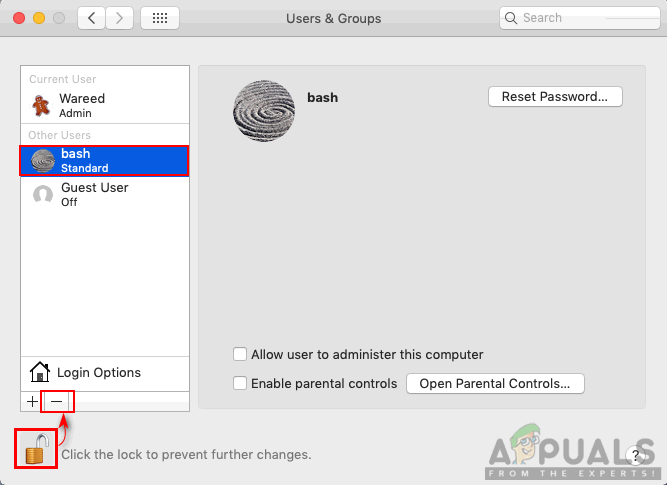How to Create a Standard User Account on macOS
A standard account is created for users with limited possibilities. An administrator can limit the usage of the system for the standard user account by only allowing the applications or files that the standard user requires. Parents can also create an extra standard account for their children to use with parental control. There are many uses of having more than one user account on a single system and this is easy to do on macOS.
How to Create an Administrator Account on macOS
There are two methods for creating the administrator account on macOS. The first method is when you already have an administrator account and want to create another one. The second method is when you don’t have access to your administrator account or you don’t have an administrator account on macOS.
Method 1: Creating an Administrator Account through Existing Administrator Account
Method 2: Creating an Administrator Account through Single User Mode
Note: This will force macOS to redo the initial first account creation, and doing so will not affect the current user profiles (they will remain intact).
How to Delete a User on macOS
Sometimes you have multiple user accounts on your system but you only use one of them. In that case, deleting the other user accounts will be a better choice to keep your system secure and faster. Deleting a user account is the same as creating one. You just need to follow the steps below for deleting a user account.
How to Run Task Manager as Administrator for a Standard UserHow to Disable Access to the Windows Registry for Standard Account?How to Disable Access to the Command Prompt for Standard Account?Google Following Apple iOS and macOS By Going All 64-Bit For Android And…