Most of the users that use the Chrome Incognito mode will open it through the default chrome icon or window. They can use the CTRL + SHIFT + N shortcut key combination to open the Incognito mode. It can also be opened by right-clicking on the taskbar icon and choosing the New incognito window option. However, if you want a better shortcut than these default ones then check the below method.
Creating a Google Chrome Incognito Mode Shortcut
Creating a shortcut for the Chrome Incognito mode is the same as creating a shortcut for any other application. This will require the same steps that you use for creating a new shortcut on the desktop. However, you need to add a specific command for this shortcut, so that it can open Incognito mode directly in Chrome. Follow the below steps to try it out for yourself:
Additional: Changing the Icon for Chrome Incognito Shortcut
In addition, you can change the icon for the shortcut that you just created. By default, the shortcut will have an icon of Chrome, which may be confusing if you have a shortcut of Chrome too. You can set an icon that is provided by chrome or choose one from your system files. That way you can differentiate both icons from each other.
How to Enable Google Chrome and Firefox Extensions in Incognito Mode?Fix: Chrome Incognito MissingFix: Backspace Shortcut Not Working in Google ChromeHow to Create Microsoft.StickyNotes.exe Shortcut in Windows 10
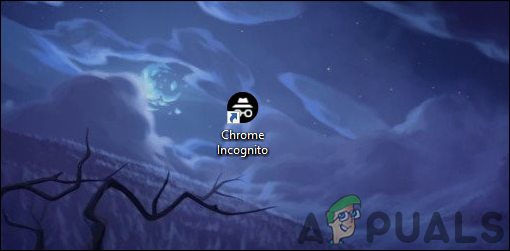
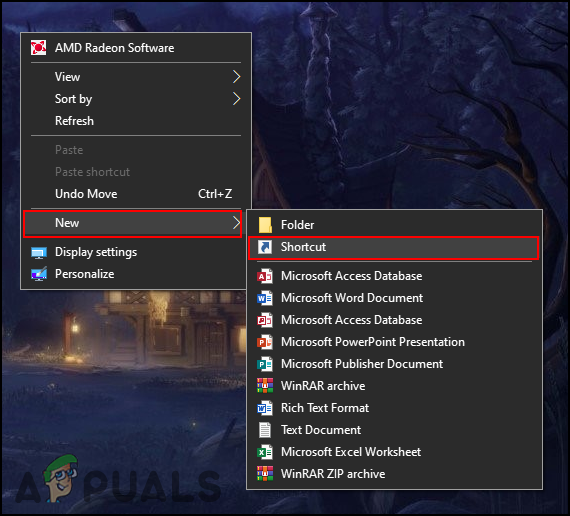
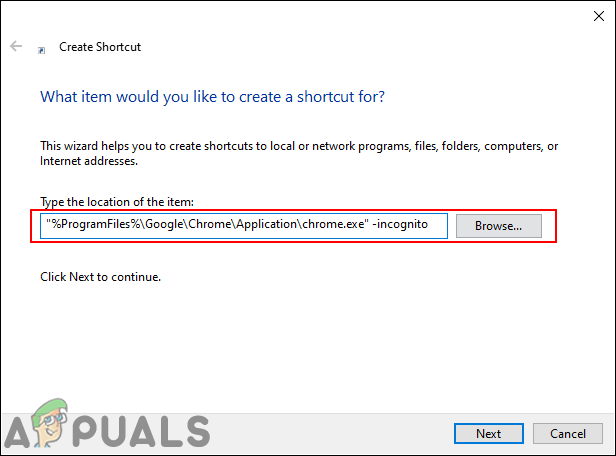
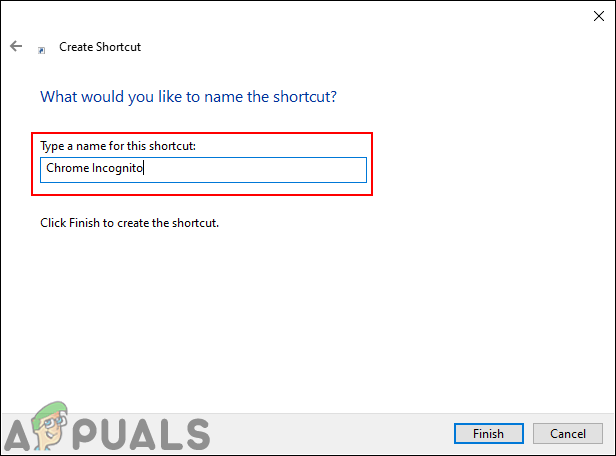
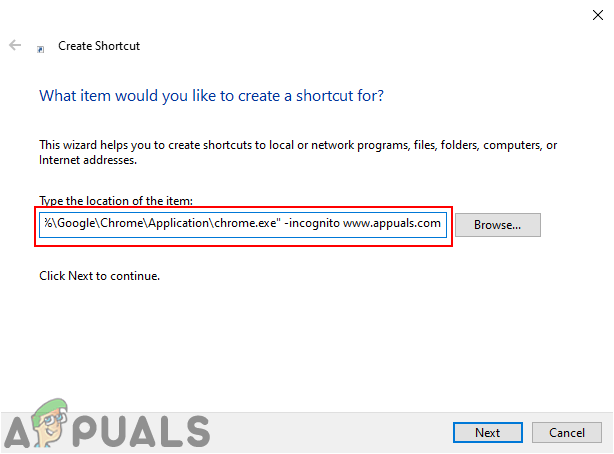
![]()
![]()
![]()