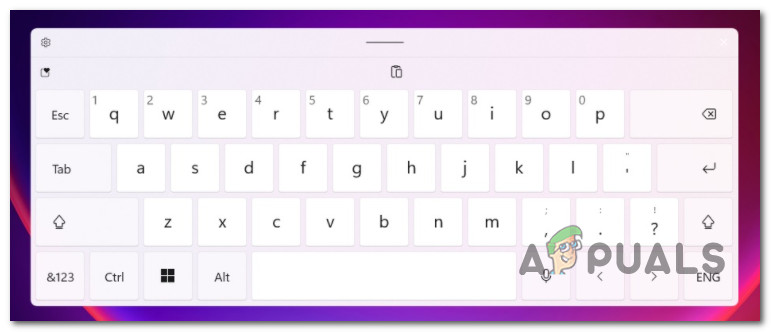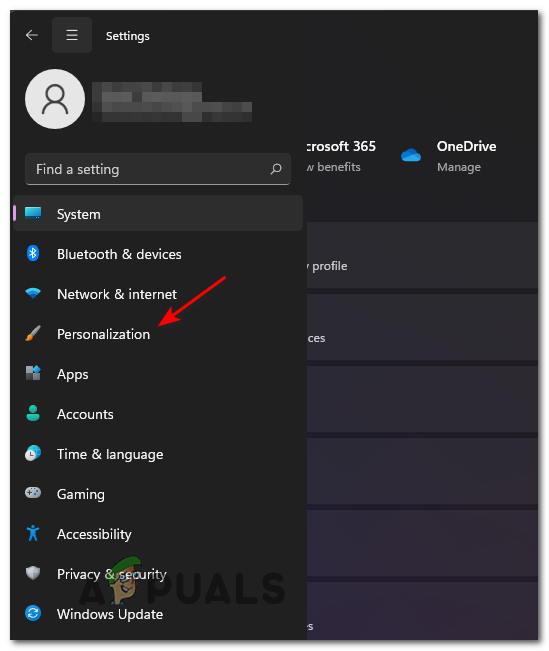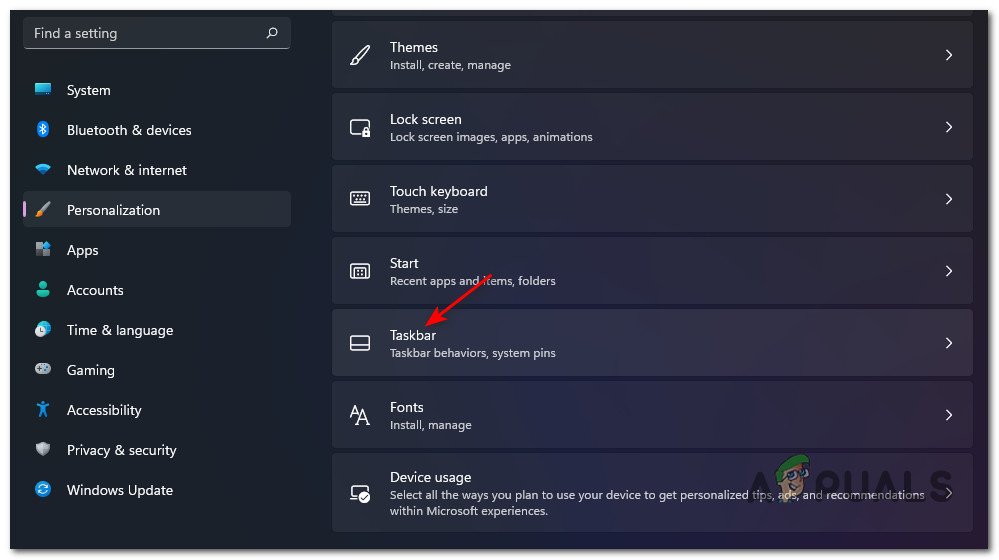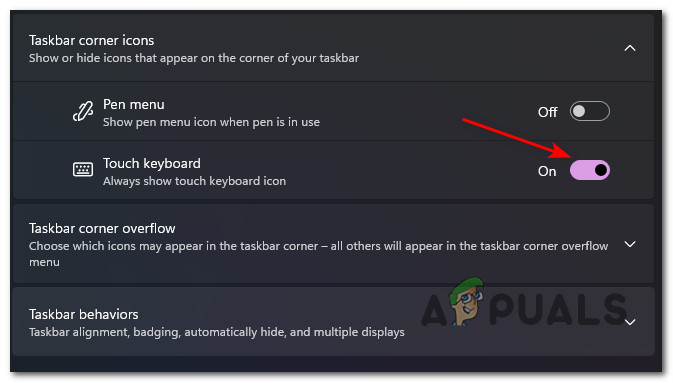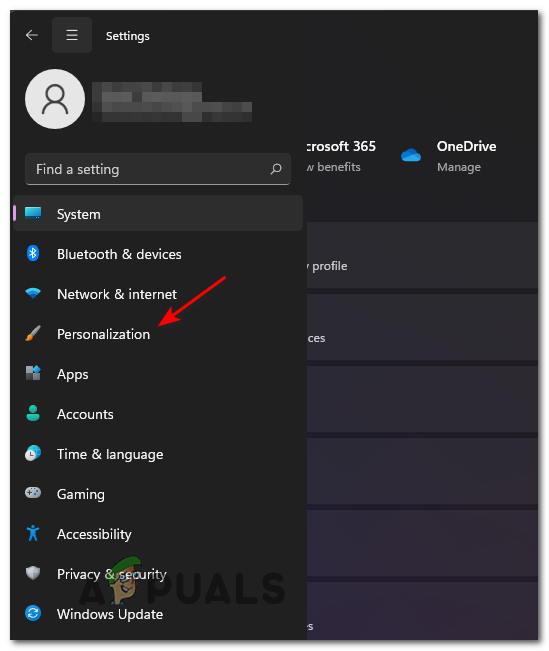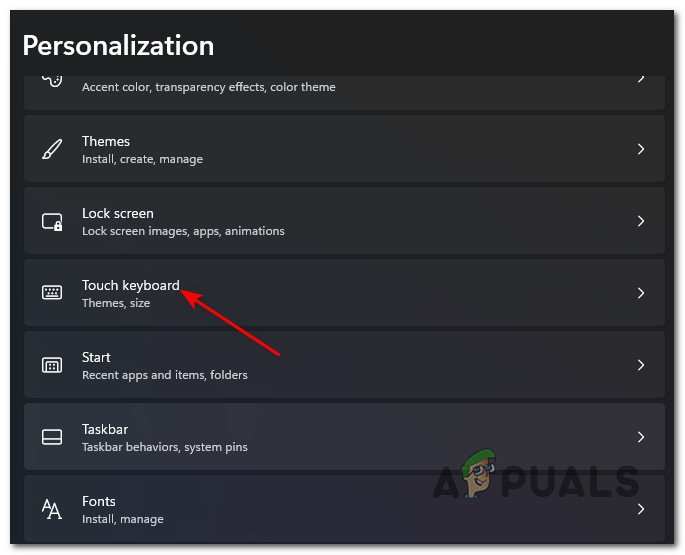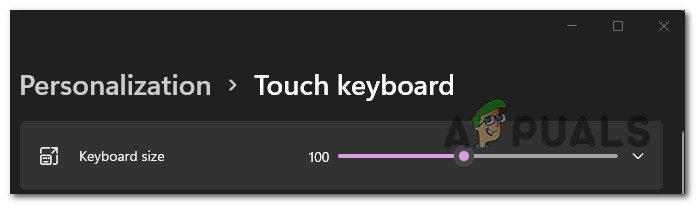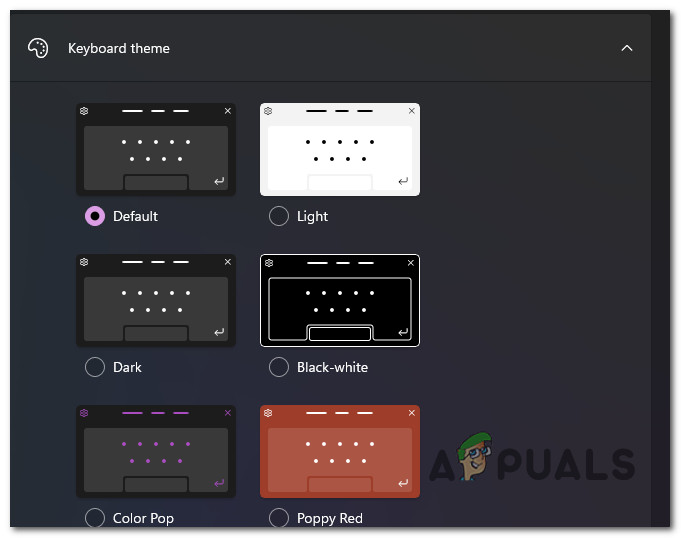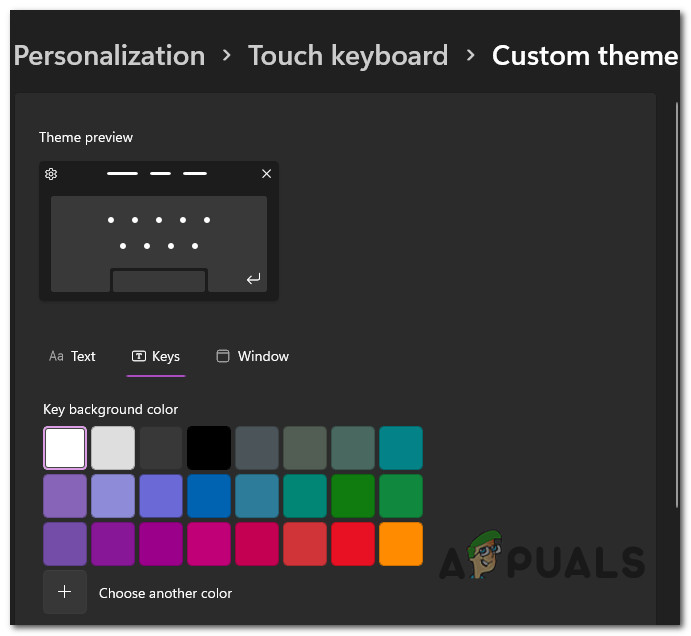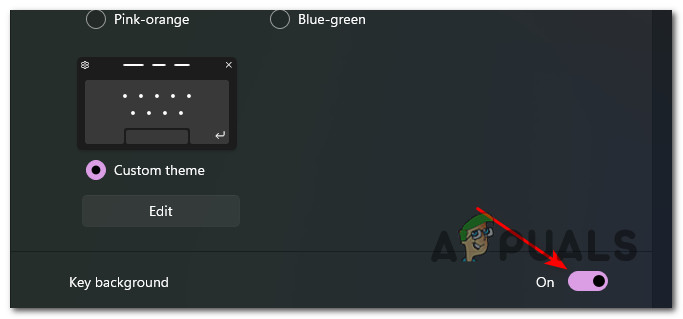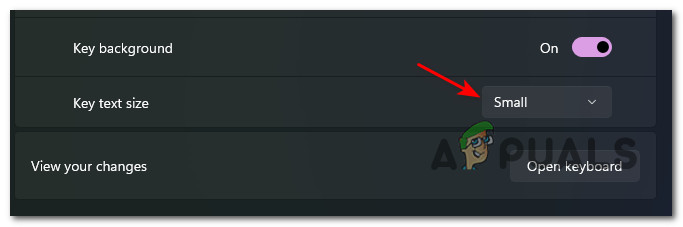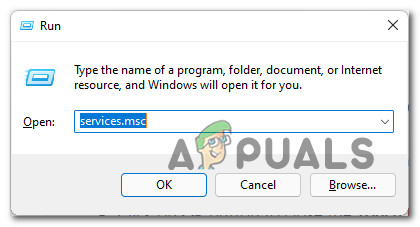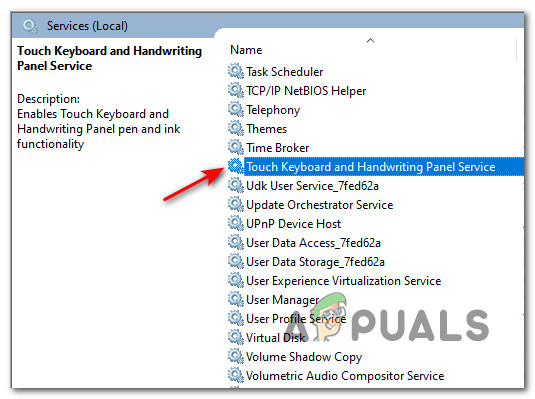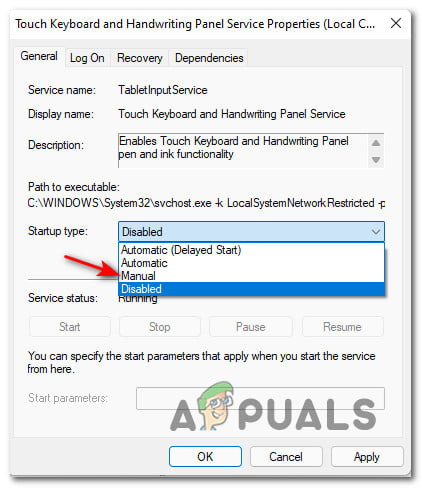Windows 11 makes it easy to adjust the theme of your touch keyboard, the keyboard size, and the key test size among other customizing options. But before you’ll get busy customizing your Windows 11 touch keyboard, you might want to take the time and pin the touch keyboard to your taskbar. This is super helpful if you’re planning on using it constantly.
How to Pin the Touch Keyboard to Taskbar on Windows 11
How to Customize the Touch Keyboard to Taskbar on Windows 11
Now that you’ve made sure that the Touch Keyboard is easy to access, let’s take the time to customize it according to your own preferences. Here’s what you need to do:
How to Fix Touch Keyboard Not Appearing on Windows 11
If you try to open the Touch Keyboard conventionally but it doesn’t come on screen whatever you do, chances are this happens because the main service behind this functionality (Touch Keyboard and Handwriting Panel Service) is forcibly disabled. In this case, you can get the touch keyboard to pop up again by accessing the Services screen and enabling the mandatory Touch Keyboard and Handwriting Panel Service service. Follow the instructions below to learn how to do so:
How to Customize Default Search Views on Windows 10How to Customize Access Denied Message on Windows 10?How to Customize Support Contact Information in Windows Security?How to Customize Settings Page Visibility in Windows 10?