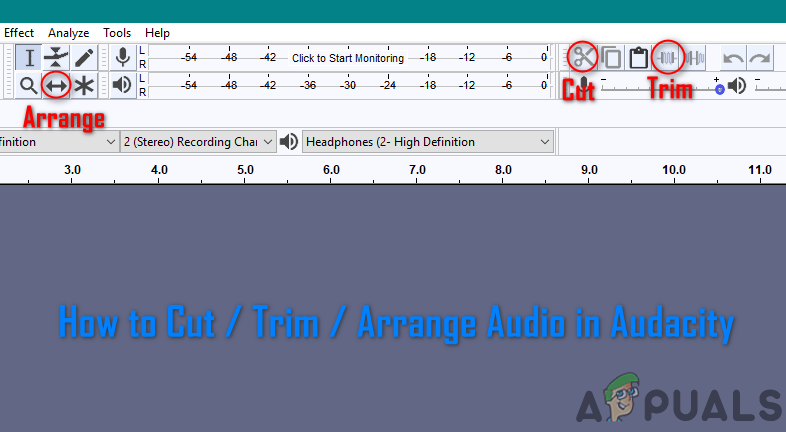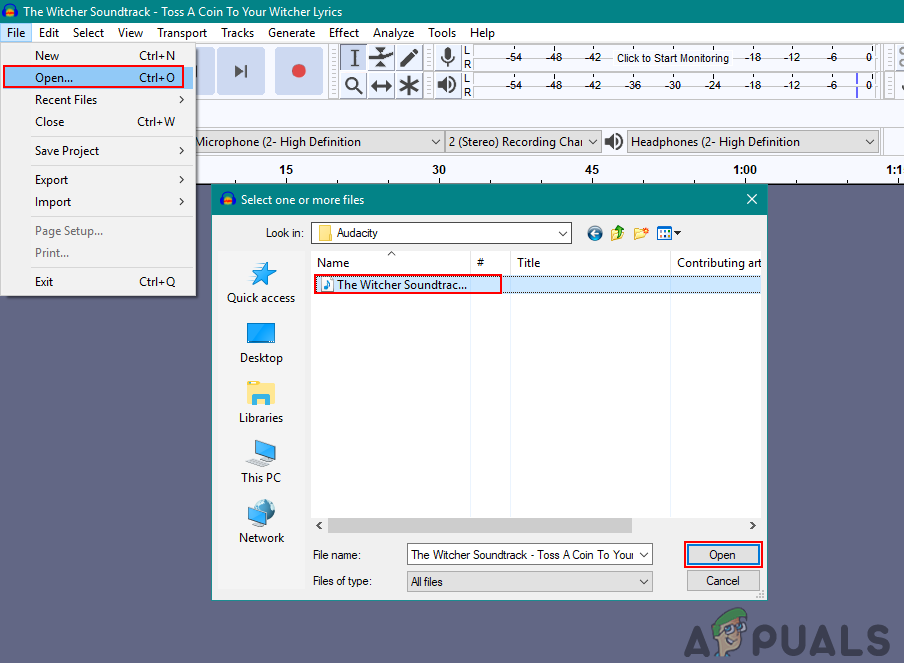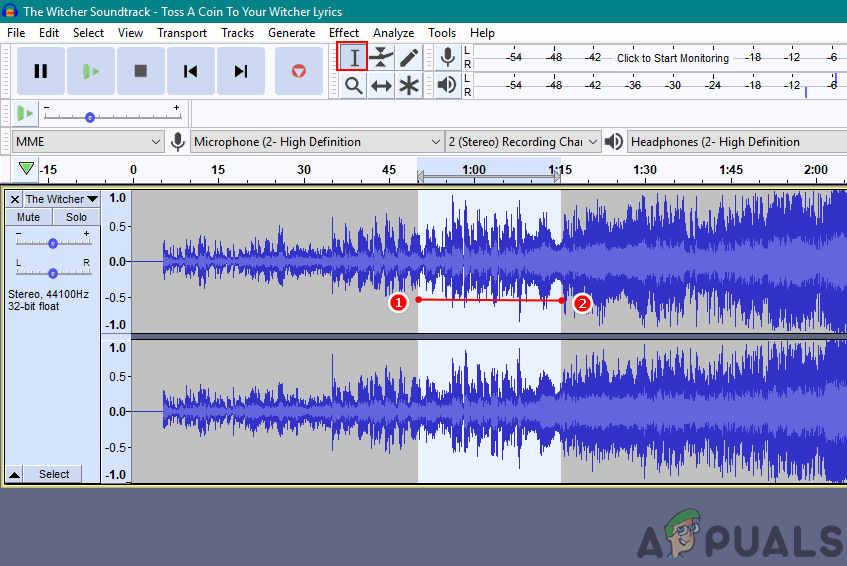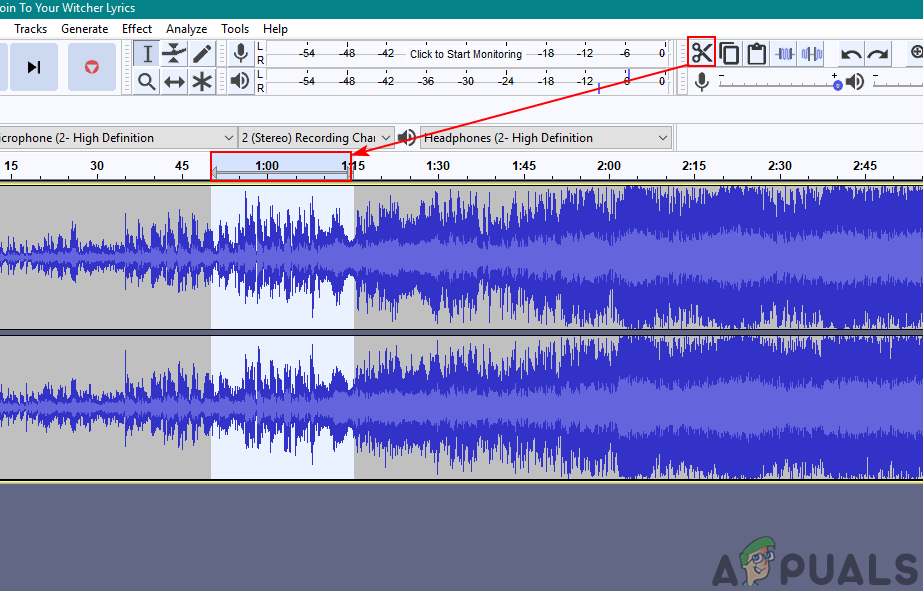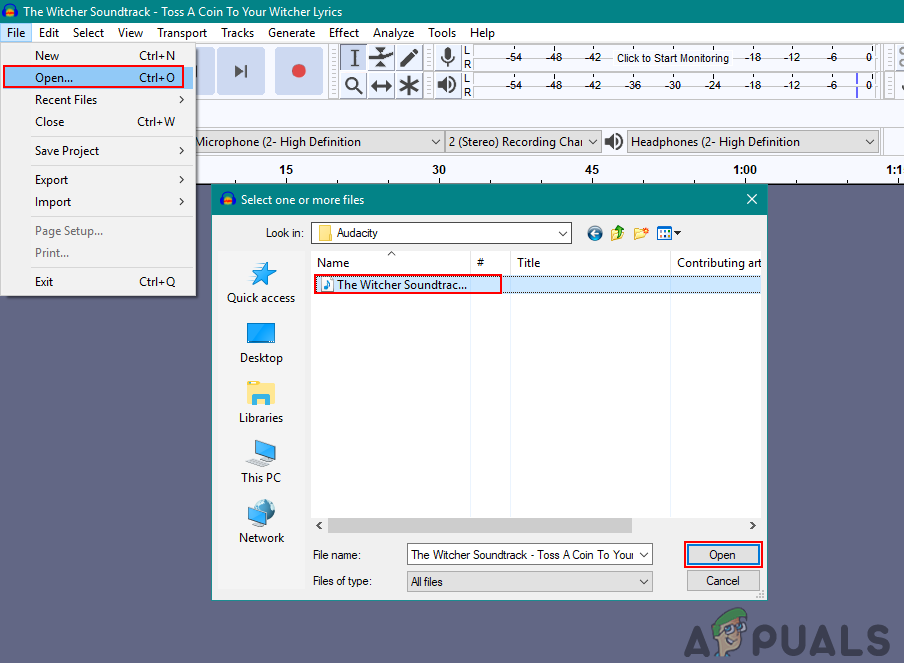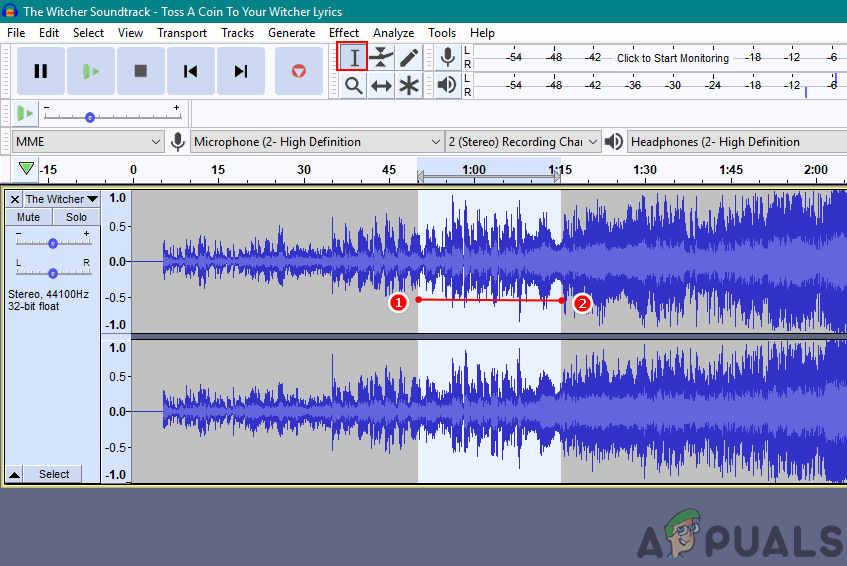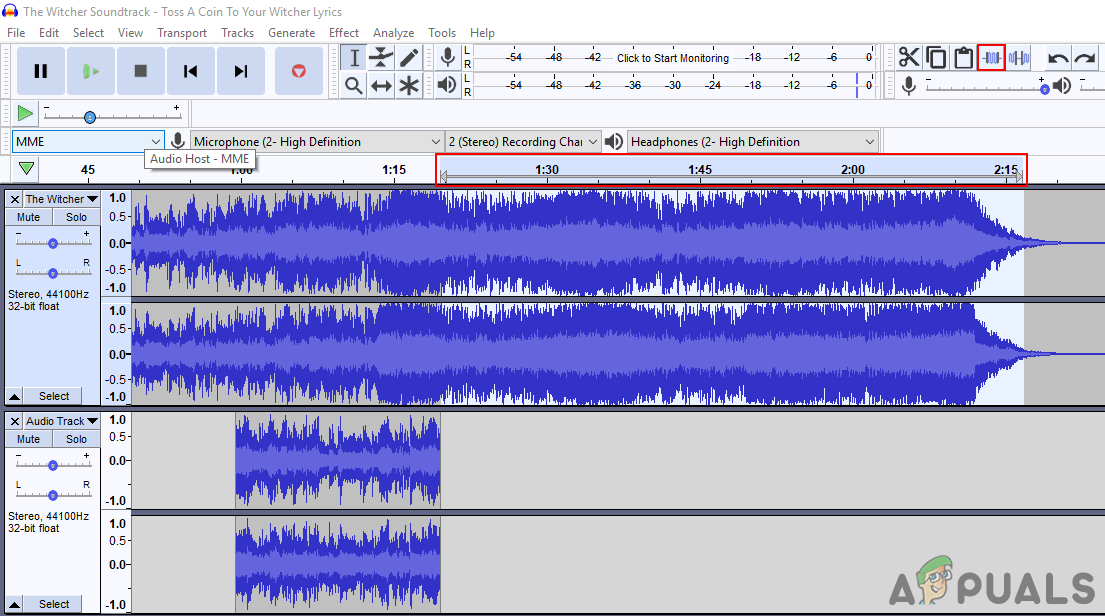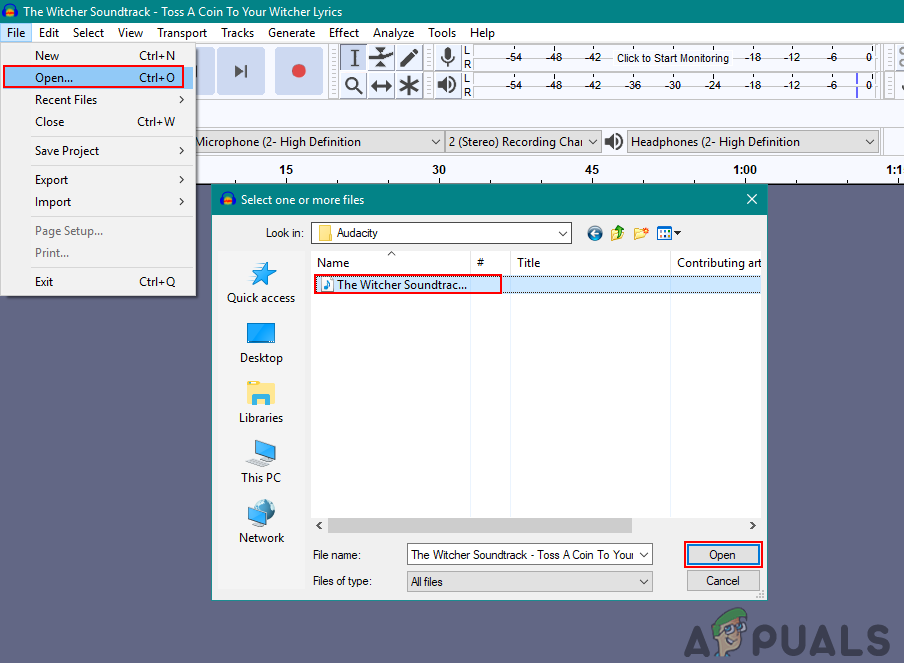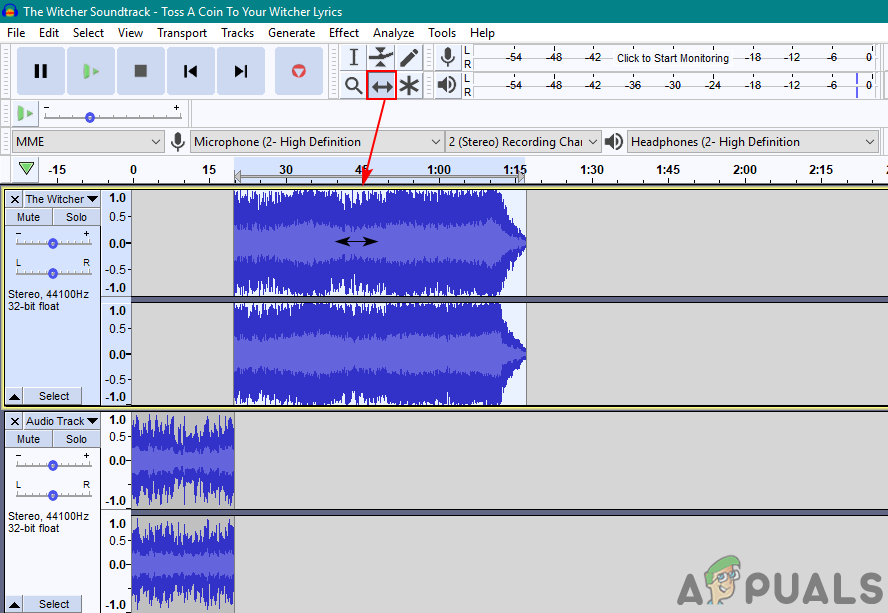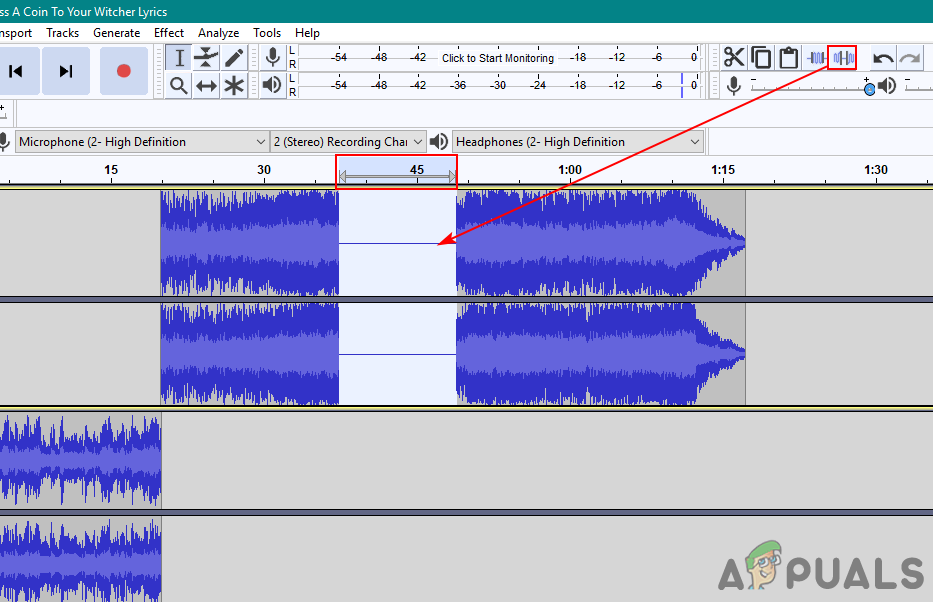How to Cut/Copy Audio with Audacity
In Audacity, the user can cut part of the track from the audio file. This feature can be used for removing some parts of the soundtrack or taking that part to use in other tracks. Sometimes in remix songs, the user will require to get parts from different songs to make the remix. Follow the below steps to learn how to cut and copy part of the track:
How to Trim Audio in Audacity
Now trim is the opposite of the cut operation in Audacity. If you select some part of the track and use the trim feature, it will remove all the unselected parts of the track. Trim defines making it neat or cutting the unwanted parts. So rather than cutting all the unwanted parts, the user can just select the required part and use the trim feature to remove unwanted parts by one click. Follow the below steps to use the trim feature in Audacity:
How to Arrange Audio in Audacity
Arranging audio is one of the important features in Audacity. If the user is editing the audio in Audacity, they must know how to arrange the different track channels. For combining multiple tracks, the user will need to arrange and move the tracks at different times so one can end and another can start after that. Follow the below steps to arrange your audio in Audacity:
How to Edit and Trim Videos on Windows 10How to Record Your PC Audio with AudacityFix: Audacity Could not Find any Audio DevicesHow to Install Autotune Plugin in Audacity?