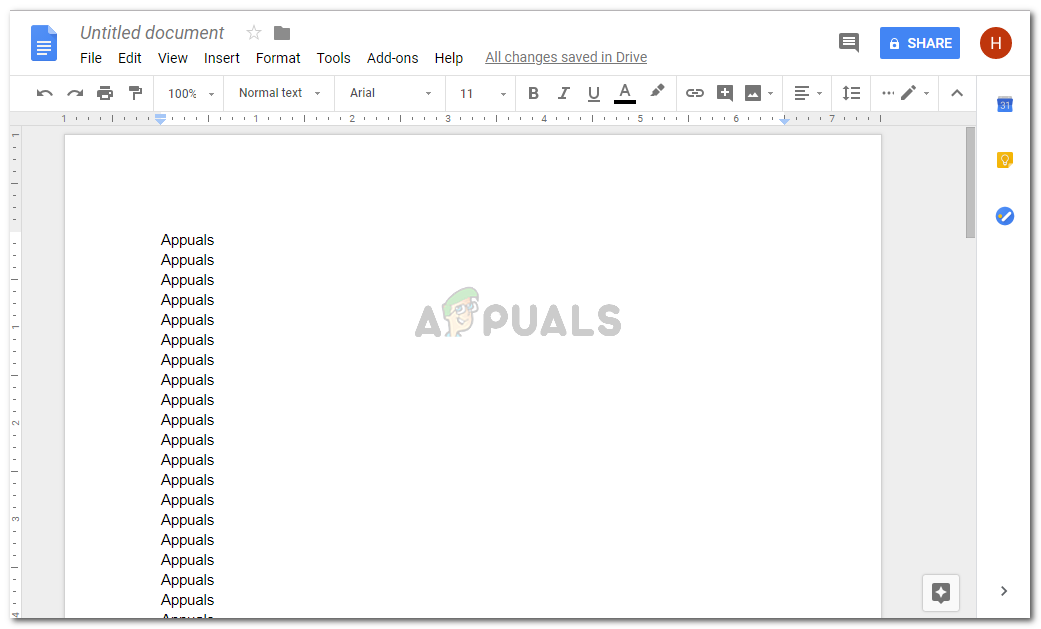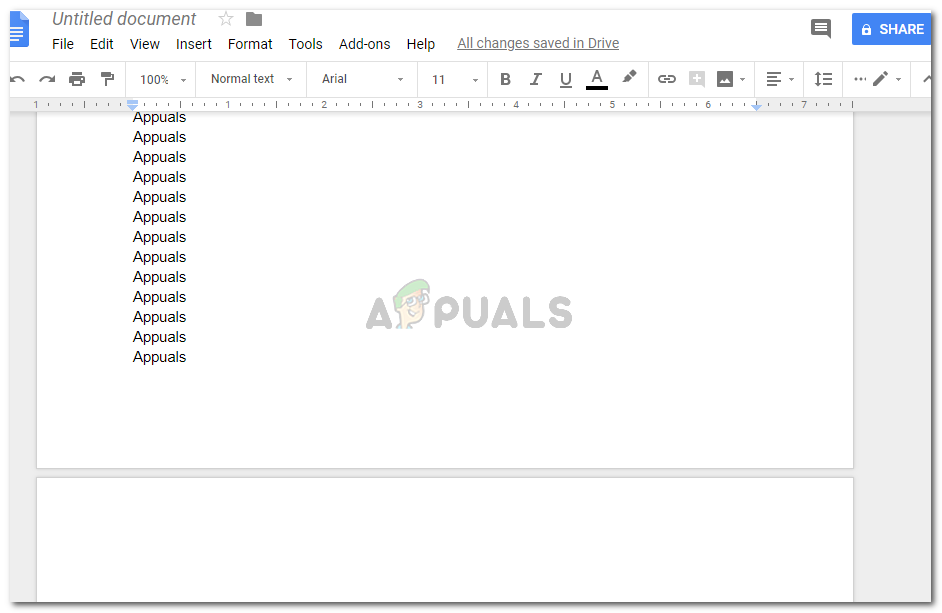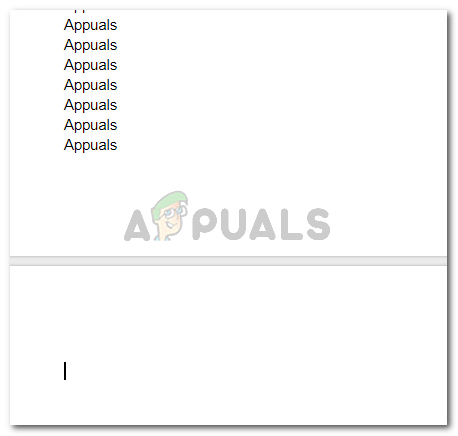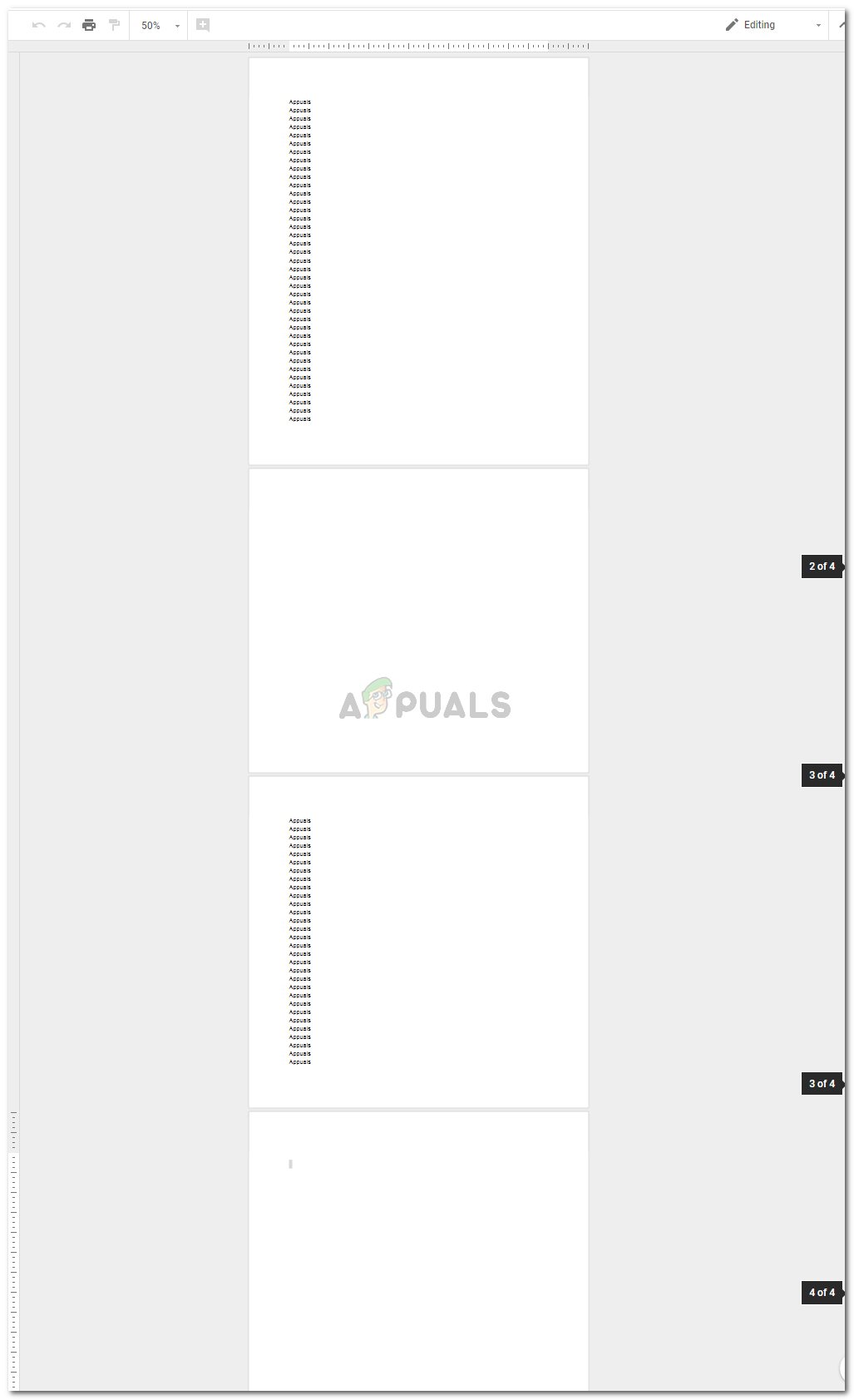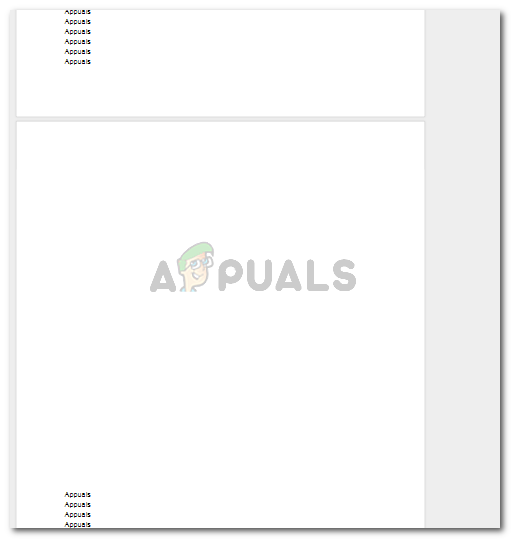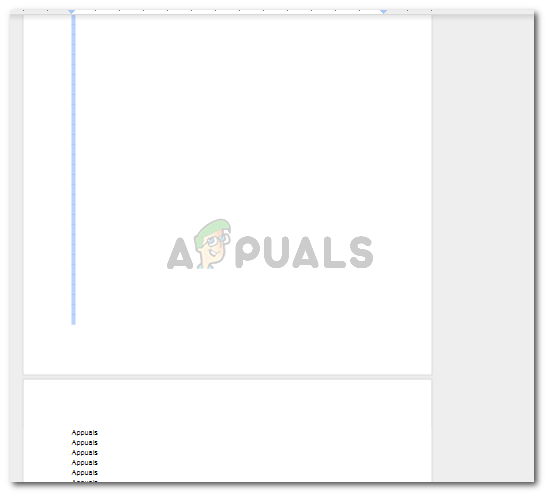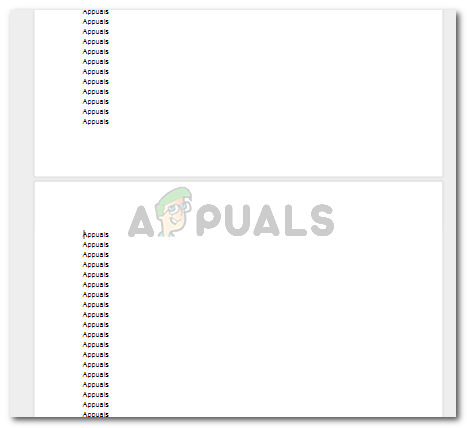Here is how you can delete blank pages in both the circumstances as mentioned above.
Deleting a Blank Page at the End of the Document
- Open your ‘Google Docs’ and add the content.
- When you reach the end of page one for this example, or the last page in your document, and press enter, a new page will be created automatically.
- There are two ways to delete this page. 4. Number 1: To delete this empty page which is at the end of your document, click your cursor on the last page till the text icon/line appears as shown in the picture below. This is done to make sure that you are not on any other page. To delete a page, you need to have the text line on that specific page. Another thing that you need to be sure about is that the cursor is clicked on the first line of that page. Once you have done this, simply press the ‘backspace’ button on your keyboard. This will delete the last page and move the text line after the last word on the previous page. 5. Method number 2 to delete the last page is by clicking the cursor on the last line after the last word on that page as shown in the image below. 4 Once the text line appears, you will press the ‘delete’ button on your keyboard. The empty space of the blank page will be moved back and the empty page will be deleted.
Deleting a Blank Page in the middle of the Document
- When you have a blank page in your document, this is how it looks like. In such a situation, you can follow the steps as mentioned in the above section, but that will be very time-consuming. You will probably have to keep pressing the backspace or delete button until your blank page is filled with the text on the next page. And technically, you’re not deleting the page but are just filling the empty space from the text within.
- To delete the blank page in between your content pages, you need to select the empty page by dragging your cursor like we do when we select a word or a sentence. Make sure that you select the whole blank page and go till the end. See how I have done this for my example sample.
- Once the blank page has been selected, you will simply press delete or backspace on your keyboard and the black page will disappear like it was never there. If you find all of the above options to delete an empty page on Google Docs difficult, there is one more thing which you can do to avoid creating a blank page in the first place. When you reach the end of your last content page, try to make sure that the sentence ends before a new page is automatically added below. And, when you add your last ‘period/full stop’ at the end, do not press the enter key on your keyboard. This will help you by not creating a new page.
Fix: Mac Opens Blank Chrome Page When Opening LinksHow to Add a Blank Page in Microsoft WordHow to Delete Documents and Data from Your iPhone on iOS 11Fix: Google Chrome Blank or White Pages