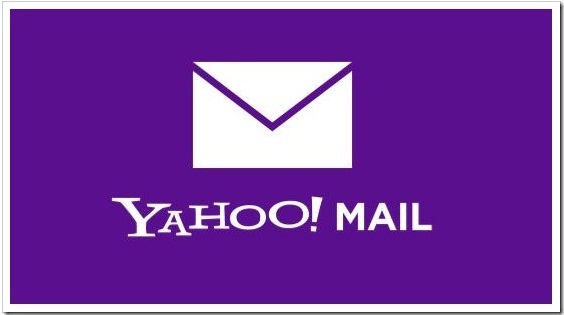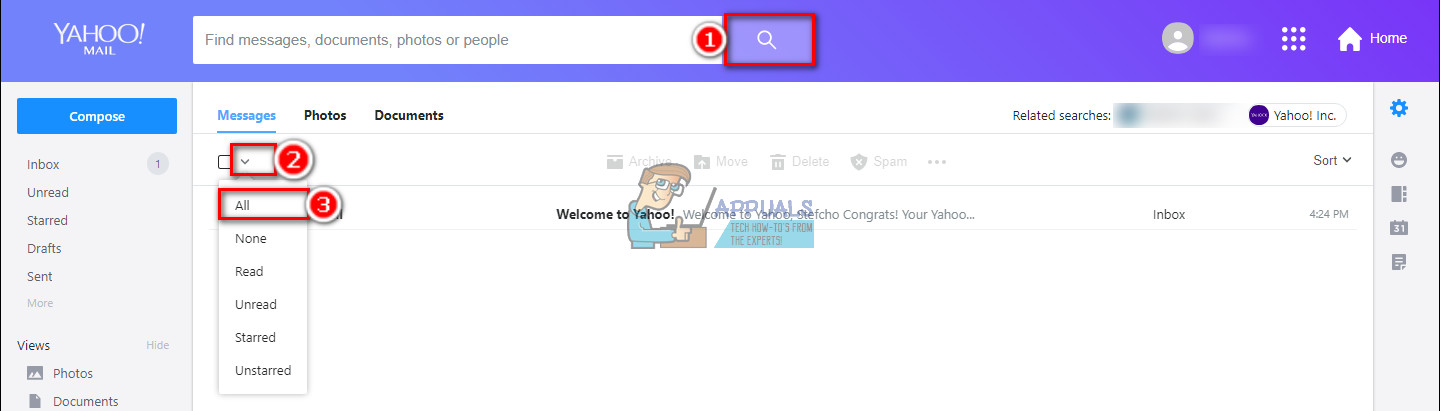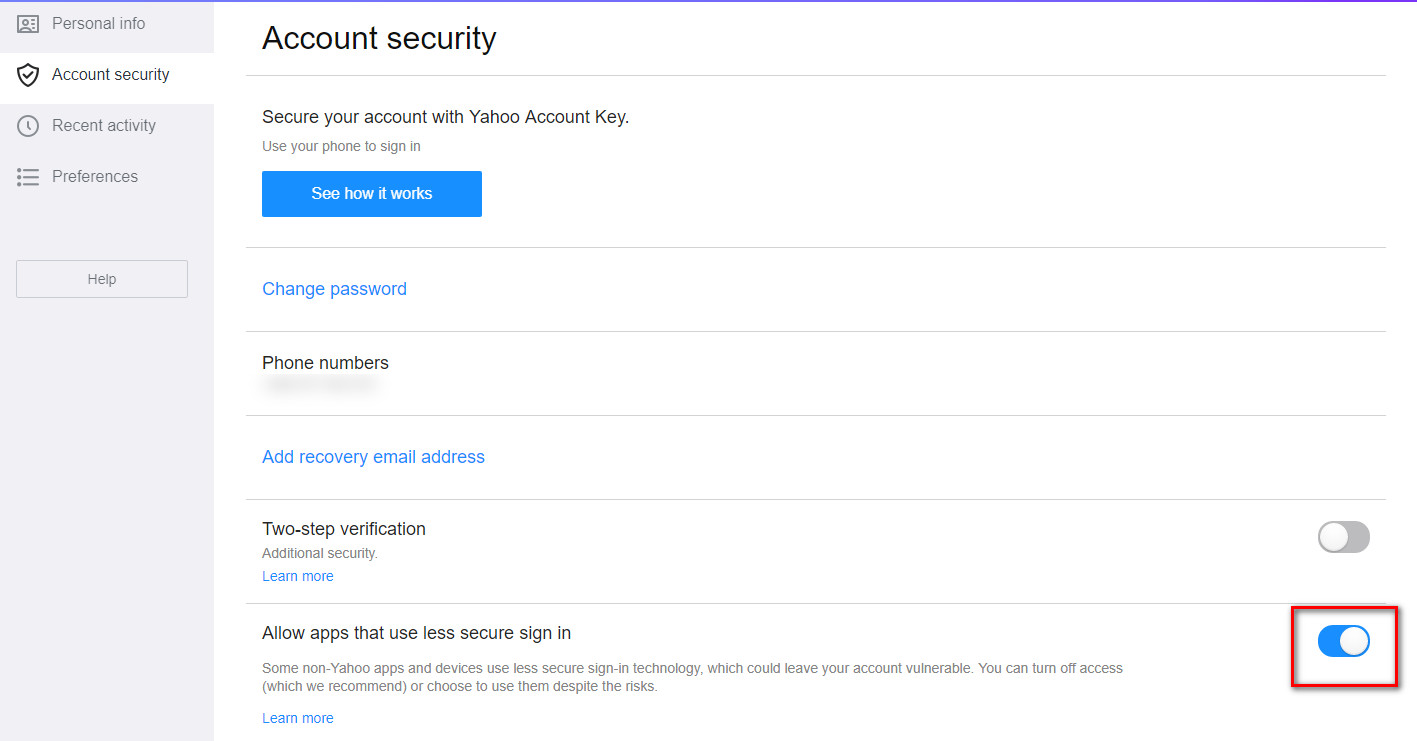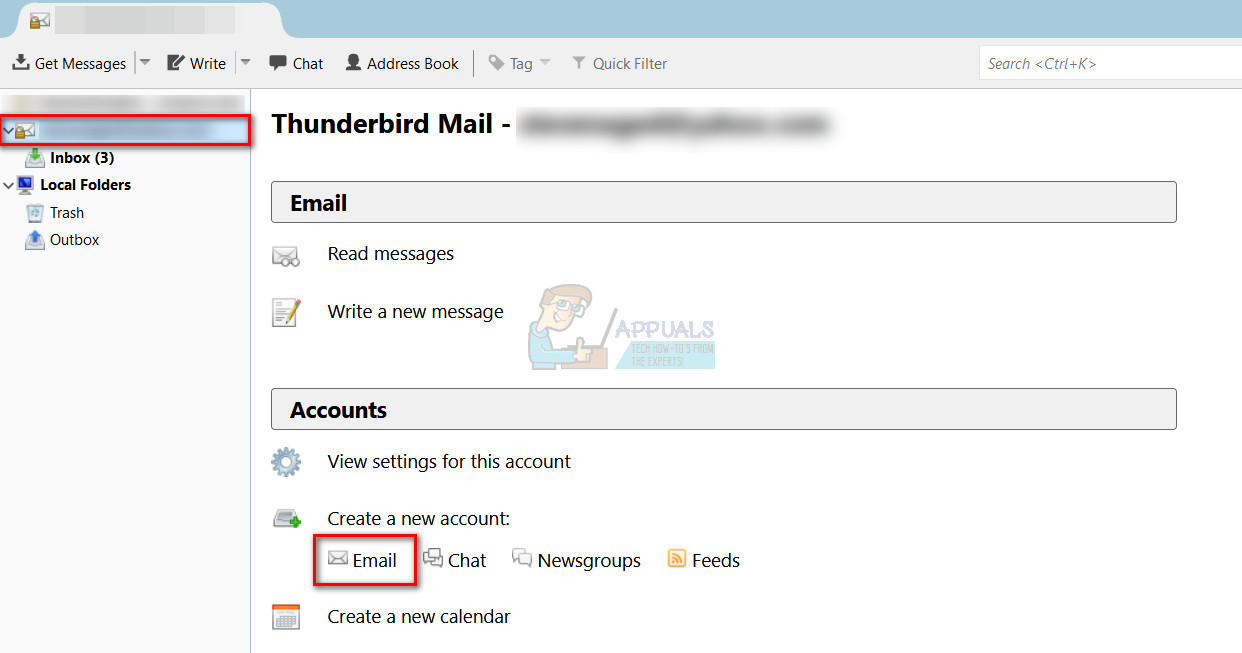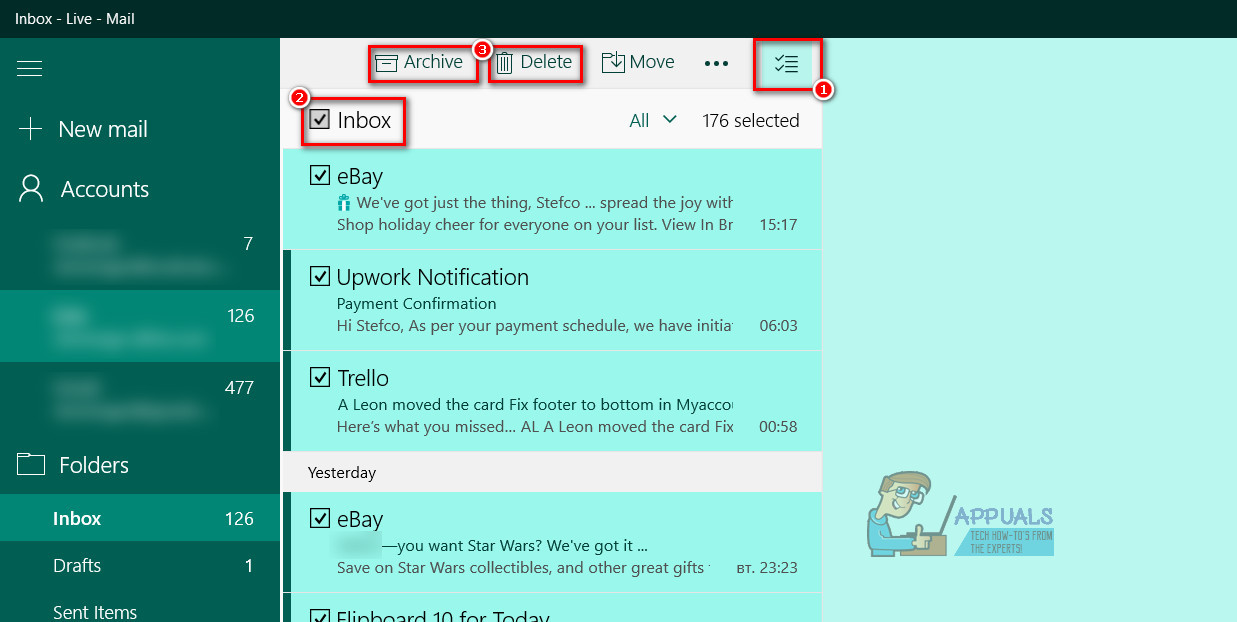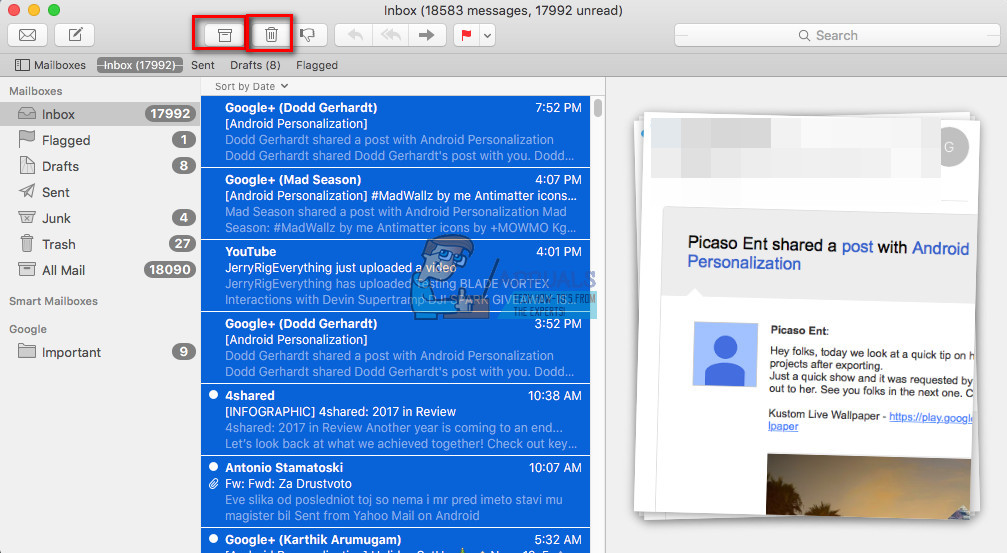So, your logical decision would be: Let’s delete all the unwanted emails! But, if you have hundreds or maybe thousands of emails in your inbox, it will take a long time to erase them manually. Luckily, in this article, we will explain different methods of how can you delete all Yahoo emails at once. So, get ready to clean up your messy email inbox.
Method 1: Delete All Yahoo Mails Using Yahoo Mail – Online Client
The first and easiest way of deleting all Yahoo emails at once would be searching all the emails in the incoming folder, selecting them all, and deleting them. Here are the detailed steps. After performing this method, your Yahoo Mail will be completely clean.
Method 2: Delete All Yahoo Mails Using Thunderbird
Manu users out there use Thunderbird as an email client for their email accounts. If you use Thunderbird for managing your Yahoo Mail here are the steps you need to take in order to delete all Yahoo emails at once. Note: If you want to add your Yahoo Mail account into a third-party email client (Thunderbird), you will have to allow it in your Yahoo account. Otherwise, Yahoo will refuse to sync with your Thunderbird app. To enable it, follow the instructions below.
Go to Yahoo Account Security, and turn on the toggle “Allow apps that use less secure sign in.”
When you are done with the settings, you start with the steps for deleting the emails. Be ready to experience some hiccups or stuttering while the deleting process lasts. However, when it finishes once, your inbox folder is completely clean.
Method 3: Delete All Yahoo Mails Using Any Email Client (Mail – Windows, Mailbox – Mac)
For those of you who don’t want to delete emails using Yahoo Mail in the browser or Thunderbird, you can do it using your favorite email client. In general, the procedure is pretty similar to the one used in the Thunderbird method. First, you need to add your Yahoo account to your email client and let it sync with the servers. Next, you should select all your emails in the inbox folder. And, the last step is deleting them or archiving them by pressing the proper button. However, in order to remove your emails from Yahoo’s servers, you should have enabled the feature Delete From Server When Deleting Locally on your email client. Most of the email clients have this option on by default. If not you can quickly turn it on in the app’s settings.
Mail (Windows 10 built-in mail client)
Mailbox (macOS or OS X built-in mail client)
Final Words
I personally use the first method for removing Yahoo emails from my account. However, you can do the one that best fits your needs. If you have successfully performed the procedure for deleting all your Yahoo mails on one email client, you would be able to do it on pretty much any other client (Outlook, eM Client). So, I guess you finally solved your problems with too many emails in your Yahoo inbox folder. Feel free to share your with us which method you find most useful for you. And, let us know if you use any other way of deleting multiple Yahoo mails at once in the comment section below.
Fix: Yahoo Account Hacked Can’t Receive EmailsHow to Block Unwanted Emails in Yahoo! MailHow to Locate All Emails From or To a Certain Address on GmailHow to Delete All Photos from Your iPhone